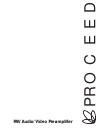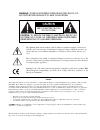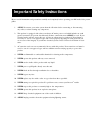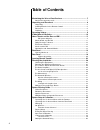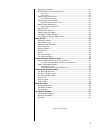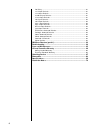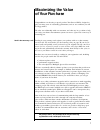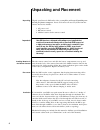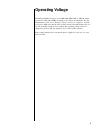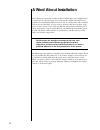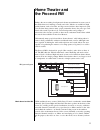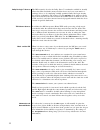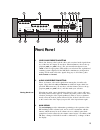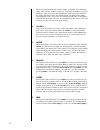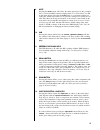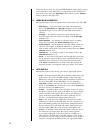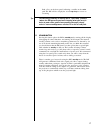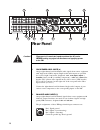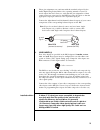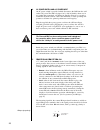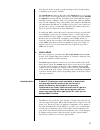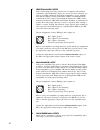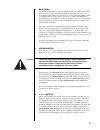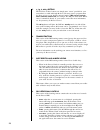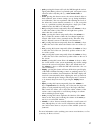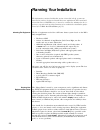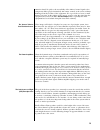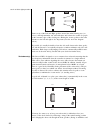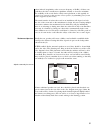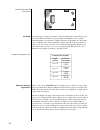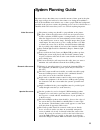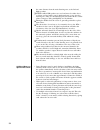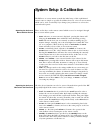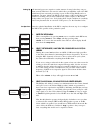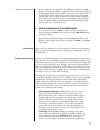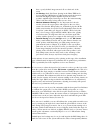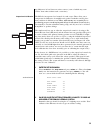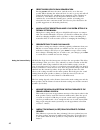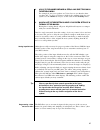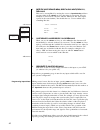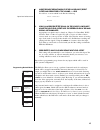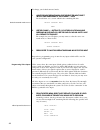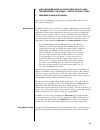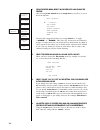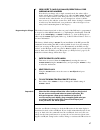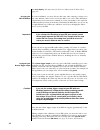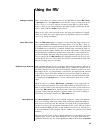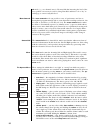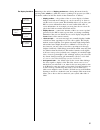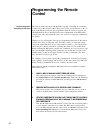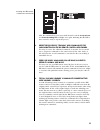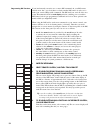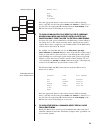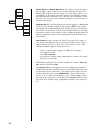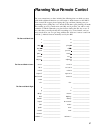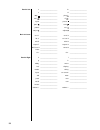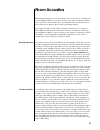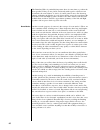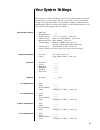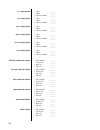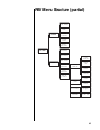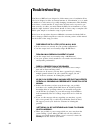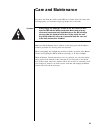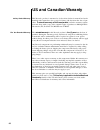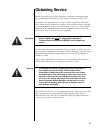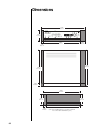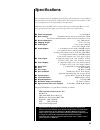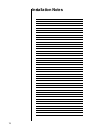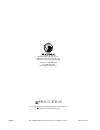- DL manuals
- Madrigal Audio
- Amplifier
- Audio/Video Preamplifier
- Owner's Manual
Madrigal Audio Audio/Video Preamplifier Owner's Manual
Summary of Audio/Video Preamplifier
Page 1
Pr o c e e d pav audio/video preamplifier.
Page 2: Caution
Caution risk of electric shock do not open caution: to reduce the risk of electrical shock, do not remove cover. No user-serviceable parts inside. Refer servicing to qualified personnel. Warning: to reduce the risk of fire or electric shock, do not expose this appliance to rain or moisture. Notice t...
Page 3
Important safety instructions please read all instructions and precautions carefully and completely before operating your pav audio/video pream- plifier. 1. Always disconnect your entire system from the ac mains before connecting or disconnecting any cables, or when cleaning any component. 2. This p...
Page 4: Table of Contents
4 table of contents maximizing the value of your purchase ..................................................... 7 send in that warranty card! ............................................................................... 7 unpacking and placement .......................................................
Page 5
5 setting input defaults ........................................................................................ 41 programming a new on screen alias ............................................................. 41 cd 1 menu .............................................................................
Page 6
6 set delay ............................................................................................................ 61 vcr 1 input defaults ............................................................................................ 61 vcr 2 input defaults .........................................
Page 7: Maximizing The Value
7 maximizing the value of your purchase congratulations on choosing a superb product. Your proceed pav is designed to give you many years of outstanding performance, and we are confident you will be happy with it. We value our relationship with our customers, and often are in a position to help you ...
Page 8: Unpacking And Placement
8 unpacking and placement unpacking unpack your proceed ® pav audio video preamplifier and keep all packing ma- terials for future transport . Locate and remove all accessory items from the cartons. Accessories include: 1 ac power cord 1 pav remote control 4 alkaline batteries for the remote control...
Page 9: Operating Voltage
9 operating voltage the pav preamplifier is factory-set for 100v, 120v, 200v, 220v, or 240v ac mains operation at either 50 or 60hz, according to the country for which the unit was manufactured. (230v only in european union countries, in compliance with ce regulations.) make sure that the label on t...
Page 10: A Word About Installation
10 a word about installation every effort has been made to make the proceed pav simple and straightforward to install and use. We also know of no other product which offers this level of performance and flexibility. Still, we have no way to evaluate many other variables such as the size and shape of...
Page 11: Home Theater And
11 home theater and the proceed pav perhaps the most exciting development in home entertainment in recent years is the much-discussed “marriage of audio and video.” movies are available in high quality formats such as laserdisc, and big-screen televisions have improved vastly over the dim, fuzzy pic...
Page 12
12 dolby pro logic™ sources the pav accurately decodes the dolby stereo™ soundtracks available in virtually all modern film soundtracks, many television shows, and even some music re- cordings. It does so by employing carefully optimized dolby pro logic circuitry, for superior performance and accura...
Page 13: Front Panel
13 p r o c e e d p a v vcr 1 vcr 2 laser disc tv/aux cd 1 cd 2 tape 1 tape 2 bal/aux tuner thx cinema pro logic stereo mono off s u r r o u n d m o d e p a t h main remote both record standby input level delay recall ref. Level sub rear center balance master mute 1 2 3 5 6 7 8 9 10 11 12 13 14 15 16...
Page 14
14 the main display indicates the master volume by default, or the following offsets when chosen: balance, center, rear, subwoofer. In addition, it can also display the input level (used in calibrating the dolby pro logic circuitry to the source material) and the rear channel delay (in milliseconds)...
Page 15
15 9 mute pressing the mute button will reduce the main output level of the preampli- fier by a user-modifiable amount, ranging from 2.5 to 55 decibels (5 to 110 in the main display). Pressing the mute button a second time without ad- justing the volume will return it to its previous setting. If you...
Page 16
16 conversely, if you rarely see the green led illuminate during loud passages, you should increase the input level to compensate for the relatively low level of the source. Press the input level button, followed by the volume + button to increase the input level. 15 surround mode selector pressing ...
Page 17
17 flash yellow on the front panel, indicating a conflict on the main path. The pav will also display the words tape loop on screen as a warning. Tip: to avoid any possibility of running into a “tape loop” problem (where the pav prevents you from choosing what you want, in order to protect the syste...
Page 18: Rear Panel
18 cd1 bal/aux pr o c e e d r push 2 1 3 p a v b y m a d r i g a l a u d i o l a b o r at o r i e s vcr1 vcr2 tape1 tape2 vcr1 vcr2 tape1 tape2 laser disc tv aux cd2 tuner center sub rear surround remote main o u t p u t s main remote laser disc tv aux vcr1 vcr2 main rem vcr1 vcr2 i n p u t s r e m ...
Page 19
19 these pin assignments are consistent with the standards adopted by the audio engineering society. Refer to the operating manuals of your bal- anced-output line-level sources to verify that the pin assignments of their output connectors correspond to the pav. If not, wire the cables so that the ap...
Page 20
20 4 ac power switch and ac power input an ac power switch is provided which disconnects the pav from the wall outlet’s ac power. The pav is designed to be left in standby when not in use, rather than completely “off.” being in standby allows it to respond to commands from the remote control and mai...
Page 21
21 your proceed dealer can help you take advantage of these design features to maximize your system’s versatility. The remote turn-on output to the right of the remote ir input (as seen from the rear) can be used to toggle proceed power amplifiers between standby and operate in concert with the oper...
Page 22
22 7 remote balanced outputs if the system being used in the remote zone is equipped with balanced (sometimes called “differential”) inputs, it is best to use these balanced out- puts on your pav. A balanced signal from preamplifier to power amplifier will offer the highest possible performance with...
Page 23
23 if you use the single-ended main outputs, connect them to the correspond- ing inputs of the amplifier being used to drive the front left and front right speakers. 10 single-ended remote outputs single-ended (“unbalanced”) outputs are provided for compatibility with a wide range of associated comp...
Page 24: Learning Remote Control
24 pr o c e e d r p a v use / learn ready to learn learned / sending error / low battery 2 a b c d vcr 1 vcr 2 l.D. Menu bal display stop rew play ff tv/aux cd 1 cd 2 mode delay input input prev. Pause next tape 1 tape 2 bal/aux on screen sub mute power tuner enter path rear rec adjust ch- ch+ recal...
Page 25
25 2 bank switch the pav learning remote has two complete “banks” of settings which may be stored for your use. As delivered from the factory, many but not all of the buttons in the “proceed” bank (the one in use when the sliding switch is under the proceed logo) have been preset to control the pav....
Page 26
26 5 e, f, g, h, std by buttons the first four of these buttons are simply more “extras” provided for your convenience, as with a through d above. You may want to program them for direct access to your favorite surround modes ( thx cinema, pro logic, stereo surround, surround off ), for example. The...
Page 27
27 • path : pressing this button will cycle the pav through the various signal paths. Having selected a particular path, subsequent source selections affect only that path (e.G., main , remote , both , or record ). • recall : pressing this button restores the various channel offsets to their calibra...
Page 28: Planning Your Installation
28 planning your installation the information contained within this section is intended to help get someone started who wishes to design and install their own sophisticated a/v system built around the proceed pav. However, it cannot be considered a substitute for the ex- perience, expertise and spec...
Page 29
29 attention should be paid to the accessibility of the infrared control signal to the components. Most people instinctively aim remote controls at the screen, without thinking about the location of the equipment. It is a good idea to locate a small infrared “repeater” in the vicinity of the screen,...
Page 30
30 toe-in of left & right speakers sub l sur r sur r c l some toe-in of the left and right speakers toward the main listening area (see above) will help minimize side wall reflections and balance the sound for people at the extreme edges of the viewing area. Placing the center speaker at the same di...
Page 31
31 phase-induced irregularities at the crossover frequency of 80 hz.) of these two guidelines, the first is usually more significant sonically, as it tends to minimize the audibility of the room’s modes. Avoid corner placement, as this typically in- creases bass quantity at the expense of bass quali...
Page 32
32 conventional surround placement sub l sur r sur r c l the wiring low impedance speaker wire must be used throughout the system. This ensures the most efficient transmission of power from the amplifiers to the speakers, which minimizes several forms of audible distortion. Surprisingly, not all spe...
Page 33: System Planning Guide
33 system planning guide experience shows that almost any reasonable amount of time spent in the plan- ning stages will pay for itself two to three times over during the installation— more if the installation crew includes two or three people. With the background provided in the previous sections, t...
Page 34
34 the same distance from the main listening area as the left and right speakers. ■ ■ if thx-certified lcr speakers are used and must be either above or below ear level when seated, aim them down (or up) into the listening area. They are intentionally quite directional in the vertical plane, to impr...
Page 35: System Setup & Calibration
35 system setup & calibration the pav uses on screen menus to make the initial setup of this sophisticated control center as simple as possible. In addition, there are a few on screen menus which can be used occasionally, if you change your preferences as to how the system should operate. Operating ...
Page 36
36 setting up all surround processors require a certain amount of setup before they can per- form correctly. This fact is also true for audio/video preamplifiers such as the pav which incorporate surround processing as part of their design. Briefly, and at a minimum, you must “inform” the pav about ...
Page 37
37 phantom center channel if your system does not include a center channel speaker, choose “ none .” doing so will place the pav into a “phantom” center channel mode wherein the information which would normally be directed to the center speaker by the pro logic circuitry will instead be sent equally...
Page 38
38 have a poorly-defined image smeared all over their end of the room. • l–c phasing: check left-center phasing in the home thx mode by repeating the l-r phasing test after having moved the intercon- nect from the right speaker’s amplifier input to the center speaker’s amplifier input. Don’t forget ...
Page 39
39 ing differences in level between various sources (some of which may seem “louder” than others without such a correction). Output level calibration the pav also incorporates level controls for each output. These allow you to compensate for differences in amplifier and speaker sensitivities and for...
Page 40
40 3 repeat this process for each speaker in turn pressing master will move the cursor (and the noise) on to the next speaker. When adjusting the subwoofer level, be sure to get up and walk all around the listening area, watching for the magnitude of the variations in- troduced by room modes at low ...
Page 41
41 3 add 15 to the number obtained in step #2 and select this sum in the set delay menu for example, if your rear speakers are 7 feet closer to you than the front speakers, add 7 to 15 to get 22 msec, which is the optimum delay for your system. Use the volume +/– keys to set this value in the set de...
Page 42
42 1 enter the input defaults menu, select audio inputs, then cd 1, then alias this can be accomplished by moving the cursor to input defaults and then pressing either of the volume +/– keys four times in succession. (for our example, we will concern ourselves with the cd 1 input. The other inputs o...
Page 43
43 1 under the input defaults menu for the chosen input, select offset and press either of the volume +/– keys you will see a screen which looks like the following: input level offset menu input defaults offset 0 2 using an appropriate test signal on the source component, adjust the input level offs...
Page 44
44 to change your default surround mode: 1 under the input defaults menu for the selected input, select “mode” and press either of the volume +/– keys you should then see a screen which looks something like this: default surround mode menu default surround mode none 2 use the volume +/– buttons to c...
Page 45
45 2 using the master button, move the cursor down to video; then press either of the volume +/– keys to toggle to s-video 3 press enter to save your change. Repeat these programming steps in turn for any inputs which will be used in your system’s configuration. Mode defaults the pav also allows you...
Page 46
46 1 from the setup menu, select “mode defaults” and enable the feature after selecting mode defaults from the setup menu , you will see a screen that looks like this: mode defaults ➔ --disabled-- thx cinema pro logic stereo surround mono surround surround off mono mode defaults **disabled/ enabled*...
Page 47
47 5 press “enter” to save your changes; repeat for all other surround modes as needed note that if you change only a single surround mode, the others will re- mains at their factory default settings of no offset and sub = none . This will cause even offsets entered at the front panel to be reset to...
Page 48
48 the main display . (see operating the on screen menus from the front panel, page 35.) changing the pav’s ir address in some installations, you may discover that some other company is trying to use the same infrared control codes used by the pav, or vice versa. (this unfortunate circumstance has b...
Page 49: Using The Pav
49 using the pav setting the volume there are, in effect, two volume controls in the pav. When in either thx cinema or pro logic modes, the input level control should be used to compensate for dif- ferences between recordings, using its associated green led as a guide. Adjust- ments to allow for per...
Page 50
50 off mode (e.G., two-channel stereo). You may find that increasing the level of the rear speakers is necessary in order to bring what little ambience is in a “dry” re- cording up to a more enjoyable level. Mono surround the mono surround mode can provide a sense of spaciousness and size to monopho...
Page 51
51 the display pref menu returning to the subject of display preferences , selecting this menu item (by pressing either volume +/– while the cursor is pointing at it) presents you with a sub-menu, outlined at left. The details of that submenu are as follows: display pref display position display tim...
Page 52: Programming The Remote
52 programming the remote control programming other components’ functions the remote control provided with the pav is capable of learning the commands of almost any other remote control. This is true of any and all buttons on the re- mote, including those that are pre-programmed from the factory to ...
Page 53
53 teaching the pav remote control new commands pr o c e e d r pav use / learn clear / reset ready to learn learned / sending error / low battery 2 a b c d vcr 1 vcr 2 l.D. Menu bal display stop rew play ff tv/aux cd 1 cd 2 mode delay input input prev. Pause next tape 1 tape 2 bal/aux on scr een sub...
Page 54
54 programming pav functions if you inadvertantly overwrite one or more pav commands in your pav remote control, never fear—you don’t have to obtain another pav remote in order to re- teach your own its pav-specific commands. The pav itself can send all of the nec- essary ir commands from its main d...
Page 55
55 remote only menu remote only menu enter display on screen press the appropriate button on the remote control (while in learning mode), and then use the front panel master and volume +/– buttons to se- lect and “fire” the appropriate ir command from the main display of the pav into the remote cont...
Page 56
56 remote trig on and remote trig off make it possible to control the remote turn-on trigger output on the rear panel of the pav independently of the pav itself. For example, should you decide to use this trigger output to con- trol amplifiers in the remote zone rather than the local amplifiers, lea...
Page 57
57 planning your remote control for your convenience, we have included the following form on which you may plan which additional functions you will assign to which buttons on the pav re- mote control. We suggest photocopying this page and then planning your pro- gramming before getting into it too h...
Page 58
58 bank 2: left a _______________________ b _______________________ c _______________________ d _______________________ stop/ _______________________ play/ _______________________ rew/ _______________________ ff/ _______________________ input _______________________ pause/ _______________________ pr...
Page 59: Room Acoustics
59 room acoustics the following information on room acoustics does not need to be considered in every installation. Rather, it is provided for those who plan a dedicated listening room, or for those who feel they have a problematic room and therefore need ideas about how to improve their system’s pe...
Page 60
60 the boundary effect is particularly important when it comes time to position the front speakers. If they are not placed consistently with regard to adjacent room boundaries, the tonal balance or timbre of sounds panned across the front may change, weakening the illusion of a real object moving ac...
Page 61: Your System Settings
61 your system settings the settings in your proceed pav are saved in non-volatile memory and should normally survive power outages. Still, it is a good idea to write your preferred settings down against the chance of an inquisitive neighbor or family member changing them without your knowledge. Ple...
Page 62
62 cd 1 input defaults • alias ______ • offset ______ • surround mode ______ cd 2 input defaults • alias ______ • offset ______ • surround mode ______ tape 1 input defaults • alias ______ • offset ______ • surround mode ______ tape 2 input defaults • alias ______ • offset ______ • surround mode ____...
Page 63
63 pav menu structure (partial) pav menu operate mute level display pref volume display volume speed setup: unlocked setup set speakers set levels set delay input defaults mode defaults remote control remote control teach remote panel buttons remote only direct access special rear ir jack local remo...
Page 64: Troubleshooting
64 troubleshooting your proceed pav has been designed to deliver many years of satisfaction. It has also been designed to allow an unusual amount of “customization” so as to make it suitable in a wide variety of (possibly changing) circumstances. This flexibility necessitates a certain amount of set...
Page 65: Care and Maintenance
65 care and maintenance to remove dust from the cabinet of the pav, use a feather duster. To remove dirt and fingerprints, we recommend isopropyl alcohol and a soft cloth. Caution! Always apply the isopropyl alcohol to the soft cloth and then wipe the pav with the dampened cloth. Never pour or spray...
Page 66: U.S. And Canadian Warranty
66 u.S. And canadian warranty 90-day limited warranty this proceed ® product is warranted to be free from defects in material and work- manship under normal use for a period of ninety (90) days from the date of pur- chase. To extend the warranty of this proceed product, return the warranty registra-...
Page 67: Obtaining Service
67 obtaining service we take great pride in our dealers. Experience, dedication, and integrity make these professionals ideally suited to assist with our customers’ service needs. If your proceed component must be serviced, please contact your dealer. Your dealer will then decide whether the problem...
Page 68: Dimensions
68 dimensions p r o c e e d l u c a s f i l m ® p a v vcr 1 vcr 2 laser disc tv/aux cd 1 cd 2 tape 1 tape 2 bal/aux tuner thx cinema pro logic stereo mono off s u r r o u n d m o d e p a t h main remote both record standby input level delay recall ref. Level sub rear center balance master mute 17.25...
Page 69: Specifications
69 specifications the correlation between published specifications and performance is unreliable. A list of numbers reveals virtually nothing. All technical measurements must be sub- ject to qualitative as well as quantitative interpretation. Measurements of the pav yield excellent results by any st...
Page 70: Installation Notes
70 installation notes.
Page 72
630288-1 © 6/1998 madrigal audio laboratories, inc. All rights reserved. Printed in u.S.A. R pr o c e e d is a registered trademark of madrigal audio laboratories, inc. A harman international company madrigal audio laboratories, inc. 2081 south main street, p.O. Box 781 middletown, connecticut 06457...