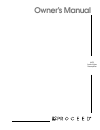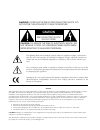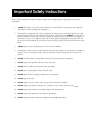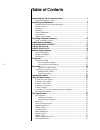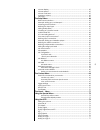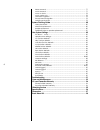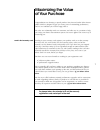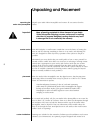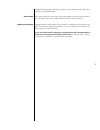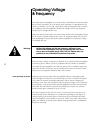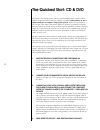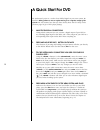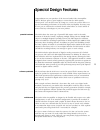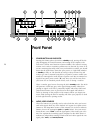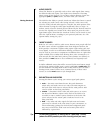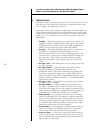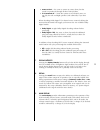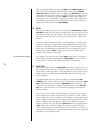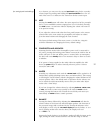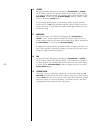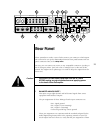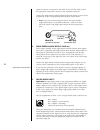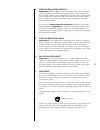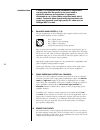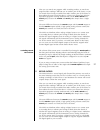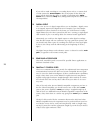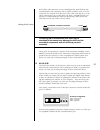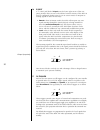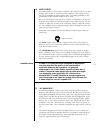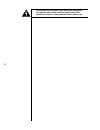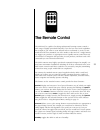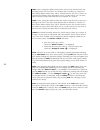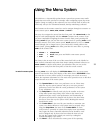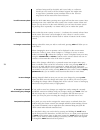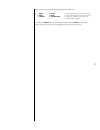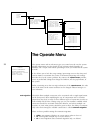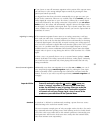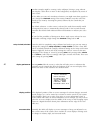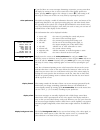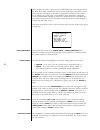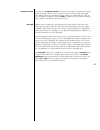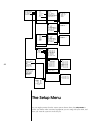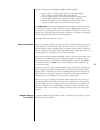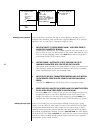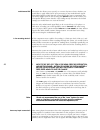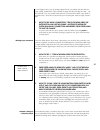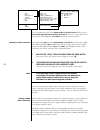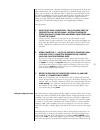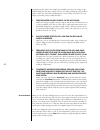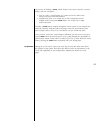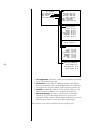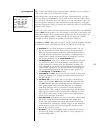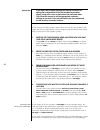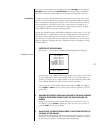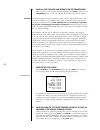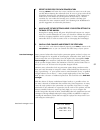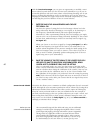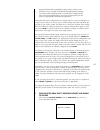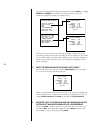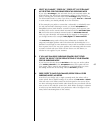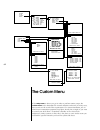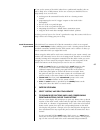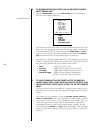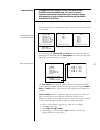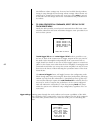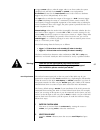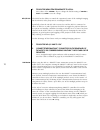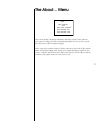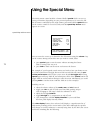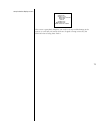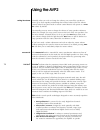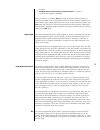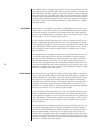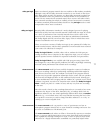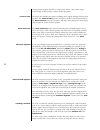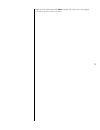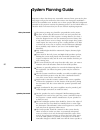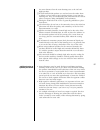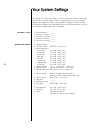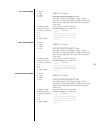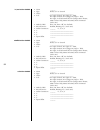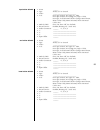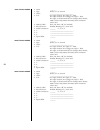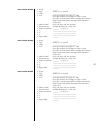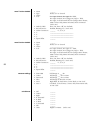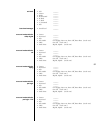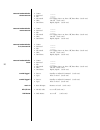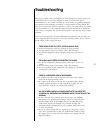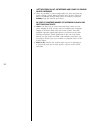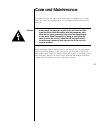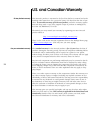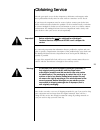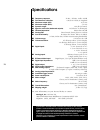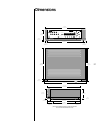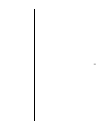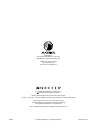- DL manuals
- Madrigal Imaging
- Amplifier
- AVP2
- Owner's Manual
Madrigal Imaging AVP2 Owner's Manual
Summary of AVP2
Page 1
Avp2 audio video preamplifier owner’s manual.
Page 2: Caution
Caution risk of electric shock do not open caution: to reduce the risk of electrical shock, do not remove cover. No user-serviceable parts inside. Refer servicing to qualified personnel. Warning: to reduce the risk of fire or electric shock, do not expose this appliance to rain or moisture. Notice t...
Page 3
Important safety instructions please read all instructions and precautions carefully and completely before operating your proceed component. 1. Always disconnect your entire system from the ac mains before connecting or disconnecting any cables, or when cleaning any component. 2. This product is equ...
Page 4: Table of Contents
4 table of contents maximizing the value of your purchase ..................................................... 7 send in that warranty card! ............................................................................... 7 unpacking and placement .......................................................
Page 5
5 volume display ................................................................................................. 42 volume speed .................................................................................................. 42 volume mute level ....................................................
Page 6
6 stereo surround ................................................................................................. 77 mono surround ................................................................................................. 77 mono on fronts ......................................................
Page 7: Maximizing The Value
7 maximizing the value of your purchase congratulations on choosing a superb product. Your proceed audio video pream- plifier (avp2) is designed to give you many years of outstanding performance, and we are confident you will be happy with it. We value our relationship with our customers, and often ...
Page 8: Unpacking And Placement
8 unpacking and placement unpacking the audio video preamplifier unpack your audio video preamplifier and remove all accessories from the carton. Important! Keep all packing materials for future transport of your audio video preamplifier. Shipping your new component in anything other than its purpos...
Page 9
9 available for this product, drawings of which are also included at the end of this manual (see rack mount kit). Serial number the serial number for your audio video preamplifier is found on the bottom of the unit. Please note and record this number for your future reference. Register your purchase...
Page 10: Operating Voltage
10 operating voltage & frequency the audio video preamplifier is set at the factory (internally) for 100v, 120v, 220v, 230v, or 240v and either 50 or 60 hz ac mains operation, as appropriate for the country in which it is to be sold. (230v/50hz only in european union countries, in compliance with ce...
Page 11: A Word About Installation
11 a word about installation every effort has been made to make the proceed avp2 simple and straightfor- ward to install and use. Still, we have no way to evaluate many other variables such as the size and shape of your room, its acoustics, and the associated equipment you have chosen to use with yo...
Page 12: The Quickest Start: Cd & Dvd
12 the quickest start: cd & dvd the avp2 is an exciting system, and we understand that many owners will be anxious to get it up and running as quickly as possible. What follows is not a replacement for a complete setup of the system. Rather, it is provided so you can get some music and movies playin...
Page 13: A Quick Start For Cd
13 a quick start for cd there is a reasonable chance that either your cd transport or your dvd player may have a different set of output connectors than what we have assumed it might have in the “quickest start” section. In that case, setting up the avp2 to take advantage of your particular equipmen...
Page 14: A Quick Start For Dvd
14 a quick start for dvd we understand: you’re in a rush to hear dolby digital on your new system. Re- member: what follows is not a replacement for a complete setup of the system. We will assume here that you have already done the cd setup on the previous page. To get a dvd player playing: 1 make t...
Page 15: Special Design Features
15 special design features congratulations on your purchase of the proceed audio video preamplifier (avp2). We have gone to great lengths to ensure that the avp2 remains “future-proof” even in these times of change. As a result, you will be able to en- joy the outstanding performance of the audio vi...
Page 16: Front Panel
16 l a s e r 2 9 . 0 v c r 1 d i s c 1 v c r 2 / d i s c 2 t v / a u x s a t e l l i t e c d t a p e a u x t u n e r m o r e s u r r o u n d m o d e p a t h m a i n r e m o t e b o t h d i s p l a y i n t e n s i t y r e c a l l d e l a y i n p u t l e v e l m u t e p o w e r m a s t e r c e n t e r...
Page 17
17 3 audio sources these four buttons are generally used to select audio signals from among the defined audio-only inputs. (see define source buttons in the setup menu section of this manual.) to use these selection buttons, choose the appropriate path (see path , below), and then make your selectio...
Page 18
18 in order to protect the system from possible damage), simply select a non-recording source on the record path. 6 surround mode pressing this button cycles among the various surround modes of the avp2. Note that the list of available surround modes is somewhat context-sensi- tive, according to the...
Page 19
19 • mono on front — the same as mono on center, above, but the sound is reproduced through all three front speakers. • 2-ch/surround off — limits the system to two-channel stereo us- ing only the left and right speakers (and subwoofer, if you have one). When decoding dolby digital™ 5.1-channel sour...
Page 20
20 the main display indicates the selected source and master volume by de- fault, and can also display the following offsets when chosen: balance , center , rear , sub . In addition, it can also display the input level (used in cali- brating the input level to the analog to digital converter on anal...
Page 21
21 tip: saving input level settings as a shortcut, you may save the current input level setting for the currently- selected input by pressing and holding the input level button for a few sec- onds. This serves as a shortcut to the menu item for the current input. 12 mute pressing the mute button wil...
Page 22
22 16 center pressing this button followed by adjusting the volume knob (or volume ± on the remote control) will alter the volume of the center speaker relative to its normal, calibrated setting. The resulting offset will be indicated in the main display , as well as by the on screen display , until...
Page 23: Rear Panel
23 l r r a 1 a 2 l r r r c s l r r p r o c e e d a u d i o v i d e o p r e a m p l i f i e r m a d e i n u . S . A . B y b r l l 1 2 3 4 5 6 7 8 1 2 3 4 5 6 7 c l r l d i g i t a l o u t p u t c o n t r o l c o n t r o l p o r t s p h a s t l i n k ™ c o m p a t i b l e r s - 2 3 2 i r i n p u t 1 2...
Page 24
24 output connectors correspond to the avp2. If not, wire the cables so that the appropriate output pin connects to the equivalent input pin. Connect the right-channel and left-channel balanced outputs of your source components to the corresponding balanced inputs on the avp2. • note: if you do not ...
Page 25
25 4 s/pdif (on rca) digital inputs 2-5 digital inputs 2-5 accept digital audio conforming to the 75 Ω s / pdif digital interface standard (via 75 Ω cables equipped with rca -type connectors) from a digital satellite receiver, compact disc, laserdisc, dvd or other digital source component. Connect t...
Page 26
26 installation note: s-video (y/c) signals are more susceptible to degradation over long wire runs. The quality of wire used makes a significant difference, but regardless, it is generally inadvisable to run s-video cables more than twenty feet (6 meters). Composite video signals tend to hold up be...
Page 27
27 thus you can watch one program while recording another; or watch one program while sending a different one to another part of the house; or you can watch what is being recorded from either another part of the house or from within the main room. But there is a limit: you cannot have three in- depe...
Page 28
28 if you wish to make recordings to a recording device such as a cassette deck or vcr, connect the record outputs to the record inputs of that device. Be sure to tell the avp2 that the device is capable of recording in the define buttons menu, within the setup menu, during initial setup of the syst...
Page 29
29 rj-45 cables and connectors are used throughout the world for both tele- communications and computers, and are widely available at low cost. The connectors are crimped on to the ends of the cable such that pin 1 at one end is connected to pin 1 at the other end. Such a “straight-through” con- nec...
Page 30
30 16 ir input a 1 ⁄ 8 " “mini” jack labeled ir input near the lower right corner of the rear panel provides direct access to the infrared control circuitry of the avp2. It may be configured during setup (in an on screen menu) to interpret in- coming signals in either of two ways: • remote : when in...
Page 31
31 18 video outputs the avp2 includes a total of four composite video outputs and two s-video outputs. One of each is used for the main outputs to your display device; the rest are available for either remote zone or recording applications. Any combination of the available outputs may be used. For y...
Page 32
32 the proceed avp2 has been safety-tested and is designed for operation with a three-conductor power cord. Do not defeat the “third pin” or earth ground of the ac power cord..
Page 33: The Remote Control
33 madrigal audio laboratories, inc. Special surround standby video audio volume menu enter mute + + – – r pr o c e e d the remote control the avp2 itself is capable of teaching sophisticated learning remote controls a wide range of highly specialized functions, if you feel you need such capabilitie...
Page 34
34 video: cycles among the defined audio/video sources from the first to the last, returning to the first. If you have a/v buttons that are defined as “unused” in their define button menus, they will be omitted from the list of a/v sources ac- cessed by this button. Since this button acts as a rocke...
Page 35: Using The Menu System
35 using the menu system the avp2 uses a dynamically-updated menu system that operates more intelli- gently than most such systems. For example, when configuring inputs, the menu options change according to the selections you have already made. In effect, the avp2 only asks you for relevant informat...
Page 36
36 software being used by the avp2, and is used only as a reference should you ever need to call for technical support. You might want to copy these (somewhat arcane) numbers down in the your set- tings section of this manual for future reference. To exit the menu system from the avp2 main menu, pre...
Page 37
37 once in the menu system, the front panel equivalents are: • menu = recall (to cancel an action, or move up a level) • enter = mute (to save a change and/or move up a level) • volume ± = volume knob (to move up or down in a menu, or in- crease/decrease a value) as with the menu button on the remot...
Page 38: The Operate Menu
38 main menu operate setup custom about... Operate display preferences volume preferences auto migration: visible simulcast: off setup: unlocked display preferences display position on screen status: yes status preferences timeout: 3 seconds characters: normal background color: blue set display posi...
Page 39
39 if you choose to turn off automatic migration in this section of the operate menu, you will have to cycle among multiple inputs manually by pressing the front panel input button repeatedly. As shipped from the factory, the avp2 automatically tries to give you your “pre- ferred” audio connection, ...
Page 40
40 another example might be creating “video wallpaper” during a party, wherein you display a slide show or movie in the background, accompanied by music of your choice. If the ability to create such simulcasts whenever you might want them appeals to you, change the simulcast setting of this menu to ...
Page 41
41 if you find these on screen messages distracting or intrusive, you may turn them off simply by moving to the on screen status line of the display preferences menu, pressing enter to toggle to the “change it” cursor ( → ), and turning it off. You may, of course, turn it back on at any time by repe...
Page 42
42 some people may prefer a green screen to differentiate the screen generated by the avp2 from other components in their system. Still others may prefer to leave their projection televisions on in order to keep them warmed up and ready to use, in which case a dark grey screen might be more desirabl...
Page 43
43 maximum volume you may set a maximum volume allowed for your system to minimize the oppor- tunity for damage, either to your system or to better relations with your neigh- bors. Simply choose the maximum volume setting you would like to be able to use and save the change (by pressing enter , as a...
Page 44: The Setup Menu
44 vcr2/disc2 audio connectors audio connectors: 3 1: digital 3 rf 2: digital 2 3: analog 2 define button vcr2/disc2 name: ld type: a/v video: composite 4 audio delay: 0 ms 2-ch: pro logic ii + thx multi-ch thx: force on ↓ record device: no setup set direct buttons set more buttons set speakers surr...
Page 45
45 to take a common but surprisingly complex example, imagine: • that you have a laserdisc player that has an rf dolby digital (ac-3) output, a digital output, and analog outputs; • that you usually listen to it in thx cinema mode, whether using discrete digital soundtracks or dolby pro logic soundt...
Page 46
46 define button cd name: cd type: audio audio delay: o ms 2-ch: 2-ch/surround off multi-ch thx: force off record device: no audio connectors cd audio connectors audio connectors: 1 1: digital 1 set direct buttons vcr 1 disc 1 vcr 2/disc 2 tv/aux satellite cd ↓ tape aux tuner renaming source buttons...
Page 47
47 1 move to the “type:” item in the menu, press the enter button, and use the volume ± buttons to choose “audio”; press enter again to save the change in reality, this is how the unit is shipped from the factory anyway, but while you are here you may as well see what your options are by using the v...
Page 48
48 multichannel thx the avp2 also allows you to specify, on a source-by-source basis, whether you would like to apply thx ultra ii post processing to any multichannels signals (like dolby digital or dts) that are received from this source component. You can always toggle thx on and off using the spe...
Page 49
49 ( s / pdif ) digital, and a pair of analog outputs for the occasional old disc that has only analog soundtracks. (this would be a pretty old disc, but they do exist.…) in this extreme case, you would need three sets of connections. We’ll come back to laserdisc later—for now, let’s stick with your...
Page 50
50 vcr2/disc2 audio connectors audio connectors: 3 1: digital 3 rf 2: digital 2 3: analog 2 define button vcr2/disc2 name: ld type: a/v video: composite 4 audio delay: 0 ms 2-ch: pro logic ii + thx multi-ch thx: force on ↓ record device: no set direct buttons vcr 1 disc 1 vcr 2/disc 2 tv/aux satelli...
Page 51
51 the avp2 can provide this automatic searching for and selection of the best avail- able soundtrack for you, according to priorities you establish during setup. In es- sence, you are about to describe the order in which you want the avp2 to look for signals, establishing your first, second and thi...
Page 52
52 nal going into the adc). You should also probably save this new setting as the default setting for that input, which will save you from running into this problem again—unless you later play something that is even louder. (in which case, you simply repeat the process outlined below.) 1 turn the ma...
Page 53
53 the process of defining a more “virtual” button is the same as that for a normal button, with two exceptions: • since it is only a virtual button, you cannot access the define button menu by the press-and-hold shortcut; • similarly, since there is no simple way to force migration between multiple...
Page 54
54 set speakers set configuration set distance set levels bass level manager set configuration front l&r: 70hz hpf center: 80hz hpf rear l&r: 80hz hpf subs: low pass aux1: right back aux2: left back reset config for thx set distance left: 10.0 ft center: 10.0 ft right: 10.0 ft right back: 10.0 ft r ...
Page 55
55 set configuration this is where you tell the system about the bass capabilities of your speakers, as well as how many you are using in the system. Set configuration front l&r: 70hz hpf center: 80hz hpf rear l&r: 80hz hpf subs: low pass aux1: right back aux2: left back reset config for thx the mai...
Page 56
56 special tip: if you have thx-certified speakers all around, a shortcut for setting the configuration to the thx standard is provided. Simply move your cursor to the bottom line and press enter. This will set the menus for all the appropriate crossover settings at one touch. You may still select y...
Page 57
57 least some of your speakers as something other than full range , or by using the extra bass feature of the avp2’s special menu . This feature places “redundant” bass in the subwoofer, duplicating low bass information from other channels. Set distance in order to provide optimal performance, the a...
Page 58
58 4 save all your changes and return to the set speakers menu once you have each channel adjusted properly, press menu to return to the set speakers menu so you can continue the initial setup of your system. Set levels the avp2 incorporates level controls for each channel. These allow you to com- p...
Page 59
59 3 repeat this process for each speaker in turn pressing volume ± will move the cursor (and the test noise) on to the next speaker. When adjusting the subwoofer level, be sure to get up and walk all around the listening area, watching for the magnitude of the variations in- troduced by room modes ...
Page 60
60 with the bass level manager , you are given an opportunity to establish a maxi- mum volume beyond which you do not want your subwoofers to go. If you are reasonably judicious with your main volume control during listening, you do not have to perform this adjustment at all. It is provided to give ...
Page 61
61 people find themselves gradually turning it down until it is ad- justed to a more accurate level that blends appropriately with the rest of the system. Similarly, there is a tendency to exaggerate the bass and surround channels in surround systems before one ad- justs to a high quality multichann...
Page 62
62 you must first engage this feature by pressing enter, then volume ± to toggle disabled to enabled . This enables a menu that in turn has several submenus, examples of which are shown below: surround mode defaults defaults: enabled dolby digital dts mpeg 2-ch/surround off dolby pro logic ↓ pro log...
Page 63
63 4 select “no change,” “force on,” “force off” or “extra bass” as the setting for your subwoofer in this surround mode if you select no change as the sub mode for all your surround modes, the avp2 will leave the avp2’s bass management settings as they had been prior to selecting this surround mode...
Page 64: The Custom Menu
64 main menu operate setup custom about... Custom teach remote trig 1 source: standby trig 1 type: pulse trig 2 source: standby trig 2 type: level rear ir in: remote mp-8/9 link: on link master: on teach remote panel buttons remote only direct access special panel buttons press front panel key direc...
Page 65
65 if you are the owner of the avp2 (rather than a professional installer), this sec- tion is likely to be of little interest. It’s the one section you should feel free to skip entirely. In it, we will cover: • teaching new ir commands from the avp2 to a learning remote control • programming the two...
Page 66
66 4 to relearn buttons which exist only on the remote control, select “remote only” from the teach remote menu, select remote only . The on screen display will now look something like this: remote only menu remote only special next video prev video next audio prev audio volume up ↓ volume down pres...
Page 67
67 important note: all toggled controls (such as “on/off”) on the avp2 have positive control alternatives (e.G., “on” and “off” as two separate commands). This practice supports proper design and operation of macros. These commands are available in both ir and rs-232 forms. The surround, path and mo...
Page 68
68 five different volume settings may be stored and recalled directly, without having to ramp through the intervening volume settings. These favorite vol- umes may be changed and saved in the usual way; when enter is pressed, it will both save the change and fire the command for that particular favo...
Page 69
69 a trigger source refers to what the trigger takes it cue from: either the system changing back and forth from standby to operate , or an independent ir command (learned in the teach remote menu). Each of the two hardware triggers may be set independently of the other. The type refers to whether t...
Page 70
70 3 toggle the menu item from remote to local press either of the volume ± keys to change the default setting of remote to local . Press enter to save the change. Mp-8/9 link the avp2 has the ability to control the operational status of the madrigal imaging mp-8 and mp-9 video projectors in an inte...
Page 71: The About… Menu
71 the about… menu about... Boot checksum xxxx proc1 code: xxxxxxxx proc1 version: xxx proc2 version: xxxx proc3 version: xxxx this screen displays checksum information about the version of the software your system is using, and will be tremendously helpful if you ever have a prob- lem and need to c...
Page 72: Using The Special Menu
72 using the special menu the avp2 remote control includes a button labelled special which can serve a variety of functions, depending on your personal preferences. To access the full list of features controlled by this single button, press and hold the special button on the remote control for sever...
Page 73
73 sample status display screen source: dvd signal: 3+2+1 mode: dolby digital rate: 384k sub: on volume: 65.0 migration: auto record info: not locked this screen is particularly helpful if you need to do any troubleshooting in the system, as it will tell you exactly what sort of signal is being rece...
Page 74: Using The Avp2
74 using the avp2 setting the volume normally, when you wish to change the volume, you want all the speakers to move up or down together, maintaining their relative balance. Thus the volume control (either front panel knob or remote control button) will operate as a mas- ter volume by default. Occas...
Page 75
75 overload. • loudspeaker position time synchronization™: ensures a coherent, time-aligned soundfield. When in doubt as to whether thx processing should be included, listen for a natural presentation of the treble. Films mixed for theatrical release exhibit an el- evated treble region when played b...
Page 76
76 the sophisticated bass management provisions in your avp2 takes these five full range signals plus the deep bass information in the lfe channel, and redirects all this information to whatever speakers can actually reproduce it. Bass management both ensures that you can actually hear what you were...
Page 77
77 dolby pro logic some two-channel program material does not conform to film industry standards, although it may still be dolby surround encoded so it can decode to four chan- nels. Music videos on mtv, for instance, are often dolby surround encoded, but have soundtracks which are produced in non-f...
Page 78
78 viewing mono program material on a big screen, where a tiny mono image would simply sound wrong in contrast to the big picture. Mono on fronts the avp2 also includes the option of playing mono signals through all three front speakers. The mono on fronts sound is somewhat “smaller” than that provi...
Page 79
79 single touch of either side of the video ± button will return you to the original a/v source’s audio as well as it’s video..
Page 80: System Planning Guide
80 system planning guide experience shows that almost any reasonable amount of time spent in the plan- ning stages will pay for itself two to three times over during the installation— more if the installation crew includes two or three people. With the background provided in the previous sections, t...
Page 81
81 the same distance from the main listening area as the left and right speakers. ■ if thx-certified lcr speakers are used and must be either above or below ear level when seated, aim them down (or up) into the listening area. They are intentionally quite directional in the vertical plane, to improv...
Page 82: Your System Settings
82 your system settings the settings in your proceed avp2 are saved in nonvolatile memory and should normally survive power outages. Still, it is a good idea to write your preferred settings down against the chance of an inquisitive neighbor or family member changing them without your knowledge. Ple...
Page 83
83 vcr 1 button defaults • name ______ • type audio, a/v or unused • video ____________________________ • 2-ch pro logic ii music, pro logic ii + thx, pro logic ii movie, no change, pro logic + thx, pro logic, 2-ch/surround off, no change, mono fronts, mono center only, mono surround, stereo surroun...
Page 84
84 tv/aux button defaults • name ______ • type audio, a/v or unused • video ____________________________ • 2-ch pro logic ii music, pro logic ii + thx, pro logic ii movie, no change, pro logic + thx, pro logic, 2-ch/surround off, no change, mono fronts, mono center only, mono surround, stereo surrou...
Page 85
85 tape button defaults • name ______ • type audio, a/v or unused • video ____________________________ • 2-ch pro logic ii music, pro logic ii + thx, pro logic ii movie, no change, pro logic + thx, pro logic, 2-ch/surround off, no change, mono fronts, mono center only, mono surround, stereo surround...
Page 86
86 more 1 button defaults • name ______ • type audio, a/v or unused • video ____________________________ • 2-ch pro logic ii music, pro logic ii + thx, pro logic ii movie, no change, pro logic + thx, pro logic, 2-ch/surround off, no change, mono fronts, mono center only, mono surround, stereo surrou...
Page 87
87 more 4 button defaults • name ______ • type audio, a/v or unused • video ____________________________ • 2-ch pro logic ii music, pro logic ii + thx, pro logic ii movie, no change, pro logic + thx, pro logic, 2-ch/surround off, no change, mono fronts, mono center only, mono surround, stereo surrou...
Page 88
88 more 7 button defaults • name ______ • type audio, a/v or unused • video ____________________________ • 2-ch pro logic ii music, pro logic ii + thx, pro logic ii movie, no change, pro logic + thx, pro logic, 2-ch/surround off, no change, mono fronts, mono center only, mono surround, stereo surrou...
Page 89
89 set levels • left ______ • center ______ • right ______ • r. Surround ______ • r. Back ______ • l. Back ______ • l. Surround ______ • sub ______ bass level manager • saved level ______ surround mode defaults: dolby digital • center ______ • surround ______ • sub ______ • sub mode no change, force...
Page 90
90 surround mode defaults: stereo surround • center ______ • surround ______ • sub ______ • sub mode no change, force on, force off, extra bass (circle one) • thx on, off (circle one) • dual drive bipole, dipole (circle one) surround mode defaults: mono surround • center ______ • surround ______ • s...
Page 91: Troubleshooting
91 troubleshooting your proceed audio video preamplifier has been designed to deliver many years of satisfaction. It has also been designed to allow an unusual amount of “customization” so as to make it suitable in a wide variety of (possibly changing) circumstances. This flexibility necessitates a ...
Page 92
92 i left the system on, but just returned and found it in standby. What is happening? ✓ there was probably a power outage while you were away from the system. During a power failure, the avp2 saves all of its critical set- tings to nonvolatile memory. When power is restored, it enters the standby m...
Page 93: Care and Maintenance
93 care and maintenance to remove dust from the cabinet of the audio video preamplifier, use a feather duster. To remove dirt and fingerprints, we recommend isopropyl alcohol and a soft cloth. Caution! Always apply the isopropyl alcohol to the soft cloth and then wipe the audio video preamplifier wi...
Page 94: U.S. And Canadian Warranty
94 u.S. And canadian warranty 90-day limited warranty this proceed ® product is warranted to be free from defects in material and work- manship under normal use for a period of ninety (90) days from the date of pur- chase. To extend the warranty of this proceed product, return the warranty registra-...
Page 95: Obtaining Service
95 obtaining service we take great pride in our dealers. Experience, dedication, and integrity make these professionals ideally suited to assist with our customers’ service needs. If your proceed component must be serviced, please contact your dealer. Your dealer will then decide whether the problem...
Page 96: Specifications
96 specifications ■ frequency response : 20 hz – 20 khz, +0db, –0.2db ■ total harmonic distortion : 0.005% @ 1 khz, a-weighted ■ maximum output (xlr) : 10 v rms ■ maximum output (rca) : 5 v rms ■ dynamic range : 100 db (or better) ■ signal to noise ratio (balanced outputs) : 105 db (ref: 0 db output...
Page 97: Dimensions
97 dimensions (note that additional space must be allowed for connections behind the unit) 17.26" 43.84 cm 4.55" 11.6 cm .420" 1.07 cm 1.03" 2.62 cm 15.56" 39.52 cm 1.03" 2.62 cm 13.28" 33.73 cm 14.46" 36.73 cm 1.175" 2.98 cm 14.46" 36.73 cm 4.55" 11.6 cm 1.175" 2.98 cm 13.28" 33.73 cm 0.5" 1.27 cm ...
Page 98: Rack Mount Kit
98 rack mount kit if you need or prefer to rack mount your avp2, contact your proceed dealer about the optional rack mount kit. This purpose-designed assembly replaces the standard top cover of the unit with one designed to support this relatively heavy component solely from the “ears” that bolt int...
Page 99
99.
Page 100
Madrigal, inc. 2081 south main street, p.O. Box 781 middletown, connecticut 06457 usa telephone: (860) 346-0896 fax: (860) 346-1540 http://www.Madrigal.Com is a registered trademark of madrigal, inc. A harman international company manufactured under license from dolby laboratories. “dolby”, “pro log...