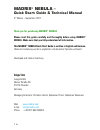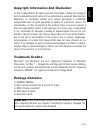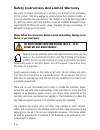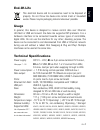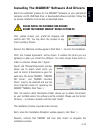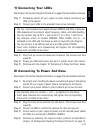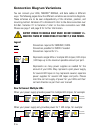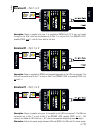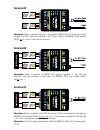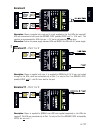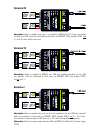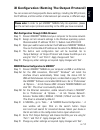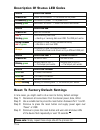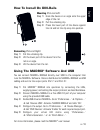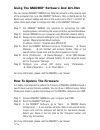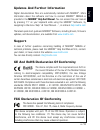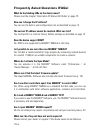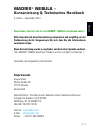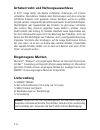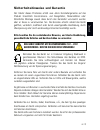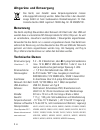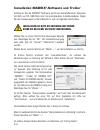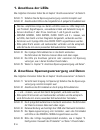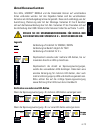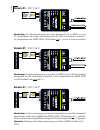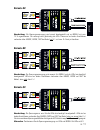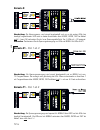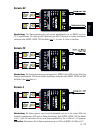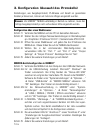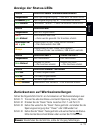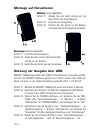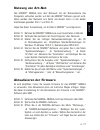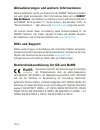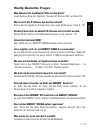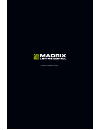Nebula quick start guide & technical manual.
1 en madrix ® nebula – quick start guide & technical manual 3 rd edition – september 2017 thank you for purchasing madrix ® nebula! Please read this guide carefully and thoroughly before using madrix ® nebula. Make sure that you fully understand all information. This madrix ® nebula quick start guid...
En 2 english copyright information and disclaimer © 2017 inoage gmbh. All rights reserved. Information is subject to change at any time and without prior notice. Errors and omissions excepted. Reproduction, adaptation, or translation without prior written permission is prohibited. Inoage gmbh does n...
3 en safety instructions and limited warranty two years of limited manufacturer’s warranty are granted to the purchaser of this product. Warranty applies to constructional fault, material defect, or incorrect assembly the manufacturer has caused or is to be held responsible for. Warranty will be voi...
En 4 english end-of-life this electrical device and its accessories need to be disposed of properly. Do not throw the device into normal trash or household waste. Please recycle packaging material whenever possible. Usage in general, this device is designed to receive control data over ethernet (art...
5 en ip address and other device information you will find the following important information on the side of the device: • serial number (‘serial’) • hardware revision (‘model’) • default and preconfigured ip address (‘default ip’) (see page 15 to reset the device to the default ip address if neede...
En 6 english installing the madrix ® software and drivers start the installation process for the madrix ® software on your operational computer via cd, usb flash drive, or downloaded software installer. Follow the on-screen installation instructions as described below. Please install the software an...
7 en connectivity 1) power 2) rj45 ethernet port, incl. 2 status leds 3) usb port 4) status led for power 5) status led for usb 6) status led for port 1 7) status led for port 2 8) port 1 9) reset button 10) din-rail unlocking clip 11) port 2 2x mounting brackets: ground d at a clock v+ ground d at ...
En 8 english 1) connecting your leds see chapter ‘connection diagram variations’ on page 9 for all possible variations. Step 1) completely switch off your supply of power before connecting your leds to the device! Step 2) connect your leds to the provided 4-pin screw terminals: step 3) plug the 4-pi...
9 en connection diagram variations you can connect your leds, madrix ® nebula, and data cables in different ways. The following pages show the different variations as connection diagrams. These schemes are to be seen independently of the direction, position, and mounting method. Variation a1 to vari...
En 10 english variation a1 – port 1 or 2 description: power is supplied only once. It is supplied to nebula with 12 a max. And routed through to the leds, which are connected only to port 1 or only to port 2 via ground, data, possibly clock, and v+ with 6 a max. Load for the port. Variation b1 – por...
11 en variation a2 description: power is supplied only once. It is supplied to nebula with 12 a max. And routed through to all leds, which are connected to port 1 and to port 2 via ground, data, possibly clock, and v+ with 6 a max. Load for each port. Variation c2 description: power is supplied to b...
En 12 english variation d description: power is supplied only once and it is only supplied to the first leds (as required)! Leds are connected to both ports via ground, data, possibly clock, and v+ (6 a max.). This variation is recommended for leds that use > 9 v, due to the expected voltage drop. A...
13 en variation y2 description: power is supplied to nebula over usb and supplied separately to the leds (as required). Leds are connected to both ports via ground, data, and possibly clock, but not via v+! Variation x2 description: power is supplied only once. It is supplied to nebula with 12 a max...
En 14 english web configuration through a web browser step 1) connect madrix ® nebula and your computer to the same network. Step 2) assign correct network settings in the windows operating system. (recommended: ip address 10.0.0.1 / subnet mask 255.0.0.0) step 3) open your web browser and enter the...
15 en description of status led codes status status led power powered off power not connected. the device has no power. Permanently green connected to power. the power is on. Blinking green bootloader activated. reset the device (see below). Status status led usb powered off usb not connected....
En 16 english how to install on din-rails mounting (pictured left) step 1) hook the device in an angle onto the upper edge of the rail. Step 2) pull the unlocking clip. Step 3) press the lower part of the device against the rail and let the clip snap into position. Unmounting (pictured right) step 1...
17 en using the madrix ® software and art-net you can connect madrix ® nebula over ethernet network to the network card of the computer that runs the madrix ® software. Data is distributed to the device over network cabling and sent to the output ports (port 1 and port 2). Follow these quick steps t...
En 18 english updates and further information digital documentation files are automatically installed with madrix ® . More information about the software and how to connect madrix ® nebula is provided in the madrix ® help and manual. You can access this user manual by pressing ‘f1’ on your keyboard ...
19 en frequently asked questions (faqs) what do the blinking leds on the device mean? Please read the chapter ‘description of status led codes’ on page 15. How can i change the ip address? You can use the built-in web configuration tool as described on page 14. The current ip address cannot be reach...
Deu tsc h de 1 madrix ® nebula – kurzanleitung & technisches handbuch 3. Edition – september 2017 vielen dank, dass sie sich für das madrix ® nebula entschieden haben! Bitte lesen sie sich diese kurzanleitung aufmerksam und sorgfältig vor der erstbenutzung durch. Vergewissern sie sich, dass sie alle...
2 de urheberrecht und haftungsausschluss © 2017 inoage gmbh. Alle rechte vorbehalten. Änderungen und irrtümer vorbehalten. Reproduktion, adaption oder Übersetzungen sind ohne vorherige, schriftliche erlaubnis nicht gestattet. Dieses handbuch wurde mit größter sorgfalt verfasst. Inoage gmbh gibt jedo...
Deu tsc h de 3 sicherheitshinweise und garantie der käufer dieses produktes erhält zwei jahre herstellergarantie auf das produkt hinsichtlich konstruktions- und designfehler, materialfehler oder fehlerhafte montage soweit diese durch den hersteller verursacht wurden oder er diese zu verantworten hat...
4 de altgeräte und entsorgung das gerät, sein zubehör sowie verpackungsmaterial müssen ordnungsgemäß entsorgt werden. Geben sie nichts in den hausmüll. Inoage gmbh ist beim bundesweiten rücknahmesystem für elek- tronische geräte (ear) registriert (weee-reg.-nr. De 26695213). Benutzung das gerät empf...
Deu tsc h de 5 ip-adresse und andere wichtige informationen sie finden folgende, wichtige informationen auf der seite des gerätes: • seriennummer (“serial”) • hardwareversion (“model”) • vorkonfiguration und standardeinstellung der ip-adresse (“default ip”) (seite 15 beschreibt das zurücksetzen des ...
6 de installation madrix ® -software und treiber installieren sie die madrix ® -software auf ihrem betriebsbereiten computer mit hilfe von cd, usb-stick oder heruntergeladener installationsdatei. Folgen sie den anweisungen auf dem bildschirm, wie im folgenden beschrieben. Installieren sie bitte die ...
Deu tsc h de 7 anschlussmöglichkeiten 1) spannungsversorgung 2) rj45-netzwerkanschluss, inkl. 2 status-leds 3) usb-anschluss 4) status-led für strom 5) status-led für usb 6) status-led für anschluss 1 7) status-led für anschluss 2 8) anschluss 1 (port 1) 9) “reset”-taste 10) hutschienen-entriegelung...
8 de 1. Anschluss der leds alle möglichen varianten finden sie im kapitel “anschlussvarianten” ab seite 9. Schritt 1) schalten sie die spannungsversorgung zunächst komplett aus! Schritt 2) anschluss der leds an die mitgelieferten 4-poligen schraubklemmen: schritt 3) die 4-poligen schraubklemmen in d...
Deu tsc h de 9 ihre leds, madrix ® nebula und die datenkabel können auf verschiedene arten verbunden werden. Auf den folgenden seiten sind die verschiedenen varianten als verbindungsdiagramme dargestellt. Diese sind unabhängig von der ausrichtung, platzierung oder art der montage. Varianten a1 bis d...
10 de variante a1 – port 1 od. 2 beschreibung: die spannungsversorgung wird einmal bereitgestellt und an nebula mit max. 12 a angeschlossen. Sie versorgt auch gleichzeitig die leds. Diese sind entweder an anschluss 1 od. 2 angeschlossen über masse, daten, takt bei bedarf und v+ mit max. 6 a last am ...
Deu tsc h de 11 variante a2 beschreibung: die spannungsversorgung wird einmal bereitgestellt und an nebula mit max. 12 a angeschlossen. Sie versorgt auch gleichzeitig die leds. Diese sind an beiden anschlüssen verbunden über masse, daten, takt bei bedarf und v+ mit max. 6 a last je anschluss. Varian...
12 de variante y1 – port 1 od. 2 variante x1 – port 1 od. 2 beschreibung: die spannungsversorgung wird einmal bereitgestellt und an nebula mit max. 12 a angeschlossen. Sie versorgt auch gleichzeitig die leds. Diese sind entweder an anschluss 1 od. 2 angeschlossen über masse, daten, takt bei bedarf u...
Deu tsc h de 13 variante z beschreibung: die spannungsvers. Wird einmal bereitgestellt und nur an die ersten leds (wie benötigt) angeschlossen! Leds sind an beiden anschlüssen über masse, daten, takt bei bedarf und v+ (max. 6 a) verbunden. Durch d. Erw. Spannungsabfall ist d. Var. F. Leds mit > 9 v ...
14 de konfiguration über einen webbrowser schritt 1) verbinden sie nebula und den pc mit demselben netzwerk. Schritt 2) stellen sie die richtigen netzwerkeinstellungen im betriebssystem ein. (empfohlen: ip-adresse 10.0.0.1 / subnetzmaske 255.0.0.0) schritt 3) Öffnen sie einen webbrowser und geben si...
Deu tsc h de 15 zurücksetzen auf werkseinstellungen führen sie folgende schritte für ein zurücksetzen auf werkseinstellungen aus: schritt 1) trennen sie alle anschlüsse vom gerät (spannung, daten, leds). Schritt 2) drücken sie die “reset”-taste (zwischen port 1 und port 2). Schritt 3) halten sie wei...
16 de nutzung der ausgabe über usb madrix ® nebula kann direkt über usb mit dem computer verbunden werden, auf dem die madrix ® -software genutzt wird. Daten werden über usb zum gerät und intern zu den beiden anschlüssen gesendet (port 1 und port 2): schritt 1) nehmen sie madrix ® nebula wie zuvor b...
Deu tsc h de 17 nutzung von art-net das madrix ® nebula kann über netzwerk mit der netzwerkkarte des computers verbunden werden, auf dem die madrix ® -software genutzt wird. Daten werden über netzwerk zum gerät und danach intern zu den beiden anschlüssen gesendet (port 1 und port 2). Folgen sie dies...
18 de aktualisierungen und weitere informationen weitere handbücher werden automatisch mit der madrix ® -software installiert und somit digital bereitgestellt. Mehr informationen finden sich im madrix ® help and manual, dem handbuch zur software. Es kann während des arbeitens mit madrix ® durch die ...
Deu tsc h de 19 häufig gestellte fragen was bedeuten die leuchtenden leds auf dem gerät? Lesen sie dazu bitte den abschnitt “anzeige der status-leds” auf seite 15. Wie kann ich die ip-adresse des gerätes ändern? Nutzen sie die eingebaute konfiguration über einen webbrowser (siehe s. 14). Das gerät k...
Www.Madrix.Com.