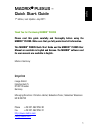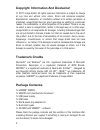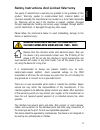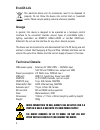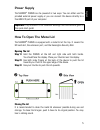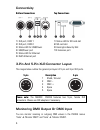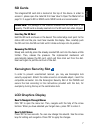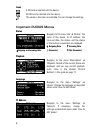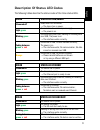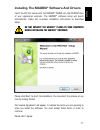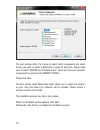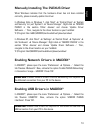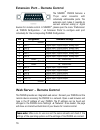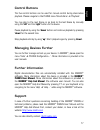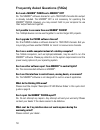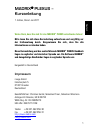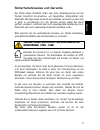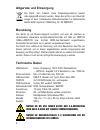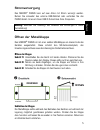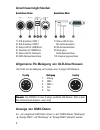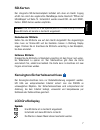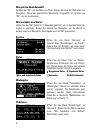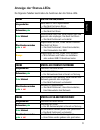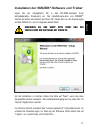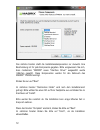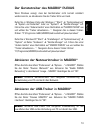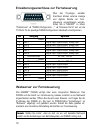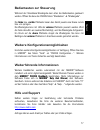- DL manuals
- MADRIX
- Recording Equipment
- PLEXUS
- Quick Start Manual
MADRIX PLEXUS Quick Start Manual
Summary of PLEXUS
Page 1
!"#$%& !"#$%&'$()*+,%$-./012340$5$61/780/$89:0 ;1$"/3.:76?9.0 -.4?@: g.
Page 2: Plexus
1 eng lish madrix ® plexus — quick start guide 1 st edition, last update: july 2011 thank you for purchasing madrix ® plexus please read this guide carefully and thoroughly before using the madrix ® plexus. Make sure that you fully understand all information. This madrix ® plexus quick start guide a...
Page 3
2 copyright information and disclaimer © 2011 inoage gmbh. All rights reserved. Information is subject to change at any time and without prior notice. Errors and omissions excepted. Reproduction, adaptation, or translation without prior written permission is prohibited. Inoage gmbh does not grant gu...
Page 4
3 eng lish safety instructions and limited warranty two years of manufacturer’s warranty are granted to the purchaser of this product. Warranty applies to constructional fault, material defect, or incorrect assembly the manufacturer has caused or is to be held responsible for. Warranty will be void ...
Page 5
4 end-of-life this electrical device and its accessories need to be disposed of properly. Do not throw the device into normal trash or household waste. Please recycle packing material whenever possible. Usage in general, this device is designed to be operated as a hardware control interface to be co...
Page 6: Opening The Lid
5 eng lish power supply the madrix ® plexus can be powered in two ways. You can either use the provided external power supply or you can connect the device directly to a free usb 2.0 port of your computer. Important: pay attention to all individual warnings and instructions given in this quick start...
Page 7: Bottom Connections
6 connectivity bottom connections top connections 1) xlr port, dmx 1 2) xlr port, dmx 2 3) status led for usb/power 4) usb/power port 5) status led for ethernet 6) rj45 ethernet port 7) status led for sd card slot 8) sd card slot 9) kensington security slot 10) extension port 3-pin and 5-pin xlr con...
Page 8: Inserting The Sd Card
7 eng lish sd cards the integrated sd card slot is located at the top of the device. In order to access it, please open the metal lid first (see 'how to open the metal lid' on page 5). It supports sd or sdhc cards. Sdhc cards are recommended. Please note: the package of the plexus includes one sd ca...
Page 9: Icons
8 icons a sd card is inserted into the device. No sd card is inserted into the device. The values in the menu are editable. You can change the settings. Important plexus menus status navigate to the menu 'info' 'status'. The name of the device, its ip address, the time and date, the status, and the ...
Page 10: Color
9 eng lish description of status led codes the following tables describe the status codes of the three status leds. Color status led usb/power powered off usb/power not connected. The device has no power. Light green connected to the external power supply. The power is on. Blinking green communicati...
Page 11: Plexus To Your Pc.
10 using the madrix ® software madrix ® is a professional and advanced led lighting control software. The plexus already includes the software license for 1024 dmx channels. The data output (the license) is automatically activated when you connect the plexus to a computer that has the madrix ® softw...
Page 12: Plexus To Your Computer
11 eng lish installing the madrix ® software and drivers insert the cd that comes with the madrix ® plexus into the cd-rom drive of your operational computer. The madrix ® software setup will launch automatically. Follow the on-screen installation instructions as described below. Do not connect the ...
Page 13
12 the next window offers the chance to select which components and which drivers you want to install. A description is given for each item. Please make sure to select 'madrix' and 'interface driver', which are the most important components for operating the madrix ® plexus. Please click 'next'. The...
Page 14
13 eng lish manually installing the plexus driver when windows indicates that the hardware driver has not been installed correctly, please manually update the driver. In windows vista or windows 7, click 'start' 'control panel' 'system and security' (or just 'system') 'device manager'. Right-click o...
Page 15
14 live mode you can use this interface as a live controller to send dmx data via madrix ® . You can either use 2x dmx-out, or 2x dmx-in, or 1x dmx-out and 1x dmx-in, or art-net in live mode. Please make sure to install the madrix ® software first. Afterwards, please connect the plexus directly to a...
Page 16
15 eng lish stand-alone mode stand-alone mode is an important feature of the madrix ® plexus. 1x dmx-out, 2x dmx-out, or art-net is available in stand-alone mode. The plexus uses a sd card to run automatic light shows without the need for a computer. However, a madrix pc is required to preprogram th...
Page 17: Pin
16 extension port — remote control the madrix ® plexus features a 15-pin serial connector with individually addressable ports. The extension port makes it possible to connect external analog or digital devices for remote control. In madrix ® , please open the menu 'preferences' 'plexus configuration...
Page 18: The Madrix
17 eng lish control buttons the five control buttons can be used for manual control during stand-alone playback. Please navigate to the plexus menu 'stand-alone' 'playback'. You may skip to the next scene or go back to the last scene by manually using the 'left' and the 'right' button on the device....
Page 19: Do I Need A Madrix
18 frequently asked questions (faqs) do i need a madrix ® plexus and a madrix ® key? No. The madrix ® software license for up to 1024 dmx channels data output is already included. The madrix ® key is not necessary for operating the madrix ® plexus. However, you may connect both to your computer to u...
Page 20: Plexus Entschieden Haben!
1 deut sc h madrix ® plexus — kurzanleitung 1. Edition, stand: juli 2011 vielen dank, dass sie sich für das madrix ® plexus entschieden haben! Bitte lesen sie sich diese kurzanleitung aufmerksam und sorgfältig vor der erstbenutzung durch. Vergewissern sie sich, dass sie alle informationen verstanden...
Page 21
2 urheberrecht und haftungsausschluss © 2011 inoage gmbh. Alle rechte vorbehalten. Änderungen und irrtümer vorbehalten. Reproduktion, adaption oder Übersetzungen sind ohne vorherige, schriftliche erlaubnis nicht gestattet. Dieses handbuch wurde mit größter sorgfalt verfasst. Inoage gmbh gibt jedoch ...
Page 22
3 deut sc h sicherheitshinweise und garantie der käufer dieses produktes erhält zwei jahre herstellergarantie auf das produkt hinsichtlich konstruktions- und designfehler, materialfehler oder fehlerhafte montage soweit sie durch den hersteller verursacht wurden oder er diese zu verantworten hat. Die...
Page 23
4 altgeräte und entsorgung das gerät, sein zubehör sowie verpackungsmaterial müssen ordnungsgemäß entsorgt werden. Geben sie nichts in den hausmüll. Inoage ist beim bundesweiten rücknahmesystem für elektronische geräte (ear) registriert (weee-reg.-nr. De 2669521). Benutzung das gerät ist als steueru...
Page 24: Öffnen Der Klappe
5 deut sc h stromversorgung das madrix ® plexus kann auf zwei arten mit strom versorgt werden. Nutzen sie entweder das externe usb-netzteil oder verbinden sie das plexus direkt mit einem freien usb 2.0-anschluss ihres computers. Wichtig: beachten sie unbedingt alle hinweise und warnungen in dieser k...
Page 25: Anschlüsse Unten
6 anschlussmöglichkeiten anschlüsse unten anschlüsse oben 1) xlr-anschluss, dmx 1 2) xlr-anschluss, dmx 2 3) status-led für usb/strom 4) anschluss für usb/strom 5) status-led für netzwerk 6) rj45-netzwerkanschluss 7) status-led für den sd-kartensteckplatz 8) sd-kartensteckplatz 9) kensington- sicher...
Page 26: Einstecken Der Sd-Karte
7 deut sc h sd-karten der integrierte sd-kartensteckplatz befindet sich oben am gerät. Zugang erhält man durch die angebrachte metallklappe (siehe abschnitt "Öffnen der metallklappe" auf seite 5). Unterstützt werden sowohl sd- als auch sdhc- karten. Sdhc-karten werden empfohlen. Hinweis: eine sd-kar...
Page 27: Wie Bearbeitet Man Werte?
8 wie geht die menü-auswahl? Drücken sie "ok", um das menü zu öffnen. Nutzen sie dann die pfeiltasten zur navigation. Wenn der gewünschte menüpunkt ausgewählt ist, drücken sie "ok", um ihn zu aktivieren. Wie bearbeitet man werte? Halten sie die "ok"-taste für 2 sekunden gedrückt, um in den bearbeitu...
Page 28: Farbe
9 deut sc h anzeige der status-leds die folgenden tabellen beschreiben die funktionen der drei status-leds. Farbe status-led usb/power ausgeschalten usb/power ist nicht angeschlossen. Das gerät hat keinen strom. Schwaches grün das usb-netzteil ist angeschlossen. Das gerät hat strom. Grün blinkend ko...
Page 29
10 nutzung der madrix ® -software madrix ® ist eine professionelle software zur steuerung von leds. Das plexus bringt die softwarelizenz für 1024 dmx-kanäle bereits mit. Die datenausgabe (die lizenz) wird aktiviert, sobald das gerät an einen computer mit installierter und gestarteter madrix ® -softw...
Page 30
11 deut sc h installation der madrix @ -software und treiber legen sie die mitgelieferte cd in das cd-rom-laufwerk ihres betriebsbereiten computers ein. Die installationsroutine von madrix ® startet daraufhin automatisch auf ihrem pc. Folgen sie nun den anweisungen auf dem bildschirm, wie im folgend...
Page 31
12 das nächste fenster stellt die installationskomponenten zur auswahl. Eine beschreibung ist für jede komponente gegeben. Bitte vergewissern sie sich, dass mindestens "madrix" sowie "interface driver" ausgewählt wurde (häkchen gesetzt). Diese komponenten werden für den gebrauch des madrix ® plexus ...
Page 32
13 deut sc h der gerätetreiber des madrix ® plexus wenn windows anzeigt, dass der gerätetreiber nicht korrekt installiert werden konnte, so aktualisieren sie den treiber bitte von hand. Rufen sie in windows vista oder windows 7 "start" "systemsteuerung" "system und sicherheit" (oder nur "system") "g...
Page 33
14 live-modus das gerät kann als live-interface für die ausgabe von dmx-daten mit hilfe von madrix ® eingesetzt werden. Entweder 2x dmx-out, oder 2x dmx-in, oder 1x dmx-out und 1x dmx-in, oder art-net stehen im live-modus zur verfügung. Madrix ® muss zunächst, wie auf seite 11 beschrieben, installie...
Page 34
15 deut sc h standalone-modus der standalone-modus ist eine wichtige funktion des madrix ® plexus. 1x oder 2x dmx-ausgabe oder art-net stehen in diesem modus zur verfügung. Das plexus nutzt die eingesteckte sd-karte, um automatisch lichtshows ohne computer abzuspielen. Jedoch wird ein pc mit install...
Page 35: Pin
16 erweiterungsanschluss zur fernsteuerung Über den 15-poligen, seriellen anschluss können externe analoge und digitale geräte zur fern- steuerung angeschlossen werden. Rufen sie in madrix ® im menü "preferences" "plexus configuration…" "extension ports" auf, um die 10 ports für die jeweilige plexus...
Page 36: Dem Madrix
17 deut sc h bedientasten zur steuerung während der standalone-wiedergabe kann über die bedientasten gesteuert werden. Öffnen sie dazu das plexus-menü "standalone" "wiedergabe". Die linke bzw. Rechte pfeiltaste lassen das gerät jeweils eine szene zurück bzw. Vor springen. Die wiedergabe kann mit hil...
Page 37: Brauche Ich Den Madrix
18 häufig gestellte fragen (faqs) brauche ich den madrix ® key zusätzlich zum madrix ® plexus? Nein. Die madrix ® -softwarelizenz für 1024 dmx-kanäle ist inbegriffen. Der madrix ® key wird für den betrieb des plexus nicht benötigt. Allerdings kann man die produkte und ihre funktionen miteinander kom...