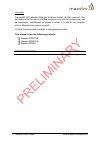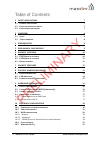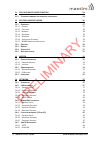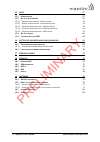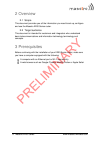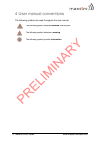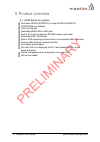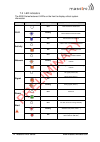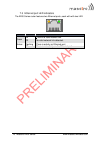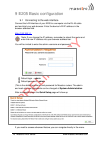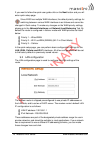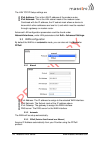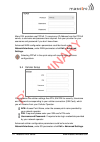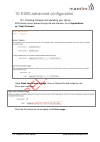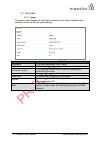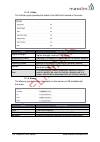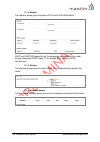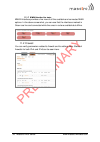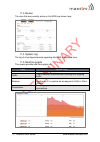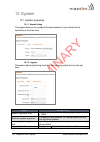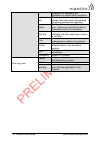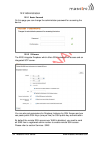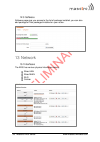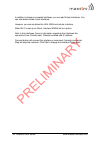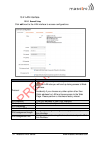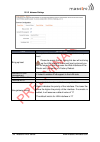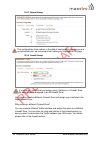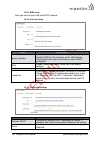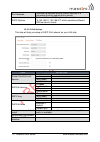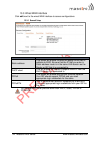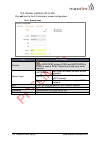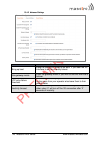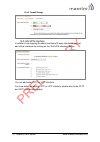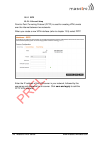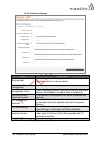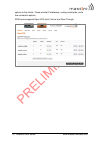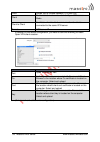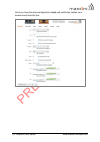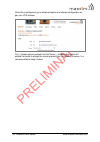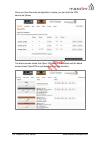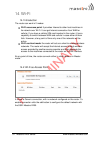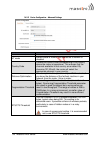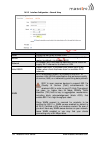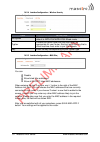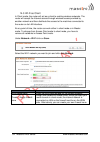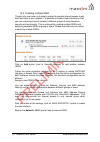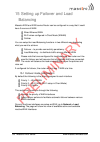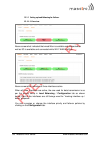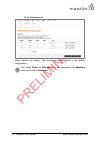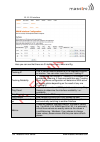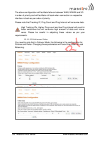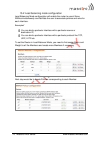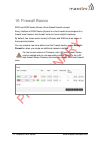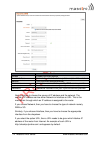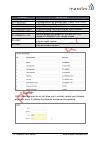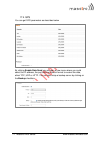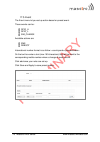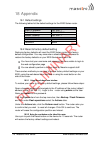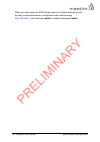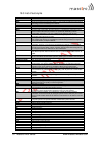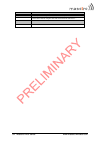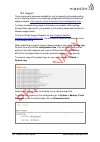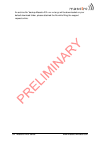- DL manuals
- Maestro
- Network Router
- e200 series
- Quick Start Manual
Maestro e200 series Quick Start Manual
Summary of e200 series
Page 1
1 maestro e200 series www.Maestro-wireless.Com quick start guide e200 series – cellular / wan / lan / wi-fi router version 0.5.
Page 2
2 maestro e200 series www.Maestro-wireless.Com copyright copyright© 2015 maestro wireless solutions limited. All right reserved. This document is for the use of intended recipients only and the contents may not be reproduced, redistributed, or copied in whole or in part for any purpose without maest...
Page 3
3 maestro e200 series www.Maestro-wireless.Com this manual is written without any warranty. Maestro wireless solutions ltd. Reserves the right to modify or improve the product and its accessories which can also be withdrawn without prior notice. Our company stresses the fact that the performance of ...
Page 4
4 maestro e200 series www.Maestro-wireless.Com table of contents 2 safety precautions 7 2.1 g eneral precautions 7 2.2 u sing the router in vehicle 7 2.3 p rotecting your router 7 3 overview 8 3.1 s cope 8 3.2 t arget audience 8 4 prerequisites 8 5 user manual conventions 9 6 product overview 10 6.1...
Page 5
5 maestro e200 series www.Maestro-wireless.Com 11 e205 advanced configuration 24 11.1 f lashing firmware and updating your device 24 12 status pages explained 26 12.1 o verview : 27 12.1.1 s ystem 27 12.1.2 c ellular 28 12.1.3 m emory 28 12.1.4 n etwork 29 12.1.5 w ireless 29 12.1.6 a ssociated s ta...
Page 6
6 maestro e200 series www.Maestro-wireless.Com 15 wi-fi 57 15.1 i ntroduction 57 15.2 w i -f i as a ccess p oint 57 15.2.1 d evice c onfiguration - g eneral s etup 58 15.2.2 d evice c onfiguration - a dvanced s ettings 59 15.2.3 i nterface c onfiguration – g eneral s etup 60 15.2.4 i nterface c onfi...
Page 7
7 maestro e200 series www.Maestro-wireless.Com 1 safety precautions 1.1 general precautions the router generates radio frequency (rf) power. When using the router, care must be taken to ensure safety as well as compliance with all the regulations surrounding the use of rf equipment. Do not use the r...
Page 8
8 maestro e200 series www.Maestro-wireless.Com 2 overview 2.1 scope this document provides you all the information you need to set-up, configure and use the maestro e200 series router. 2.2 target audience this document is intended for customers and integrators who understand basic telecommunications...
Page 9
9 maestro e200 series www.Maestro-wireless.Com 4 user manual conventions the following symbols are used throughout the user manual: the following symbol indicates attention must be paid the following symbol indicates a warning the following symbol provides information.
Page 10
10 maestro e200 series www.Maestro-wireless.Com 5 product overview 5.1 e205 series at a glance dual-band hsdpa (e205xt02), tri-band hsdpa (e205xt04 gprs/edge auto-fallback lan on rj45 port switchable wan/lan on rj45 port built-in wi-fi with an external rp-sma antenna connector automatic wan / 3g fai...
Page 11
11 maestro e200 series www.Maestro-wireless.Com 5.2 e206 series at a glance quad-band hspa+ & dual-band ev-do (e206xt) gprs/edge auto-fallback lan on rj45 port switchable wan/lan on rj45 port built-in wi-fi with an external rp-sma antenna connector automatic wan / 3g failover built-in concurrent div...
Page 12
12 maestro e200 series www.Maestro-wireless.Com 6 product features with high-speed cellular (3g and beyond), wan, lan and wi-fi connectivity, the e200 is a highly versatile, reliable and rugged router designed for mission- critical enterprise applications requiring faultless connectivity. The e200 c...
Page 13
13 maestro e200 series www.Maestro-wireless.Com 7 physical dimensions and led 7.1 physical dimensions e200 series dimensions without connector lenght 83.9mm depth 60mm height 25mm weight 90g.
Page 14
14 maestro e200 series www.Maestro-wireless.Com 7.2 led indicators the e200 series features 6 leds on the front to display critical system information name colour state description wi-fi off wi-fi network is deactivated flashing wi-fi network connection traffic on wi-fi network is activated activity...
Page 15
15 maestro e200 series www.Maestro-wireless.Com 7.3 ethernet port led indicators the e200 series router features two ethernet ports, each with with two led. Led status description green on there is a valid network link. Off no valid network link detected. Amber flashing there is activity on ethernet...
Page 16
16 maestro e200 series www.Maestro-wireless.Com 8 hardware installation 8.1 install the sim card sim card(s) should be inserted into the sim tray as illustrated in the image below. Sim card contact should be face up. 8.2 connect the cellular (wwan) antenna(s) connect the cellular antenna to the “cel...
Page 17
17 maestro e200 series www.Maestro-wireless.Com 8.3 connect the power supply connect the micro-fit 4-pin male connector of the power supply to the power connector located on the lan side of the unit. 8.4 connection to the device 8.4.1 connection with the lan cable connect one end of the ethernet cab...
Page 18
18 maestro e200 series www.Maestro-wireless.Com 9 e205 basic configuration 9.1 connecting to the web interface connect the lan interface of your e200 to a computer via the rj-45 cable and and start your web browser. Enter the device lan ip address in the browser address field. Http://192.168.1.1 not...
Page 19
19 maestro e200 series www.Maestro-wireless.Com if you want to follow the quick user guide click on the next button and you will enter quick setup page. Since e200 has multiple wan interfaces, the default priority settings for switching between various wan interfaces is as follows and cannot be chan...
Page 20
20 maestro e200 series www.Maestro-wireless.Com the lan tcp/ip setup settings are ipv4 address: this is the lan ip address of the modem router. Ipv4 netmask: this is the lan subnet mask of the modem router. Combined with the ip address, the ip subnet mask allows a device to know which other addresse...
Page 21
21 maestro e200 series www.Maestro-wireless.Com many dsl providers use pppoe. To acquire an ip address from the pppoe server, a username and password are required. Ask your provider for your username and password if you don ‟t know them. Advanced wan configuration parameters could be found under net...
Page 22
22 maestro e200 series www.Maestro-wireless.Com 9.5 wireless (wi-fi) by default, the wi-fi is in access point mode: default ssid: maestro e200 default password: w1rele$$ the e200 wi-fi can be configured either as an access point, in which case, the wi-fi acts as a lan or as a wi-fi client in which c...
Page 23
23 maestro e200 series www.Maestro-wireless.Com wi-fi section from this quick setup page will disappear when - the default wi-fi interface is removed from network / wi-fi page - when you scan for available wi-fi networks and convert the router to client mode. If you create multiple access point n et...
Page 24
24 maestro e200 series www.Maestro-wireless.Com 10 e205 advanced configuration 10.1 flashing firmware and updating your device e200 series can be updated through the web interface. Go to system/back- up / flash firmware. Under flash new firmware image , click on choose file and locate the .Bin file ...
Page 25
25 maestro e200 series www.Maestro-wireless.Com click proceed the system will now be flashing. Do not power off the device! Wait a few minutes before you try to reconnect. It might be necessary to renew the address of your computer to reach the device again, depending on your settings..
Page 26
26 maestro e200 series www.Maestro-wireless.Com 11 status pages explained open your browser on your computer with the address http://192.168.1.1 enter the default login “admin” and password “admin” by clicking on status or overview the page below will be displayed: the status menu is divided in 5 su...
Page 27
27 maestro e200 series www.Maestro-wireless.Com 11.1 overview: 11.1.1 system the system tabs displays all information related to your device hardware and software version as well as basic settings: item definition hostname the name assigned to your router model model of your router firmware version ...
Page 28
28 maestro e200 series www.Maestro-wireless.Com 11.1.2 cellular the cellular group provides the status of the sim card inserted in the router. Item definition signal strength scale from 0 to 32. For a good cellular data connection signal strength must be 15 or above. Registration status indicates if...
Page 29
29 maestro e200 series www.Maestro-wireless.Com 11.1.4 network the network group gives the status of ipv4 and ipv6 wan status. Dhcp and dhcpv6 leases list out the computers connected to the router through respective dhcp lease. This includes ipv4 as well as ipv6 connections 11.1.5 wireless the wirel...
Page 30
30 maestro e200 series www.Maestro-wireless.Com 11.1.7 mwan interface live status mwan interface provides a live view of all the available and connected wan options. In the above screenshot, you can see that the interfaces marked in green are live and connected while the ones in red are available bu...
Page 31
31 maestro e200 series www.Maestro-wireless.Com 11.3 routes the rules that are currently active on this e205 are shown here. 11.4 system log the log of all configured events regarding this e200 is displayed here. 11.5 realtime graphs this screen provides real time graphs of: item definition load loa...
Page 32
32 maestro e200 series www.Maestro-wireless.Com 12 system 12.1 system properties 12.1.1 general setting this page allows you to configure the basic aspects of your device like its hostname or the time zone. 12.1.2 logging parameters about system log like buffer size and log output level can be set h...
Page 33
33 maestro e200 series www.Maestro-wireless.Com developers for debugging the application,not useful during operations. Info normal operational messages which provide information which can be used for general purposes like reporting. Notice events which are unusual but not an error. Used to spot pote...
Page 34
34 maestro e200 series www.Maestro-wireless.Com 12.2 administration 12.2.1 router password on this page you can change the administrator password for accessing the device. 12.2.2 ssh access the e200 integrate dropbear which offers ssh network shell access and an integrated scp server. You can also s...
Page 35
35 maestro e200 series www.Maestro-wireless.Com 12.3 software software page give you access to the list of package installed, you can also add package or filter packaged installed on your router. 13 network 13.1 interfaces the e200 has various physical interfaces namely, wired lan wired wan wi-fi ce...
Page 36
36 maestro e200 series www.Maestro-wireless.Com in addition to these pre-created interfaces, you can add virtual interfaces. You can also delete those virtual interfaces however, you cannot delete the lan, wan and cellular interface. When wi-fi is set-up as client, interface wwan will turn active. N...
Page 37
37 maestro e200 series www.Maestro-wireless.Com 13.2 lan interface 13.2.1 general setup click edit next to the lan interface to access configurations item definition protocol be absolutely sure that you choose static address for lan else you will end up losing access to web- interface. Accidently if...
Page 38
38 maestro e200 series www.Maestro-wireless.Com 13.2.2 advanced settings item definition bring up boot this option will enable lan interface to start on every boot. Please be aware that un-ticking this box will not bring up the lan interface in the next boot cycle and you will no longer be able to a...
Page 39
39 maestro e200 series www.Maestro-wireless.Com 13.2.3 physical settings the configuration shown above is the default configuration. Unless you are an advanced user, we recommend not making any changes to this page. 13.2.4 firewall settings it is extremely critical that you assign every interface to...
Page 40
40 maestro e200 series www.Maestro-wireless.Com 13.2.5 dhcp server here you can set your lan side dhcp network. 13.2.5.1 general setup item definition ignore interface disable dhcp for this interface. Please note that if you disable dhcp for this interface, all the lan devices connected to the route...
Page 41
41 maestro e200 series www.Maestro-wireless.Com ipv4-netmask override the netmask sent to clients. Normally it is calculated from the subnet that is served. Dhcp-options define additional dhcp options, for example "6,192.168.2.1,192.168.2.2" which advertises different dns servers to clients. 13.2.5....
Page 42
42 maestro e200 series www.Maestro-wireless.Com 13.3 wired wan interface click edit next to the wired wan interface to access configurations 13.3.1 general setup item definition static address this option will enable the user the assign wan side ip address to e200. Be sure that the ip that you enter...
Page 43
43 maestro e200 series www.Maestro-wireless.Com 13.3.2 advanced settings the configuration options are mostly similar to the lan options. Item definition use gateway metric the default value is “3”. Between all the available physical wans, this interface has the highest default priority. The load ba...
Page 44
44 maestro e200 series www.Maestro-wireless.Com 13.3.4 firewall settings it is extremely critical that you assign every interface to a firewall zone. By default the wan interfaces is assigned to a „wan‟ firewall zone. In firmware version 2.0, you cannot create a wan side firewall zone (planned in fi...
Page 45
45 maestro e200 series www.Maestro-wireless.Com 13.4 cellular interface (3g or 4g) click edit next to the 3g interface to access configurations 13.4.1 general setup item definition protocol be absolutely sure that you select only umts/gprs incase of e205 and umts/gprs or evdo in case of e206. Please...
Page 46
46 maestro e200 series www.Maestro-wireless.Com 13.4.2 advanced settings item definition bring up boot keep the tick on for “bring up on boot” if you want the 3g interface to be live on every reboot. Use gateway metric enter the gateway metric if you wish to use this wan as a failover lcp echo failu...
Page 47
47 maestro e200 series www.Maestro-wireless.Com 13.4.3 firewall settings 13.5 add vpn interface in addition to configuring the above-mentioned 3 basic interfaces, you can add virtual interfaces by clicking on the “add vpn interface” button. You can add either pptp or l2tp interface. For more details...
Page 48
48 maestro e200 series www.Maestro-wireless.Com 13.5.1 pptp 13.5.1.1 general setup point-to-point tunneling protocol (pptp) is used for creating vpn tunnels over the internet between two networks. When you create a new vpn interface (refer to chapter 13.5) select pptp enter the ip address of the vpn...
Page 49
49 maestro e200 series www.Maestro-wireless.Com 13.5.1.2 advanced settings item definition bring up boot keep the tick on for “bring up on boot” if you want the 3g interface to be live on every reboot. Use builtin ipv6- management use gateway metric enter the gateway metric if you wish to use this w...
Page 50
50 maestro e200 series www.Maestro-wireless.Com 13.5.1.3 firewall settings the firewall settings tabs show you the existing firewall zone. You can choose to add the new interface to the wan zone or create a new zone for the interface. Choose the appropriate button, and enter a name for the new zone ...
Page 51
51 maestro e200 series www.Maestro-wireless.Com options to the clients. These include ip addresses, routing commands, and a few connection options e200 series supports open vpn client, server and pass through..
Page 52
52 maestro e200 series www.Maestro-wireless.Com 13.5.2.1 openvpn client you can access the openvpn client under services / openvpn . Openvpn client will attach itself to the configured openvpn server over any available wan interface. If the auto-connect function is enables, openvpn will not only con...
Page 53
53 maestro e200 series www.Maestro-wireless.Com proto allows you to choose between tcp and udp client tick for client mode and on tick for open vpn server mode client to client facilitates client to client communication for clients connected to the same vpn server remote vpn server ip in addition to...
Page 54
54 maestro e200 series www.Maestro-wireless.Com once you have the entire configuration loaded and certificates loaded, your screen should look like this:.
Page 55
55 maestro e200 series www.Maestro-wireless.Com once this is configured, go to advanced option and choose configuration as per your vpn scheme. Pull – accept options pushed from the server – enabling this option will enable the router to accept the routes pushed from the openvpn server. It is recomm...
Page 56
56 maestro e200 series www.Maestro-wireless.Com once you have the entire configuration in place, you can start the vpn service as follows the above screen shows that open vpn service has started and the below screen shows openvpn is connected and running smoothly..
Page 57
57 maestro e200 series www.Maestro-wireless.Com 14 wi-fi 14.1 introduction the router can work in 2 modes: wi-fi as access point: it provides internet to other host machines in its network over wi-fi. It can get internet connection from wan or cellular. If you have a cellular sim card inserted in th...
Page 58
58 maestro e200 series www.Maestro-wireless.Com 14.2.1 device configuration - general setup you can choose the channel frequency from the drop down menu, or choose „auto‟, to select it automatically. You can also choose transmit power, the default being 20dbm or 100mw, which is the maximum value..
Page 59
59 maestro e200 series www.Maestro-wireless.Com 14.2.2 device configuration - advanced settings item definition band default value is 2.4ghz ht mode default value is 20mhz, this can be set to 40mhz or disabled country code choose the country code corresponding to the country where the router is oper...
Page 60
60 maestro e200 series www.Maestro-wireless.Com 14.2.3 interface configuration – general setup item definition mode should be set-up as access point essid essid shows the device name you have assigned to the router, by default, it is maestro e200 network in access point lan must be selected, as the ...
Page 61
61 maestro e200 series www.Maestro-wireless.Com 14.2.4 interface configuration – wireless security item definition encryption choose the type of encryption for your wi-fi network, default is wpa-psk/wpa2-psk mixed mode cypher choose the cipher type from the drop down as appropriate for your router. ...
Page 62
62 maestro e200 series www.Maestro-wireless.Com 14.3 wi-fi as client in client mode, the router will act as a client to existing wireless networks. The router will accept the internet access through wireless access provided by another network and then distribute the access to the machines connected ...
Page 63
63 maestro e200 series www.Maestro-wireless.Com 14.4 creating multiple ssid though only one router is physically present to provide internet access to any host machines in your network, it is possible to create virtual interface so that you can restrict and control access to different groups of user...
Page 64
64 maestro e200 series www.Maestro-wireless.Com.
Page 65
65 maestro e200 series www.Maestro-wireless.Com 15 setting up failover and load balancing maestro e200 and e220 series router can be configured in a way that it could have 3 sources of wan: wired ethernet wan wi-fi when configured in client mode (wwan) cellular you can setup the load balancing funct...
Page 66
66 maestro e200 series www.Maestro-wireless.Com 15.1.1 setting up load balancing for failover 15.1.1.1 overview above screenshot indicated that wired wan is available and connected as well as 3g is available and connected while wi-fi wan is offline. Above screenshot indicates all three interfaces ac...
Page 67
67 maestro e200 series www.Maestro-wireless.Com 15.1.1.2 configuration metric defines the priority. The screenshot shown above is the default configuration. You assign rules for policies which are associated with members which are linked to interfaces.
Page 68
68 maestro e200 series www.Maestro-wireless.Com 15.1.1.2.1 interface here you can see that there are 3 interfaces: wan, wwan and 3g. Item definition tracking ip this ip will be used to determine if the interface is active or inactive. You can enter more than one tracking ip tracking reliability “1” ...
Page 69
69 maestro e200 series www.Maestro-wireless.Com the above configuration will facilitate failover between wan, wwan and 3g in order of priority and will facilitate roll back when connection on respective interface is back as per order of priority. Please note that tracking ip, ping count and ping int...
Page 70
70 maestro e200 series www.Maestro-wireless.Com 15.2 load balancing mode configuration load balancing mode configuration will enable the router to use all three wans simultaneously and facilitate the user to associate policies and rules for each interface. Exemples” you can bind a particular interfa...
Page 71
71 maestro e200 series www.Maestro-wireless.Com next would be create rules for each policy in the above screenshot, you can see that there are 3 rules created rule r1 is linked to policy p1 which is linked to member m1 which is linked to interface wan rule r2 is linked to policy p2 which is linked t...
Page 72
72 maestro e200 series www.Maestro-wireless.Com 16 firewall basics e200 and e220 series follows a zone based firewall concept. Every interface of e200 router physical or virtual needs to be assigned to a firewall zone however one firewall zone can have multiple interfaces. By default, two zones exis...
Page 73
73 maestro e200 series www.Maestro-wireless.Com 17 services 17.1 dynamic dns the e200 and e220 series router gets the internet access through wan or 3g. The lan interface is used for connecting to the local network. The service provider for wan or 3g will periodically change the ip address assigned ...
Page 74
74 maestro e200 series www.Maestro-wireless.Com item definition enable enable dyndns service event interface network on which the ddns-updater scripts will be started service your dyndns service provider hostname hostname received from your dyndns service provider username username received from you...
Page 75
75 maestro e200 series www.Maestro-wireless.Com next, choose the frequency with which you want to check, if the ip address is changed, minutes or hours. You can also force a change in ip address, after an assigned period of time. After making these entries, you can enable the new ddns entry by check...
Page 76
76 maestro e200 series www.Maestro-wireless.Com command definition at+reboot=1 reboot: reboot the modem at+celldiag? Cell diagnostics: will give you imei, creg, cop, csig at+landiag? Lan diagnostics: will give lan ip address, at+wandiag? Wired wan diagnostics: at+wanping= wired wan ping: will ping t...
Page 77
77 maestro e200 series www.Maestro-wireless.Com 17.4 gps you can get gps parameters as describes below by clicking enable data send you will open a new menu where you could select the ip address, the port and the protocol format to receive the data, etheir tcp, udp or http. You can also setup a back...
Page 78
78 maestro e200 series www.Maestro-wireless.Com 17.5 event the event menu let you set-up action based on preset event. Those events can be: gpio_h gpio_l sim_change available actions are: sms reboot international number format is as follow: on the text box enter a text (max.160 characters) that will...
Page 79
79 maestro e200 series www.Maestro-wireless.Com 18 appendix 18.1 default settings the following tables list the default settings for the e200 series router. Lan (management) static ip address: 192.168.1.1 subnet mask: 255.255.255.0 default gateway: 192.168.1.1 admin manager account username: admin p...
Page 80
80 maestro e200 series www.Maestro-wireless.Com when you have reset your e200 series router to its default settings you will be able to access the device‟s configuration web interface using http://192.168.1.1 with username admin or root and password admin ..
Page 81
81 maestro e200 series www.Maestro-wireless.Com 18.3 list of acronyms acronym expansion / meaning 2g 2nd generation 3g 3rd generation adsl asymmetric digital subscriber line, adsl is a type of dsl broadband communications technology used for connecting to the internet aes advanced encryption standar...
Page 82
82 maestro e200 series www.Maestro-wireless.Com wcdma wideband code division multiple access wds wireless distribution system wep wired equivalent privacy, is a wireless network security standard wi-fi local area wireless technology that allows an electronic device to exchange data or connect to the...
Page 83
83 maestro e200 series www.Maestro-wireless.Com 18.4 support there are several resources available to you for support and troubleshooting of your maestro product or for resolving configuration difficulties at maestro‟s support website, http://support.Maestro-wireless.Com/knowledgebase.Php . Try thes...
Page 84
84 maestro e200 series www.Maestro-wireless.Com an archive file “backup-maestro-201x-xx-xx.Tar.Gz will be downloaded on your default download folder, please attached the file while filling the support request online..