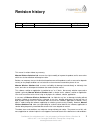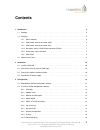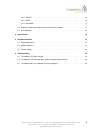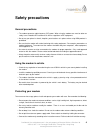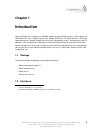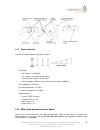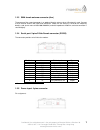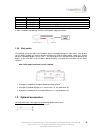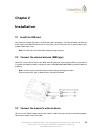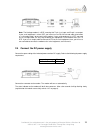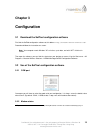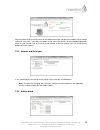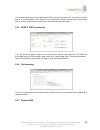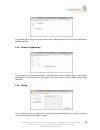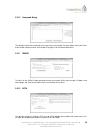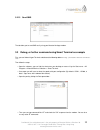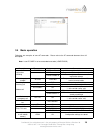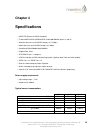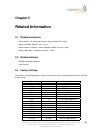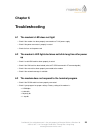- DL manuals
- Maestro
- Modem
- HERITAGE 3G SERIES
- Quick Start Manual
Maestro HERITAGE 3G SERIES Quick Start Manual
Summary of HERITAGE 3G SERIES
Page 1
M aestro h eritage 3g s eries q uick s tart g uide & u ser m anual r ev . 0.1 www . Maestro - wireless . Com e mail : contact @ maestro - wireless . Com t el : 852 2869 0688 f ax : 852 2525 4701 a ddress : r oom 3603-3609, 36/f, 118 c onnaught r oad w est , s heung w an , h ong k ong.
Page 2: Revision History
Revision history rev. Date details originated by 0.1 8 april 2011 first release samuel chereau this manual is written without any warranty. Maestro wireless solutions ltd. Reserves the right to modify or improve the product and its accessories which can also be withdrawn without prior notice. Beside...
Page 3: Contents
Contents 1 introduction 5 1.1 package . . . . . . . . . . . . . . . . . . . . . . . . . . . . . . . . . . . . . . . . . . . . . . . . 5 1.2 interfaces . . . . . . . . . . . . . . . . . . . . . . . . . . . . . . . . . . . . . . . . . . . . . . . 5 1.2.1 status indicator . . . . . . . . . . . . . . . ...
Page 4
3.2.11 tmode . . . . . . . . . . . . . . . . . . . . . . . . . . . . . . . . . . . . . . . . . . . . 16 3.2.12 dota . . . . . . . . . . . . . . . . . . . . . . . . . . . . . . . . . . . . . . . . . . . . . 16 3.2.13 send sms . . . . . . . . . . . . . . . . . . . . . . . . . . . . . . . . . . . . . ....
Page 5: Safety Precautions
Safety precautions general precautions – the modem generates radio frequency (rf) power. When using the modem care must be taken on safety issues related to rf interference as well as regulations of rf equipment. – do not use your phone in aircraft, hospitals, petrol stations or in places where usin...
Page 6: Chapter 1
Chapter 1 introduction maestro heritage 3g is a ready-to-use 3g/gsm 1 modem for data and sms services. It also supports 3g hspa (down link: cat 8, 7.2mbps; up link: cat 5, 2mbps) gprs (class 12) and edge (class 12) for high speed data transfer. Maestro heritage 3g can be easily controlled by using a...
Page 7
1.2.1 status indicator the led will indicate different status of the modem: – gsm status: • off: modem is switched off • on: modem is connecting to the network • flashing slowly: modem is in idle mode • flashing rapidly: modem is in transmission/communication (gsm only) – 3g: availability of 3g netw...
Page 8
1.2.3 sma female antenna connector (aux) the purpose of the second connector is an optional diversity antenna when 3g network is used. Connect it to an external antenna with sma male connector. Make sure the antenna is tuned for the frequency band(s) used (one or more of 850/1900/2100mhz) and with i...
Page 9
Pin number name functions 1 not used none 2 not used none 3 power - dc power negative input 4 power + dc power positive input a cable, included in the package shall be used for power supply connection: 1.2.6 slide switch the heritage 3g version adds a new hardware feature selectable through the slid...
Page 10
External antenna – magnetic mount type – frequency gsm 900/1800 band (3dbi) - ref: acc-a01 – frequency gsm 850/1900 band (0dbi) - ref: acc-a05 – vswr – height ~ 236 mm (including magnetic base) – cable: type rg-174u length 2.5m – sma male connector on cable end – color: back (sma connector silver) r...
Page 11: Chapter 2
Chapter 2 installation 2.1 install the sim card use a ball pen or paper clip to press the sim card holder eject button. The sim card holder will come out a little, take it out and put the sim card in the tray. Make sure the sim card is fully inserted inside the tray, and put it back into the slot. N...
Page 12
Note: the heritage modem is a dce, meaning that tx pin is an input, and rx pin is an output. If your serial equipment is also a dce, you have to use an rs-232 crossed cable (also known as “null modem cable”) to connect it to the modem. If your serial equipment is a dte, you need to use a straight ca...
Page 13: Chapter 3
Chapter 3 configuration 3.1 download the softool configuration software first find the softool configuration software at this address: http://software.Maestro-wireless.Com/. Proceed and follow the instructions on screen. Note: your computer needs windows xp or further, up to date, and with .Net 4.0 ...
Page 14
After connection check you will first arrive on this modem status tab. It displays the reception signal strength (refreshed every 5sec.), your sim card network name. And all the versions of the embedded application. Useful to send a screen shot of this tab to your distributor, or maestro contact, wh...
Page 15
This tab allow you to switch to your add-on board, and set up the main feature of it. You also have a quick look at all the inputs/outputs status and can use the auto-refresh function that will refresh the tab value every 5 seconds. Allow you to test quickly your setup and check your connections. 3....
Page 16
This tab allow you to setup your dynamic dns account. Softool support the main dynamic dns provider dyndns and noip. 3.2.8 remote configuration this tab allow you to setup the remote access settings for your modem. Enable to access it from outside, and change at command without the need to go on fie...
Page 17
3.2.10 command string this tab allow you to enter command string script easily in the modem. For more details refer to the annex of the softool software manual. See chapter 5 on page 21 for the related documents. 3.2.11 tmode this tab is for the softool tmode that allow to check your modem rom, sign...
Page 18
3.2.13 send sms the tab allow you to send sms easily using your maestro heritage modem. 3.3 debug, or further command using smart terminal as example first, you can find our hyper terminal substitute at the following address: http://software.Maestro-wireless. Com/ then follow the steps: – open the s...
Page 19
3.4 basic operation followings are examples of some at commands. Please refer to the at command document for a full description. Note: issue at+cmee=1 to have extended error code (+cme error) description at commands modem response comments network registration checking at+creg? Creg=,1 modem registe...
Page 20: Chapter 4
Chapter 4 specifications – 3gpp fdd release 6 hsupa compliant – tri-band umts/hxdpa (wcdma/fdd) 2100/1900/850mhz (band i, ii and iv) – downlink data rates up to hsdpa category 8 (7.2 mbps) – uplink data rates up to hsupa category 5 (2 mbps) – quad-band gsm 850/900/1800/1900mhz – support data, voice ...
Page 21
Interfaces: – sim holder – 9 pin sub-d connector – 4 pin power supply connector – sma antenna connector (main and aux) (50 ohm) – din rail mountable – slide switch – expansion slot for add-on module for customized functions dimensions: – overall size: 79mm x 84mm x 27mm – weight: 100g – temperature ...
Page 22: Chapter 5
Chapter 5 related information 5.1 related documents – sierra wireless - at commands interface guide for open at firmware – maestro heritage - software tools - rev1.4 – maestro wireless solutions - how to upgrade a modem in five easy steps – maestro apps note - automatic connections - rev0.3 5.2 rela...
Page 23: Chapter 6
Chapter 6 troubleshooting 6.1 the modem’s led does not light – check if the modem has been properly connected to a 7-32v power supply – check if the power connector is properly inserted – check the fuse on the power cord 6.2 the modem’s led lights but does not blink long time after power up – check ...