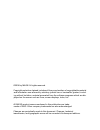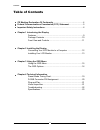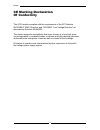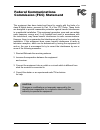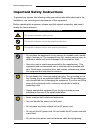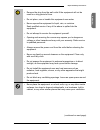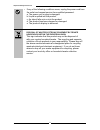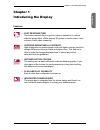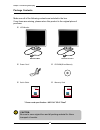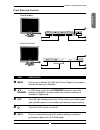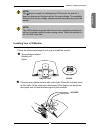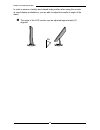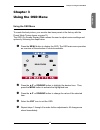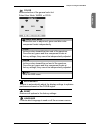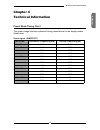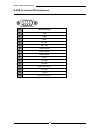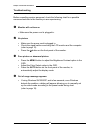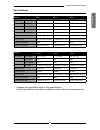Summary of B516
Page 1
B516/b716/b916 (lp517/lp717/lp917) user’s guide 15’’/17’’/19’’ lcd monitor.
Page 2
©2006 by mag®. All rights reserved. Copyright protection claimed includes all forms and matters of copyrightable material and information now allowed by statutory judicial law or hereinafter granted, includ- ing without limitation, material generated from the software programs which are dis- played ...
Page 3
2 contents table of contents ce marking declaration of conformity .......................................................4 federal communications commission (fcc) statement ..........................5 important safety instructions ........................................................................
Page 4
English 3 recycling place europe when disposing of mag branded monitors in europe, please contact one of the following three locations to make arrangements for recycling. Proview international (uk) limited 30 the avenue, watford, hertfordshire wd17 4ae united kingdom timothy lo tel: +44-1923-248-111...
Page 5
4 fcc/ce ce marking declaration of conformity this lcd monitor complies with the requirements of the ec directive 89/336/eec “emc directive” and 73/23/eec “low voltage directive” as amended by directive 93/68/eec. The electro-magnetic susceptibility has been chosen at a level that gives correct oper...
Page 6
English 5 fcc/ce this equipment has been tested and found to comply with the limits of a class b digital device, pursuant to part 15 of the fcc rules. These limits are designed to provide reasonable protection against harmful interference in a residential installation. This equipment generates, uses...
Page 7
6 important safety instructions to prevent any injuries, the following safety precautions should be observed in the installation, use, servicing and maintenance of this equipment. Before operating this equipment, please read this manual completely, and keep it nearby for future reference. Important ...
Page 8
English 7 important safety instructions • remove the plug from the wall outlet if the equipment will not be used for a long period of time. • do not place, use or handle this equipment near water. • never expose the equipment to liquid, rain, or moisture. Seek qualified service if any of the above is...
Page 9
8 important safety instructions • if any of the following conditions occur, unplug the power cord from the outlet and request service from qualified personnel. A. The power cord or plug is damaged. B. Liquid is spilled into the product . C. An object falls onto or into the product. D. The product has...
Page 10
English 9 chapter 1 introducing the display • fast response time the faster response time is good to video or animation to reduce residual image effect. While playing 3d games or watch video, it can enhance fluent video streaming. • superior brightness & contrast high brightness can make images vivid...
Page 11
10 chapter 1 introducing the display make sure all of the following contents are included in the box. If any items are missing, please return this product to the original place of purchase. Package contents b516/b716/b916 (lp517/lp717/lp917) user’s guide b516/b716/b916 (lp...
Page 12
English 11 chapter 1 introducing the display front view and controls item description menu press once to display the osd (on screen display). And press to activate the items you highlight . ▲▼ in osd mode, press the ▲▼/ down/up buttons to move the down/up selection highlight to the next menu item co...
Page 13
12 chapter 2 installing the display turn off the computer and unplug the power cord. Connect the signal cable to the vga port on the back of the computer. Connect the power cord to wall outlet and lcd monitor. Press the button, located on the right side of the main unit to turn the monitor on, then ...
Page 14
English 13 chapter 2 installing the display note: the button is used for switching the lcd monitor on and off, it does not disconnect the device from the main voltage. To completely disconnect the main voltage, please remove the power plug from the socket. Note: the led indicator is green when the m...
Page 15
14 chapter 2 installing the display in order to ensure a healthy and relaxed body position when using the monitor at visual display workstations, you are able to adjust the monitor’s angle of the stand. The angle of the lcd monitor may be adjusted approximately 30 degrees. 30 o.
Page 16
English 15 chapter 3 using the osd menu to create the best picture, your monitor has been preset at the factory with the preset mode timing shown on page 19. The osd (on screen display) menu allows the user to adjust various settings and options by following the steps below. Press the ▲▼ or down/up ...
Page 17
16 chapter 3 using the osd menu the osd menu includes the following options: o brightness controls the overall brightness. Contrast controls the difference between the brightest and darkest regions of the picture. H. Position adjusts the position of the picture left and right in the window. V. Posit...
Page 18
English 17 chapter 3 using the osd menu auto adjust selects to automatically adjust the display settings to optimize performance based on the d-sub signal. Reset restores all options to the factory settings. Language controls which language is used on all the on-screen menus. Color allows selection ...
Page 19
18 chapter 3 using the osd menu exit exits the osd. Osd changes the position of the osd. H. Position moves the osd left and right in the window. V. Position moves the osd up and down in the window. Exit exits the osd menu..
Page 20
English 19 chapter 4 technical information preset mode timing chart chapter 4 technical information the screen image has been optimized during manufacture for the display modes listed below. Video signal: (ibm pc/at) dot x line horizontal frequency(khz) vertical frequency(hz) 720 x 400 31.47 70.00 6...
Page 21
20 chapter 4 technical information pin description 1 red 2 green 3 blue 4 ground 5 self test 6 red ground 7 green ground 8 blue ground 9 5 vdc 10 ground 11 ground 12 sda (for ddc) 13 h. Sync 14 v. Sync 15 scl (for ddc) 1 5 6 11 5 10 1 d-sub connector pin assignment.
Page 22
English 21 chapter 4 technical information permanently unlit or lit pixels the standard of production techniques today cannot guarantee an absolutely fault free lcd display. A few isolated permanently lit or unlit pixels may be present. The maximum permitted number of pixel faults is stipulated in t...
Page 23
22 chapter 4 technical information before consulting service personnel, check the following chart for a possible cause and solution to the trouble you are experiencing. Monitor will not turn on • make sure the power cord is plugged in. No picture • make sure the power cord is plugged in. • check the...
Page 24
English 23 chapter 4 technical information specifications changes are periodically made to this specifications. Current specifications may also be obtained via the internet, www.Mag.Com.Tw model b516 b716 b916 lcd panel panel size 15” tft lcd 17” tft lcd 19” tft lcd brightness 250 260 280 contrast rati...