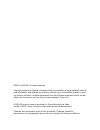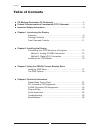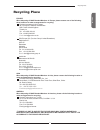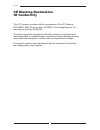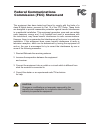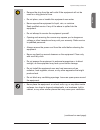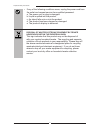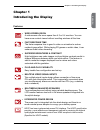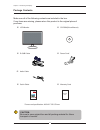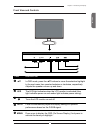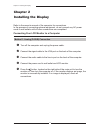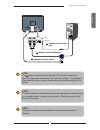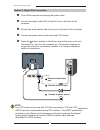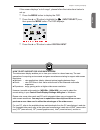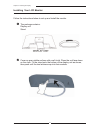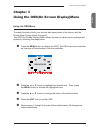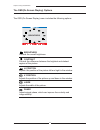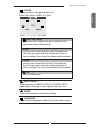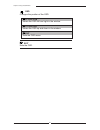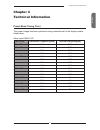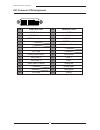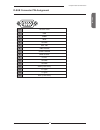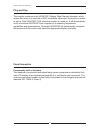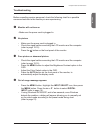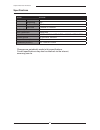Summary of BP2219W
Page 1
Bp2219w user’s guide 22’’ wide lcd monitor.
Page 2
©200 7 by mag®. All rights reserved. Copyright protection claimed includes all forms and matters of copyrightable material and information now allowed by statutory judicial law or hereinafter granted, includ- ing without limitation, material generated from the software programs which are dis- played...
Page 3
Contents table of contents ce marking declaration of conformity .......................................................4 federal communications commission (fcc) statement ..........................5 important safety instructions ......................................................................6...
Page 4
English recycling place europe when disposing of mag branded monitors in europe, please contact one of the following three locations to make arrangements for recycling. Proview international (uk) limited 30 the avenue, watford, hertfordshire wd17 4ae united kingdom timothy lo tel: +44-1923-248-111 f...
Page 5
Fcc/ce ce marking declaration of conformity this lcd monitor complies with the requirements of the ec directive 89/336/eec “emc directive” and 73/23/eec “low voltage directive” as amended by directive 93/68/eec. The electro-magnetic susceptibility has been chosen at a level that gives correct operat...
Page 6
English fcc/ce this equipment has been tested and found to comply with the limits of a class b digital device, pursuant to part 15 of the fcc rules. These limits are designed to provide reasonable protection against harmful interference in a residential installation. This equipment generates, uses a...
Page 7
Important safety instructions to prevent any injuries, the following safety precautions should be observed in the installation, use, servicing and maintenance of this equipment. Before operating this equipment, please read this manual completely, and keep it nearby for future reference. Important sa...
Page 8
English important safety instructions • remove the plug from the wall outlet if the equipment will not be used for a long period of time. • do not place, use or handle this equipment near water. • never expose the equipment to liquid, rain, or moisture. Seek qualified service if any of the above is ...
Page 9
8 important safety instructions • if any of the following conditions occur, unplug the power cord from the outlet and request service from qualifi ed personnel. A. The power cord or plug is damaged. B. Liquid is spilled into the product . C. An object falls onto or into the product. D. The product h...
Page 10
H si l g n e 9 chapter 1 introducing the display • fast response time the faster response time is good to video or animation to reduce residual image effect. While playing 3d games or watch video, it can enhance fluent video streaming. • superior brightness & contrast high brightness can make images ...
Page 11
10 chapter 1 introducing the display make sure all of the following contents are included in the box. If any items are missing, please return this product to the original place of purchase. Package contents * power cord specification : h0 vv-f g 0.Mm lcd monitor d-sub cable power cord* warranty card...
Page 12
English 11 chapter 1 introducing the display front view and controls 1 2 5 4 3 item description ▲▼ in osd mode, press the ▲▼ buttons to move the selection highlight to the next menu item counterclockwise or clockwise, respectively. Adjusts the speaker volume up and down. Menu press once to display t...
Page 13
1 chapter installing the display turn off the computer and unplug the power cable. Connect the signal cable to the vga port on the back of the computer. Connect the audio cable to the line-in port on the back of the computer. Connect the power cord to wall outlet and lcd monitor. Press the button, l...
Page 14
English 1 chapter installing the display note: unplug the monitor before installation to avoid electric shock or damage. Note: the button is used for switching the lcd monitor on and off, it does not disconnect the device from the main voltage. To completely disconnect the main voltage, please remov...
Page 15
1 chapter installing the display method 2: digital (dvi) connection turn off the computer and unplug the power cable. Connect the signal cable (dvi) to the dvi port on the back of the computer. Connect the audio cable to the line-in port on the back of the computer. Connect the power cord to wall ou...
Page 16
English 1 chapter installing the display if the screen displays “out of range”, please follow the instructions below to set up: • press the menu button to display the osd. • press the ▲ or ▼ button to highlight the (i nput select ) icon, then press the menu button. The osd displays: • press the ▲ or...
Page 17
1 chapter installing the display installing your lcd monitor follow the instructions below to set up and install the monitor. The package contains: display unit stand cover an even stable surface with a soft cloth. Place the unit face-down on the cloth. Fit the stand onto the bottom of the display u...
Page 18
English 1 chapter using the osd menu to create the best picture, your monitor has been preset at the factory with the preset mode timing shown on page 21. The osd (on screen display) menu allows the user to adjust various settings and options by following the steps below. Press the button to highlig...
Page 19
18 chapter using the osd menu the osd (on screen display) menu includes the following options: o brightness controls the overall brightness. Contrast controls the difference between the brightest and darkest regions of the picture. H. Position adjusts the position of the picture left and right in th...
Page 20
English 19 chapter using the osd menu input select allows selection of analog input or digital input depending on the type of input signal currently in use. Reset restores all options to the factory settings. Language controls which language is used on all the on-screen menus. Color allows selection...
Page 21
0 chapter using the osd menu exit exits the osd. Osd changes the position of the osd. H. Position moves the osd left and right in the window. V. Position moves the osd up and down in the window. Exit exits the osd menu..
Page 22
English 1 chapter technical information preset mode timing chart chapter 4 technical information the screen image has been optimized during manufacture for the display modes listed below. Video signal: (ibm pc/at) dot x line horizontal frequency(khz) vertical frequency(hz) 720 x 400 31.47 70.00 640 ...
Page 23
Chapter technical information pin description pin description 1 tmds data 2- 15 gnd 2 tmds data 2+ 16 hot plug detect 3 tmds data 2/4 shield 17 tmds data 0- 4 18 tmds data 0+ 5 19 tmds data 0/5 shield 6 ddc clock 20 7 ddc data 21 8 analog vertical sync 22 clock shield 9 tmds data 1- 23 clock + 10 tm...
Page 24
English chapter technical information pin description 1 red 2 green 3 blue 4 ground 5 self test 6 red ground 7 green ground 8 blue ground 9 5 vdc 10 ground 11 ground 12 sda (for ddc) 13 h. Sync 14 v. Sync 15 scl (for ddc) d-sub connector pin assignment 1 5 6 11 5 10 1 d-sub connector pin assignment.
Page 25
Chapter technical information permanently unlit or lit pixels the standard of production techniques today cannot guarantee an absolutely fault free lcd display. A few isolated permanently lit or unlit pixels may be present. The maximum permitted number of pixel faults is stipulated in the stringent ...
Page 26
English chapter technical information before consulting service personnel, check the following chart for a possible cause and solution to the trouble you are experiencing. Monitor will not turn on • make sure the power cord is plugged in. No picture • make sure the power cord is plugged in. • check ...
Page 27
Chapter technical information specifications changes are periodically made to this specifications. Current specifications may also be obtained via the internet, www.Mag.Com.Tw model bp19w lcd panel panel size 22”w tft lcd brightness 300 contrast ratio 7 00:1 dot pitch 0.282mm x 0.282mm build-in spea...