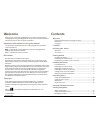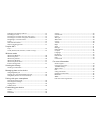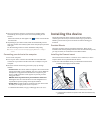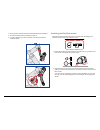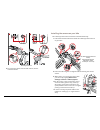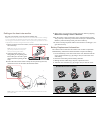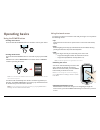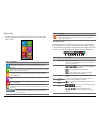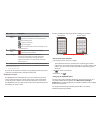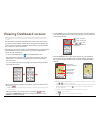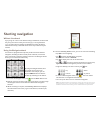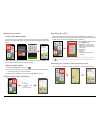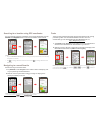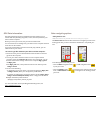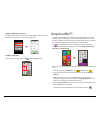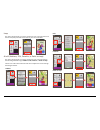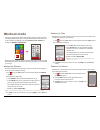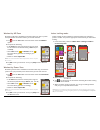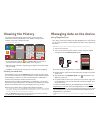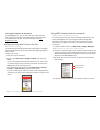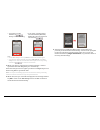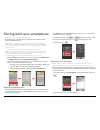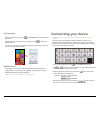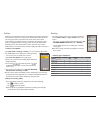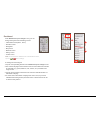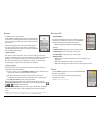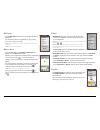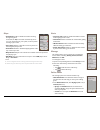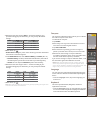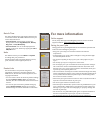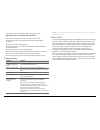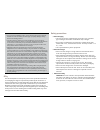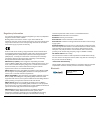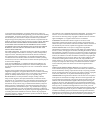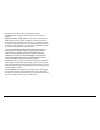Summary of CYCLO 315 Series
Page 1
User manual cyclo ™ 315/505 series.
Page 2: Welcome
2 welcome thank you for purchasing this magellan cyclo . Please read this manual carefully before using your magellan for the first time. Keep this manual in a safe place and use as your first point of reference. Important information for using the manual it is important to understand the terms and ...
Page 3
3 finding the location by address ...............................................................15 searching for a poi .......................................................................................15 searching for a location from the map screen .....................................15 searc...
Page 4: Knowing Your Device
4 knowing your device main unit 1. Charge indicator indicates the level of internal battery charge: green - battery full; orange - battery charging. 2. Power button turns your device on/off. 3. Touch screen • displays the output of your device. • tap the screen with your finger to select menu comman...
Page 5: Getting Started
5 getting started charging the battery your device has an internal battery that may not be fully charged when you purchase it. You should charge the battery for at least 8 hours before you start using it for the very first time. To charge the battery: • using a power socket plug the home charger cab...
Page 6: Installing The Device
6 4. Once your device is turned on, it will search for satellite signals automatically. This may take several seconds depending on the location. When gps is fixed, the gps signal icon ( ) on the screen indicates the gps status. 5. Depending on your device model, it will also automatically scan for h...
Page 7
7 4. Using shims if needed, secure the forward mount to the handlebar. 5. Re-install removed items and adjust as needed. 6. See page 8 mounting the device to attach and remove the device from the mount. Installing the pad-style mount the bike mount kit includes two types of rubber pads, allowing you...
Page 8
8 mounting the device 3. To remove the device from the bike mount, rotate it counterclockwise. Installing the sensors on your bike the cadence/speed sensor kit is used for selected models only. 1. Follow the instruction below to install the cadence/speed sensor kit on your bike. 2. Ensure that the m...
Page 9
9 4. When done, you can pair the monitor with your device by tapping main menu > settings > sensors > heart rate. Note: the sensors “sleep” when not in use to conserve battery power. They “wake up” when they receive their usual input - the heart rate monitor’s pads must firmly touch your skin to wak...
Page 10: Operating Basics
10 operating basics using the power button • turning on the device press and hold the power button for 3 seconds to turn on your device. • turning off the device press and hold the power button for 3 seconds to pop up the power off/ cancel screen. Choose power off to turn off the device or cancel to...
Page 11
11 main menu the main menu is your starting place for various tasks, providing quick access to applications and settings. Tap a button to start a task or open another menu. Icon description the dashboard displays the view of functions, including the map/ navigation screen and the workout screen (whe...
Page 12
12 no. Icon description 7 bluetooth status* when the bluetooth function is enabled: : no phone is connected. The icon flashes when a connection is being made. : a phone is connected. : a call is in progress. : there are missed calls or new text messages on the connected phone. 8 recording status : t...
Page 13: Viewing Dashboard Screens
13 viewing dashboard screens note: the screenshots and other presentations shown in the following sections may differ from the actual screens and presentations generated by the actual product. The dashboard provides the extended screens that can be used to assist you in your travels, trainings, and ...
Page 14: Starting Navigation
14 starting navigation without the wizard if you just go for a run or ride without setting a destination, the device will ask you if you want to record your ride. See page 13 viewing dashboard screens for more about recording. The dashboard screens will display information from any connected sensors...
Page 15
15 navigating to home setting up your home location if you have not set an address as home, the first time you try to navigate to home you will be prompted to search for an address using the home setup wizard. Once your home location has been set on the device, simply tap go on the screen and you wi...
Page 16
16 searching for a location using gps coordinates you can manually input the coordinates of your target destination. Tap the latitude and longitude fields to enter the coordinates of the location. Note: • tap the coordinate format option to change the input method for the latitude/ longitude coordin...
Page 17
17 gpx data information: gpx (gps exchange format) is a xml data format that allows you to transfer gps data (including waypoints, routes, and tracks) between your device and the computer. When you record your travels, they are stored in gpx format. You can retrieve the recordings from your device t...
Page 18: Surprise Me™
18 adding a waypoint to your trip one waypoint is allowed for your trip. Use the navigate wizard to select a location as the waypoint (or as the new destination). Stopping navigation to stop navigation for your ride, tap on the navigate screen. Surprise me™ the device features the surprise me™ funct...
Page 19
19 loop the device will generate up to three routes from your current location such that the start/end point will be the same as your current location. A to b (address, poi, favorite, or point on map) the device will generate up to three routes from your current location to the following destination...
Page 20: Workout Mode
20 workout mode cycling is a good aerobic fitness exercise that helps you to burn calories, lose weight and increase your overall fitness. Workout mode allows you to set workouts by entering your goals (distance, time, calories) or conditions (hr zone, power zone). When you start a workout, you can ...
Page 21
21 workout by hr zone workout by hr zone is available for selected models only. Select a profile with paired heart rate monitor before you start this workout. 1. Tap from the main menu screen and then select the hr zone option. 2. Complete the following: • in the zone field, select the proper heart ...
Page 22: Viewing The History
22 viewing the history your device will automatically save the history as the timer starts. Information in history includes date, time, distance, average speed, cadence*, heart rate*, altitude, and more. * for selected models only. ... • to view the history data, tap from the main menu screen. A lis...
Page 23
23 sharing your experience on the internet by using magellancyclo , you can easily share your experiences with other cyclists around the world through the internet when your device is connected to the computer. For more information, visit: http:// magellancyclo .Com/ sharing your route with friends ...
Page 24
24 • if you select a network that is secured with wep/wpa-psk/ wpa2-psk, enter the password and then tap . • if you select a public network, tap directly to start connecting. Note: • on the wifi settings screen, tap refresh to search the networks again. • you can add a network manually by tapping ad...
Page 25: Pairing With Your Smartphone
25 pairing with your smartphone note: this feature is not available on all models. Depending on your model, your cyclo device can be connected with iphone or android phones. Note: the compatible phone types include: iphone 4 or above, and certain android phones equipped with bluetooth le. Note that ...
Page 26: Customizing Your Device
26 playing music when a connection is made, tap on the main menu to open the music application. Depending on your smartphone, tap a song and then to open the playback screen. Use the on-screen icons to control the playback, switch songs or adjust the volume (for android phones only). Audible alerts ...
Page 27
27 profiles profiles let you configure the device for multiple types of bikes and trainers, each with their own sensors. Each profile contains information about the user, the type of bike or equipment, the sensors used, and so forth. As an example, you might have two or more bikes, each having its o...
Page 28
28 dashboard in the dashboard layout change screen, you can change the layout of the following screens: • information screens(info 1, info 2) • elevation screen • navigation • map screen • workout screen • history screen • trainer screen note: you can enable or disable the info 2 and elevation scree...
Page 29
29 sensors available sensors vary by model. Sensor visibility is determined by type of selected profile - for example, a running profile shows only the heart rate sensor, regardless of what other sensors may work with your device. Sensor settings apply to the currently selected profile. The main scr...
Page 30
30 wifi sync tap the wifi sync option to turn on the wifi function of the device. For more information on using wifi, see page 23 using wifi (wireless local area network). Note: enabling wifi will consume power and reduce battery run time. Note: for selected models only. Where am i from the main men...
Page 31
31 maps • auto zoom: enable or disable automatic zooming during navigation. If selected, the map screen will automatically zoom in or out, depending on your speed, to allow optimal viewing of your route. • show cities: display or hide the current city name on the navigation/map screen. • orientation...
Page 32
32 2. Define the heart rate range in zone 1 ~ 6 fields according to your personal training purpose. Otherwise, you can just keep the default settings: zone range (as % of maximum) zone range (as % of maximum) 1 60 ~ 65 % 4 83 ~ 89 % 2 66 ~ 75 % 5 90 ~ 94 % 3 76 ~ 82 % 6 95 ~ 100 % 3. When done, tap ...
Page 33: For More Information
33 date & time the device will display the date and time based on the current gps location. The date & time screen lets you set the date/time format. • set date format: tap the button to select the displayed date format: day/month/year, month/ day/year, or year/month/day. • set time format: you can ...
Page 34
34 prolonged periods. Overheating may damage your cyclo . About your heart rate monitor and accessories: • clean with a mild soap and water solution, dry with towel. • do not use alcohol or any abrasive material when cleaning the accessories. • rinse the strap under running water. • do not expose th...
Page 35
35 caution: • it is your sole responsibility to place, secure and use your cyclo in a manner that will not cause accidents, personal injury or property damage. Always observe safe driving practices. • on main roads, the distance to an exit calculated by your cyclo may be further than the distance sh...
Page 36
36 regulatory information for regulatory identification purposes, magellan cyclo 310/315/500/505 is assigned a model number of n429. Marking labels located on the exterior of your device indicate the regulations that your model complies with. Please check the marking labels on your device and refer ...
Page 37
37 weee this product must not be disposed of as normal household waste, in accordance with the eu directive for waste electrical and electronic equipment (weee - 2002/96/ec). Instead, it should be disposed of by returning it to the point of sale, or to a municipal recycling collection point. End use...
Page 38
38 or representatives of magellan , its suppliers and licensors, which are inconsistent herewith shall be disregarded by you and shall not be binding upon magellan , its suppliers and licensors, if any product model or sample was shown to you, such model or sample was used merely to illustrate the g...
Page 39
39 including, but not limited to, all licenses granted hereunder. Governing law: this agreement shall be governed by the laws of england. Limited warranty; limited liability: all warranties and limitations of liability applicable to the product, the software and the documentation are as stated on th...