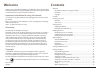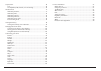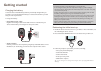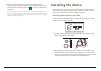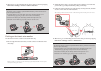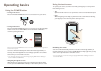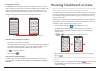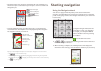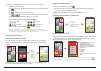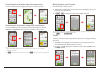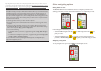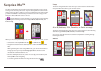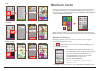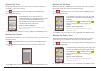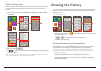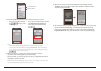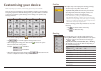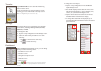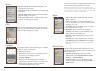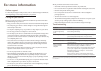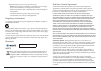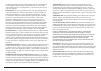2 welcome thank you for purchasing this magellan cyclo 500/505 product. Please read this manual carefully before using your magellan for the first time. Keep this manual in a safe place and use as your first point of reference. Important information for using the manual it is important to understand...
3 surprise me™ 16 loop ......................................................................................................................16 a to b (address, poi, favorite, or point on map) .........................................16 workout mode 17 workout by distance ..............................
4 knowing your device main unit 1. Charge indicator indicates the level of internal battery charge: green - battery full; orange - battery charging. 2. Power button turns your device on/off. 3. Touch screen • displays the output of your device. • tap the screen with your fingertip to select menu com...
5 getting started charging the battery your device has an internal battery that may not be fully charged when you purchase it. You should charge the battery for at least 8 hours before you start using it for the very first time. To charge the battery: • using a mains power socket plug the home charg...
6 4. Once your device is turned on, it will search for satellite signals automatically. This may take several seconds depending on the location. When gps is fixed, the gps signal icon ( ) on the screen indicates the gps status. Tip: depending on your device model, it will also automatically scan and...
7 3. To remove the device from the bike mount, rotate it anticlockwise. Installing the sensors on your bike the cadence/speed sensor kit is used for selected models only. 1. Follow the instruction below to install the cadence/speed sensor kit on your bike. A c b d 2. Ensure that the magnets are alig...
8 3. When done, you can manually pair the sensor with your device by tapping main menu > settings > sensors > cadence detection . Information: the cadence sensor contains a replaceable cr2032 battery. Follow the instructions below to replace the battery: 1. Locate the battery cover on the back of th...
9 operating basics using the power button • turning on the device press and hold the power button for 3 seconds to turn on your device. • turning off the device press and hold the power button for 3 seconds to pop up the power off/ cancel screen. Choose power off to turn off the device or cancel to ...
10 main menu the main menu is your starting place for various tasks, providing quick access to applications and settings. Tap a button to start a task or open another menu. Icon description the dashboard displays the view of functions, including the compass/navigation screen and the workout screen (...
11 keyboard screen the keyboard screen will display when you are required to enter text, such as when searching for a street name. Search results will be listed in matching order, with the closest matches appearing on the screen. The keyboard screen can display with various layouts depending on the ...
12 • on the elevation screen, the device will analyse the route and display it as the elevation plot. Use the buttons upon the plot to zoom in/out and scroll through the plot. Elevation screen : zoom in the plot : zoom out the plot tap / to scroll through the plot when it is zoomed in. • from the na...
13 4. From the searching result screen, you can do one of the following: • tap go to start navigating. • tap and then tap yes when prompted. The location has been added to favorite . • tap to display the route to the destination. • tap / to zoom in/out the elevation plot. Tap the left/right button t...
14 searching for a location from the map screen you can set the destination simply by pointing to it on the map screen. Searching for a location using gps coordinates you can manually input the coordinates of your target destination. Tap the latitud e and longitude fields to enter the coordinates of...
15 tip: magellan has preloaded a list of bicycling australia tracks into your device for your convenience. You can also download more tracks from http://www.Magellangps.Com.Au/ products/fitness/cycling or http://www.Magellangps.Co.Nz/products/fitness/cycling. Information: gpx (gps exchange format) i...
16 surprise me™ the device features the surprise me™ function that will offer you up to three exciting routes around your location. If you’ve already taken a route from the same location, the device will try to propose you different routes, based on the possible and available roads around your curre...
17 poi favorite point on map workout mode cycling is a good aerobic fitness exercise that helps you to burn your calories, lose weight and increase your overall fitness. Workout mode of the device allows you to set workouts by entering your goals ( distance , time , calories ) or conditions ( hr zon...
18 workout by time workout by time is the perfect tool if you want to set how much time you would like to spend on the workout. 1. Tap from the main menu screen and then select the time option. 2. Complete the following: • in the time field, set the desired time to go. • in the speed field, set the ...
19 indoor training mode indoor training mode is available for selected models only. Connect the speed & cadence/heart rate/power sensors to the device before you start indoor training. 1. Create the indoor profile from main menu > settings > profiles > create new profile . 2. When done, tap . 3. The...
20 managing data on the device connecting your device to the computer 1. Turn on the computer. 2. Turn on your device. Connect the mini-usb end of the usb cable to the back of your device and the other end to a usb port on your computer. 3. Select the desired connection type from the pop-up message ...
21 public network secured network 3. From the available networks list, tap a wireless network to connect. • if you select a network that is secured with wep/wpa-psk/wpa2-psk, enter the password and then tap . • if you select a public network, tap directly to start connecting. Tips: • on the wifi set...
22 customising your device note: depending on your model, certain setting options may not be available. There are various customisation options available to enhance your navigation and cycling experience. With the settings menu, you will be able to customise your device such as the system settings, ...
23 transfer tap enable / disable to turn on/off the file sharing function of the device. For more information of using file sharing, see the "sharing your route with friends in the trip" section. Note: for magellan cyclo 505 devices only. Manage this setting allows you to manage the recorded data on...
24 wifi sync tap the wifi sync option to turn on the wifi function of the device. For more information of using wifi, see the "using wifi" section. Define zones this setting option is for selected models only. • heart rate zones: use heart rate zones to target a specific heart rate and help you reac...
25 alerts • on screen tap: enable or disable the feedback sound while tapping on the screen. • instructions: enable or disable the sound while getting instructions. • hr zone alerts: enable or disable the alert sound by hr zone during your workout. • power zone alerts: enable or disable the alert so...
26 units the units screen lets you select metric or imperial according with your preferences. Screen • brightness: drag the slider to the left to decrease the screen brightness or to the right to increase the screen brightness. Tip: you can also decrease/increase the screen brightness by tapping / ....
27 for more information online support for 24/7 help and support with products, visit our technical support website at: www.Magellangps.Com.Au/support/repairs_and_returns caring for your device taking good care of your device will ensure trouble-free operation and reduce the risk of damage to your d...
28 what is gps? The global positioning system (gps) is available at any time, free of charge, and is accurate to within 5m (15ft). Gps navigation is made possible by a network of satellites that orbit the earth at around 20,200km (12,552mi). Each satellite transmits a range of signals which are util...
29 • important instructions (for service personnel only) • caution: risk of explosion if battery is replaced by an incorrect type. Dispose of used batteries according to the instructions. • replace only with the same or equivalent type recommended by the manufacturer. • the battery must be recycled ...
30 the package of the product may contain multiple versions of this agreement, such as multiple translations and/or multiple media versions. Even if you receive multiple versions of this agreement, you are licensed to use only one copy of the software. Restrictions: you are not permitted to lease, r...