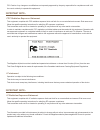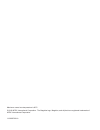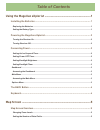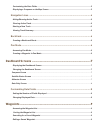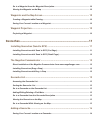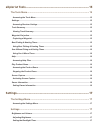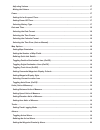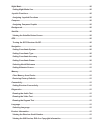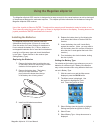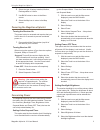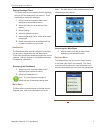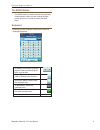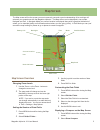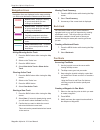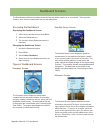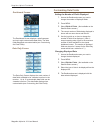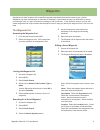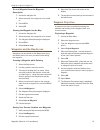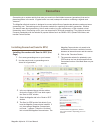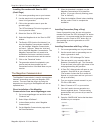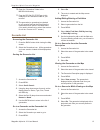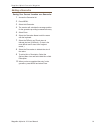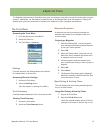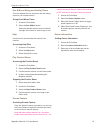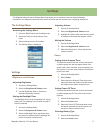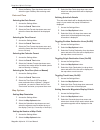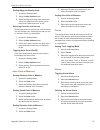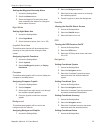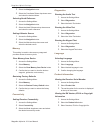- DL manuals
- Magellan
- GPS
- eXplorist 110
- User Manual
Magellan eXplorist 110 User Manual
Summary of eXplorist 110
Page 1
User manual mitac digital corporation 471 el camino real, santa clara, ca 95050 www.Magellangps.Com magellan ® explorist ® 110
Page 2: Safety Warnings
The magellan explorist is a navigation aid designed to assist you in arriving at your selected destination. When using the magellan explorist, these safety rules must be followed to prevent accidents that can result in injury or death to yourself or others: in the interests of safety, do not use thi...
Page 3
Fcc caution: any changes or modifications not expressly approved by the party responsible for compliance could void the user’s authority to operate this equipment. Important note: fcc radiation exposure statement: this equipment complies with fcc radiation exposure limits set forth for an uncontroll...
Page 4
Maximum normal use temperature is 66°c. © 2010 mitac international corporation. The magellan logo, magellan, and explorist are registered trademarks of mitac international corporation. 112-0025-001 a.
Page 5: Table of Contents
Table of contents using the magellan explorist ......................................................1 installing the batteries .....................................................................................1 replacing the batteries ................................................................
Page 6
Customizing the data fields ...........................................................................................................5 displaying a compass on the map screen ....................................................................................5 navigation lines ........................
Page 7
Go to a waypoint from the waypoint description .......................................................................10 viewing the waypoint on the map ................................................................................................10 waypoints and the map screen ......................
Page 8
Explorist tools ..........................................................................15 the tools menu ............................................................................................... 15 accessing the tools menu .......................................................................
Page 9
Adjusting volume ...........................................................................................................................17 muting the volume .........................................................................................................................17 power ............
Page 10
Night mode ........................................................................................................................................20 setting night mode use .................................................................................................................20 joystick fu...
Page 11: Using The Magellan Explorist
Magellan explorist 110 user manual 1 using the magellan explorist the magellan explorist gps receiver is designed to be easy enough for the casual explorer as well as having all of the advanced features the enthusiast requires. This chapter provides information on the basics of using the magellan ex...
Page 12
Using the magellan explorist magellan explorist 110 user manual 2 go into suspend mode. Press the power button to exit suspend mode. 1. With the receiver on and the map screen displayed, press the back button. 2. Select the tools icon at the bottom of the display. 3. Select settings. 4. Select power...
Page 13
Using the magellan explorist magellan explorist 110 user manual 3 tools. The main menu is also provides access to the explorist tools and settings. Accessing the main menu 1. With the receiver on and the map screen displayed, press the back button. Options menu the options menu can be found on many ...
Page 14
Using the magellan explorist magellan explorist 110 user manual 4 the back button the back button is used to access the previously viewed screen unless you are viewing the map screen and then it is used to access the main menu. Keyboard entering text and numbers is done by the use of a displayed key...
Page 15: Map Screen
Magellan explorist 110 user manual 5 battery life backlight time mode satellite status map scale current location icon north indicator data fields map screen the map screen will be the screen you most commonly use and a good understanding of its workings will enhance your experience with the magella...
Page 16
Magellan explorist map screen magellan explorist 110 user manual 6 viewing track summary 1. Press the menu button while viewing the map screen. 2. Select track summary. 3. A summary of the current track is displayed. Backtrack you can use the track of your current travels to navigate back to your po...
Page 17: Dashboard Screens
Magellan explorist 110 user manual 7 dashboard screens the dashboard provides a secondary screen that can be used to assist you in your travels. There are nine screens, most of them customizable, that you can select from. Accessing the dashboard displaying the dashboard screen 1. While viewing the m...
Page 18
Magellan explorist dashboard magellan explorist 110 user manual 8 customizing data fields setting the number of fields displayed 1. Access the dashboard screen you want to change the number of displayed fields. 2. Press menu. 3. Select edit # of fields. (not available on the satellite status screen....
Page 19: Waypoints
Magellan explorist 110 user manual 9 waypoints waypoints are fixed locations with a specified longitude and latitude that can be saved to your receiver. Waypoints can mark a destination (a campsite for example), a point along the way to a destination (a scenic point along a trail), or a point of ref...
Page 20
Magellan explorist waypoints magellan explorist 110 user manual 10 go to a waypoint from the waypoint description 1. Access the waypoint list. 2. Select the name of the waypoint to be routed to. 3. Press menu. 4. Select go. Viewing the waypoint on the map 1. Access the waypoint list. 2. Select the n...
Page 21: Geocaches
Magellan explorist 110 user manual 11 geocaches geocaching is an outdoor activity that uses your receiver to find hidden treasures (geocaches) that can be placed anywhere in the world. A typical cache is a small, waterproof container containing a logbook and “treasure”. The magellan explorist receiv...
Page 22
Magellan explorist geocache waypoints magellan explorist 110 user manual 12 5. When the download is complete, run the magellan communicator file to install the drivers. (if you get a security warning, press ‘run’ to continue.) 6. When the installation wizard is done installing the files, select ‘fin...
Page 23
Magellan explorist geocache waypoints magellan explorist 110 user manual 13 4. Select go. 5. The route is created and the map screen displayed. Adding/editing/deleting a field note 1. Access the geocache list. 2. Select a geocache from the list. 3. Press menu. 4. Select add a field note, edit my las...
Page 24
Magellan explorist geocache waypoints magellan explorist 110 user manual 14 adding a geocache saving your current location as a geocache 1. Access the geocache list. 2. Press menu. 3. Select add geocache. 4. The receiver will calculate the average position for the geocache providing increased accura...
Page 25: Explorist Tools
Magellan explorist 110 user manual 15 explorist tools the magellan explorist has a tools menu that gives you access to tools that you may find useful while using the receiver. Additionally, the tools menu provides access to the settings menu (see the chapter on settings for details) which gives you ...
Page 26
Magellan explorist tools magellan explorist 110 user manual 16 need to access the screen capture tool and set it to off before you can power down the receiver. 1. Access the tools menu. 2. Select the screen capture button. 3. Select the screen capture button to toggle screen capture on or off. 4. Se...
Page 27: Settings
Magellan explorist 110 user manual 17 settings the magellan explorist has a settings menu that allows you to customize how the explorist displays information, run diagnostic tests and other useful functions that will enhance your navigating experience. The settings menu accessing the settings menu 1...
Page 28
Magellan explorist settings magellan explorist 110 user manual 18 3. Select the battery type drop-down menu and select the type of battery that are being used. Date and time selecting the date format 1. Access the settings menu. 2. Select the date & time button. 3. Select the date format drop-down m...
Page 29
Magellan explorist settings magellan explorist 110 user manual 19 3. Select the elevation drop-down menu and select the desired units of measure. Setting area units of measure 1. Access the settings menu. 2. Select the units button. 3. Select the area units drop-down menu and select the desired unit...
Page 30
Magellan explorist settings magellan explorist 110 user manual 20 2. Select the background button. 3. Select the left and right arrows to set through the available graphics. 4. Press the joystick to select the background. Satellite viewing the satellite status screen 1. Access the settings menu. 2. ...
Page 31
Magellan explorist settings magellan explorist 110 user manual 21 diagnostics running the audio test 1. Access the settings menu. 2. Select diagnostics. 3. Select the audio test button. Running the video test 1. Access the settings menu. 2. Select diagnostics. 3. Select the video test button. Runnin...