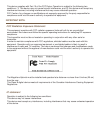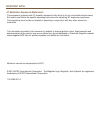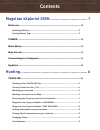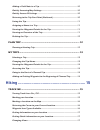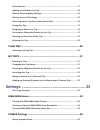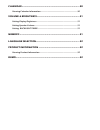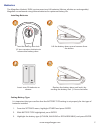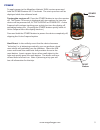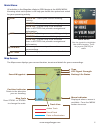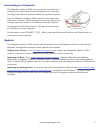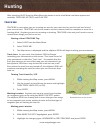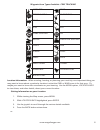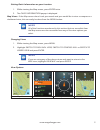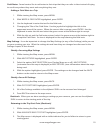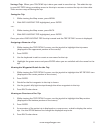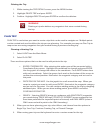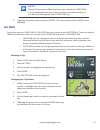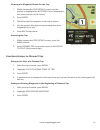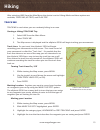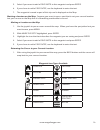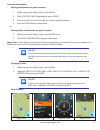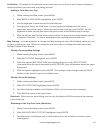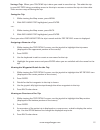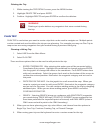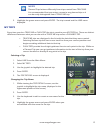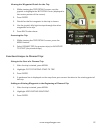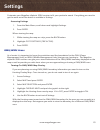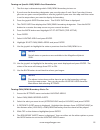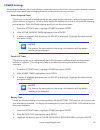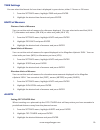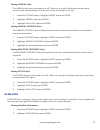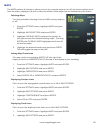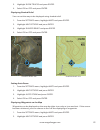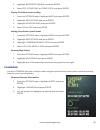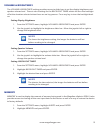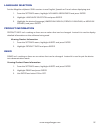- DL manuals
- Magellan
- GPS
- eXplorist 350H
- User Manual
Magellan eXplorist 350H User Manual
Summary of eXplorist 350H
Page 1
User manual magellan ® explorist ® 350h ®.
Page 2: Safety
Safety the magellan explorist is a navigation aid designed to assist you in arriving at your selected destination. When using the magellan explorist, these safety rules must be followed to prevent accidents that can result in injury or death to yourself or others: in the interests of safety, do not ...
Page 3
This device complies with part 15 of the fcc rules. Operation is subject to the following two conditions: (1) this device may not cause harmful interference, and (2) this device must accept any interference received, including interference that may cause undesired operation. Fcc caution: any changes...
Page 4
Important note: ic radiation exposure statement: this equipment complies with ic radiation exposure limits set forth for an uncontrolled environment. End users must follow the specific operating instructions for satisfying rf exposure compliance. This transmitter must not be co-located or operating ...
Page 5: Contents
Contents magellan explorist 350h.................................. 1 batteries ........................................................................................... 2 installing batteries ................................................................................................2 setting ...
Page 6
Adding a field note to a trip .......................................................................... 10 quickly accessing map settings ..................................................................... 10 quickly access all settings ...............................................................
Page 7
View options ...................................................................................................... 17 adding a field note to a trip .......................................................................... 18 quickly accessing map settings .............................................
Page 8
Power off timer ................................................................................................. 25 battery type ........................................................................................................ 25 time settings ...................................................
Page 9
Calendar ..................................................................................... 30 viewing calendar information ........................................................................ 30 volume & brightness ............................................................... 31 setting di...
Page 10: Magellan Explorist 350H
1 www.Magellangps.Com magellan explorist 350h power button power on: press and hold power off: press quickly to view the power off screen. (press and hold to skip the standby option) menu button when a menu is available for a screen the menu button icon appears in the lower right corner of the displ...
Page 11
2 www.Magellangps.Com batteries the magellan explorist 350h receiver uses two aa batteries (lithium, alkaline or rechargeable). Magellan recommends using lithium batteries for optimum battery life. Installing batteries turn the battery door lock 1/4 turn counter clockwise to release the battery door...
Page 12
3 www.Magellangps.Com power to apply power to the magellan explorist 350h receiver press and hold the power button for 2-3 seconds. The start up screen will be displayed while the software loads. Turning the receiver off: press the power button to turn the receiver off. The power off screen is displ...
Page 13
4 www.Magellangps.Com main menu all activities in the magellan explorist 350h begin at the main menu. Knowing what each option is will help you decide the option best suited for your upcoming activity. Hunt track me - tracks your current hunting activity. My trips - access to stored hunting trips. P...
Page 14
5 www.Magellangps.Com connecting to a computer the magellan explorist 350h receiver can be connected to a computer to perform firmware/map updates and, using the vantagepoint software, provide additional trip planning tools. Turn the magellan explorist 350h receiver on and open the usb cover as show...
Page 15: Hunting
6 www.Magellangps.Com hunting after selecting hunt from the main menu the device is set to hunt mode and three options are available; track me, my trips, and plan trip. Track me track me is used when you are scouting an area for your next hunt or used to track and record your current hunt. Track me ...
Page 16
7 www.Magellangps.Com 4. Highlight the icon that best describes the waypoint you are saving and press enter. 5. Select if you want to add a field note to this waypoint and press enter. 6. If you chose to add a field note, use the keyboard to enter the text. 7. The waypoint is saved as part of this t...
Page 17
8 www.Magellangps.Com waypoint icon types available - prey tracking antelope bear bedding area blood trail boar deer scat elk game sighting hit moose predator sighting prints rub scrape shed sheep shot small game turkey unknown upland fowl water fowl location information. While scouting, hunting, or...
Page 18
9 www.Magellangps.Com getting quick information on your location 1. While viewing the map screen, press enter twice. 2. The quick information popup is displayed. Map views. If the map screen doesn’t suit your needs and you would like to view a compass or a dashboard view; this can easily be done fro...
Page 19
10 www.Magellangps.Com field notes. Some hunters like to add notes to their trips that they can refer to later instead of trying to recall everywhere they went and everything they saw. Adding a field note to a trip 1. While viewing the map screen, press menu. 2. With write a field note highlighted, ...
Page 20
11 www.Magellangps.Com saving a trip. When your track me trip is done you need to save the trip. This adds the trip to your my trips listing, providing access to this trip to resume or review the trip at a later date. There are two ways of saving the trip. Saving the trip 1. While viewing the map sc...
Page 21
12 www.Magellangps.Com deleting the trip 1. While viewing the trip details screen, press the menu button. 2. Highlight delete trip and press enter. 3. Confirm : highlight delete and press enter to confirm the deletion. Warning deleting a trip also deletes any waypoints that were created during the t...
Page 22
13 www.Magellangps.Com notes planned trips behave differently from trips created from track me. It is recommended that you assign a name to any planned trip so it can be easily distingished from a track me trip. 5. Highlight the green arrow and press enter. The trip is saved and the hunt menu displa...
Page 23
14 www.Magellangps.Com viewing the waypoint details for the trip 1. While viewing the trip details screen, use the joystick to highlight the wp details icon (displayed in the center portion of the screen). 2. Press enter. 3. Details for the first waypoint in the trip is shown. 4. Use the joystick le...
Page 24: Hiking
15 www.Magellangps.Com hiking after selecting hike from the main menu the device is set to hiking mode and three options are available; track me, my trips, and plan trip. Track me track me is used when you are randomly hiking in an area. Starting a hiking track me trip 1. Select hike from the main m...
Page 25
16 www.Magellangps.Com 5. Select if you want to add a field note to this waypoint and press enter. 6. If you chose to add a field note, use the keyboard to enter the text. 7. The waypoint is saved as part of this trip and is displayed on the map. Marking a locaton on the map. Suppose you want to sav...
Page 26
17 www.Magellangps.Com location information getting information on your location 1. While viewing the map screen, press menu. 2. With location info highlighted, press enter. 3. Use the joystick to scroll through the various details available. 4. Press the back button when done. Or getting quick info...
Page 27
18 www.Magellangps.Com field notes. You might like to add notes to your trip that you can refer to later instead of trying to recall everywhere you went and everything you saw. Adding a field note to a trip 1. While viewing the map screen, press menu. 2. With write a field note highlighted, press en...
Page 28
19 www.Magellangps.Com saving a trip. When your track me trip is done you need to save the trip. This adds the trip to your my trips listing, providing access to this trip to resume or review the trip at a later date. There are two ways of saving the trip. Saving the trip 1. While viewing the map sc...
Page 29
20 www.Magellangps.Com deleting the trip 1. While viewing the trip details screen, press the menu button. 2. Highlight delete trip and press enter. 3. Confirm : highlight delete and press enter to confirm the deletion. Warning deleting a trip also deletes any waypoints that were created during the t...
Page 30
21 www.Magellangps.Com notes planned trips behave differently from trips created from track me. It is recommended that you assign a name to any planned trip so it can be easily distingished from a track me trip. 5. Highlight the green arrow and press enter. The trip is saved and the hike menu displa...
Page 31
22 www.Magellangps.Com viewing the waypoint details for the trip 1. While viewing the trip details screen, use the joystick to highlight the wp details icon (displayed in the center portion of the screen). 2. Press enter. 3. Details for the first waypoint in the trip is shown. 4. Use the joystick le...
Page 32: Settings
23 www.Magellangps.Com settings customize your magellan explorist 350h receiver to fit your particular needs. Everything you need to get the most out of the device is available in settings. Accessing settings 1. From the main menu, scroll down and highlight settings. 2. Press enter. When viewing the...
Page 33
24 www.Magellangps.Com turning on specific gmu/wmu area boundaries 1. The first step is determining which gmu/wmu boundary to turn on. 2. If you know the boundary designator you can skip steps 3 and 4 but if you don’t know, you can use your current position or use the joystick to pan over the map un...
Page 34
25 www.Magellangps.Com power settings extending the battery life of your device is important so you don’t have to carry extra batteries around and aren’t interrupted with changing batteries while you are out on your trek. Active suspend timer the device can be set to automatically go into sleep mode...
Page 35
26 www.Magellangps.Com time settings you can select the format for how time is displayed in your device, either 12 hours or 24 hours. 1. From the settings menu, highlight time and press enter. 2. Highlight the desired time format and press enter. Units of measure distance units of measure you can se...
Page 36
27 www.Magellangps.Com setting arrival alert the arrival alert can be turned on or off. When on, the alert will beep when you have arrived at the trip destination or at the end of one of the legs in the trip. 1. From the settings menu, highlight alerts and press enter. 2. Highlight arrival and press...
Page 37
28 www.Magellangps.Com maps the maps portion of settings is where you can turn overlay maps on or off, set various options as to how the map is displayed, as well as view the details of the maps that are loaded into your device. Selecting maps turn the preloaded hunting areas or gmu overlay maps on ...
Page 38
29 www.Magellangps.Com 3. Highlight show tracks and press enter. 4. Select on or off and press enter. Displaying shaded relief you can set the map to be displayed using shaded relief. 1. From the settings menu, highlight maps and press enter. 2. Highlight map options and press enter. 3. Highlight sh...
Page 39
30 www.Magellangps.Com 3. Highlight waypoints on map and press enter. 4. Select off, icons only or icons & text and press enter. Display field note icons on map 1. From the settings menu, highlight maps and press enter. 2. Highlight map options and press enter. 3. Highlight notes on map and press en...
Page 40
31 www.Magellangps.Com volume & brightness the volume & brightness setting provides access to slider bars to set the display brightness and speaker volume level. There is also a setting for the backlight timer which will turn the backlight off at the duration selected when there are no key presses. ...
Page 41
32 www.Magellangps.Com language selection set the magellan explorist 350h receiver to use english, spanish or french when displaying text. 1. From the settings menu, highlight volume & brightness and press enter. 2. Highlight language selection and press enter. 3. Highlight the desired language (ame...