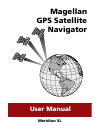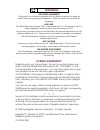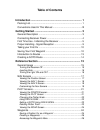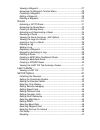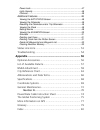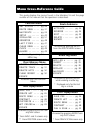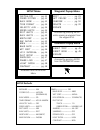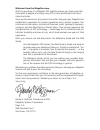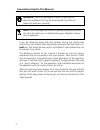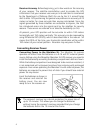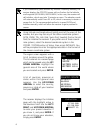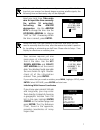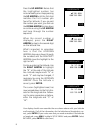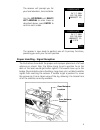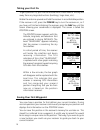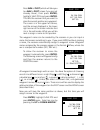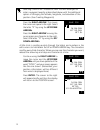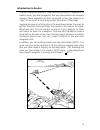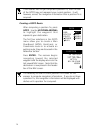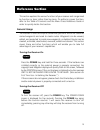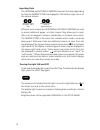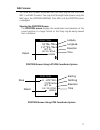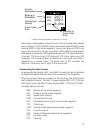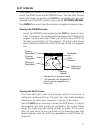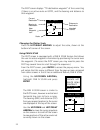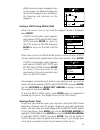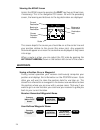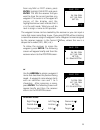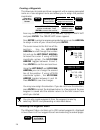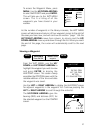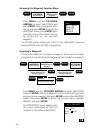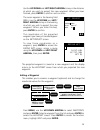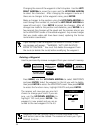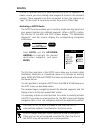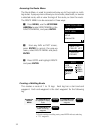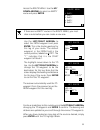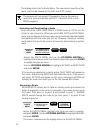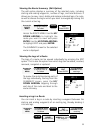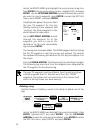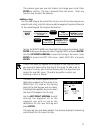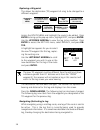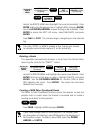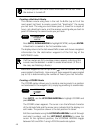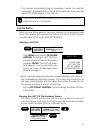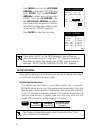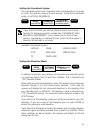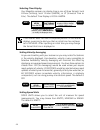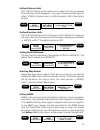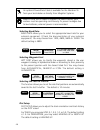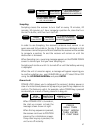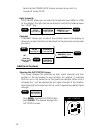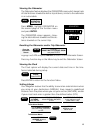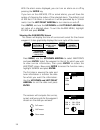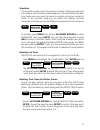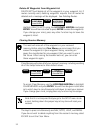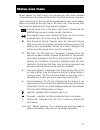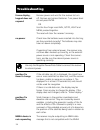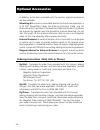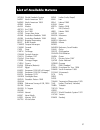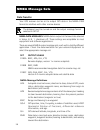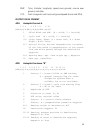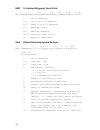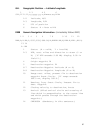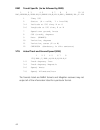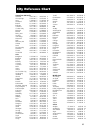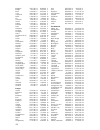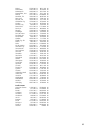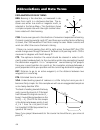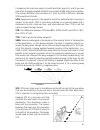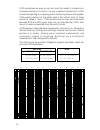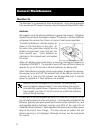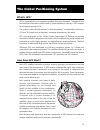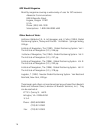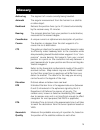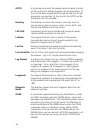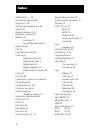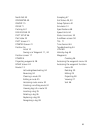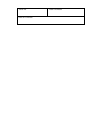- DL manuals
- Magellan
- GPS
- eXplorist XL
- User Manual
Magellan eXplorist XL User Manual
Summary of eXplorist XL
Page 1
User manual magellan gps satellite navigator meridian xl.
Page 2: Warnings
Warnings use good judgement this product is an excellent navigation aid, but does not replace the need for careful orienteering and good judgement. Never rely solely on one device for navigating. Use care the global positioning system (gps) is operated by the u.S. Government, which is solely respons...
Page 3: Table of Contents
Table of contents introduction ........................................................................ 1 packing list ................................................................................ 1 conventions used in this manual ............................................. 2 getting started .....
Page 4
Viewing a waypoint ......................................................................... 27 accessing the waypoint function menu .......................................... 28 projecting a waypoint ...................................................................... 28 editing a waypoint .........
Page 5
Power lock ...................................................................................... 47 light intensity .................................................................................. 48 contrast ...........................................................................................
Page 6: Menu Cross-Reference Guide
Menu cross-reference guide this guide displays the menus found in the meridian xl and the page number of this manual that the operation is described. Save pos ...... Pg. 24 create wpt .... Pg. 26 route menu .... Pg. 31 contrast ...... Pg. 48 pan n scan * .. Pg. 22 accessed by pressing enter from any...
Page 7: Setup Menu
Setup defaults initialize ------------ n/a coord sys --------- lat/lon (deg/min.00) elev mode --------- 2d time format ------ local am/pm velocity avg ----- off speed units -------- knots dist units ---------- nm elev units ---------- feet north ref ---------- magnetic map datum ------- wgs84 setup ...
Page 8
Welcome from the magellan crew. With the purchase of a magellan gps satellite receiver, you have joined the thousands of people who enjoy using gps in their professional and recre- ational activities. Since we introduced our first product more than five years ago, magellan has established a reputati...
Page 9: Introduction
1 introduction your magellan gps receiver has the advanced navigation features that experienced navigators expect, yet is simple enough for the novice navigator. This manual is broken up into four chapters; introduction, getting started, reference, and appendix. It is very important that you go thro...
Page 10
2 conventions used in this manual warning: warning messages will occur to alert you to potential problems that may be encountered if you do not follow the directions carefully. Note: note messages are shown to provide important informa- tion that will assist you in understanding your magellan receiv...
Page 11: Getting Started
3 getting started general description the meridian xl is a self-contained hand-held gps receiver designed for general purpose position locating and navigation. It has a removable quadrifilar antenna located on the upper right side of the receiver, a high- contrast backlit lcd, and keypad. Using thre...
Page 12: Connecting Receiver Power
4 receiver accuracy. Before beginning, just a few words on the accuracy of your receiver. The satellite constellation used to provide the gps information that your receiver uses was put into orbit and is maintained by the department of defense (dod) for use by the u.S. Armed forces and its allies. G...
Page 13
5 first time use - initializing the receiver you do not need to initialize your receiver each time you use it. Follow these steps to initialize the meridian xl if this is the first time you are using it, if the receiver memory has been cleared or if the receiver has been transported more than 300 mi...
Page 14
6 if you inadvertently press another key without initializing manually, the receiver displays the position screen with null values for the latitude and longitude (00 ° 00.00n, 000 ° 00.00w). In this case, the receiver will self-initialize, which may take 15 minutes or more. The elevation mode will a...
Page 15
7 if this is not the first time you have used your receiver, or if it is the first time but your receiver has already begun acquiring satellite signals, the following time and date entry may not be displayed. Input your local time. Take extra care to input the time correctly (to within 10 minutes), ...
Page 16
8 press the up arrow. Notice that the highlighted number has incremented by one. Keep pressing the up arrow until the first digit matches the first number you found for latitude. If you go past the number you want, you can use the down arrow to step down or continue using the up arrow and loop throu...
Page 17
9 the receiver will prompt you for your local elevation, time and date. Use the up/down and right/ left arrows to enter these as described above; press enter to confirm each screen. The receiver is now ready to perform one of its primary functions, providing you with your current position. Proper ha...
Page 18: Taking Your First Fix
10 taking your first fix to get a position fix, you must be outside with a clear view of the sky and away from any large obstructions (buildings, large trees, etc.). Rotate the antenna upward and hold the receiver in a comfortable position. If the receiver is off, press the power key to turn the rec...
Page 19
11 press nav or plot (which will take you to a nav or plot screen if you are not already there), then press enter, highlight save pos and press enter. This tells the receiver that you want to store the current position as a waypoint. The cursor is in the upper left corner, and the arrows displayed i...
Page 20
12 selecting create wpt instead of save pos will allow you to enter a waypoint exactly as described above with the additional option of changing the latitude, longitude, and elevation of the position. (see creating waypoints) press the right arrow. This moves the cursor one space to the right. Selec...
Page 21: Introduction to Routes
13 introduction to routes a route is a planned course of travel defined by a series of waypoints. To create a route, you select waypoints that you have stored in the receiver’s memory. These waypoints are then connected to form the segments or “legs” of the route. A route may contain from one to fif...
Page 22
14 if the receiver has not yet computed a position fix, then the start of the goto may not represent your current position. It will, however, correct the navigation information after a position fix is acquired. Creating a goto route after computing a position fix, press goto. Use the up/down arrows ...
Page 23: Reference Section
15 reference section this section explains the various functions of your receiver and is organized by function or topic rather than by menu. To perform a given function, refer to the table of contents and the menu cross reference guide in order to quickly locate that section. General usage the recei...
Page 24
16 inputting data moves the cursor one space , left or right scrolls through the icons or alphanumeric list the up/down and left/right arrows have two functions depending on how the arrow icons are displayed in the bottom right corner of the various screens. While on some screens the up/down or left...
Page 25: Nav Screens
17 nav screens the three nav screens accessible from the nav key are the position, nav 1 and nav 2 screens. You may scroll through these screens using the nav key or the up/down arrows. Press nav until the position screen is displayed. Viewing the position screen the position screen displays the coo...
Page 26
18 viewing the nav 1 screen press the nav key until the nav 1screen appears, showing brg, dst, cog and sog. Nav 1, the first navigation screen, provides you with information about your speed and direction of movement. If a route is active, the nav 1 screen also tells you where you are in relation to...
Page 27
19 brg direction of cross track error bearing to destination to wp002 current destination 287` m cog 282` m xte 0.04 n m course over ground * cross track error * displays dashes if receiver is stationary ( information is displayed in a large format so that it may be easily viewed from a distance. Al...
Page 28
20 press the nav key from any screen to view a nav screen. Press nav again as necessary to display either the nav 1 or nav 2 screen. Press enter to display the pop-up menu. Use the up/down arrows to highlight customize and press enter. The pop-up menu disappears and the display returns to the nav sc...
Page 29: Plot Screens
21 plot screens three graphical screens can be accessed from the plot key: the plot screen, the road screen and the pointer screen. You may scroll through these three screens by pressing the plot key repeatedly once you have accessed one of the plot screens or by using the up/down arrows. Press ente...
Page 30
22 the plot screen displays “to destination waypoint” of the current leg if there is an active route or goto, and the bearing and distance to that waypoint. Changing the plotter scale press the left/right arrows to adjust the scale, shown at the bottom left corner of the screen. Using pan n scan the...
Page 31
23 when the cursor covers a waypoint icon on the screen, the title bar displays the name of that waypoint and, just below, the bearing and distance to the waypoint. N m to buoy brg dst 23.5 256` m 25 n m setting a goto using pan n scan when the cursor is on an icon and the waypoint name is displayed...
Page 32: Waypoints
24 viewing the road screen access the road screen by pressing the plot key (two or three times, if necessary). This is the navigation cdi screen. As with the preceding screen, the bearing and distance to the leg destination are displayed. N m to jetty brg dst 13.5 028` m 25 n m scale current destina...
Page 33
25 from any nav or plot screen, press enter, highlight save pos and press enter. This tells the receiver that you want to store the current position as a waypoint. The cursor is in the upper left corner of the display and the highlighted arrow icons indicate that it is in the edit mode. What you wil...
Page 34
26 creating a waypoints this allows you to create and store a waypoint with a receiver-generated name or a user-assigned name and allows you to assign the position coordinates. From any nav or plot screen, press enter, highlight create wpt and press enter. The create wpt screen appears. Press enter ...
Page 35
27 to access the waypoint menu, press menu. Use the up/down arrows to select waypoints and press enter. This will take you to the wpt menu screen. This is a listing of all the waypoints you have stored in your receiver. As the number of waypoints in the library increases, the wpt menu screen will ad...
Page 36
28 accessing the waypoint function menu menu highlight waypoints press enter use arrow keys to select waypoint enter enter press menu, use the up/down arrows to select waypoints and press enter. Select a waypoint from the list and press enter to access the waypoint screen,press enter again to access...
Page 37
29 use the up/down and left/right arrows to key in the distance at which you wish to project the new waypoint. When you have finished, press enter to confirm and continue. The cursor appears in the bearing field (brg). Use the up/down and left/ right arrows to key in the bearing at which you wish to...
Page 38
30 waypoints that are currently used in a route (discussed in the next section) cannot be cleared. The receiver will warn you if you attempt to do so. Changing the name of the waypoint is the first option. Use the left/ right arrows to move the cursor and the up/down arrow to select the characters. ...
Page 39: Routes
31 routes a route is a planned course of travel defined by a series of waypoints. To create a route, you must already have waypoints stored in the receiver’s memory. These waypoints are then connected to form the segments or “legs” of the route. A route may contain from one to fifteen legs. Activati...
Page 40
32 accessing the route menu the route menu is used to create and view up to five single or multi- leg routes. A pop-up menu allows you to activate, deactivate, or reverse a selected route, edit or view the legs of the route, or clear the route. The route menu can be accessed in three ways: press m...
Page 41
33 access the route menu. Use the up/ down arrows to select an empty route and press enter. Route menu 1 empty 2 empty 3 empty 4 empty 5 empty if there are no empty routes in the route menu, you must clear a route before you can create a new one. Use the left/right arrows to select the from waypoint...
Page 42
34 the display returns to the route menu. The new route is now the active route, and can be viewed on the nav and plot screens. The receiver will not accept to waypoints having the same or nearly the same coordinates (within 0.1 distance units) as the from waypoint. Activating and deactivating a rou...
Page 43
35 viewing the route summary (edit option) the edit option displays a summary of the selected route, including starting and ending waypoints, number of legs, and total distance. It allows you to view, insert, delete and replace individual legs of a route, as well as choose the leg on which you want ...
Page 44
36 access the route menu and highlight the route to insert a leg into. Press enter to bring up the pop-up menu, highlight edit, and press enter. Use the up/down arrows to view the route leg in which you want to insert a waypoint, press enter to access the edit leg menu, select insert, and press ente...
Page 45
37 the receiver gives you one last chance to change your mind. Press enter to confirm. The leg is removed from the route. Press any function key to abort the process. Adding a leg you can add a leg to the end of the route in much the same way as you would insert a leg, only this time you add a waypo...
Page 46
38 replacing a waypoint this allows the destination (to) waypoint of a leg to be changed to a different waypoint. Access the route menu use arrow keys to highlight route to be edited enter highlight edit press enter use up/down arrows to select the route leg enter highlight replace press enter enter...
Page 47
39 access the route menu and highlight the route to be edited. Press enter to bring up the pop-up menu, highlight edit, and press enter. Use the up/down arrows to view the leg to be activated. Press enter to access the edit leg menu, select navigate, and press enter. Press nav or plot. The receiver ...
Page 48
40 the mob position and mob route information will be lost when the receiver is turned off. Creating a backtrack route this creates a route using fixes in the last fix buffer (up to 16 of the most recent last fixes) to create a route that “backtracks” the course you last took. This way you could lea...
Page 49: Last Fix Buffer
41 the receiver immediately begins navigating toward the selected coordinates. The display returns to the last viewed nav screen and the words to coord appear in the title bar. The coord position and coord route information will be lost when the receiver is turned off. Last fix buffer while you are ...
Page 50: Setup Options
42 press menu and use the up/down arrows to highlight last fixes and press enter. Use the left/right arrows to select any last fix except +lfx01. Press the up arrow. Use the left/right arrows to select any of the other fixes present in the last fix buffer that were taken after the one chosen as the ...
Page 51
43 setting the coordinate system the coordinate system you ultimately select will depend on the maps or charts that you are using with your receiver. The default coordinate system is lat/lon, deg/min.00. If you select lat/lon, you will be asked to select one of three formats for displaying position ...
Page 52
44 selecting time display your magellan receiver can display time in one of three formats: local 24-hour (military), local 12-hour (am/pm), or ut (universal time or zulu). The default time display is local am/pm. Menu highlight setup press enter highlight time format press enter use up/down arrows t...
Page 53
45 setting distance units dist. Units (distance units) allows you to select the unit of measure that distances will be displayed in. You may choose from nm (nautical miles), st.Miles (statute miles), or km (kilometers). Nm is the default setting. Menu highlight setup press enter highlight dist units...
Page 54
46 an optional power/data cable is available for the meridian xl from your local dealer or directly from magellan systems. Keep in mind that in order to support the nmea device, your receiver must be operating continuously. To prevent outages due to low batteries, external power is recommended. Sele...
Page 55
47 menu highlight setup press enter highlight plot setup press enter use up/down arrows to select orientation; heading up or north up enter use left/right arrows to select track; off, 0.1, 0.5, 1.0, or 5.0 nm sampling sampling causes the receiver to turn itself on every 10 minutes, 20 minutes, 30 mi...
Page 56: Additional Features
48 menu highlight sat status press enter sat status n 2 9 9 0 2 4 note that the power lock feature remains active until it is turned off under setup. Light intensity light inten. Allows you to select the brightness level (high or low) of the display. The light can be switched on and off by holding d...
Page 57
49 viewing the odometer the odometer feature displays the odometer screen which keeps track of total distance traveled as well as trip distance, similar to the odometer in an automobile. Press menu, highlight odometer on the second page of the function menu and press enter. The odometer screen appea...
Page 58
50 with the alarm menu displayed, you can turn an alarm on or off by pressing the enter key. If you turn on the anchor, xte or arrival alarms, you will have the option of changing the radius of the selected alarm. The default is set at 200 feet. If an alarm is turned on it will be preceded by a √ (c...
Page 59
51 simulator the simulator mode causes the receiver to create a fictitious route from your location to two newly created waypoints. You will find the simulator very handy when you want to review or practice using your receiver at home. In the simulate mode you can watch the receiver simulate movemen...
Page 60
52 delete all waypoints from waypoint list delete wpts will delete all of the waypoints in your waypoint list. If routes currently exist, deleting waypoints requires that all routes be deleted and a message will be displayed. See deleting routes. Highlight delete wpts using the up/down arrows and pr...
Page 61: Status Line Icons
53 status line icons status appear on most screens and provide you with some valuable information as to the status of the position fixes that are being computed. Most information on this line will be represented by icons which appear before the arrows on the right side of the status line. These arro...
Page 62: Troubleshooting
54 troubleshooting frozen display, remove power and wait for the receiver to turn keypad does not off. Remove and reinsert batteries. Turn power back on and press enter. Or use the four-finger reset nav, goto, light and menu pressed together. The reset will clear the receiver’s memory. No power chec...
Page 63: Appendix
55 device; check the message format selected with setup. Also check the connection between the receiver and the device, and be sure the device is on. If supporting an autopilot, be sure that a route has been set and activated. How to contact customer service the list above should allow you to solve ...
Page 64: Optional Accessories
56 in addition to the items provided with the receiver, optional accessories are also available. Mounting kit includes a mountable bracket for hands-free operation, a 9–16 vdc power/data cable, the antenna extension cable, and the antenna suction cup mount. The extension cable and suction cup mount ...
Page 65: List of Available Datums
57 list of available datums s india indian (india, nepal) iran iran irela ireland 1965 kauai kauai kerta kertau 1948 kkj kkj (finland) liber liberia 1964 luzon luzon massa massawa maui maui merch merchich minna minna montj nahrw nahrwan, saudi arabia oahu oahu oegyp old egyptian ohawa old hawaiian o...
Page 66: Nmea Message Sets
58 nmea message sets data transfer your gps receiver can be set to output gps data in the nmea 0183 format to interface with other marine devices. The dataport must be turned on and the output message format selected in setup. Nmea data messages. Nmea data is output at the baud rate selected in setu...
Page 67
59 rmc time, latitude, longitude, speed over ground, course over ground, and date. Vtg track (magnetic and true) and groundspeed (knots and kph). Output data format apa autopilot format a 1 2 3 4 5 6 7 8 9 10 apa,a,a,x.Xx,l,n,a,a,xxx.,m,ccc 1 or’ed blink and snr (a = valid, v = invalid) 2 cycle lock...
Page 68
60 bwc to selected waypoint, great circle 1 2 3 4 5 6 7 8 9 10 11 12 bwc,xxxxxx,xxxx.Xx,n,xxxxx.Xx,w,xxx.,t,xxx.,m,xxx.X,n,cccc 1 utc of bearing 2-3 lat, n or s of waypoint 4-5 long, e or w of waypoint 6-7 bearing, true 8-9 bearing, magnetic 10-11 distance, naut. Miles 12 waypoint identifier gga glo...
Page 69
61 gll geographic position — latitude/longitude 1 2 3 4 5 6 gll,1111.11,a,yyyyy.Yy,a,hhmmss.Ss,a*hh 1-2 latitude, n/s 2-3 longitude, e/w 4 utc of position 6 status a = data valid rmb generic navigation information (immediately follows rmc) 1 2 3 4 5 6 7 8 9 10 11 12 rmb,a,x.Xx,l,cccc,cccc,sss.Ss,n,x...
Page 70
62 rmc transit specific (to be followed by rmb) 1 2 3 4 5 6 7 8 9 10 12 rmc,xxxxxx,a,xxxx.Xx,n,xxxxx.Xx,w,xx.X,xxx.,xxxxxx,xx.,e *xx 1 time, utc 2 status (a = valid, v = invalid) 3-4 latitude at utc time, n or s 5-6 longitude at utc time, e or w 7 speed over ground, knots 8 cog (track), degrees 9 da...
Page 71: City Reference Chart
63 city reference chart australia & sw pacific adelaide 34 ° 55.00 s 138 ° 35.00 e alice springs 23 ° 42.00 s 133 ° 53.00 e apia 13 ° 48.00 s 171 ° 45.00 w auckland 36 ° 55.00 s 174 ° 47.00 e bourail 21 ° 34.00 s 165 ° 29.00 e brisbane 27 ° 28.00 s 153 ° 02.00 e canberra 35 ° 17.00 s 149 ° 08.00 e c...
Page 72
64 oslo 59 ° 55.00 n 10 ° 45.00 e paris 48 ° 52.00 n 2 ° 20.00 e reykjavik 64 ° 09.00 n 21 ° 51.00 w scoresbysund 70 ° 30.00 n 22 ° 00.00 w stensele 65 ° 05.00 n 17 ° 10.00 e stockholm 59 ° 20.00 n 18 ° 03.00 e thule 76 ° 35.00 n 68 ° 30.00 w torshavn 62 ° 02.00 n 6 ° 47.00 w trabzon 41 ° 00.00 n 39...
Page 73
65 miami 25 ° 46.00 n 80 ° 11.00 w milwaukee 43 ° 02.00 n 87 ° 54.00 w minneapolis 44 ° 58.00 n 93 ° 15.00 w montevideo, uru. 34 ° 53.00 s 56 ° 11.00 w nakina 59 ° 12.00 n 132 ° 48.00 w nashville, tn 36 ° 09.00 n 86 ° 47.00 w new york 40 ° 43.00 n 74 ° 01.00 w norfolk, va 36 ° 50.00 n 76 ° 17.00 w o...
Page 74: Abbreviations and Data Terms
66 a a 1 b b 1 a 1 a b b 1 abbreviations and data terms explanation of data terms brg. Bearing is the direction, as measured in de- grees from north in a clockwise direction. The re- ceiver uses either true north or magnetic north, as selected in the setup menu. The illustration shows a simple compa...
Page 75
67 comparing the lines from points a and b and from points a 1 and b 1 you see that while the boat travelled 34 nm it only moved 30 nm along the courseline. If he moves 30 nm on the courseline in 1 hour, his soa is 30 knots, whereas sog would be 34 knots. Sog. Speed over ground is the speed at which...
Page 76: Specifications
68 specifications specifications size 6.125” x 3.5” x 1.25”, not including antenna (15.6 cm x 8.9 cm x 3.2 cm) weight 14 ounces (0.397 kg), with batteries installed temperature: operating 14˚f to 140˚f (-10˚c to 60˚c) storage -40˚f to 167˚f (-40˚c to 75˚c) case waterproof (non-submersible) antenna d...
Page 77: Coordinate Systems
69 coordinate systems positions are locations that are described in a unique way so that one locations cannot be confused with another. This is done by using a coordinate system to describe locations. Your magellan receiver has the ability to use any one of four different coordinates systems; lat/lo...
Page 78
70 utm coordinates are easy to use, but since the model it is based on is somewhat abstract, this section is a very simplified introduction to utm. Instead of projecting an imaginary grid of intersecting lines onto the globe, utm projects sections of the globe onto a flat surface. Each of these sect...
Page 79
71 td coordinate system. Tds are indicated on many nautical charts in addition to the lat/lon marks. They are established lines of position (lops) that are determined by the difference in the length of time required to receive loran-c signals. Many coastal navigators use tds because loran is a famil...
Page 80: General Maintenance
72 general maintenance meridian xl the meridian xl is powered by three aa batteries. It can also be powered from an external dc power source by using the optional power/data cable. Batteries we suggest using aa alkaline batteries to power the receiver. (magellan systems recommends eveready energizer...
Page 81
73 external power the meridian xl can also be operated from an external dc power source. This requires the power/data cable that is included with the optional mounting kit. (even when operating from external power, the receiver must have batteries; the batteries will be used to maintain memory when ...
Page 82
74 power/data cable instruction sheet 22-60067-001 (–) (–) (+) (+) dc power source (10 – 35 vdc) or magellan cigarette lighter adapter connected to 10 – 35 vdc power source [black with white strip wire is positive] black red red black orange yellow white power (+) power (–) nmea (-)/dbr (-) nmea (+)...
Page 83: What Is Gps?
75 the global positioning system what is gps? Gps is a constellation of navigation satellites that orbit the earth. The precise time and position information transmitted by these satellites is used by a gps receiver to triangulate a position fix. The system is now officially declared “initial operat...
Page 84: Accuracy
76 accuracy gps positioning with an sps receiver that is intended for general use will produce accuracies of 25 meters or better. In fact, sps receivers have proven to be far more accurate than anyone anticipated. Dod has decided that 25-meter accuracy is a potential risk, and has introduced selecti...
Page 85: More Information On Gps
77 more information on gps there are many sources for more information on gps and navigation. The sources listed here are just a few of the books, magazines, and internet addresses that deal with gps. Your local library is a good source for technical books on gps and navigation. Gps information cent...
Page 86
78 gps world magazine monthly magazine covering a wide variety of uses for gps receivers. Advanstar communications 859 willamette street eugene, oregon 97401 u.S.A. Phone: (503) 343-1200 subscriptions: 1-800-346-0085 x363 other books of note: hofmann-wellenhof, b., h. Lichtenegger, and j. Collins (1...
Page 87: Glossary
79 glossary active leg the segment of a route currently being travelled. Azimuth the angular measurement from the horizon to a satellite or other object. Backtrack retraces the position fixes (up to 21) stored automatically by the receiver every 10 minutes. Bearing the compass direction from your po...
Page 88
80 goto a single leg route with the present position being the start of the route and a defined waypoint as the destination. (if the unit has been moved while turned off and has not yet acquired a new position fix, the start of the goto will be the position fix last recorded.) heading the direction ...
Page 89
81 position fix position coordinates as computed by the receiver. Reverse route duplicates an existing route but in reverse order. Route a planned course of travel that is defined by a sequence of waypoints. When active, the route is used in the calcula- tion of all navigation data except position, ...
Page 90: Index
82 abbreviations 66 accessories, optional 56 accuracy 4, 78 active leg (navigating on) 38 alarms 49 antenna location 9, 73 backtrack, creating 40 batteries 72 installing 72 low battery warning 53 baud rate 46 cdi 24 city reference chart 63 clear menu deleting a route 39 deleting last fixes 51 delete...
Page 91
83 north ref 45 odometer 49 on/off 15 osgb 71 packing list 1 pan n scan 22 plot setup 46 plot scale 22 plot screen 21 pointer screen 21 position fix initial 10 saving as a waypoint 11, 24 position screen 17 power 4 projecting waypoints 28 road screen 24 routes 13 activating/deactivating 34 reversing...
Page 92
84.
Page 93
Serial no. Date purchased place of purchase.
Page 94
22-10242-000 s y s t e m s c o r p o r at i o n 960 overland court, san dimas, ca 91773 (909) 394-5000