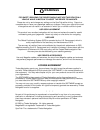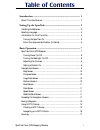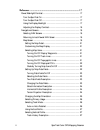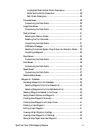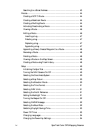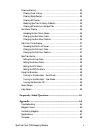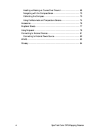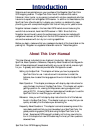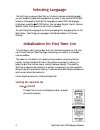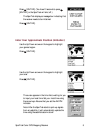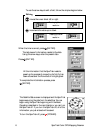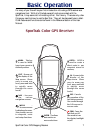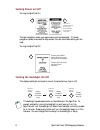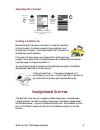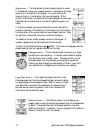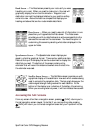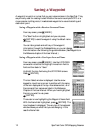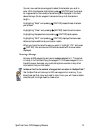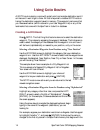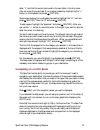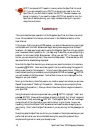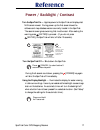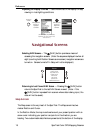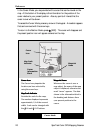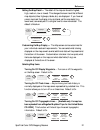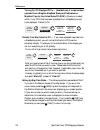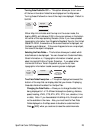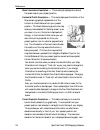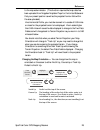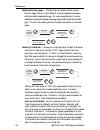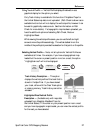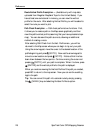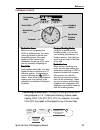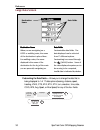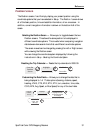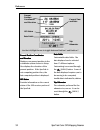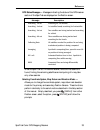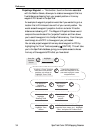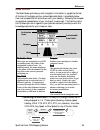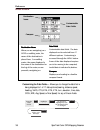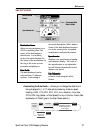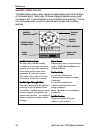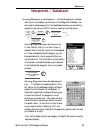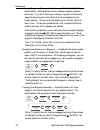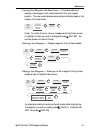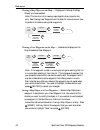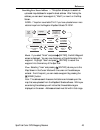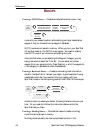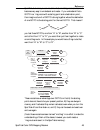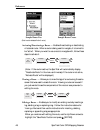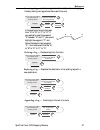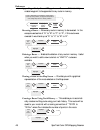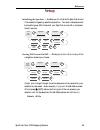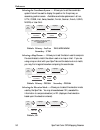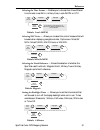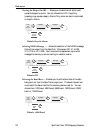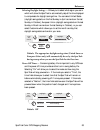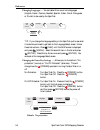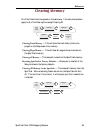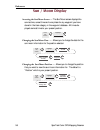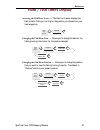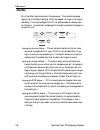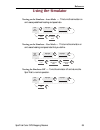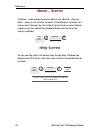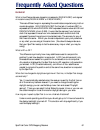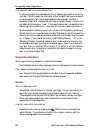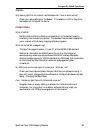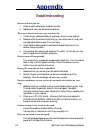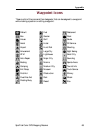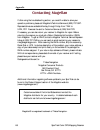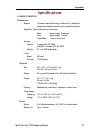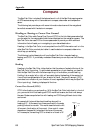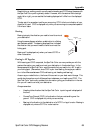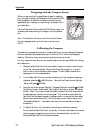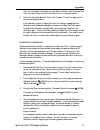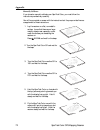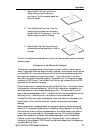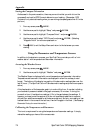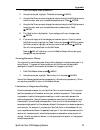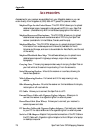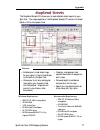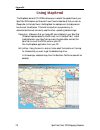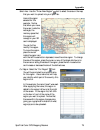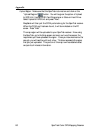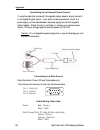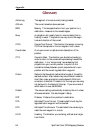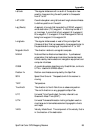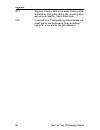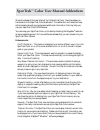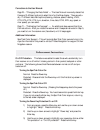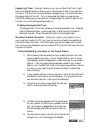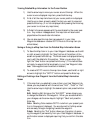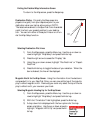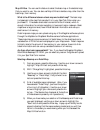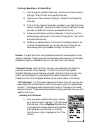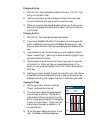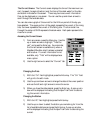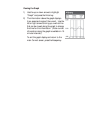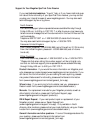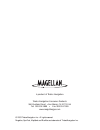- DL manuals
- Magellan
- GPS
- iCGRS
- User Manual
Magellan iCGRS User Manual
Summary of iCGRS
Page 1
User manual sportrak color gps mapping receiver.
Page 2: Warnings
Warnings for safety reasons, the driver should not use this device in a vehicle while in motion to assist the driver to navigate. Please do not try and change any settings on the sportrak while driving. Come to a complete stop or have your passenger make any changes. Taking your eyes off the road is...
Page 3: Table of Contents
Sportrak color gps mapping receiver i table of contents introduction ....................................................................... 1 about this user manual ......................................................................... 1 setting up the sportrak .....................................
Page 4
Ii sportrak color gps mapping receiver reference .......................................................................... 17 power/backlight/contrast ..................................................................... 17 turn the sportrak on .........................................................
Page 5
Sportrak color gps mapping receiver iii highlighted road vertical profile description ............................ 27 route vertical profile description .............................................. 28 path check description ............................................................. 28 compass s...
Page 6
Iv sportrak color gps mapping receiver searching for a street address ............................................................ 43 routes ................................................................................................... 44 creating a goto route .....................................
Page 7
Sportrak color gps mapping receiver v clearing memory .................................................................................. 55 clearing track history ...................................................................... 55 clearing wpts/routes .............................................
Page 8
Vi sportrak color gps mapping receiver heading vs. Bearing vs. Course over ground ................................... 68 navigating with the compass screen ................................................. 70 calibrating the compass ......................................................................
Page 9: Introduction
Sportrak color gps mapping receiver 1 introduction welcome and congratulations on your purchase of the magellan sportrak color gps mapping receiver. The sportrak color has all the features that a sailor, fisherman, hiker, hunter, or any person involved with outdoor recreational activities has come t...
Page 10
2 sportrak color gps mapping receiver appendix: sections containing information about connecting your sportrak color to external devices, accessories, troubleshooting and specifications can be found in the appendix. Glossary: a glossary is provided explaining some of the terms and abbrevia- tions fo...
Page 11: Setting Up The Sportrak
Sportrak color gps mapping receiver 3 setting up the sportrak setting up the sportrak color is a simple three-step process: installing the batteries, selecting the language to be used and initializing the sportrak. Installing the batteries to change the batteries, remove the battery door on the back...
Page 12: Selecting Language
4 sportrak color gps mapping receiver selecting language the first time you use your sportrak (or if memory has been completely erased) you will be asked to select the language that you want to use. Use the up/down arrows on the keypad to highlight the language you desire. With the language highligh...
Page 13
Sportrak color gps mapping receiver 5 press [enter]. (you have 10 seconds to press [enter] or the sportrak will shut off.) the sportrak displays a message box indicating that the receiver needs to be initialized. Press [enter]. Enter your approximate position (initialize) use the up/down arrows on t...
Page 14: Editing
6 sportrak color gps mapping receiver when the time is correct, press [enter]. The last piece of information needed is the date. Using the arrow keys, enter the present date. Press [enter]. Pressing right arrow results in: pressing up arrow results in: editing moves the cursor block left or right. T...
Page 15: Basic Operation
Sportrak color gps mapping receiver 7 basic operation for many of you this will be your first introduction into using a gps receiver as a navigational tool. With all of the features and functions provided with the sportrak, it may seem a bit intimidating at first. Don’t worry. There are only a few t...
Page 16: Turning Power On/off
8 sportrak color gps mapping receiver turning power on/off turning the sportrak on the last navigation screen you were viewing will be displayed. If the last navigation screen view was the map screen, the last zoom scale setting will be used. Turning the sportrak off turning the backlight on/off the...
Page 17: Adjusting The Contrast
Sportrak color gps mapping receiver 9 adjusting the contrast navigational screens the sportrak color has nine navigation screens: map screen, compass screen, large data screen, two position screens, road screen, data screen, speed screen and sat status screen. They will be described briefly here. Mo...
Page 18
10 sportrak color gps mapping receiver map screen — the map screen has two modes, position or cursor. In the position mode, your present position is indicated by the large arrow icon in the center of the display. If you are moving, the arrow will point in the direction that you are heading. At the b...
Page 19: Accessing The Nav Screens
Sportrak color gps mapping receiver 11 road screen — the road screen presents your route as if you were travelling on a road. When you need to make a turn, the road will graphically display the turn and the direction. Waypoint and destination icons will be displayed relative to your position as they...
Page 20: Saving A Waypoint
12 sportrak color gps mapping receiver saving a waypoint a waypoint is a point on a map that you can name and save in the sportrak. They are primarily used for creating routes. Whether the route is a simple goto or a more complex multileg route, it needs stored waypoints to use as its starting and d...
Page 21
Sportrak color gps mapping receiver 13 you can now use the arrow keypad to select the character you wish to enter. With the character highlighted, press [enter] and the charac- ter is appended to the name you are entering and displayed in the field above the keys. (note: waypoint names can be up to ...
Page 22: Using Goto Routes
14 sportrak color gps mapping receiver using goto routes a goto route is simply a route with a start point and a single destination point: i am here and i want to go to there. All that is required to create a goto route is having the destination waypoint saved in memory. This waypoint can be one tha...
Page 23: Navigating On A Goto Route
Sportrak color gps mapping receiver 15 letter “l” and that the cursor has moved to the next letter in the city name. (you can move the cursor back if you made a mistake by highlighting the “ button on the keyboard and press [enter].) since we are looking for los angeles, we need to highlight the “o”...
Page 24: Summary
16 sportrak color gps mapping receiver goto routes are not saved in memory when the sportrak is turned off. If you are navigating on a goto route and you need to turn the sportrak off, you will need to restart the goto. Routes, however, are stored in memory. If you need to make a goto but expect to ...
Page 25: Reference
Sportrak color gps mapping receiver 17 reference power / backlight / contrast turn the sportrak on — applies power to the sportrak and displays last nav screen viewed. During power-up the first screen shows the software and map database versions currently loaded in the sportrak. The second screen gi...
Page 26: Navigational Screens
18 sportrak color gps mapping receiver reference adjusting the display contrast — sets the contrast of the display for easy viewing in most lighting conditions. From any screen use up/down arrows to highlight contrast (the menu display may differ slightly depending upon which screen it was accessed ...
Page 27
Sportrak color gps mapping receiver 19 reference map scale indicator present position icon present position icon present position icon present position icon present position icon present position icon the present position icon graphically displays your position on the map. While you are moving it wi...
Page 28
20 sportrak color gps mapping receiver reference cursor information block map scale indicator cursor icon cursor icon cursor icon cursor icon cursor icon cursor icon the cursor icon pinpoints the location you have selected by using the arrow keys. Map scale indicator map scale indicator map scale in...
Page 29: —
Sportrak color gps mapping receiver 21 reference setting the map detail — the detail of the map can be set to highest, high, medium, low or lowest. This changes the zoom level that different map objects (cities, highways, labels, etc.) are displayed. If you have set a zoom level and the display is t...
Page 30
22 sportrak color gps mapping receiver reference turning on/off displayed poi’s — [available only if a map has been uploaded from a magellan mapsend streets and destinations or mapsend topo for the united states cd-rom] allows you to select which, if any, pois that have been uploaded from a mapsend ...
Page 31
Sportrak color gps mapping receiver 23 reference turning data fields on/off — this option allows you to turn on or off the two information fields that are displayed on the map screen. Turning these off allows for more of the map to be displayed. Default is show. From the map screen highlight hide ma...
Page 32
24 sportrak color gps mapping receiver reference street information description — this mode just displays the name of the street close to your present position. Horizontal profile description — this mode displays at the bottom of the map screen a graphical representation of the horizon at a fixed di...
Page 33
Sportrak color gps mapping receiver 25 reference to the map scale indicator. (this function requires that map data has been uploaded from magellan mapsend topo for the united states and that your present position as well as the projected horizon falls within the area uploaded.) like horizontal profi...
Page 34
26 sportrak color gps mapping receiver reference selecting primary usage — the sportrak can be set to either land or marine usage. When in land (default), the map displays land areas in white and water areas as dark gray. For marine applications it may be desirable to reverse the display, showing wa...
Page 35
Sportrak color gps mapping receiver 27 reference using vertical profile — vertical profile displays the elevation as a graphical display for the option you select. Only track history is available for this function if mapsend topo for the united states map data is not uploaded. (path check is shown a...
Page 36
28 sportrak color gps mapping receiver reference route vertical profile description — (available only with map data uploaded from magellan mapsend topo for the united states.) if you have at least one route stored in memory, you can view the vertical profile for the route. After selecting vertical p...
Page 37: Compass Screen
Sportrak color gps mapping receiver 29 reference customizing the data fields — allows you to change the data that is being displayed to 1 of 17 data options (bearing, distance, speed, heading, vmg, cts, eta, ete, xte, turn, elevation, time, date, cog, epe, avg. Speed, or max speed) for any of the tw...
Page 38: Large Data Screen
30 sportrak color gps mapping receiver reference destination name destination name destination name destination name destination name when you are navigating on a goto or multileg route, the name of the destination is placed here. For multileg routes, the name displayed is the name of the destinatio...
Page 39: Position Screen
Sportrak color gps mapping receiver 31 reference position screen the position screens 1 and 2 simply display your present position using the coordinate systems that you have selected in setup. The position 1 screen shows all of the basic position, time and satellite information, all on one screen. I...
Page 40
32 sportrak color gps mapping receiver reference gps status present position coordinates and elevation present position coordinates present position coordinates present position coordinates present position coordinates present position coordinates and elevation and elevation and elevation and elevat...
Page 41
Sportrak color gps mapping receiver 33 reference gps status messages — messages indicating the status of the gps receiver section of the sportrak are displayed on the position screen. Message description searching - 1st sat searching for 1st satellite. Searching - 2nd sat 1st satellite found; search...
Page 42
34 sportrak color gps mapping receiver reference projecting a waypoint — this function, found on the menu associated with the position screen, allows you to create a new waypoint that is a fixed distance and bearing from your present position or from any waypoint/poi stored in the sportrak. An examp...
Page 43: Road Screen
Sportrak color gps mapping receiver 35 reference customizable data fields destination name scale indicator compass road destination name destination name destination name destination name destination name when you are navigating on a goto or multileg route, the name of the destination is placed here...
Page 44: Data Screen
36 sportrak color gps mapping receiver reference customizable data fields destination name compass destination name destination name destination name destination name destination name when you are navigating on a goto or multileg route, the name of the destination is placed here. For multileg routes...
Page 45: Speed Screen
Sportrak color gps mapping receiver 37 reference customizing the data fields — allows you to change the data that is being displayed to 1 of 17 data options (bearing, distance, speed, heading, vmg, cts, eta, ete, xte, turn, elevation, time, date, cog, epe, avg. Speed, or max speed) for any of the fo...
Page 46: Satellite Status Screen
38 sportrak color gps mapping receiver reference satellite position satellite position graph battery life indicator satellite signal strength chart power source satellite position graph satellite position graph satellite position graph satellite position graph satellite position graph the two circle...
Page 47: Waypoints / Database
Sportrak color gps mapping receiver 39 reference waypoints / database accessing waypoints in the database — all stored waypoints, whether user-input or preloaded, can be found in the waypoint database. You will need to access waypoints in the database whenever you are editing waypoints, activating a...
Page 48
40 sportrak color gps mapping receiver reference selecting waypoints nearest to the cursor. As discussed in the map screen section, the map screen has two modes of operation, position and cursor. If you are in the cursor mode you may want to know what waypoints are near your cursor rather than the o...
Page 49
Sportrak color gps mapping receiver 41 reference creating new waypoint with map cursor — provides a method of creating a new waypoint with coordinates other than your present position. The new coordinates are computed automatically based on the location of the map cursor. (note: to modify the icon, ...
Page 50
42 sportrak color gps mapping receiver reference viewing a map object on the map — displays on the map the map object you have selected. Note: this function is for viewing map objects (cities, airports, etc.) only. See viewing user waypoints on the map for instructions on how to perform this feature...
Page 51
Sportrak color gps mapping receiver 43 reference searching for a street address — this option allows you to search an uploaded map database for a specific street address. After finding the address, you can save it as a waypoint (“mark”) or view it on the map screen. Note: the option is available onl...
Page 52: Routes
44 sportrak color gps mapping receiver reference routes creating a goto route — creates and sets as the active route a 1-leg route with your present position as the starting point and a destination waypoint that you choose from the waypoint database. Goto routes are not saved in memory. When you tur...
Page 53
Sportrak color gps mapping receiver 45 reference sportrak, but once you can visualize what a multileg route (route) is, it becomes very easy to understand and create. If you understand that a goto is a 1-leg route with a starting point and a destination point, then imagine a bunch of goto’s strung t...
Page 54
46 sportrak color gps mapping receiver reference activating/deactivating a route — enables the activating or deactivating of a stored route. When a route is being used to navigate, it is termed to be “active”. When you want to use a route to navigate with, follow these steps to activate it. Sample r...
Page 55
Sportrak color gps mapping receiver 47 reference inserting a leg — inserts a waypoint in the middle of an existing leg thereby making two legs where there used to be one. In the example of a route that goes from “a” to “b” to “c” to “d”, if you wanted to insert the waypoint “e” between “b” and “c” y...
Page 56
48 sportrak color gps mapping receiver reference appending a newly created waypoint to a route — allows a newly created waypoint to be appended to any route in memory. Reversing a route — allows any route in memory to be reversed. In the example used earlier of “a” to “b” to “c” to “d”, if this rout...
Page 57: Setup
Sportrak color gps mapping receiver 49 reference setup initializing the sportrak — enables you to initialize the sportrak should it be needed to speed up satellite acquisition. Two such instances would be travelling over 500 miles with your sportrak turned off or complete loss of memory. Turning nav...
Page 58
50 sportrak color gps mapping receiver reference selecting the coordinate system — allows you to set the coordinate system that will be used to display the position for the primary or secondary position screen. Available coordinate systems are: lat/lon, utm, osgb, irish, swiss, swedish, finnish, ger...
Page 59
Sportrak color gps mapping receiver 51 reference selecting the time format — enables you to choose from three different time formats: local 24 hr (military time), local am/pm or utc. Default: local am/pm selecting nav units — allows you to select the units of measure that will be used when displayin...
Page 60
52 sportrak color gps mapping receiver reference turning the beeper on/off — allows you to select which actions will cause the beeper to sound. You can choose from off, keys only (pressing a key causes a beep), alarms only (when an alarm is activated) or keys & alarms. Default: keys & alarms selecti...
Page 61
Sportrak color gps mapping receiver 53 reference selecting daylight savings — allows you to select what region you are in which will allow the sportrak to automatically adjust the time displayed to compensate for daylight savings time. You can select united states (daylight savings starts on the fir...
Page 62
54 sportrak color gps mapping receiver reference changing languages — you can select from one of nine languages (english, french, german, swedish, spanish, italian, dutch, portuguese or finnish) to be used by the sportrak. From any screen highlight setup highlight languages select desired language t...
Page 63: Clearing Memory
Sportrak color gps mapping receiver 55 reference clearing memory all of the clear functions operate in the same way. The instructions shown apply to all of the clear options except clearing all. From any screen highlight setup highlight clear memory confirm? Yes/no highlight all sportrak will shut o...
Page 64: Sun / Moon Display
56 sportrak color gps mapping receiver reference sun / moon display accessing the sun/moon screen — the sun/moon screen displays the sunrise time, sunset time and lunar phase for any waypoint you have stored in the user category in the waypoint database. All times dis- played are local times to your...
Page 65: Hunt / Fish Times Display
Sportrak color gps mapping receiver 57 reference hunt / fish times display accessing the fish/hunt screen — the fish/hunt screen displays the best times for fishing or hunting for the position you choose from your user waypoints. From any screen highlight fish/hunt changing the fish/hunt date — allo...
Page 66: Alarms
58 sportrak color gps mapping receiver reference alarms all of the alarm options are set in the same way. The instructions below apply to all of the alarm settings. When the beeper is turned on for alarms (see setup - turning the beeper on/off ) an audible beep will be sounded for the alarm. A visua...
Page 67: Using The Simulator
Sportrak color gps mapping receiver 59 reference using the simulator turning on the simulator - auto mode — this turns the simulator on and uses a predefined heading and speed rate. From any screen highlight setup highlight auto highlight simulate confirm clearing of track turning on the simulator -...
Page 68: About... Screen
60 sportrak color gps mapping receiver reference about... Screen the about... Screen displays the current status of your sportrak. Using the about... Screen you can tell what the version of the software is, the version and memory size of the base map, the number of and total memory size of detailed ...
Page 69: Frequently Asked Questions
Sportrak color gps mapping receiver 61 frequently asked questions general what is the difference between degrees/minutes/seconds (deg/min/sec) and degrees/ minutes/minutes (deg/min/mmm or deg/min/mm)? There are different ways in expressing the coordinates computed using lat/lon coordinate system. Wi...
Page 70: Waypoints/database
62 sportrak color gps mapping receiver frequently asked questions how often do i need to initialize the sportrak? Initializing the sportrak decreases the time it takes to get a position fix during cold start. What is meant by a cold start is that the sportrak has no reference to use as a guide to te...
Page 71: Alarms
Sportrak color gps mapping receiver 63 frequently asked questions alarms why does my sportrak not make an audible beep when i have an alarm active? Check your setup settings for the beeper. If the selection is off or keys only, the beeper will not sound for alarms. Output data what is nmea? Nmea (na...
Page 72: Appendix
64 sportrak color gps mapping receiver appendix troubleshooting receiver will not turn on: 1. Check to see if batteries are installed correctly. 2. Replace with two new aa alkaline batteries. Takes more than 10 minutes to get a position fix: 1. If there are any obstacles nearby or overhead, move to ...
Page 73: Waypoint Icons
Sportrak color gps mapping receiver 65 appendix waypoint icons these is a list of the icons and their designator that can be assigned to a waypoint while marking a position or editing a waypoint. Default box house aerial airport amusement atm auto repair boating camping exit ramp first aid fixed nav...
Page 74: Contacting Magellan
66 sportrak color gps mapping receiver appendix contacting magellan if after using the troubleshooting section, you are still unable to solve your operation problems, please call magellan’s technical service at (800) 707-9971. Representatives are available monday through friday from 7 am to 5 pm, ps...
Page 75: Specifications
Sportrak color gps mapping receiver 67 appendix characteristics performance receiver 12 parallel-channel technology, tracks up to 12 satellites to compute and update information with quadrifilar antenna acquisition times (under optimal conditions): warm approximately 15 seconds cold approximately 1 ...
Page 76: Compass
68 sportrak color gps mapping receiver appendix compass the sportrak color includes all the features found in all of the sportrak mapping series of gps receivers along with a 3-axis electronic compass, a barometer and temperature sensor. The following text provides you with some information about so...
Page 77
Sportrak color gps mapping receiver 69 appendix people hiking or walking would normally see the heading and cog being the same with the sportrak color pointing directly ahead. However, with the receiver held at a slight angle, left or right, you can see that the heading displayed will differ from th...
Page 78: Calibrating The Compass
70 sportrak color gps mapping receiver appendix navigating with the compass screen when you are using the compass screen to steer to a destina- tion, your goal is to align the destination pointer and the cog pointer together. When both of these pointers are lined up, regardless of your heading, you ...
Page 79
Sportrak color gps mapping receiver 71 appendix note: for most people, the simplest, and most effective method of rotating the sportrak color, is to use one finger and push the receiver around in a clockwise manner. 5. Continue rotating the sportrak color until it beeps. (this will be slightly more ...
Page 80
72 sportrak color gps mapping receiver appendix manually calibrate if you chose to manually calibrate your sportrak color, you must follow the instructions provided very carefully. You will be prompted on-screen with the instructions but they are provided here as a supplement to those instructions. ...
Page 81
Sportrak color gps mapping receiver 73 appendix 7. Stand the sportrak color up with the display facing you and the antenna pointing up. Hold the receiver steady and wait for the beep. 8. Turn the sportrak color over. Now the antenna is pointing down and the back of the sportrak color is facing you. ...
Page 82
74 sportrak color gps mapping receiver appendix setting the compass orientation as discussed in the previous section, there may come a time that you wish to turn the compass off and use the gps course to determine your heading. (remember, gps course will only calculate heading when you are moving at...
Page 83
Sportrak color gps mapping receiver 75 appendix 1. From the weather screen press menu. 2. Using the arrow pad, highlight “calibrate” and press enter. 3. Using the up/down arrows to change the value and using the left/right arrows to move the cursor, enter your corrected temperature value. Press ente...
Page 84: Accessories
76 sportrak color gps mapping receiver appendix accessories accessories for your receiver are available from your magellan dealer or you can order directly from magellan at (800) 669-4477 (press 3 to place an order). Mapsend topo for the united states: this cd-rom allows you to upload detailed stree...
Page 85: Mapsend Streets
Sportrak color gps mapping receiver 77 appendix the mapsend streets cd allows you to load detailed street maps into your sportrak. The maps supplied on the mapsend streets cd contain full street detail of us or european cities. • enables you to load street maps for any region in the united states or...
Page 86: Using Mapsend
78 sportrak color gps mapping receiver appendix the mapsend series of cd-roms allows you to extend the capabilities of your sportrak gps receiver and there isn’t room here to describe all that you can do. Please refer to the help files in the mapsend for assistance on the features and functions of t...
Page 87
Sportrak color gps mapping receiver 79 appendix select area: use the “draw new region” tool to select the area on the map that you want to upload into your sportrak. Here is the region selected for this example. Notice that when you move the cursor inside the rectangle, the memory space that this re...
Page 88
80 sportrak color gps mapping receiver appendix upload region: make sure that the sportrak is turned on and click on the “upload regions” button. You will be given the option of upload to gps unit, upload to sd card programmer or store on hard drive. Select upload to gps unit and press “next”. Mapse...
Page 89
Sportrak color gps mapping receiver 81 appendix available as accessories for your gps receiver are the following cables: external power cable with cigarette lighter adapter, power/data cable, data cable and pc cable with cigarette lighter adapter. The instructions given below apply to all cables, un...
Page 90
82 sportrak color gps mapping receiver appendix connecting to an external power source if using the cable that comes with the cigarette lighter adapter, simply connect it to the cigarette lighter outlet. If you wish to make a permanent mount to a power supply, cut the cable between the power supply ...
Page 91: Waas
Sportrak color gps mapping receiver 83 appendix waas your magellan gps receiver has been upgraded to include the latest waas (wide area augmentation system) technology. With waas your gps receiver can compute position locations with an accuracy never before possible in a commercial receiver. What is...
Page 92: Glossary
84 sportrak color gps mapping receiver appendix active leg the segment of a route currently being traveled. Altitude the current elevation above sea level. Brg bearing. The compass direction from your position to a destination, measured to the nearest degree. Buoy a navigation aid (usually found in ...
Page 93
Sportrak color gps mapping receiver 85 appendix latitude the angular distance north or south of the equator mea- sured by lines encircling the earth parallel to the equator from 0˚ to 90˚. Lat/lon coordinate system using latitude and longitude coordinates to define a position on the earth. Leg (rout...
Page 94
86 sportrak color gps mapping receiver appendix wpt waypoint. A location saved in the receiver’s memory which is obtained by entering data, editing data, calculating data or saving a current position. Used to create routes. Xte cross track error. The perpendicular distance between the present positi...
Page 95: Sportrak
Since the release of the user manual for the sportrak color, there have been en- hancements to the sportrak color’s software. This addendum will describe those enhancements as well as provide some additional information that may help you use your sportrak color gps receiver. You can keep your sportr...
Page 96: Enhancement Instructions
Corrections to the user manual: page 23 – “changing the data fields” — the user manual incorrectly states that there are 13 different options to select from for the map display. There are actu- ally 17 different data field options (bearing, distance, speed, heading, vmg, cts, eta, ete, xte, turn, el...
Page 97
Keypad light timer. Normally, when you turn on your sportrak color, a light behind the keypad comes on allowing you to see the keys in dark or low-light envi- ronments. If at any time, no keys have been pressed for any 1-minute time frame, the keypad light will turn off. To turn the keypad light bac...
Page 98
Viewing detailed map information for the cursor position 1) use the arrow keys to move your cursor around the map. When the cursor is over a displayed map item, press the enter key. 2) a list of all the map items found at your cursor position is displayed. Use the up or down arrows to select the ite...
Page 99
Exiting the detailed map information screen to return to the map screen, press the escape key. Destination plotter. Originally the map screen dis- played a line (plot) from your departure point to your destination when you had an active route or goto. The latest enhancement to the sportrak color has...
Page 100
Map utilities. You can use this feature to select the basic map or the detailed map that you want to use. You can also use map utilities to delete a map, other than the basic map, from memory. What is the difference between a basic map and a detail map? The basic map (or basemap) is the map that cam...
Page 101
Deleting a base map or a detailed map 1) from any screen, press the menu key. Use the up or down arrows to highlight “map utilities” and press the enter key. 2) use the up or down arrows to highlight “delete file” and press the enter key. 3) a list of all the maps that have been uploaded to your spo...
Page 102
Changing the date 1) with the “on” field highlighted press the enter key. The “on” field will go into the edit mode. 2) use the up and down arrows to change the data at the cursor posi- tion and use the left and right arrows to move the cursor. 3) when you have the date desired, press the enter key....
Page 103
The current screens. The current screen displays the time of the maximum cur- rent, its speed, its angle (direction) and the time of the slack water for the date and station indicated on the screen. There may be more current information than can be displayed on one screen. You can use the up and dow...
Page 104
Viewing the graph 1) use the up or down arrows to highlight “graph” and press the enter key. 2) the information above the graph displays time, speed and angle of the current. Use the left or right arrows to bring up a vertical line that can be moved along the graph to change the time for this inform...
Page 105
Support for your magellan sportrak color receiver if you need technical assistance, “how-to” help, or if you have a technical ques- tion about the functionality of your sportrak color receiver, you may contact us using your internet browser at www.Magellangps.Com. You may also reach technical suppor...
Page 106
A product of thales navigation thales navigation consumer products 960 overland court • san dimas, ca 91773 usa tel: 909 394 5000 • fax: 909 394 7050 www.Magellangps.Com © 2003 thales navigation inc. All rights reserved. Magellan, sportrak, mapsend and bluenav are trademarks of thales navigation inc...