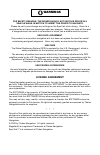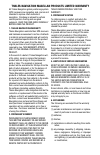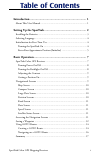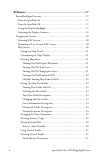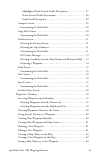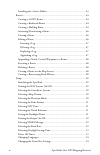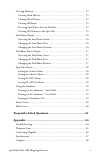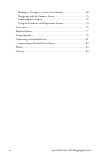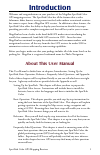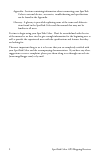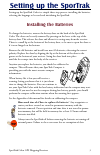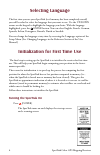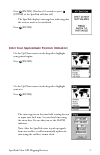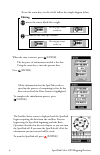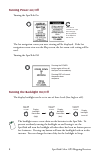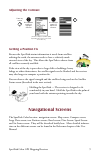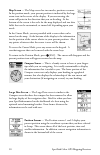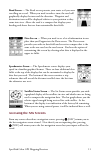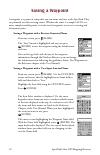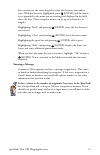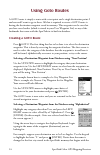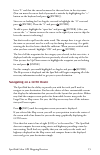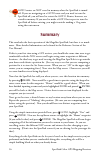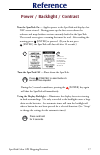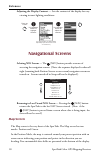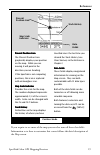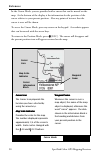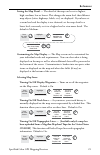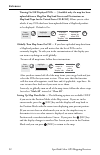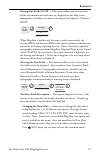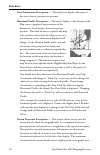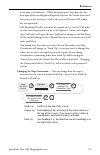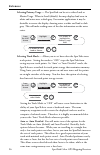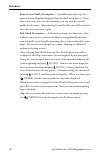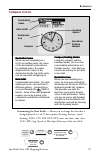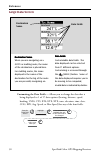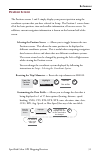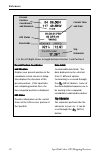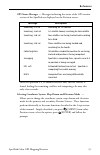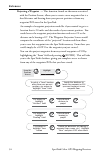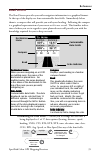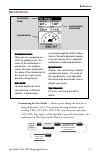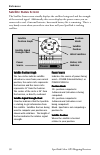- DL manuals
- Magellan
- GPS
- Magellan Car GPS Receiver
- User Manual
Magellan Magellan Car GPS Receiver User Manual
Summary of Magellan Car GPS Receiver
Page 1
User manual sportrak color gps mapping receiver.
Page 2: Warnings
Warnings for safety reasons, the driver should not use this device in a vehicle while in motion to assist the driver to navigate. Please do not try and change any settings on the sportrak while driving. Come to a complete stop or have your passenger make any changes. Taking your eyes off the road is...
Page 3
All thales navigation global positioning system (gps) receivers are navigation aids, and are not intended to replace other methods of navigation. Purchase is advised to perform careful position charting and use good judgment. Read the user guide carefully before using the product. 1. Thales navigati...
Page 4
(6) service performed or attempted by anyone other than an authorized thales navigations service center; (7) any product, components or parts not manu- factured by thales navigation, (8) that the receiver will be free from any claim for infringement of any patent, trademark, copy- right or other pro...
Page 5: Table of Contents
Sportrak color gps mapping receiver i table of contents introduction ....................................................................... 1 about this user manual ......................................................................... 1 setting up the sportrak .....................................
Page 6
Ii sportrak color gps mapping receiver reference .......................................................................... 17 power/backlight/contrast ..................................................................... 17 turn the sportrak on .........................................................
Page 7
Sportrak color gps mapping receiver iii highlighted road vertical profile description ............................ 27 route vertical profile description .............................................. 28 path check description ............................................................. 28 compass s...
Page 8
Iv sportrak color gps mapping receiver searching for a street address ............................................................ 43 routes ................................................................................................... 44 creating a goto route .....................................
Page 9
Sportrak color gps mapping receiver v clearing memory .................................................................................. 55 clearing track history ...................................................................... 55 clearing wpts/routes .............................................
Page 10
Vi sportrak color gps mapping receiver heading vs. Bearing vs. Course over ground ................................... 68 navigating with the compass screen ................................................. 70 calibrating the compass ......................................................................
Page 11: Introduction
Sportrak color gps mapping receiver 1 introduction welcome and congratulations on your purchase of the magellan sportrak color gps mapping receiver. The sportrak color has all the features that a sailor, fisherman, hiker, hunter, or any person involved with outdoor recreational activities has come t...
Page 12
2 sportrak color gps mapping receiver appendix: sections containing information about connecting your sportrak color to external devices, accessories, troubleshooting and specifications can be found in the appendix. Glossary: a glossary is provided explaining some of the terms and abbrevia- tions fo...
Page 13: Setting Up The Sportrak
Sportrak color gps mapping receiver 3 setting up the sportrak setting up the sportrak color is a simple three-step process: installing the batteries, selecting the language to be used and initializing the sportrak. Installing the batteries to change the batteries, remove the battery door on the back...
Page 14: Selecting Language
4 sportrak color gps mapping receiver selecting language the first time you use your sportrak (or if memory has been completely erased) you will be asked to select the language that you want to use. Use the up/down arrows on the keypad to highlight the language you desire. With the language highligh...
Page 15
Sportrak color gps mapping receiver 5 press [enter]. (you have 10 seconds to press [enter] or the sportrak will shut off.) the sportrak displays a message box indicating that the receiver needs to be initialized. Press [enter]. Enter your approximate position (initialize) use the up/down arrows on t...
Page 16: Editing
6 sportrak color gps mapping receiver when the time is correct, press [enter]. The last piece of information needed is the date. Using the arrow keys, enter the present date. Press [enter]. Pressing right arrow results in: pressing up arrow results in: editing moves the cursor block left or right. T...
Page 17: Basic Operation
Sportrak color gps mapping receiver 7 basic operation for many of you this will be your first introduction into using a gps receiver as a navigational tool. With all of the features and functions provided with the sportrak, it may seem a bit intimidating at first. Don’t worry. There are only a few t...
Page 18: Turning Power On/off
8 sportrak color gps mapping receiver turning power on/off turning the sportrak on the last navigation screen you were viewing will be displayed. If the last navigation screen view was the map screen, the last zoom scale setting will be used. Turning the sportrak off turning the backlight on/off the...
Page 19: Adjusting The Contrast
Sportrak color gps mapping receiver 9 adjusting the contrast navigational screens the sportrak color has nine navigation screens: map screen, compass screen, large data screen, two position screens, road screen, data screen, speed screen and sat status screen. They will be described briefly here. Mo...
Page 20
10 sportrak color gps mapping receiver map screen — the map screen has two modes, position or cursor. In the position mode, your present position is indicated by the large arrow icon in the center of the display. If you are moving, the arrow will point in the direction that you are heading. At the b...
Page 21: Accessing The Nav Screens
Sportrak color gps mapping receiver 11 road screen — the road screen presents your route as if you were travelling on a road. When you need to make a turn, the road will graphically display the turn and the direction. Waypoint and destination icons will be displayed relative to your position as they...
Page 22: Saving A Waypoint
12 sportrak color gps mapping receiver saving a waypoint a waypoint is a point on a map that you can name and save in the sportrak. They are primarily used for creating routes. Whether the route is a simple goto or a more complex multileg route, it needs stored waypoints to use as its starting and d...
Page 23: Entering A Message
Sportrak color gps mapping receiver 13 you can now use the arrow keypad to select the character you wish to enter. With the character highlighted, press [enter] and the charac- ter is appended to the name you are entering and displayed in the field above the keys. (note: waypoint names can be up to ...
Page 24: Using Goto Routes
14 sportrak color gps mapping receiver using goto routes a goto route is simply a route with a start point and a single destination point: i am here and i want to go to there. All that is required to create a goto route is having the destination waypoint saved in memory. This waypoint can be one tha...
Page 25: Navigating On A Goto Route
Sportrak color gps mapping receiver 15 letter “l” and that the cursor has moved to the next letter in the city name. (you can move the cursor back if you made a mistake by highlighting the “ button on the keyboard and press [enter].) since we are looking for los angeles, we need to highlight the “o”...
Page 26: Summary
16 sportrak color gps mapping receiver goto routes are not saved in memory when the sportrak is turned off. If you are navigating on a goto route and you need to turn the sportrak off, you will need to restart the goto. Routes, however, are stored in memory. If you need to make a goto but expect to ...
Page 27: Reference
Sportrak color gps mapping receiver 17 reference power / backlight / contrast turn the sportrak on — applies power to the sportrak and displays last nav screen viewed. During power-up the first screen shows the software and map database versions currently loaded in the sportrak. The second screen gi...
Page 28: Reference
18 sportrak color gps mapping receiver reference adjusting the display contrast — sets the contrast of the display for easy viewing in most lighting conditions. From any screen use up/down arrows to highlight contrast (the menu display may differ slightly depending upon which screen it was accessed ...
Page 29: R Eference
Sportrak color gps mapping receiver 19 r eference map scale indicator present position icon present position icon present position icon present position icon present position icon present position icon the present position icon graphically displays your position on the map. While you are moving it w...
Page 30: Reference
20 sportrak color gps mapping receiver reference cursor information block map scale indicator cursor icon cursor icon cursor icon cursor icon cursor icon cursor icon the cursor icon pinpoints the location you have selected by using the arrow keys. Map scale indicator map scale indicator map scale in...
Page 31: R Eference
Sportrak color gps mapping receiver 21 r eference setting the map detail — the detail of the map can be set to highest, high, medium, low or lowest. This changes the zoom level that different map objects (cities, highways, labels, etc.) are displayed. If you have set a zoom level and the display is ...
Page 32: Reference
22 sportrak color gps mapping receiver reference turning on/off displayed poi’s — [available only if a map has been uploaded from a magellan mapsend streets and destinations or mapsend topo for the united states cd-rom] allows you to select which, if any, pois that have been uploaded from a mapsend ...
Page 33: R Eference
Sportrak color gps mapping receiver 23 r eference turning data fields on/off — this option allows you to turn on or off the two information fields that are displayed on the map screen. Turning these off allows for more of the map to be displayed. Default is show. From the map screen highlight hide m...
Page 34: Reference
24 sportrak color gps mapping receiver reference street information description — this mode just displays the name of the street close to your present position. Horizontal profile description — this mode displays at the bottom of the map screen a graphical representation of the horizon at a fixed di...
Page 35: R Eference
Sportrak color gps mapping receiver 25 r eference to the map scale indicator. (this function requires that map data has been uploaded from magellan mapsend topo for the united states and that your present position as well as the projected horizon falls within the area uploaded.) like horizontal prof...
Page 36: Reference
26 sportrak color gps mapping receiver reference selecting primary usage — the sportrak can be set to either land or marine usage. When in land (default), the map displays land areas in white and water areas as dark gray. For marine applications it may be desirable to reverse the display, showing wa...
Page 37: R Eference
Sportrak color gps mapping receiver 27 r eference using vertical profile — vertical profile displays the elevation as a graphical display for the option you select. Only track history is available for this function if mapsend topo for the united states map data is not uploaded. (path check is shown ...
Page 38: Reference
28 sportrak color gps mapping receiver reference route vertical profile description — (available only with map data uploaded from magellan mapsend topo for the united states.) if you have at least one route stored in memory, you can view the vertical profile for the route. After selecting vertical p...
Page 39: R Eference
Sportrak color gps mapping receiver 29 r eference customizing the data fields — allows you to change the data that is being displayed to 1 of 17 data options (bearing, distance, speed, heading, vmg, cts, eta, ete, xte, turn, elevation, time, date, cog, epe, avg. Speed, or max speed) for any of the t...
Page 40: Reference
30 sportrak color gps mapping receiver reference destination name destination name destination name destination name destination name when you are navigating on a goto or multileg route, the name of the destination is placed here. For multileg routes, the name displayed is the name of the destinatio...
Page 41: R Eference
Sportrak color gps mapping receiver 31 r eference position screen the position screens 1 and 2 simply display your present position using the coordinate systems that you have selected in setup. The position 1 screen shows all of the basic position, time and satellite information, all on one screen. ...
Page 42: Reference
32 sportrak color gps mapping receiver reference gps status present position coordinates and elevation present position coordinates present position coordinates present position coordinates present position coordinates present position coordinates and elevation and elevation and elevation and elevat...
Page 43: R Eference
Sportrak color gps mapping receiver 33 r eference gps status messages — messages indicating the status of the gps receiver section of the sportrak are displayed on the position screen. Message description searching - 1st sat searching for 1st satellite. Searching - 2nd sat 1st satellite found; searc...
Page 44: Reference
34 sportrak color gps mapping receiver reference projecting a waypoint — this function, found on the menu associated with the position screen, allows you to create a new waypoint that is a fixed distance and bearing from your present position or from any waypoint/poi stored in the sportrak. An examp...
Page 45: R Eference
Sportrak color gps mapping receiver 35 r eference customizable data fields destination name scale indicator compass road destination name destination name destination name destination name destination name when you are navigating on a goto or multileg route, the name of the destination is placed her...
Page 46: Reference
36 sportrak color gps mapping receiver reference customizable data fields destination name compass destination name destination name destination name destination name destination name when you are navigating on a goto or multileg route, the name of the destination is placed here. For multileg routes...
Page 47: R Eference
Sportrak color gps mapping receiver 37 r eference customizing the data fields — allows you to change the data that is being displayed to 1 of 17 data options (bearing, distance, speed, heading, vmg, cts, eta, ete, xte, turn, elevation, time, date, cog, epe, avg. Speed, or max speed) for any of the f...
Page 48: Reference
38 sportrak color gps mapping receiver reference satellite position satellite position graph battery life indicator satellite signal strength chart power source satellite position graph satellite position graph satellite position graph satellite position graph satellite position graph the two circle...