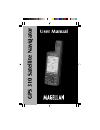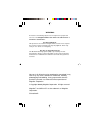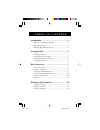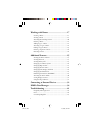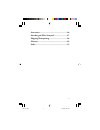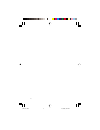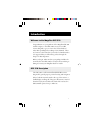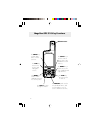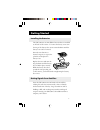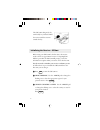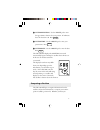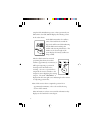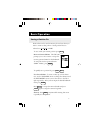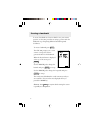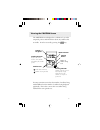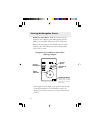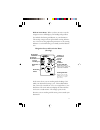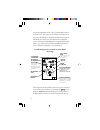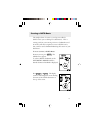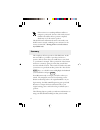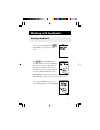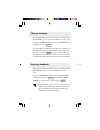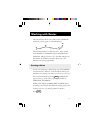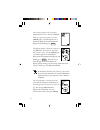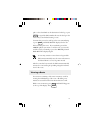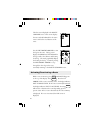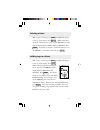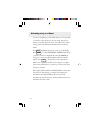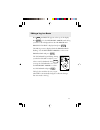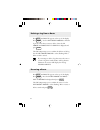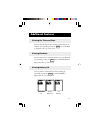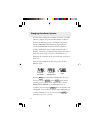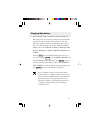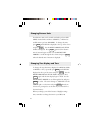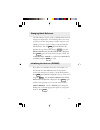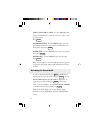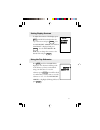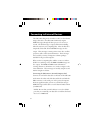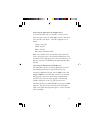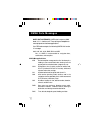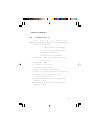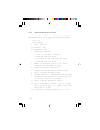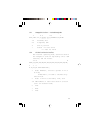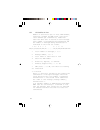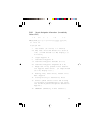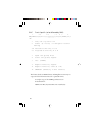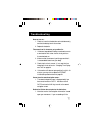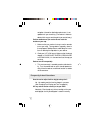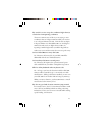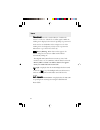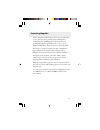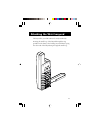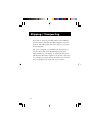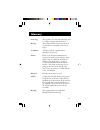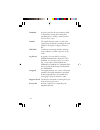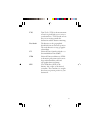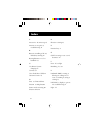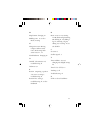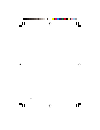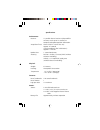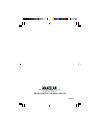- DL manuals
- Magellan
- GPS
- Magellan GPS 310
- User Manual
Magellan Magellan GPS 310 User Manual
Summary of Magellan GPS 310
Page 1
User manual gps 3 1 0 sat ellit e navigat or.
Page 2
Warnings a measure of knowledge by the user is required for proper and safe use of the magellan gps 310™ . Read the user manual & warranty completely. Use good judgment this product is an excellent navigation aid, but it does not replace the need for careful orientation and good judgment. Never rely...
Page 3: Table of Contents
I table of contents introduction .................................................... 1 welcome to the magellan gps 310 ..................................... 1 gps 310 description ........................................................... 1 magellan gps 310 key functions ..............................
Page 4
Ii working with routes ..................................... 17 creating a route ................................................................ 17 viewing a route ................................................................ 19 activating/deactivating a route ......................................
Page 5
Iii accessories ..................................................... 46 attaching the wrist lanyard .......................... 47 shipping/transporting .................................. 48 glossary ......................................................... 49 index ....................................
Page 6
Iv gps 310 toc 10/18/99, 9:27 am 4.
Page 7
1 introduction welcome to the magellan gps 310 congratulations on your purchase of the magellan gps 310 satellite navigator. The gps 310 is an easy-to-use gps receiver designed to get you out in the “great outdoors” rather than spending hours reading a user’s manual. There are, however, a few items ...
Page 8
2 the enter key confirms data entries or menu selections. The nav key accesses the position and navigation screens. The mark key is used to create landmarks and store the current position. The light key turns the light on and off. The arrow pad is used to enter landmark names, and scroll through the...
Page 9
3 getting started installing the batteries the gps 310 uses two aa alkaline batteries that are installed at the back of the receiver. To remove the battery cover, turn the ring of the battery door screw counterclockwise until the battery cover can be removed. Insert the new batteries as shown, being...
Page 10
4 the gps 310 is designed to fit comfortably in your hand. Hold the receiver with the antenna towards the sky. Initializing the receiver - ezstart before using your gps 310 for the first time, the receiver needs to know its approximate location. Using magellan’s ezstart procedure, the gps 310 will p...
Page 11
5 enter elevation. Use the arrow pad to enter the approximate elevation for your position. If unknown, leave the elevation at 0. Press enter enter time. Use the arrow pad to enter your present time. Press enter enter date. Use the arrow pad to enter the date. Press enter the gps 310 then displays th...
Page 12
6 completed the initialization process or have just turned your gps 310 on, the gps 310 will display the following screens in the order shown. As the gps 310 searches for satellites, some of the small circles around the large circle will become black indicating that the gps 310 is tracking that sate...
Page 13
7 basic operation saving a position fix position fixes can be saved in memory for use later when you want to return to that position. Saved position fixes are referred to as landmarks or lmk. To save ( mark ) your current position press mark . Receiver-generated name: the gps 310 prompts you to ente...
Page 14
8 creating a landmark to create a landmark at a location which is not your current position, use the same procedure as saving a position with the additional step of inputting different latitude/longitude coordinates. To create a landmark press mark . The gps 310 prompts you to enter a name or accept...
Page 15
9 viewing the position screen the position screen displays the coordinates for your last computed position and information about any satellites that are visible. It can be accessed by pressing the nav key. Latitude and longitude satellite elevation degrees above the horizon of the satellite indicate...
Page 16
10 viewing the navigation screens without an active route. Without an active route the navigation screen displays your heading and the speed at which you are traveling. The lower portion of the screen displays a moving compass. The triangle at the top of the compass points in the direction you are t...
Page 17
11 with an active route. When you have an active route the navigation screen still displays your heading and speed but also includes the bearing and distance to your destination. The moving compass is then replaced with steering informa- tion. You can use the graphical representation or the steering...
Page 18
12 a second navigational screen is also provided while you have an active route. This screen is very similar to the first screen except that the distance to the destination has been replaced with xte (cross track error, the distance left or right that you are off course) and heading has been replace...
Page 19
13 creating a goto route the simplest form of a route is a one-leg route called a goto route (you are going to a destination). This is routing you from your current position to a landmark stored in memory all that is required to create a goto route is that you have saved a landmark indicating the lo...
Page 20
14 if the receiver is not tracking sufficient satellites to compute a position fix, the start of the newly created goto route will be the last position computed, which may not be the current position. This goto route will remain the active route until a new goto route is created, a multileg route is...
Page 21
15 working with landmarks viewing a landmark to view a stored landmark press menu until lmks appears at the top of the screen. Press enter . The bearing/dis- tance screen for the first landmark in the receiver’s memory is displayed with the bearing and distance from the last computed position fix to...
Page 22
16 editing a landmark following the instructions under viewing a landmark , use the left/right arrows to select the landmark you wish to edit. Press the up arrow until the screen displays press ent to edit, then press enter . You can modify the landmark name and/or the coordinates for the landmark b...
Page 23
17 working with routes the route function allows you to link a series of landmarks and travel, point by point, to a final destination. A b c d leg 1 leg 2 leg 3 the route depicted here is a three-leg route. Leg 1 extends from landmark a to landmark b, leg 2 from landmark b to landmark c, and leg 3 f...
Page 24
18 the receiver prompts you for a starting landmark for the route. The first landmark, *pos, is your present position. Use the arrow pad to scroll through the list of landmarks. When the desired landmark is displayed (and flashing) press enter . The display changes to allow the selection of the land...
Page 25
19 pad to select a landmark as the destination for this leg or press enter to signal the gps 310 that this was the last leg in the route and you are finished creating a route. Continue this process for each leg in the route remembering to press enter with end route displayed in the to field to finis...
Page 26
20 the first screen displayed is the route summary screen. This screen displays the start and end landmark for the entire route as well as the total distance of the route. Use the left/right arrows to view the legs in the route. The leg screen displays the from and to landmark for the leg as well as...
Page 27
21 deleting a route with a route in memory, press menu until route appears at the top of the display. Press enter . While still viewing the route summary screen, press the up arrow three times until the display indicates press ent to delete. Press enter . You will be prompted to confirm the deletion...
Page 28
22 activating a leg in a route as you are navigating you may decide that you no longer wish to continue on the leg that you are now using. Instead you wish to use another leg of the route. You will need to activate the leg of the route with the desired destination (to land- mark). Press menu until r...
Page 29
23 editing a leg in a route press menu until route appears at the top of the display. Press enter . Use the left/right arrows until the leg you wish to edit is displayed. Press the up arrow until press ent to edit is displayed and press enter . The edit leg screen is displayed with the from landmark...
Page 30
24 deleting a leg from a route press menu until route appears at the top of the display. Press enter . Use the left/right arrows to find the leg of the route that you want to delete. Press the up arrow until press ent to delete is displayed and press enter . The gps 310 prompts you to confirm the de...
Page 31
25 additional features viewing the time and date you can view the current time and date (obtained from the satellites) by repeatedly pressing the menu key until time is displayed at the top of the screen. Viewing elevation you can view the last computed elevation for your gps 310 by repeatedly press...
Page 32
26 changing coordinate systems you may wish to change the coordinate system that your gps 310 uses to display the position and landmarks coordinates. You have the following options: lat/lon using degree/ minutes (degmin), lat/lon using degree/minutes/ seconds (degminsec),universal transverse mercato...
Page 33
27 changing map datums if you are using a map (or chart) in conjunction with your gps 310 you need to insure that the datum used by the gps 310 matches the one used in creating the map. The map datum can usually be found in the legend box of the map or chart. The gps 310 offers the choices of wgs84 ...
Page 34
28 changing distance units your distance units can be in miles and miles per hour (mi- mph), nautical miles and knots (nm-kts), or kilometers and kilometers per hour (km-kph). To change the units, press menu until setup is displayed at the top of the screen and press enter . Use the right arrow unti...
Page 35
29 changing north reference the gps 310 uses magnetic north as a default reference for all navigation computations. You can change this to true north (good if you are also using a map) or back to magnetic north (default, good to use if you are using a compass) under the setup menu. Press the menu ke...
Page 36
30 select country or state. Use the arrow pad to change the flashing text to select the country or state for your present location. Press enter . Enter elevation. Use the arrow pad to enter the approximate elevation for your position. If unknown, leave the elevation at 0. Press enter . Enter time. U...
Page 37
31 setting display contrast to adjust the contrast of the display, press menu until setup is displayed at the top of the screen and press enter . Use the left/right arrow until setup contrast is displayed and press enter . Use the left/right ar- row keys to change the contrast to the desired level a...
Page 38
32 connecting to external devices the gps 310 is designed to interface to a pc or other devices using a data cable. The gps 310 continuously outputs nmea messages through the data port at a rate of every 1 second. The gsv message is output all the time including when the receiver is not computing fi...
Page 39
33 connecting the gps 310 to an autopilot device to connect the gps 310 to an autopilot or other external device you may need to cut off the db9 connector and “hard wire” the cable to the device. The cable configuration is as follows: orange: data out yellow: data in black: ground red: power (do not...
Page 40
34 nmea data messages nmea data messages. Nmea data is output at 4800 baud, 8, n, 1, checksum off. These settings are acceptable to most equipment and software applications. Your gps receiver outputs the following nmea 0183 version 2.1 messages. Gsa, gsv, gll, gga, rmb, rmc and apb. Vers. 2.1 nmea i...
Page 41
35 nmea 0183 version 2.1 apb autopilot sentence “b” 1 2 3 4 5 6 7 8 9 10 11 12 13 14 apb,a,a,x.X,a,n,a,a,x.X,a,c—c,x.X,a,x.X,a*hh 1 status: a = data valid v = loran-c blink or snr warning v = general warning flag for other navigation systems when a reliable fix is not available. 2 status: v = loran-...
Page 42
36 gga global positioning system fix data 1 2 3 4 5 6 7 8 9 10 11 gga,hhmmss.Ss,1111.11,a,yyyyy.Yy,a,x,xx,x.X,x.X,m,x.X, 12 13 14 m,x.X,xxxx*hh 1 utc of position 2-3 latitude - n/s 4-5 longitude - e/w 6 gps quality indicator 0 = fix not available or invalid 1 = gps sps mode, fix valid 2 = differenti...
Page 43
37 gll geographic position — latitude/longitude 1 2 3 4 5 6 gll,1111.11,a,yyyyy.Yy,a,hhmmss.Ss,a*hh 1-2 latitude, n/s 2-3 longitude, e/w 4 utc of position 6 status a = data valid v = data not valid gsa gps dop and active satellites gps receiver operating mode, satelites used in the navigation soluti...
Page 44
38 gsv gps satellites in view number of satellites (sv) in view, prn numbers, elevation, azimuth and snr value. Four satel- lites maximum per transmission, additional satellite data sent in second or their message. Total number of messages being transmitted and the number of messages being transmitt...
Page 45
39 rmb generic navigation information (immediately follows rmc) 1 2 3 4 5 6 7 8 9 10 rmb,a,x.Xx,a,c--c,c--c,1111.11,a,yyyyy.Yy,a,x.X, 11 12 13 14 x.X,x.X,a *hh 1 data status (a = valid, v = invalid) 2-3 xte, naut. Miles and direction to steer (l or r) [if xte exceeds 9.99 nm, display 9.99 in field 2...
Page 46
40 rmc transit specific (to be followed by rmb) 1 2 3 4 5 6 7 8 9 10 rmc,hhmmss.Ss,a,1111.11,a,yyyyy.Yy,a,x.X,x.X,xxxxxx,x.X,a *hh 1 time, utc of position fix 2 status (a = valid, v = navigation receiver warning) 3-4 latitude at utc time, n or s 5-6 longitude at utc time, e or w 7 speed over ground,...
Page 47
41 troubleshooting does not turn on: 1. Check to insure that the batteries are installed correctly and that the battery terminals are clean. 2. Replace the batteries. Takes more than 10 minutes to get a position fix: 1. If there are large obstacles nearby or overhead, move to a new location with a c...
Page 48
42 navigation information (destination pointer, etc.) is not updated until you are moving. (the receiver is unable to detect which way you are facing while you are stationary.) position coordinates on your receiver do not match the location on your map. 1. Make sure that your receiver is set up to u...
Page 49
43 why won’t the receiver accept the coordinates higher than 59 seconds when i am inputting coordinates? The most common cause of this is you are trying to enter coordinates that are in degrees/minutes while your receiver is set to degrees/minutes/seconds. Since the last two digits in degrees/minute...
Page 50
44 icons t r a c k i n g t r a c k i n g t r a c k i n g t r a c k i n g t r a c k i n g provides a visual indication of whether the receiver is “locked” or “unlocked” on satellite signals. While the tracking icon is displayed, the receiver is updating its position and can be used to save landmarks ...
Page 51
45 contacting magellan if after using the troubleshooting section, you are still unable to solve your operation problem, please call magellan’s technical service at 800-707-9971. Representatives are available monday through friday, from 7 a.M. To 5 p.M., pacific standard time. Faxes can be sent to 9...
Page 52
46 accessories accessories for your magellan gps 310 are available from your magellan dealer or you can order directly from magellan using the order card supplied with your receiver. Carrying case: protects your gps 310 from the elements and allows you to carry your gps 310 on your belt, keeping it ...
Page 53
47 attaching the wrist lanyard the lanyard for your gps 310 can be easily attached by inserting the small loop of the lanyard through the ring provided on the battery door locking screw and then looping the other end of the lanyard strap through the small loop..
Page 54
48 shipping / transporting if you ship or transport your gps 310 more than 100 miles, you may need to reinitialize the gps 310 again at your new location. This will speed up the time it takes to get your first fix after shipment. Also, prior to shipping, you should loosen the battery door screw if y...
Page 55
49 glossary active leg the segment of a route currently being used to compute navigational information. Bearing the compass direction from your position to a destination, measured to the nearest degree. Coordinates a unique numeric or alphanumeric description of position. Datum refers to the theoret...
Page 56
50 landmark a location saved in the unit’s memory which is obtained by entering data, editing data, calculating data or saving a current position. Used to create routes. Latitude the angular distance north or south of the equator measured by lines encircling the earth parallel to the equator in degr...
Page 57
51 ttg time to go (ttg) is the measurement of how long it will take you to arrive at your destination. Ttg is based on how fast you are moving towards the destination and the distance remaining. True north the direction to the geographical north pole from an observer’s position. The north direction ...
Page 58
52 index a accessories 46; wrist strap 47 antenna 2; reception 3; troubleshooting 41 b batteries installing 3; life 25; nicad 43; warning 44 bearing/distance 11; for a landmark 15 c coordinate systems changing 26 contrast 31 cross track error (xte) 12 customer service 45 d date see time and date dat...
Page 59
53 m map datums changing 27 multileg route 17; see also route, creating n navigation screen moving compass (without active route) 10; steering (with active route) 11, 12 north reference changing 29 o on/off 4; deactivation 14; troubleshooting 41 odometer 31 p position computing a position 5-6; scree...
Page 60
54.
Page 61
Specifications performance: receiver: 12 parallel-channel receiver with quadrifilar antenna, tracks up to 12 satellites to compute and update position information. Acquisition times: warm (within 1 hour of last use) - approx. 25 seconds cold (immediately after initialization) - approx 1.0 minute upd...
Page 62
960 overland court, san dimas, ca 91773 630786 b.