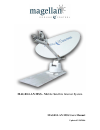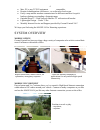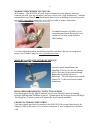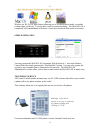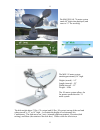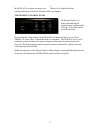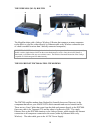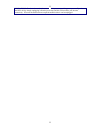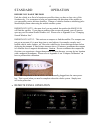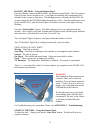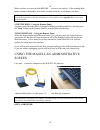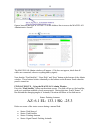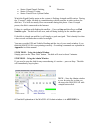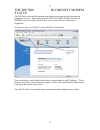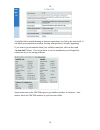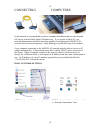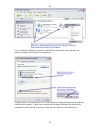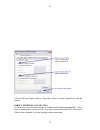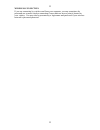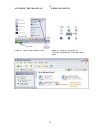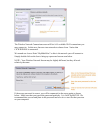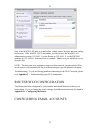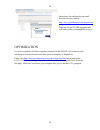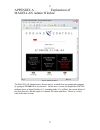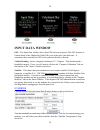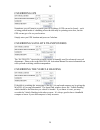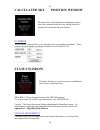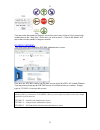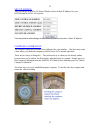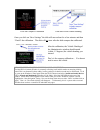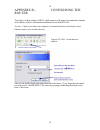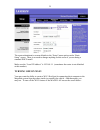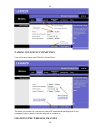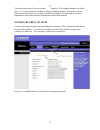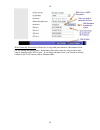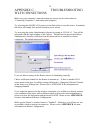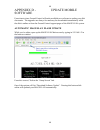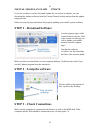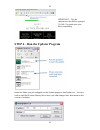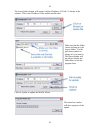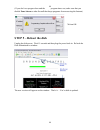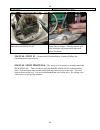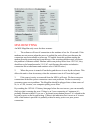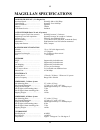- DL manuals
- Magellan
- Receiver
- MSS
- User Manual
Magellan MSS User Manual
Summary of MSS
Page 1
Magellan mss - mobile satellite internet system magellan mss users manual updated 3/30/2006.
Page 2: Introduction
2 2 introduction ....................................................................................... 3 magellan features ................................................................ 3 system overview .......................................................................... 4 magellan system...
Page 3
3 3 introduction congratulations on your purchase of the magellan mss (mobile satellite system) from ground control. This unique product will create a high-speed internet network for your truck, trailer or rv at the touch of a button. The magellan is manufactured by ground control and fully supporte...
Page 4
4 4 • mac, pc or any tcp-ip equipment compatible. • remote administration via browser…no software to load or run. • easily swap satellite modems commissioned to different satellites for quick backup solutions or extending a footprint range. • optional directv / dish network satellite tv with univers...
Page 5
5 5 works everywhere you travel well almost…the magellan will create a connection to the internet from any location you park your rig and where you have a clear view of the southern sky. Satellite transmissions need line of site, which means that if a tree or building is between you and the satellit...
Page 6
6 6 wireless (or wi-fi) is a great feature allowing you to work anywhere inside, or outside (within range) of the rig. You also don’t need to connect anything. The magellan is completely self-contained and will create a local area network at the touch of a button. Simple operation the magellan remot...
Page 7
7 7 magellan system components the magellan is made up of 4 components: 1. The automatic pointing satellite dish on the roof 2. The magellan remote control panel 3. The wireless router 4. The hughesnet dw7000 or dw7700 satellite modems the magellan automatic pointing satellite dish the first compone...
Page 8
8 8 the magellan .74 meter system stands 48” high when deployed, and stows to 13” for traveling. The mss .95 meter system stands approximately 54” high. Height (stowed) – 14” length (stowed) – 59” width (stowed) – 53” weight – 85lbs the .95 meter systems allows for far greater speeds then the .74 me...
Page 9
9 9 magellan is requires one more axis (skew) to be aligned with the orbiting/stationary satellite 22,300 miles above the equator. The remote control panel the remote panel is 6 ¼ inches wide and may be mounted to any surface inside of the rig. Two-sided velcro tape will work fine. By pressing one o...
Page 10
10 10 the wireless (wi-fi) router the magellan ships with a linksys wireless g router that connects as many computers to the dish it as you like, either directly by ethernet cable or by wireless connection (use of a hub is needed for more than 3 directly connected computers). Security concerns – alt...
Page 11
11 11 drydocking - for those who need to draw as little power as possible, you may turn off just the magellan (by simply unplugging it from the power bar) and this will not affect your internet connectivity. Of course the dish must have acquired satellite before it can be unplugged..
Page 12
12 12 standard operation before you raise the dish park the vehicle in as flat of a location as possible where you have a clear view of the southern sky. Use a compass to help you approximate the direction of the satellite so you can quickly notice obvious obstacles. Owners of vehicles that have sta...
Page 13
13 13 raising the dish – using the remote panel press the “power” button on the magellan remote control panel. The green power light will come on in a second or two. If red lights are blinking wait a minimum of 90 seconds for the system to fully boot. This booting process is actually the magellan sy...
Page 14
14 14 make sure that you stow the dish before you move the vehicle. If the standing dish makes contact with bridges, trees limbs or other obstacles, it will destroy the dish. Emergency stow - in the unlikely event that the dish is up and does not respond to stow commands, (from the remote panel or f...
Page 15
15 15 open a browser and type in 192.168.1.2 on the address line to access the magellan administrative screen. The magellan admin window will appear. (if it does not appear, check that all cables are connected, reboot everything and try again). Note that the “find satellite”, “stow dish” and “stop” ...
Page 16
16 16 • status: signal found: peaking elevation • status: crosspol: testing • status: passed tests: system online watch the signal quality meter as the system is peaking azimuth and elevation. During the “crosspol” phase, the dish is communicating with the satellite in order to skew the dish face. Y...
Page 17
17 17 the dw7000 hughesnet modem status the dw7000 are the satellite modems that connect your network to the internet via hughesnet services. And similar to the magellan mobile satellite system, the dw7000 is web accessible, and will show your current state of connectivity to hughesnet. To access it...
Page 18
18 18 a helpful trick in troubleshooting an internet connection is to click on the error itself. It will open up an explanation window showing what problem is actually happening. If you want to get information about your satellite connection, click on the round “system info” button. This screen belo...
Page 19
19 19 connecting computers in this manual, it is assumed that you have a standard installation that uses the standard isp service with no public (static) ip address(es). If you require a public ip, your network administrator should be more than capable of configuring the magellan system for all conn...
Page 20
20 20 if you connect by ethernet sometimes and wireless other times, then you must set network settings for both types of connections. Double click on “internet protocol (tcp/ip) from the window that appears (to make the window below appear). Make sure to check the box that will bring up your networ...
Page 21
21 21 click on ok on all open windows. Once this is done, you may communicate with the router. Direct ethernet connection if you have set your network settings to “obtain and ip address automatically”, then there is nothing more you have to do. You may connect to the magellan network. Reboot your co...
Page 22
22 22 wireless connection if you are connecting by wireless card from your computer, you may sometimes be presented one or more wireless connection if more than one access point is located in your vicinity. You may also be presented by a login name and password if your wireless network is password p...
Page 23
23 23 accessing the magellan wireless system step 1 – open up the control panel step 2 – open up “network” or “network connections” from the control panel.
Page 24
24 24 the wireless network connection screen will list all available wi-fi connections you may connect to. In this case, there are two networks to choose from. Notice that cicwireless is unsecured. We named our access point “mymobilenet” so this is the network you will connect to. Simply double clic...
Page 25
25 25 now if the magellan dish is up and online, simply open a browser and start surfing the internet. If the magellan is not online, you may access the magellan administrative screen (192.168.1.2) or the router at (192.168.1.1), or the dw7000 modems at (192.168.0.1) from any browser window. (make s...
Page 26
26 26 instructions for configuring you email accounts may be found at: http://www.Groundcontrol.Com/support.Htm there are several flash programs that will easily guide you through this process. Optimization it is wise to optimize all client computers connected to the magellan system to take advantag...
Page 27
27 27 appendix a – explanation of magellan admin window beta admin screen the magellan administrative screen may be reached from any connected computer by typing in 192.168.1.2 on any browser. On the above screen, the hughesnet dw7000 modems shows a signal quality of 11 (anything under 31 is offline...
Page 28: Input Data Window
28 28 input data window gps – the input data window shows that gps has been acquired. (the gps antenna is located inside of the hughesnet dish lnb cover at the end of the dish arm). It sometimes takes a minute for gps to be read after the dish is booted. Vehicle heading - shows a magnetic heading of...
Page 29
29 29 overriding gps sometimes you will want to override your gps settings if gps can not be found… such as being parked inside of a building where the dish may be pointing out a door, but the gps can not get a fix on your location. Simply enter you gps location and press on calculate. Overriding sa...
Page 30: Calculated Sky
30 30 calculated sky position window the center box on the magellan administration screen shows the estimated location of the satellite based for azimuth, elevation and skew in degrees. Override these override controls allow you to calculate your own satellite coordinates. These controls are not nor...
Page 31
31 31 you may enter the number of degrees you wish to move any of the axis by typing in the number next to the “step size” on the axis you wish to move. Click on the arrows will move that axis the number of degrees entered. Hughes modems this link opens the hughesnet dw7000 administrative screen. No...
Page 32
32 32 set up screen this link on the magellan status window shows default ip address for your dw7000 and magellan systems. You may need to make changes to this screen if your customer has a static ip address. Compass calibration the compass should have already been calibrated by your installer… but ...
Page 33
33 33 click on compass calibration then enter in the vehicle heading once you click on “save settings” the dish will move about for a few minutes and then “finish” the calibration. The dish will not stow after the dish compass has calibrated. After the calibration, the vehicle heading of the adminis...
Page 34
34 34 appendix b – configuring the router the linksys default setting is dhcp, which means it will assign any connected computer an ip address, which is the standard installation for the magellan. To start…check to see that your computer is connected directly to the router via an ethernet cable, (or...
Page 35
35 35 the router administrative screen defaults to the “setup” menu option on the “basic setup” screen. There is no need to change anything on this screen if you are doing a standard dhcp install. Make sure the “local ip address” is 192.168.1.1 (sometimes the router is not defaulted at this number)....
Page 36
36 36 naming your wi-fi connection you will want to name your wireless access point. The name you choose for your access point will broadcasted and displayed to any computer trying to locate a wireless network to connect to. Changing the wireless channel.
Page 37
37 37 you may choose one of eleven wireless channels. The standard channel out of the box is 6. Use the pull down window to select a different channel. This action will not hide your network from view to those on different channels, but may help if you have interference from other networks transmitt...
Page 38
38 38 write down the passwords for later use, or copy and paste them to a document or text file for cutting and pasting later. Remember, these passwords are only for those who want to connect to the wi-fi router. If you forget the passwords, you’ll need to directly connect to the wi-fi router with a...
Page 39
39 39 appendix c – troubleshooting wi-fi connections make sure your computer’s network settings are correct (review the section on “connecting computers”), and reboot your computer. Try rebooting the magellan system via the power bar to reset the router. Sometimes the router will simply lock up and ...
Page 40
40 40 appendix d - update mobile software from time to time, ground control will make available new software to update your dish electronics. The upgrades are always free and may be downloaded automatically while the dish is online or from the ground control support pages of the magellan system. Aut...
Page 41: Step 1 – Download Software
41 41 manual magellan flash update if you are not able to use the automatic update for one reason or another, you can download the updater software from the ground control website and perform the update using software. Below are step-by-step instructions for properly updating your mobile system soft...
Page 42
42 42 important – test the connection to the dish by typing in 129.168.1.2 to make sure your dish is responding. Step 4 – run the updater program inside the folder you just unzipped, run the update program autoupdate.Exe. You may wish to read the revision history file to show you what changes have b...
Page 43
43 43 the autoupdate window will appear with the ip address 192.168.1.2 already in the window. This is the ip address of the mobile satellite dish. Make sure that the folder you are looking at is the correct folder. Use the pull down window to change it if you need to. The open window will not alway...
Page 44: Step 5 – Reboot The Dish
44 44 (if you don’t see progress here and the program times out, make sure that you disable zone alarm or other firewall that keeps programs from accessing the internet) click on ok. Step 5 – reboot the dish unplug the dish power. Wait 15 seconds and then plug the power back in. Refresh the dish adm...
Page 45
45 45 appendix e – emergency stow it is unlikely that your dish will not be able to stow through the remote panel or the administrative screen. Please review the ways below in which you may stow the dish. Manual stow process 1 – try this first if you do not have power to the dish, please review the ...
Page 46
46 46 of the cover. Remove both plastic covers. Step 5 – find the covered circuit board on one side of the magellan. Step 6 – locate the holes on the circuit board for you fingers. Pressing on one will raise elevation, pressing on the other will lower elevation. Manual stow #3 – remove the elevation...
Page 47
47 47 appendix x – troubleshooting reboot first one of the best solutions to most problems is to reboot everything and try again. Searching issues dish goes up, searches, but the satellite is not found if you believe your dish is searching the wrong part of the sky, you may “override” the compass he...
Page 48
48 48 mss resetting an mss magellan only resets for three reasons: 1. The software will reset if connection to the modems is lost for 10 seconds. If the modems are not present when the power is applied the unit will not reset because the connection was not available at power up. To trouble shoot thi...
Page 49: Magellan Specifications
49 49 magellan specifications bandwidth service (via hughesnet) download speed…………………….. Normally 400 to 1500 kbps upload speed…….………………….. Normally 30 to 100 kbps public ip address……………………. Optional protocol………………………………. Tdma voip phone service………………… included satellite dish (both .74 and .95 syste...
Page 50
50 50