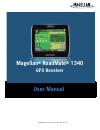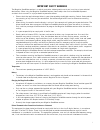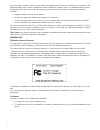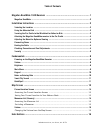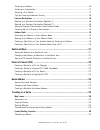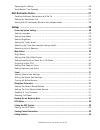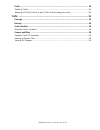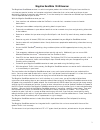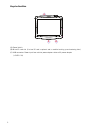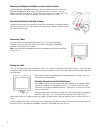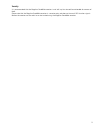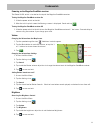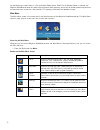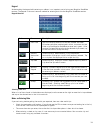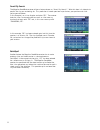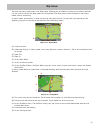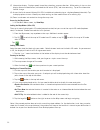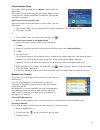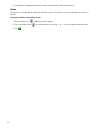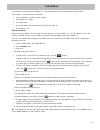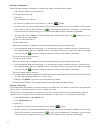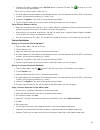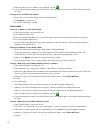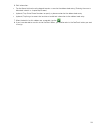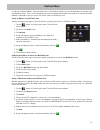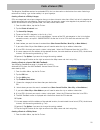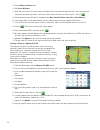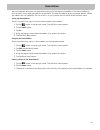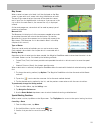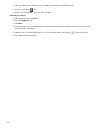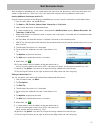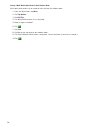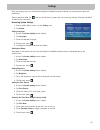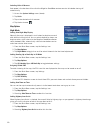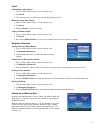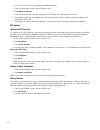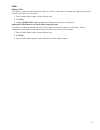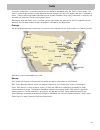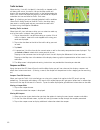Magellan RoadMate 1340 - Automotive GPS Receiver User Manual
Summary of RoadMate 1340 - Automotive GPS Receiver
Page 1
960 overland court, san dimas, ca 91773 magellan ® roadmate ® 1340 gps receiver user manual.
Page 2
I important safety warnings the magellan roadmate receiver is a vehicle-navigation aid designed to assist you in arriving at your selected destinations. When using the magellan roadmate receiver, these safety rules must be followed to prevent accidents that can result in injury or death to yourself ...
Page 3
Ii communications. However, there is no guarantee that interference will not occur in a particular installation. If this equipment does cause harmful interference to radio or television reception, which can be determined by turning the equipment off and on, the user is encouraged to try to correct t...
Page 4
Iii important note: ic radiation exposure statement: this equipment complies with ic radiation exposure limits established for an uncontrolled environment. End users must follow the specific operating instructions for satisfying rf exposure compliance. This transmitter must not be co-located or oper...
Page 5
960 overland court, san dimas, ca 91773 table of contents magellan roadmate 1340 receiver .................................................................... 1 magellan roadmate ........................................................................................................... 2 installatio...
Page 6
960 overland court, san dimas, ca 91773 entering an address ............................................................................................. 16 entering an intersection ....................................................................................... 17 entering a city center .......
Page 7
960 overland court, san dimas, ca 91773 detouring off a route ........................................................................................... 26 smartdetour™ on freeways .................................................................................. 26 multi destination routes ..........
Page 8
960 overland court, san dimas, ca 91773 traffic ............................................................................................................................. 33 enabling traffic ................................................................................................... 33 sho...
Page 9
1 magellan roadmate 1340 receiver the magellan ® roadmate ® receiver is a vehicle navigation product that utilizes gps signals from satellites to calculate your precise location and compute navigational information that can be used to guide you to your destination. Knowing its position and movement,...
Page 10
2 magellan roadmate (a) power switch. (b) micro sd card slot (a micro sd card is optional and is used for backing up and restoring data.) (c) usb connector. Power input from vehicle power adapter cable or ac power adapter (+5 vdc / 2a) a b c.
Page 11
3 installation instructions installation of the magellan roadmate receiver is simple and easy. The hardest part will be picking the best location. Selecting the location a few tips on selecting the proper location. • mount the magellan roadmate receiver in a place where it can be easily seen and wil...
Page 12
4 attaching the magellan roadmate receiver to the car cradle slide the magellan roadmate receiver on the car cradle so that the slot on the magellan roadmate receiver aligns with the tab on the car cradle. Slide the magellan roadmate receiver all the way down until it rests on the two 'feet'. You sh...
Page 13
5 security it is recommended that the magellan roadmate receiver is not left in plain view while unattended for reasons of theft. Please note that the magellan roadmate receiver is a receiver only and does not transmit gps location signals. Neither the receiver nor the vehicle can be tracked using t...
Page 14
6.
Page 15
7.
Page 16
8 fundamentals powering on the magellan roadmate receiver the power on/off switch is located on the top of the magellan roadmate receiver. Turning the magellan roadmate receiver on 1. Slide the power switch to the left. 2. After the initial splash screen the warnings screen is displayed. Read and ta...
Page 17
9 on the brightness screen there is a dim on battery power option. When dim on battery power is checked, the magellan roadmate receiver will reduce the brightness when operating exclusively on battery power and you have not used the touch screen for a few seconds. This prolongs the battery life betw...
Page 18
10 keypad understanding the keypad while entering an address is an important part of using your magellan roadmate receiver. The keypad is the most common method for entering data into the magellan roadmate receiver. Keypad overview selecting from list when a list of items found in the database are d...
Page 19
11 smart city search the magellan roadmate receiver utilizes a feature known as “smart city search”. What this does is it attempts to predict the city you are looking for. This prediction is based upon two major factors; your position and cities you’ve gone to before. In this example i am in los ang...
Page 20
12 map screen the most commonly used screen is the map screen. Whether you are following a route or just traveling around a city, the chances are that the map screen will be displayed. The map screen can be displayed in two unique modes: normal and routing. In normal mode, your position is shown on ...
Page 21
13 (f) information display. Displays speed, time of day, elevation, compass direction. While routing it also can also display distance to destination, estimated time of arrival (eta), and time remaining. Tap on the information field to change. (g) access the list of nearest highway exit pois (availa...
Page 22
14 current location screen this screen can be accessed from the options screen or from the map screen. The current location screen displays approximate address of your current position, the next and previous intersections, your latitude, longitude, and heading. Accessing the current location screen ...
Page 23
15 4. The magellan roadmate receiver recalculates the route and the map screen returns. Volume the volume can be adjusted or muted from the map screen. (the volume can also be adjusted from settings > sound.) changing the volume from the map screen 1. Tap the speaker icon . Additional controls appea...
Page 24
16 enter address if you know at least a part of the address, it is the quickest way to select the destination of the route. This function is used to create a route from: • an exact address, including street number, • the midpoint of a street, • an intersection, • any of the above, starting the searc...
Page 25
17 entering an intersection when the street number is not known, an intersecting street can pinpoint the location. 1. From the main menu, tap the go to icon. 2. Tap the intersection icon. 3. Enter city: you have three ways to do this: • to select the city from the list of previous city, tap the butt...
Page 26
18 • to enter a zip code: if needed, tap the zip code button. Enter the zip code. Tap to bring up a list of cities with the zip code entered. Tap on the city name to select it from the list. 4. A screen appears with the address of the selected location, the estimated time of arrival (eta), the dista...
Page 27
19 7. When the details for this address are acceptable, tap the . 8. If you have selected to save this to the onetouch menu, you need to select a the onetouch button you want to assign. Clearing the list of previous destinations 1. Access the list of previous destinations as described above. 2. Tap ...
Page 28
20 6. Edit information: • tap the name field and use the keypad to enter a name for the address book entry. (entering the name is described in detail in chapter map screen.) • (optional) tap to specify a phone number for the address book entry. • (optional) tap assign to correct the location or to a...
Page 29
21 onetouch menu in addition to home address, there are other icons in the onetouch menu, the set of bookmarks of searches and favorite destinations. They can be used for easy access of frequent destinations and to get local information when needed. Furthermore, you can assign poi search criteria to...
Page 30
22 points of interest (poi) the magellan roadmate receiver has preloaded pois that can be used as a destination for a route. Selecting a restaurant or finding a gas station nearby is at your fingertips. Creating a route to a poi by category pois are categorized into unique categories from gas statio...
Page 31
23 2. Tap the points of interest icon. 3. Tap search by name. 4. Spell the name of the poi to be used as the destination. You need not enter the full name, but the more characters you enter, the easier it will be to find the exact poi you are searching for. Tap the . 5. Select where you want the sea...
Page 32
24 home address your most frequent destination can be entered and saved in the magellan roadmate as the home address for quick and easy access when you need to navigate there. This does not need to be your real home address. Choose any address you visit frequently. You can access it at any time with...
Page 33
25 traveling on a route map screen when a route has been calculated, it will be displayed on the map screen in green with small arrows indicating the direction of travel. The top of the screen displays the name of the street that comes next in your turn list together with its distance. If you are no...
Page 34
26 1. From any screen with a onetouch icon, tap the icon to display the onetouch menu. 2. Tap the cancel route icon. 3. Confirm that you want to cancel the route. Tap yes. Detouring off a route 1. From the map screen, tap menu. 2. Tap the trip options icon. 3. Tap detour. 4. Different detours are ca...
Page 35
27 multi destination routes with the magellan roadmate you can create routes with more than one destination. Select one destination and create a single route first. Then turn it to a multi destination route by selecting additional destinations. Creating additional destinations with go to using the s...
Page 36
28 saving a multi destination route to your address book multi destination routes can be saved for later use from the address book. 1. From the map screen, tap menu. 2. Tap trip options. 3. Tap edit trip. 4. The multiple destination list is displayed. 5. Make changes as needed. 6. Tap . 7. Tap save....
Page 37
29 settings with user settings you can customize the magellan roadmate receiver to better suit your personal needs and preferences. Tapping the back arrow tap from any of the setting screens will not cancel the changes. Changes take effect as soon as you make them. Accessing system settings 1. From ...
Page 38
30 selecting units of measure auto power is the duration of time that the magellan roadmate receiver remains idle before turning off automatically. 1. Access the system settings menu (above). 2. Tap units. 3. Tap on the desired unit of measure. 4. Tap the back arrow . Map options night mode setting ...
Page 39
31 sound setting volume from settings 1. From the main menu screen, tap the settings icon. 2. Tap sound. 3. Tap inside the volume slider bar to set the desired volume level. Muting the sound from settings 1. From the main menu screen, tap the settings icon. 2. Tap sound. 3. Checking mute will mute a...
Page 40
32 1. Insert a micro sd card in your magellan roadmate receiver. 2. From the main menu screen, tap the settings icon. 3. Tap backup and restore. • tap backup my data to save your user data and settings on the inserted micro sd card. • tap restore saved data to overwrite your user data and setting wi...
Page 41
33 traffic enabling traffic this option is used when you want to turn traffic off. (traffic information is available only after purchasing and installing the traffic link accessory.) 1. From the main menu screen, tap the settings icon. 2. Tap traffic. 3. Checking enable traffic allows the receiver t...
Page 42
34 traffic live traffic information is an option available for your magellan roadmate using the traffic link accessory. The traffic link accessory connects to your magellan receiver through the traffic link power cable that is supplied in the kit. There is nothing you need to do other than to connec...
Page 43
35 traffic incidents when routing, if a traffic incident(s), slow traffic or stopped traffic will delay your arrival, the traffic icon on the map screen will display the computed delay due to traffic in the red box below the traffic icon. Across the top of the display is the banner for coupons and o...
Page 44
36.