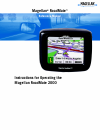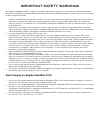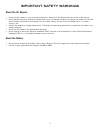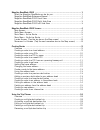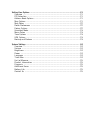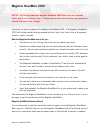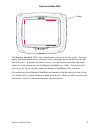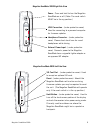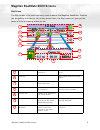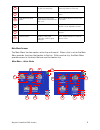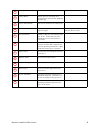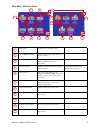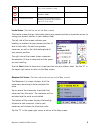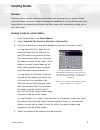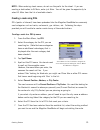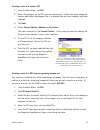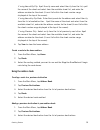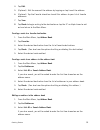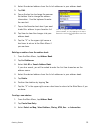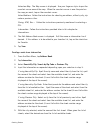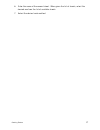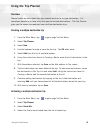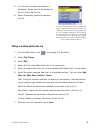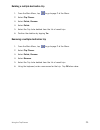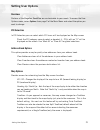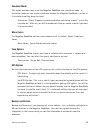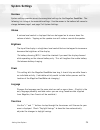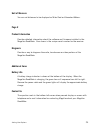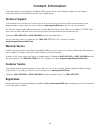- DL manuals
- Magellan
- Car Navigation system
- RoadMate 2000
- Reference Manual
Magellan RoadMate 2000 Reference Manual
Summary of RoadMate 2000
Page 1
Magellan ® roadmate ™ reference manual instructions for operating the magellan roadmate 2000
Page 2: Important Safety Warnings
1 the magellan roadmate 2000 is a vehicle-navigation aid designed to assist you in arriving to your selected destinations. When using the magellan roadmate 2000, these safety rules must be followed to prevent accidents that can result in injury or death to yourself or others: • california and minnes...
Page 3: Important Safety Warnings
Important safety warnings 2 about the ac adapter • do not use the adapter in a high moisture environment. Never touch the adapter when your hands or feet are wet. • allow adequate ventilation around the adapter when using it to operate the device or charging the battery. Do not cover the ac adapter ...
Page 4: Important Safety Warnings
Important safety warnings 3 federal communication commission interference statement this equipment has been tested and found to comply with the limits for a class b digital device, pursuant to part 15 of the fcc rules. These limits are designed to provide reasonable protection against harmful interf...
Page 5: Important Safety Warnings
Important safety warnings 4 ic statement operation is subject to the following two conditions: 1. This device may not cause interference and 2. This device must accept any interference, including interference that may cause undesired operation of the device. Important note: ic radiation exposure sta...
Page 6
Magellan roadmate 2000 ............................................................................. 1 what the magellan roadmate can do for you... ........................................... 1 magellan roadmate reference manual ....................................................... 1 magellan road...
Page 7
Setting user options ................................................................................... 21 overview ............................................................................................... 21 poi selection .........................................................................
Page 8: Magellan Roadmate 2000
Magellan roadmate 2000 1 magellan roadmate 2000 notice: be sure to power your magellan roadmate 2000 from your car’s cigarette lighter plug the first time you use it. During shipment the internal battery may have been drained and needs to be charged. Thank you for your purchase of the magellan roadm...
Page 9
Magellan roadmate 2000 2 magellan roadmate 2000 the magellan roadmate 2000 uses a touchscreen display for all user inputs. The only readily accessible button that is normally used is the power button located on the right side of the unit. To prevent accidental turn on, you need to press and hold the...
Page 10
Magellan roadmate 2000 3 magellan roadmate 2000 right side view magellan roadmate 2000 left side view power - press and hold to turn the magellan roadmate on or off. (note: the reset switch must be in the up position.) usb connection - (under protective cover) used for connecting to a personal compu...
Page 11
Magellan roadmate 2000 screens 4 magellan roadmate 2000 screens map screen the map screen is the most commonly used screen on the magellan roadmate. Whether you are getting directions or just driving around town, the map screen will give you the peace of mind of knowing where you are. Current street...
Page 12
Magellan roadmate 2000 screens 5 main menu screens the main menu has two modes; active trip and normal. When a trip is active the main menu provides functions that pertain to the trip. With no active trip, the main menu provides access to functions that are used to create a trip. Main menu - active ...
Page 13
Magellan roadmate 2000 screens 6 map button used to access the map screen detour button detour gives you the option of re- routing the trip around traffic problems ahead of you. Cancel route button cancels the route you are travelling on. Satellite status displays a bar graph indicating satellite si...
Page 14
Magellan roadmate 2000 screens 7 main menu - no active route map button used to access the map screen street address button create a trip using a street address as the destination. Poi button create a trip using a point of interest from the poi database as the destination. Satellite status displays ...
Page 15
Magellan roadmate 2000 screens 8 locate screen (tap the top bar on the map screen) the locate screen displays information about your present position and provides access to saving your present position in your address book. The left side of the screen indicates your heading, an address for your pres...
Page 16: Creating Routes
Creating routes 9 creating routes overview creating a route involves selecting a destination and choosing how you would like the route calculated. Once this is done, the magellan roadmate will calculate the route using the guidelines you provide and displays the map screen with information guiding y...
Page 17
Creating routes 10 note: when entering street names, do not use the prefix for the street. If you are creating a destination to w. Main, enter just main. You will be given the opportunity to select w. Main from the list of available streets. Creating a route using pois pois (points of interest) have...
Page 18
Creating routes 11 creating a route to a nearest poi 1. From the main menu, tap poi. 2. Select the category for the poi you are searching for. (note that some categories have an additional subcategory that is displayed after the main category had been selected. 3. Tap near. 4. Select current positio...
Page 19
Creating routes 12 this function is available whether you are operating on a route or just travelling. Please note that if you are travelling on a route, selecting this will cancel the route and create a new one. You will then need to redo the route, using previous destinations in the address book, ...
Page 20
Creating routes 13 if using search by city: spell the city name and select the city from the list, spell the name of the street and select from the available street list, and enter the address number for the street (it must fall within the street number range displayed at the top of the screen). If ...
Page 21
Creating routes 14 4. Tap edit. 5. (optional) edit the name of the address by tapping on top line of the address. 6. (optional) tap the favorite check box to add this address to your list of favorite addresses. 7. Tap save. 8. Tap route to begin routing to the destination or tap the ‘x’ multiple tim...
Page 22
Creating routes 15 4. Select the desired address from the list of addresses in your address book. 5. Tap edit. 6. Tap on the top line to change the name or the bottom line to change the address information. Use the keyboard to enter the new text. 7. Tap on the favorite check box if you want to add t...
Page 23
Creating routes 16 select on map: the map screen is displayed. Use your finger or stylus to pan the crosshair cursor around the map. When the crosshair cursor is over the point on the map you want, tap on the crosshair cursor. Select address: follow the instructions for selecting an address, either ...
Page 24
Creating routes 17 6. Enter the name of the second street. When given the list of streets, select the desired one from the list of available streets. 7. Select the desired route method..
Page 25: Using The Trip Planner
Using the trip planner 18 using the trip planner overview normal routes are calculated from your present position to a single destination. It is sometimes beneficial to have a trip that goes to multiple destinations. The trip planner gives you the means to create and save multiple destination trips....
Page 26
Using the trip planner 19 5. A list of the individual destinations is displayed. Tap on the first destination on the list to activate the trip. 6. Select the routing method to compute the trip. Editing a multiple destination trip 1. From the main menu, tap to go to page 2 of the menu. 2. Select trip...
Page 27
Using the trip planner 20 deleting a multiple destination trip 1. From the main menu, tap to go to page 2 of the menu. 2. Select trip planner. 3. Select delete, rename. 4. Select delete. 5. Select the trip to be deleted from the list of saved trips. 6. Confirm the deletion by tapping yes. Renaming a...
Page 28: Setting User Options
Setting user options 21 setting user options overview portions of the magellan roadmate are customizable to your needs. To access the user options menu, select options from page 2 of the main menu and select the option you want to change. Poi selection in poi selection you can select which poi icons...
Page 29
Setting user options 22 map colors you can select from nine different combination of colors for the map display. Auto night mode: changes the colors of the display to the one chosen for ‘night screen’ during evening hours. With auto night mode off, only the day screen colors are used. Day screen / n...
Page 30
Setting user options 23 simulator mode this option provides a way to set the magellan roadmate into simulation mode. In simulation mode you can create a route and observe the magellan roadmate in action as it simulates travelling along the route. Simulation: check “propose simulator mode when calcul...
Page 31: System Settings
Setting user options 24 system settings overview system settings provides access to some global settings for the magellan roadmate. The following is a listing of the accessible settings. Use the arrows in the bottom left corner to change between page 1 and page 2 of system settings. Volume a volume ...
Page 32
Setting user options 25 unit of measure you can set distances to be displayed as miles/feet or kilometers/meters. Page 2 product information provides detailed information about the software and firmware installed in the magellan roadmate. Also shown is the unique serial number for the receiver. Diag...
Page 33: Contact Information
26 contact information if you need support for your magellan roadmate 2000 and you wish to contact magellan, please use the following information to direct your questions/comments to the proper person. Technical support if you need technical assistance or “how-to” help, or if you have a technical qu...