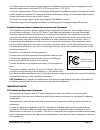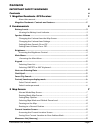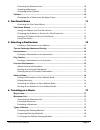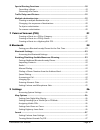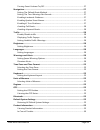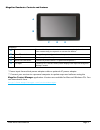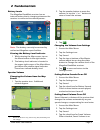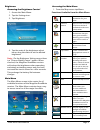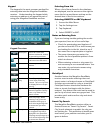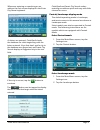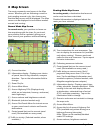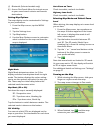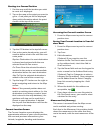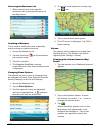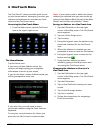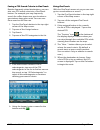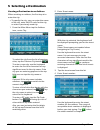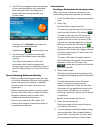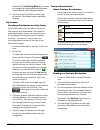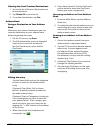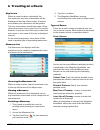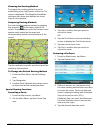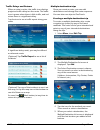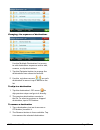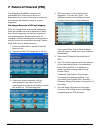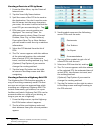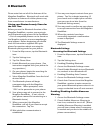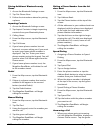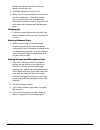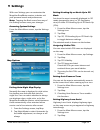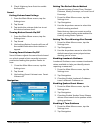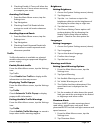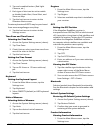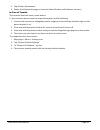- DL manuals
- Magellan
- GPS
- RoadMate 9400-LM
- User Manual
Magellan RoadMate 9400-LM User Manual
Summary of RoadMate 9400-LM
Page 1
® user manual ® ® magellan roadmate 9400-lm 9412t-lm 9465t-lmb 9465t-lmb model shown.
Page 2: Important Safety Warnings
9400-series user manual page ii important safety warnings the magellan roadmate receiver is a vehicle-navigation aid designed to assist you in arriving at your selected destinations. When using the magellan roadmate receiver, these safety rules must be followed to prevent accidents that can result i...
Page 3
9400-series user manual page iii tested to comply with fcc standards for home or office use magellan roadmate 9400, 9412, 9465 for safety reasons, the battery in your magellan roadmate receiver will stop charging when the ambient temperature is less than 32°f (0°c) or more than 113°f (45°c). It will...
Page 4
9400-series user manual page iv the magellan roadmate receiver must be installed and operated at a distance no closer then 8 inches (20 cm) from the user. Industry canada this class b digital apparatus meets all requirements of the canadian interference-causing equipment regulations. Ic statement op...
Page 5: Contents
9400-series user manual page v important safety warnings ii contents v 1 magellan roadmate gps receiver 1 about this manual: ...................................................................................................................1 magellan roadmate controls and features .....................
Page 6
9400-series user manual page vi accessing the maneuver list .............................................................................................. 10 avoiding a maneuver ........................................................................................................... 10 changing ro...
Page 7
9400-series user manual page vii special routing functions ..........................................................................................18 cancelling a route ................................................................................................................ 18 detouring off...
Page 8
9400-series user manual page viii turning smart volume on/off ......................................................................................... 27 navigation .....................................................................................................................27 setting the de...
Page 9
9400-series user manual page 1 1 magellan roadmate gps receiver the magellan ® roadmate ® receiver is a vehicle navigation product. It uses gps signals from satellites to calculate your precise location and compute navigational information. The roadmate uses its position and movement to overlay this...
Page 10
9400-series user manual page 2 magellan a power button press and hold to turn the device on or to completely shut down. Press momentarily to suspend or resume the device. B microsd card slot storage for optionally purchased maps. C audio out connect optional headphones or external audio. D micro usb...
Page 11: 2 Fundamentals
9400-series user manual page 3 2 fundamentals battery levels the magellan roadmate receiver has an internal battery that is charging whenever the receiver is connected to external power 1 . Note: the battery can only be serviced by authorized magellan repair facilities. Viewing the battery level ind...
Page 12
9400-series user manual page 4 brightness accessing the brightness control 1. Access the main menu. 2. Tap the settings icon . 3. Tap brightness. 4. Tap the ends of the brightness adjust bar or drag the slider to set the desired brightness. Note: on the brightness setting screen there is a “dim on b...
Page 13
9400-series user manual page 5 keypad the keypad is the most common method for entering data into the magellan roadmate receiver. Understanding the keypad while entering an address is an important part of using your magellan roadmate receiver. Keypad overview backspace moves the cursor one position ...
Page 14
9400-series user manual page 6 whenever entering or searching on an address the first screen displayed is the enter city name keyboard. As letters are entered, quickspell checks the database for cities beginning with the letters entered. Keys that don’t spell a city in the database are greyed out an...
Page 15: 3 Map Screen
9400-series user manual page 7 3 map screen the most commonly used screen is the map screen. Whether you are following a route or just traveling around a city, the chances are that the map screen will be displayed. The map screen can be displayed in two distinct modes: normal and routing. Normal mod...
Page 16
9400-series user manual page 8 (j) bluetooth (selected models only) (k) access onetouch menu for instant access to your saved search criteria and favorite destinations. Setting map options the map display can be customized in settings to your preferences. 1. From the map screen, tap the menu button....
Page 17
9400-series user manual page 9 routing to a panned position 1. Pan the map until the location you wish to route to is displayed. 2. Tap on the map at the point you want to go to. A red push pin will be displayed along with information about the point chosen at the top of the screen. 3. Tap the go bu...
Page 18
9400-series user manual page 10 accessing the maneuver list 1. When actively on a route, tap the maneuver icon in the top left corner of the map screen. Avoiding a maneuver this is used to modify the route to possibly avoid routing on a particular street. 1. Access the maneuver list. 2. Tap the avoi...
Page 19: 4 Onetouch Menu
9400-series user manual page 11 4 onetouch menu the onetouch™ menu provides quick access to your home address, emergency services, gas stations and addresses or searches you have stored to the onetouch menu. Accessing the onetouch menu 1. From the map screen, tap the onetouch icon in the upper right...
Page 20
9400-series user manual page 12 saving a poi search criteria to onetouch besides frequently visited destinations, you can also save poi search criteria to a onetouch button. For example you may frequently search for coffee shops near your location or gas stations along your route. You can save these...
Page 21: 5 Selecting A Destination
9400-series user manual page 13 5 selecting a destination creating a destination to an address when creating an address, the first step is to enter the city. • to specify the city, you can enter the name of the city, enter the zip code for the city, or select a previously used city. 1. From the main...
Page 22
9400-series user manual page 14 5. The go screen appears with the address of the selected location, the estimated time of arrival (eta), the distance to travel, and the routing method (e.G. Fastest time). (optional:) tap options if you want to change the routing method. (optional) tap to preview the...
Page 23
9400-series user manual page 15 (optional) tap routing mode if you want to change the routing method between vehicle mode and pedestrian mode. 6. Tap the large go button on the right to return to the map screen and begin routing. City centers creating a destination to a city center city center allow...
Page 24
9400-series user manual page 16 clearing the list of previous destinations 1. Access the list of previous destinations as described above. 2. Tap delete all to clear the list. 3. To confirm the deletion, tap yes. Address book saving a destination to your address book whenever you create a destinatio...
Page 25: 6 Traveling On A Route
9400-series user manual page 17 6 traveling on a route map screen when a route has been calculated, the first maneuver and turn instructions will be displayed at the top of the screen. If sounds are enabled, the instruction will be spoken. The turn instructions include the name of the street that co...
Page 26
9400-series user manual page 18 choosing the routing method to choose the routing method as you’re establishing a trip, tap options when the ‘go’ screen is displayed. The magellan roadmate calculates the route and displays the travel time of each method. Comparing routing methods you can visually co...
Page 27
9400-series user manual page 19 traffic delays and detours when a route is active, the traffic icon displays projected traffic delays on the route. The traffic icon is green when there is little traffic, and red when there is a significant delay. Tap the icon to see a traffic report along your route...
Page 28
9400-series user manual page 20 changing the sequence of destinations use the multiple destination list screen to edit destination sequence and to add, remove, or skip destinations. 1. Tap the optimize button to arrange the destinations from closest to farthest. 2. Use the up/down arrows on each des...
Page 29: 7 Points of Interest (Poi)
9400-series user manual page 21 7 points of interest (poi) the magellan roadmate receiver has preloaded pois that can be used as a destination for a route. Selecting a restaurant or finding a gas station nearby is at your fingertips. Creating a route to a poi by category pois are categorized into un...
Page 30
9400-series user manual page 22 creating a route to a poi by name 1. From the main menu, tap the points of interest icon. 2. Tap the search by name button. 3. Spell the name of the poi to be used as the destination. You don’t need to enter the full name, but the more characters you enter, the easier...
Page 31: 8 Bluetooth
9400-series user manual page 23 8 bluetooth please note that not all of the features of the magellan roadmate bluetooth will work with all phones as features of cellular phones vary from manufacturer to manufacturer. Pairing your bluetooth-ready phone for the first time before you use the bluetooth ...
Page 32
9400-series user manual page 24 pairing additional bluetooth-ready phone 1. Access the bluetooth settings screen. 2. Tap pair phone now. 3. Follow the instructions above for pairing a phone. Importing contacts 1. Access the bluetooth settings screen. 2. Tap import contacts to begin importing contact...
Page 33
9400-series user manual page 25 button to answer the call or the red button to end the call. 2. Available options during a call 3. When a call is connected the connected screen is displayed. From this screen you can hang up, enter numbers for automated answer services, mute the call, and adjust the ...
Page 34: 9 Settings
9400-series user manual page 26 9 settings with user settings you can customize the magellan roadmate receiver to better suit your personal needs and preferences. Note: tapping the back arrow from any of the setting screens saves your changes. Accessing system settings from the main menu screen, tap...
Page 35
9400-series user manual page 27 3. Check highway lane assist to enable the function. Sound setting volume from settings 1. From the main menu screen, tap the settings icon. 2. Tap sound. 3. Tap inside the volume slider bar to set the desired volume level. Turning button sounds on/off 1. From the mai...
Page 36
9400-series user manual page 28 3. Checking enable u turns will allow the receiver to use u turns when necessary to compute your route. Avoiding toll roads 1. From the main menu screen, tap the settings icon. 2. Tap navigation. 3. Checking avoid toll roads tells the receiver to avoid toll roads when...
Page 37
9400-series user manual page 29 3. Tap each enabled button. (red light cameras, etc.) 4. Each type of alert can be set to enable or disable audio alert, visual alert, and show on map. 5. Tap the back arrow to return to the phantom alerts screen. Premium phantomalerts may be purchased from www.Magell...
Page 38
9400-series user manual page 30 2. Tap product information. 3. (note: scroll down the page to view the serial number and software version.) in case of trouble the receiver does not have a reset button. If your receiver doesn’t seem to respond properly, do the following: 1. Connect the receiver to a ...