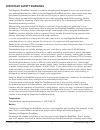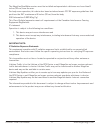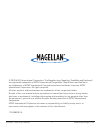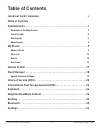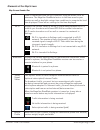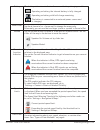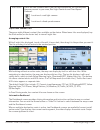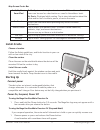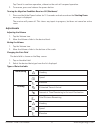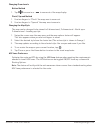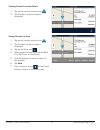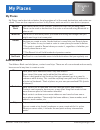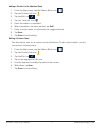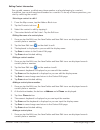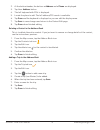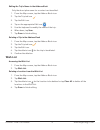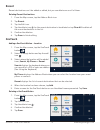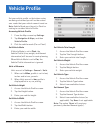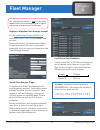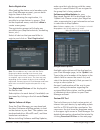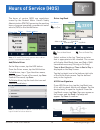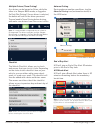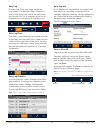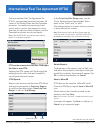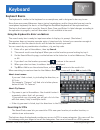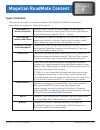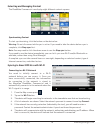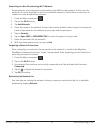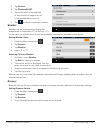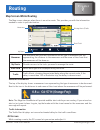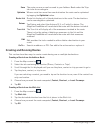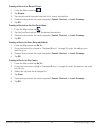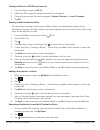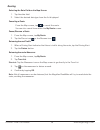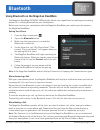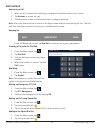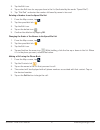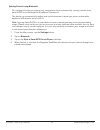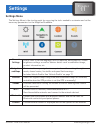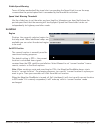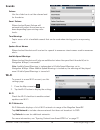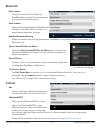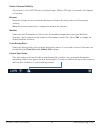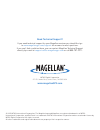Magellan Roadmate Commercial RC9496T-LMB User Manual - Install Cradle
RC9496T-LMB User Manual
5
www.magellangps.com
Map Screen Footer Bar
Go To/My Route
SmartFind
Go To: Tap to use the keyboard and search a POI or address. Searched
items can be used as a destination or saved to the address book.
My Route: Displayed while routing. Tap to view information about the
route and for tools to delete, pause, or revise the route.
OneTouch
™
Access the OneTouch menu providing easy access to saved
destinations.
Address Book
Tap to access your address book. It contains saved addresses,
contacts, trips, and recent destinations.
You can use any or those as a destination.
Dial Pad
Tap to bring up phone functions and access to Bluetooth settings.
Settings
Tap to access setting options for the Magellan RoadMate receiver.
Install Cradle
Choose a location
Follow the Safety guidelines, and find a location in your car
with a clear view of the sky.
Clean the surface
Clean the area on the windshield where the device will be
mounted. Allow the surface to dry.
Install the car cradle
Hold the cradle firmly against the window surface and push
lever towards the base. Snap the device on to the cradle.
Starting Up
Connect power
The device has an internal, rechargeable battery that
charges whenever it is connected to vehicle power or a
compatible wall charger. Your device may not be fully charged when you purchase it.
Power On, Suspend, Power Off
Turning the Magellan RoadMate Receiver On
1. Press and hold the Power button for 2-3 seconds. The Magellan logo may not appear until a
few seconds after you release the button.
Turning the Magellan RoadMate Receiver Off (Suspend Mode)
If you suspend operation, the route and all information is held so you can quickly resume use.
1. Remove power or press and release the Power button.
A confirmation with countdown timer will appear.
Summary of Roadmate Commercial RC9496T-LMB
Page 1
Magellan roadmate commercial rc9496t-lmb android ™ fleet navigator user manual.
Page 2: Important Safety Warnings
Rc9496t-lmb user manual ii www.Magellangps.Com important safety warnings the magellan roadmate receiver is a vehicle-navigation aid designed to assist you in arriving at your selected destinations. When using the magellan roadmate receiver, these safety rules must be followed to prevent accidents th...
Page 3
Rc9496t-lmb user manual iii www.Magellangps.Com only use the car charger approved for/supplied with your magellan roadmate receiver. Use of another type of car charger may result in fire or electric shock. For safety reasons, the battery in your magellan roadmate receiver will stop charging when the...
Page 4
Rc9496t-lmb user manual iv www.Magellangps.Com the magellan roadmate receiver must be installed and operated at a distance no closer than 8 inches (20 cm) from the user. For body-worn operation, this device has been tested and meets fcc rf exposure guidelines that positions the eut a minimum of 8 in...
Page 5
Rc9496t-lmb user manual v www.Magellangps.Com © 2015 mitac international corporation. The magellan logo, magellan, roadmate and quickspell are registered trademarks of mitac international corporation. Smartdetour and onetouch are trademarks of mitac international corporation and are used under licen...
Page 6: Table of Contents
Rc9496t-lmb user manual vi www.Magellangps.Com table of contents important safety warnings ii table of contents fundamentals . . . . . . . . . . . . . . . . . . . . . . . . . . . . . . . . . . . . . . . . . . . . . .1 elements of the map screen 2 install cradle 5 starting up 5 adjustments 6 my place...
Page 7
Connect with us @magellangps this user manual will give you the necessary information on how to use the various features of the magellan roadmate commercial receiver. Visit us at magellangps .Com/support mitac digital corporation 471 el camino real, santa clara, ca 95050 usa www .Magellangps .Com.
Page 8: Chapter
1 chapter rc9496t-lmb user manual 1 www.Magellangps.Com the map screen will be the most commonly used screen for driving and navigating to a destination. The following will familiarize you with the icons and buttons on the device. Data field onetouch address book dial pad settings battery time wi-fi...
Page 9: Elements of The Map Screen
Rc9496t-lmb user manual 2 www.Magellangps.Com elements of the map screen map screen header bar time time is transmitted from the gps satellites using an atomic clock as reference. The magellan roadmate factors in the time zone for your location as well as daylight savings time conditions to compute ...
Page 10
Rc9496t-lmb user manual 3 www.Magellangps.Com battery the battery status icon indicates the current battery charging condition. Operating on battery, the internal battery is fully charged. Operating on battery, with half charge remaining. The battery is connected to an external power source and is c...
Page 11
Rc9496t-lmb user manual 4 www.Magellangps.Com alert icons there are two standard alerts that can be displayed on the screen when they are present in your area, red light cameras and fixed speed cameras. Location of a red light camera. Location of a fixed speed camera. Map screen content tiles there ...
Page 12: Install Cradle
Rc9496t-lmb user manual 5 www.Magellangps.Com map screen footer bar go to/my route smartfind go to: tap to use the keyboard and search a poi or address. Searched items can be used as a destination or saved to the address book. My route: displayed while routing. Tap to view information about the rout...
Page 13: Adjustments
Rc9496t-lmb user manual 6 www.Magellangps.Com tap cancel to continue operation, otherwise the unit will suspend operation. 2. To resume, press and release the power button. Turning the magellan roadmate receiver off (shutdown) 1. Press and hold the power button for 2-3 seconds and release when the s...
Page 14
Rc9496t-lmb user manual 7 www.Magellangps.Com changing zoom levels button method 1. Tap to zoom in or to zoom out of the map display. Pinch / spread method 1. Use two fingers to “pinch” the map area to zoom out. 2. Use two fingers to “spread” the map area to zoom in. Changing the map style the map c...
Page 15
Rc9496t-lmb user manual 8 www.Magellangps.Com viewing current location details 1. Tap on the current location icon . 2. The current location screen is displayed. Saving current location 1. Tap on the current location icon . 2. The current location screen is displayed. 3. Tap on the save icon . 4. Se...
Page 16: Chapter
2 chapter rc9496t-lmb user manual 9 www.Magellangps.Com my places my places can be best described as the place where all of the saved destinations and routes are stored. There are four separate sections to my places, each one with its own distinct purpose. Address book the address book stores contac...
Page 17
Rc9496t-lmb user manual 10 www.Magellangps.Com accessing the address book 1. From the map screen, tap the address book icon . Three tabs are available, as below: places tab contacts tab trips tab adding a place to the address book 1. From the map screen, tap go to . . . 2. You can select a poi or se...
Page 18
Rc9496t-lmb user manual 11 www.Magellangps.Com adding a contact to the address book 1. From the map screen, tap the address book icon . 2. Tap the contacts tab icon . 3. Tap the edit icon . 4. Tap the “item add” icon . 5. Enter the address to be added. 6. When the address has been entered, tap add. ...
Page 19
Rc9496t-lmb user manual 12 www.Magellangps.Com editing contact information you can add, rename, or delete any phone number or place belonging to a contact. In addition, you can edit any phone number for a contact. To do any of these operations, you start by selecting the contact: selecting a contact...
Page 20
Rc9496t-lmb user manual 13 www.Magellangps.Com 2. At the bottom header, the buttons + address and + phone are displayed. 3. Tap the + address button. 4. The full keyboard with pois is displayed. 5. Locate the place to add. The full address/poi search is available. 6. Tap done and the keyboard is dis...
Page 21: Wish List
Rc9496t-lmb user manual 14 www.Magellangps.Com editing the trip’s name in the address book only the descriptive name for a contact can be edited. 1. From the map screen, tap the address book icon. 2. Tap the trip tab icon . 3. Tap the edit icon. 4. Tap on the appropriate edit icon 5. Use the keyboar...
Page 22: Recent
Rc9496t-lmb user manual 15 www.Magellangps.Com recent recent destinations can’t be added or edited, but you can delete one or all of them. Deleting recent destinations 1. From the map screen, tap the address book icon. 2. Tap recent. 3. Tap the edit icon. 4. Tap the delete icon for the recent destin...
Page 23
Rc9496t-lmb user manual 16 www.Magellangps.Com editing the name of a onetouch button 1. From the map screen, tap the onetouch button . 2. Tap the edit icon. 3. Tap . 4. Edit the onetouch button name. 5. Tap save. 6. Tap done. Rearranging the onetouch buttons 1. From the map screen, tap the onetouch ...
Page 24: Chapter
3 chapter rc9496t-lmb user manual 17 www.Magellangps.Com set your vehicle profile so that when routes are being calculated you will not be routed over roads that your vehicle cannot travel on. Note: vehicle mode must be set to fleet for routing to consider vehicle profile. Accessing vehicle profile ...
Page 25: Chapter
4 chapter rc9496t-lmb user manual 18 www.Magellangps.Com fleet manager register a magellan fleet manager account go to fleetmanager.Magellangps.Com and click request one here to create a new account. Enter your contact information and submit. A confirmation will be sent to your email along with a li...
Page 26
Rc9496t-lmb user manual 19 www.Magellangps.Com device registration after loading the device serial numbers onto your fleet manager account, you can batch register them in one click. Before confirming the registration, it is possible to assign devices to groups. Click on the dropdown menu, and select...
Page 27: Chapter
5 chapter rc9496t-lmb user manual 20 www.Magellangps.Com the hours of service (hos) are regulations issued by the federal motor carrier safety administration (fmcsa) governing the working hours of anyone operating a commercial motor vehicle (cmv) in the united states. Note: hos and ifta will only op...
Page 28
Rc9496t-lmb user manual 21 www.Magellangps.Com multiple drivers (team driving) a co-driver can be logged as driver, while the other is in sleeper berth mode, or logged as on duty (not driving). Once a driver is selected, the device will ask for the driver password. Tap and enable team driving before...
Page 29
Rc9496t-lmb user manual 22 www.Magellangps.Com daily log to open, tap ‘daily log’ from the driver log screen. The buttons (chart, remarks, info) in the footer can switch the view from the log chart to list of remarks and a list of information associated with that days trip. Daily log chart the chart...
Page 30: Chapter
6 chapter rc9496t-lmb user manual 23 www.Magellangps.Com the international fuel tax agreement (or ifta) is an agreement between the lower 48 states of the united states and the canadian provinces, to simplify the reporting of fuel use by motor carriers that operate in more than one jurisdiction. Ala...
Page 31: Chapter
7 chapter rc9496t-lmb user manual 24 www.Magellangps.Com keyboard keyboard basics the keyboard is similar to the keyboard on a smartphone, and is designed to be easy to use. Since there are some differences from a typical smartphone, and for those who have not used a smartphone keyboard, the basics ...
Page 32
Rc9496t-lmb user manual 25 www.Magellangps.Com tapping on one of the category buttons will add that category to the search input. You can select a sub- category (if available) and add it. With a category selected, you can search, or add information to limit the search. 1. Tap search to display resul...
Page 33: Chapter
8 chapter rc9496t-lmb user manual 26 www.Magellangps.Com magellan roadmate content types of content there are various types of content available on the magellan roadmate commercial. Some items are optional or subscription-based. Preloaded pois (points of interest) there are over 9 million pois prelo...
Page 34
Rc9496t-lmb user manual 27 www.Magellangps.Com syncing content from smartgps eco how it works when you register your device, a smartgps eco account is created where your content is stored. Smartgps eco continuously pulls information from the internet that will be used for content. The magellan roadm...
Page 35
Rc9496t-lmb user manual 28 www.Magellangps.Com selecting and managing content the roadmate commercial can display eight different content squares. Synchronizing content to start synchronizing, click the button on the device bar. Warning: do not disconnect while sync is active. If you need to take th...
Page 36
Rc9496t-lmb user manual 29 www.Magellangps.Com connecting to a non-broadcasting wi-fi network some networks are configured to not broadcast the ssid for the network. In this case the network will not be displayed in the list of available networks. Follow these instructions to connect to a non-broadc...
Page 37: User-Entered Content
Rc9496t-lmb user manual 30 www.Magellangps.Com user-entered content on the device, content can be saved when you create a route to a destination or by entering it directly into your address book. The procedures are mostly the same, just accessed from different areas. Adding places or contacts 1. Fro...
Page 38: Weather
Rc9496t-lmb user manual 31 www.Magellangps.Com 2. Tap content. 3. Tap phantomalert. 4. Tap on the alert to be modified. A) set visibility on map on or off. B) set audible alert on or off. 5. Tap to return to previous screens. Weather weather can be customized to display the temperature in fahrenheit...
Page 39: Chapter
9 chapter rc9496t-lmb user manual 32 www.Magellangps.Com map screen while routing the map screen changes when there is an active route. This provides you with the information needed to route to your destination. Maneuver the maneuver bar provides information on the type of maneuver you are approachi...
Page 40: My Route
Rc9496t-lmb user manual 33 www.Magellangps.Com you can compare routing methods and view them on the map. You can see the distance to the destination and the estimated time of arrival for the selected routing method. The routing methods include fastest, shortest or least freeways. As you select the r...
Page 41: Creating and Revising Routes
Rc9496t-lmb user manual 34 www.Magellangps.Com save the route you are on can be saved to your address book under the trips tab to be accessed again. Optimize when a route has more than one destination the route can be optimized by tapping the optimize button. Route list route list displays all of th...
Page 42
Rc9496t-lmb user manual 35 www.Magellangps.Com creating a route from recent places 1. From the map screen tap . 2. Tap recent. 3. Tap the desired destination from the list of recent destinations. 4. Choose how you want the route computed; fastest, shortest, or least freeways. 5. Tap go. Creating a r...
Page 43
Rc9496t-lmb user manual 36 www.Magellangps.Com creating a route to an intersection 1. From the map screen tap go to . . . 2. Using the instructions found in “keyboard basics” on page 24, enter the name of the first street. 3. Tap search. A list of streets and cities is displayed. 4. Tap the house ic...
Page 44
Rc9496t-lmb user manual 37 www.Magellangps.Com creating a route to a poi (point of interest) 1. From the map screen tap go to . . . 2. Select the poi category from the horizontal list displayed. 3. Choose how you want the route computed; fastest, shortest, or least freeways. 4. Tap go. Creating a mu...
Page 45: Routing
Rc9496t-lmb user manual 38 www.Magellangps.Com routing selecting the data field on the map screen 1. Tap the data field. 2. Select the desired data type from the list displayed. Canceling a route from the map screen, tap to cancel the route. You can also cancel from within the my route screen. Pause...
Page 46: Chapter
10 chapter rc9496t-lmb user manual 39 www.Magellangps.Com using bluetooth on the magellan roadmate the magellan roadmate rc9496t-lmb provides hands-free capabilities for making and receiving phone calls, utilizing bluetooth on your smartphone. Before you can use your smartphone with the magellan roa...
Page 47: Instructions
Rc9496t-lmb user manual 40 www.Magellangps.Com instructions answering a call 1. When a call is received the following is displayed along the bottom of the screen. 2. Tap answer to accept the call. 3. The bluetooth screen is displayed and you can begin speaking. Note: press the home button to return ...
Page 48
Rc9496t-lmb user manual 41 www.Magellangps.Com 3. Tap the edit icon. 4. Tap on the edit icon for any open item in the list (indicated by the words “speed dial”). 5. Tap “dial pad” and enter the number followed by name to be used. Deleting a number from the speed dial list 1. From the map screen, tap...
Page 49
Rc9496t-lmb user manual 42 www.Magellangps.Com managing the contacts phone book the contacts phone book can not be edited within the magellan roadmate but can be imported from your paired smartphone. Make the changes to your address book on your smartphone and then follow these instructions. 1. From...
Page 50
Rc9496t-lmb user manual 43 www.Magellangps.Com syncing content using bluetooth this setting will allow or prevent your smartphone from automatically syncing content from smartgps eco to the magellan roadmate commercial. The device can automatically update and synchronize most recent gas prices and w...
Page 51: Chapter
11 chapter rc9496t-lmb user manual 44 www.Magellangps.Com settings menu the settings menu is the starting point for accessing the tools needed to customize and set the necessary parameters for the magellan roadmate. General settings access tools to set the language, units of measure, auto power off,...
Page 52: General Settings
Rc9496t-lmb user manual 45 www.Magellangps.Com general settings software update tap software update when highlighted to download and install updates. This option is highlighted only when a software update is available. Language tap the desired language for the device. Options: english (default), fre...
Page 53: Navigation and Maps
Rc9496t-lmb user manual 46 www.Magellangps.Com navigation and maps share routes toggle on/off to share your routes. Any device that is connected and logged in with the same smartgps eco id (see settings > general > registered smartgps eco id) will be able to retrieve and access the route(s). Auto-ac...
Page 54: Location
Rc9496t-lmb user manual 47 www.Magellangps.Com visible speed warning turns off (when unchecked) the visual alert surrounding the speed limit icon on the map screen when the posted speed limit is exceeded by the thresholds set below. Speed limit warning threshold use the slider bars to set the miles ...
Page 55: Sounds
Rc9496t-lmb user manual 48 www.Magellangps.Com sounds volume use the slider bar to set the volume level for the device. Smart volume when checked smart volume will automatically adjust the volume up or down depending upon existing noise levels. Turn warnings tap to access a list of available sounds ...
Page 56: Bluetooth
Rc9496t-lmb user manual 49 www.Magellangps.Com bluetooth device name displays the name of the magellan roadmate device that will be displayed on your smartphone while pairing. Auto-connect when checked the magellan roadmate will attempt to use bluetooth to connect to a paired phone whenever in range...
Page 57
Rc9496t-lmb user manual 50 www.Magellangps.Com points of interest visibility tap to access a list of poi (points of interest) types. When a poi type is checked, it will appear on the map. Browser browser settings let you customize the way you browse the web, and control the privacy settings. Note: a...
Page 58
Need technical support? If you need technical support for your magellan receiver you should first go to www.Magellangps.Com/support for answers to most questions. If you can’t find a solution there, you can contact magellan technical support directly by e-mail at support.Us@cs.Magellangps.Com or cal...