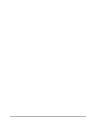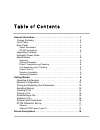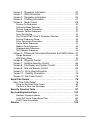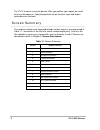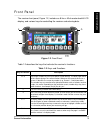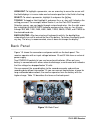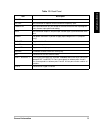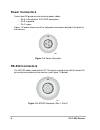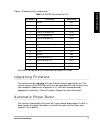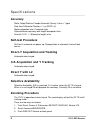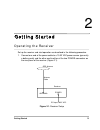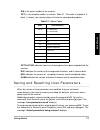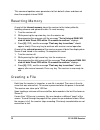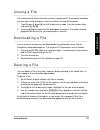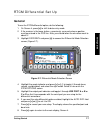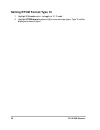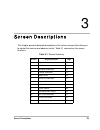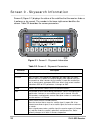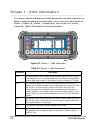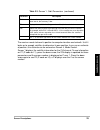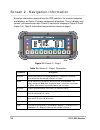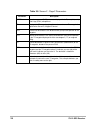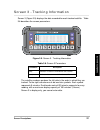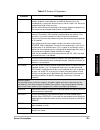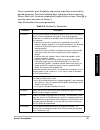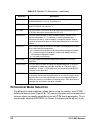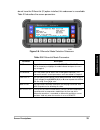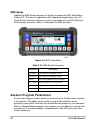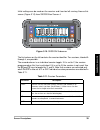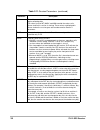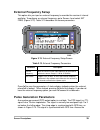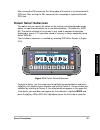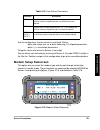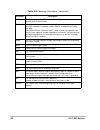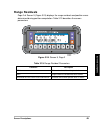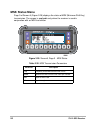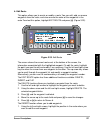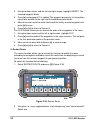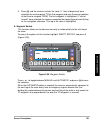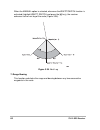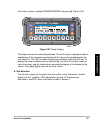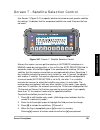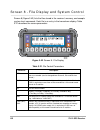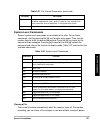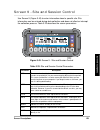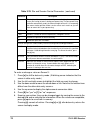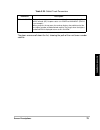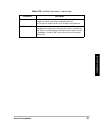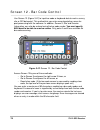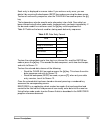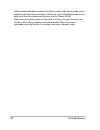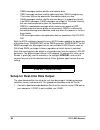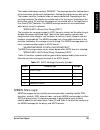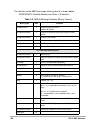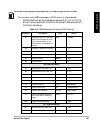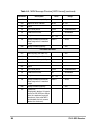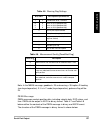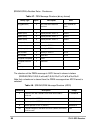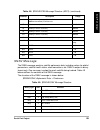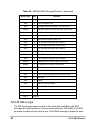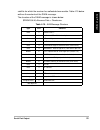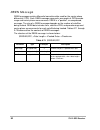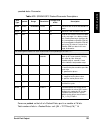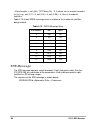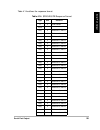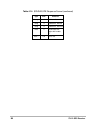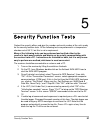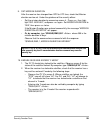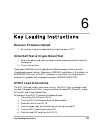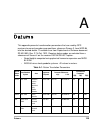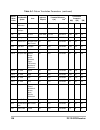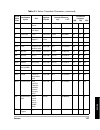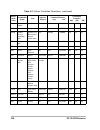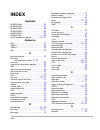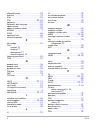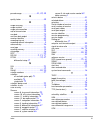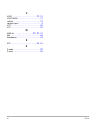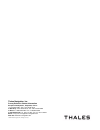- DL manuals
- Magellan
- GPS
- ZY-12
- Information Supplement
Magellan ZY-12 Information Supplement
Summary of ZY-12
Page 1
Z-xtreme ™ gps receiver opern nca www.Thalesnavigation.Com thales navigation zy-12 gps receiver information supplement www.Thalesnavigation.Com thales navigation.
Page 3
User notice this manual comes as a supplement to the z-12 operation and technical manual (part no. 630810-01) to cover all operating aspects of the zy-12 gps receiver. Chapter 1 is a copy of chapter 1 from p/n 630810-01 with two additional sections: • a back panel section describing the zy-12 back p...
Page 5
Table of contents general information . . . . . . . . . . . . . . . . . . . . . . . . . . . . . . . . . . . . 1 screen summary . . . . . . . . . . . . . . . . . . . . . . . . . . . . . . . . . . . . . 2 front panel . . . . . . . . . . . . . . . . . . . . . . . . . . . . . . . . . . . . . . . . . . 3...
Page 6
Screen 0 - skysearch information . . . . . . . . . . . . . . . . . . . . . . . .20 screen 1 - orbit information . . . . . . . . . . . . . . . . . . . . . . . . . . . . .22 screen 2 - navigation information . . . . . . . . . . . . . . . . . . . . . . . .24 screen 3 - tracking information . . . . . . ...
Page 7
General information 1 1 general information this manual describes the features of the zy-12 gps receiver, figure 1.1, telling you how to set up the receiver, how to collect data, and how the receiver operates. Many field procedures, such as kinematic surveying, are also described. The zy-12 gps rece...
Page 8
2 zy-12 gps receiver the zy-12 receiver is easy to operate. After you position your tripod, you need only turn the power on. Operating controls are on the front; input and output connections on the back. Screen summary the receiver functions are accessed through various screens, as summarized in tab...
Page 9
General information 3 general i n fo rmati o n front panel the receiver front panel, figure 1.2, includes an 8-line x 40-character backlit lcd display, and various keys for controlling the receiver and entering data. Table 1.2 describes the keys that activate the receiver's functions. Figure 1.2. Fr...
Page 10
4 zy-12 gps receiver highlight: to highlight a parameter, use an arrow key to move the cursor until that field displays in inverse video and a character position in that field is flashing. Select: to select a parameter, highlight it and press the [e] key. Toggle: to toggle a field, highlight it and ...
Page 11
General information 5 general i n fo rmati o n table 1.3. Back panel item description on/off power switch turns the receiver on and off. Ext ref bnc connector for optional external reference frequency input. Camera in bnc input connector lets you record an accurate event time with a photogram- metry...
Page 12: Power Connectors
6 zy-12 gps receiver power connectors use at least 22-gauge wire for external power cables. • pin a is the positive 10-32 vdc connection. • pin b is ground. • pin c: open. Figure 1.4 below shows one of the two power connectors located at the back of the receiver. Rs-232 connectors the rs-232 cables ...
Page 13
General information 7 general i n fo rmati o n figure 1.4 below lists pin assignments. Port a/b is configured for full handshake, while port c/d is not. Upgrading firmware the receiver can be upgraded with new firmware without opening the unit. The receiver contains flash eproms which can be uploade...
Page 14: Accuracy
8 zy-12 gps receiver specifications accuracy static, rapid static or pseudo-kinematic survey: 5 mm + 1 ppm real-time differential position: static occupation time: 2 seconds (typ) sub-centimeter accuracy with longer occupation time. Azimuth: 0.15° + 1.5/baseline length in km self-test procedure self...
Page 15
Getting started 9 2 getting started operating the receiver set up the receiver and start operation as described in the following procedure. 1. Connect one end of the power cable to a 10-32 vdc power source (generally a battery pack) and the other end to either of the two power connectors on the rear...
Page 16
10 zy-12 gps receiver 2. Connect one end of the antenna cable to the gps antenna and the other end to the antenna connector on the rear panel of the receiver. 3. Measure and record the antenna height (hi, height of instrument). 4. Start data collection by setting the on/off switch on the rear panel ...
Page 17
Getting started 11 getting s tarted 6. Go to screen 4, mode control (figure 2.3) where you can change operational parameters. To access screen 4, press the [4] key. 7. The default values work very well for static surveys. However, if you choose to alter a value, press [e] to shift to data entry mode...
Page 18
12 zy-12 gps receiver 9. When it is time to conclude data collection, turn off the receiver by setting the on/off switch on the rear panel to off. The receiver automatically saves the collected data, and closes the data file. Receiver configuration to check the factory installed receiver configurati...
Page 19
Getting started 13 getting s tarted s/n is the serial number of the receiver. Opt is a list of option codes, as listed in table 2.1. The order is important. A dash (-) means your receiver does not have the corresponding option. Opt slot no indicates how many times options have been reloaded into the...
Page 20
14 zy-12 gps receiver this command updates some parameters to their default values and does not clear the complete internal ram. Resetting memory a reset of the internal memory clears the receiver to the factory defaults, including almanac and ephemeris data. To reset memory: 1. Turn the receiver of...
Page 21
Getting started 15 getting s tarted closing a file files automatically close when the receiver is powered off. During data recording, you can close a file and open a new one without turning off the power: 1. From screen 8, press [e] to shift to data-entry mode. Use the number keys, and enter [1] [2]...
Page 22
16 zy-12 gps receiver system-level commands several system-level commands are available to the user. These commands can be entered via screen 4, subcmds menu, or from screen 8. Table 2.2 lists the commands. To use these commands, start by pressing the [e] key for data-entry mode. Then use the number...
Page 23: General
Getting started 17 getting s tarted rtcm differential set up general to use the rtcm differential option, do the following: 1. On screen 4, press [e] to shift to data-entry mode. 2. If the receiver is the base station, a previously surveyed antenna position must be entered in the pos line. Also, you...
Page 24: Setting Rtcm Format Type 10
18 zy-12 gps receiver setting rtcm format type 10 1. Highlight c/a code and +/- to toggle to “l1 p-code”. 2. Highlight rtcm format and press [e] to view message types. Type 10 will be displayed instead of type 1..
Page 25
Screen descriptions 19 3 screen descriptions this chapter presents detailed descriptions of the various screens that allow you to control the receiver and observe results. Table 3.1 summarizes the screen functions. Table 3.1. Screen summary screen display function page 0 skysearch information 20 1 o...
Page 26
20 zy-12 gps receiver screen 0 - skysearch information screen 0 (figure 3.1) displays the status of the satellites that the receiver finds as it performs a sky search. The number in the lower right corner identifies the screen. Table 3.2 describes the screen parameters. Figure 3.1. Screen 0 - skysea...
Page 27
Screen descriptions 21 scre en des c riptions screen 0 is display only, you cannot enter data on it. To change to other screens in order, press the left or right arrow. To jump to another screen, press a number corresponding to the screen number; for example, to jump to screen 5, press 5. Pl1 indica...
Page 28
22 zy-12 gps receiver screen 1 - orbit information the receiver collects and displays the orbit parameters from each satellite it has found. It computes and displays information, such as elevation and azimuth, on screen 1 (figure 3.2). Screen 1 is display-only, you can not use it to enter informatio...
Page 29
Screen descriptions 23 scre en des c riptions the receiver needs to know its position to compute elevation and azimuth. Until it locks on to enough satellites to determine its own position, it can use an estimate of position; this estimate can be entered on screen 4, mode control. Screen 1 displays ...
Page 30
24 zy-12 gps receiver screen 2 - navigation information based on information received from the gps satellites, the receiver computes and displays on screen 2 various components of position. This is a display-only screen, you cannot enter data. Screen 2 consists of two pages (figure 3.3 and figure 3....
Page 31
Screen descriptions 25 scre en des c riptions access page 2 of screen 2 (figure 3.4) by pressing the up or down arrows. Table 3.5 describes the page 2 parameters. Sog sog (speed over ground) is the receiver's velocity. Can be displayed in miles per hour (labeled mph), kilometers per hour (km/h), or ...
Page 32
26 zy-12 gps receiver table 3.5. Screen 2 - page 2 parameters parameter description speed speed over ground (sog) parameter displayed in its e (east), n (north), and u (up) (enu) components. To displays the to waypoint, giving its number and name. The waypoint is specified on screen 6, waypoint cont...
Page 33
Screen descriptions 27 scre en des c riptions screen 3 - tracking information screen 3 (figure 3.5) displays the data recorded for each tracked satellite. Table 3.6 describes the screen parameters. The satellite numbers go down the left side in the order in which they are tracked. To the right are c...
Page 34
28 zy-12 gps receiver screen 4 - mode control on screen 4 (figure 3.6), you can change several receiver control parameters and access receiver options including: • position fix, differential mode • session programming • receiver mode • serial port setup • setting external frequency • pulse generatio...
Page 35
Screen descriptions 29 scre en des c riptions table 3.7. Screen 4 parameters parameter description first line of display the entire first line of the display shows the coordinates of the antenna - latitude, longitude, and altitude per the wgs-84 ellipsoid. Press the numbered keys, typing zero where ...
Page 36: Position Fix Parameters
30 zy-12 gps receiver position fix parameters use the position fix parameters screen (figure 3.7) to specify position computation criteria (stored and displayed) such as how many satellites to use, when to hold altitude fixed, dilution of precision (dop) masks, elevation mask, and use of unhealthy s...
Page 37
Screen descriptions 31 scre en des c riptions to set a parameter, push the [e] key and use the arrow keys to move to the desired parameter. Press the numbered keys, typing zero where necessary. When a field is full, the cursor automatically jumps to the next one. Press [e] to save the values and ret...
Page 38: Differential Mode Selection
32 zy-12 gps receiver differential mode selection the differential mode subscreen allows you to set up the receiver as an rtcm differential base or rover (figure 3.8). This screen also gives access to lower-level screens where you specify parameters such as rtcm format parameters. This is accessed b...
Page 39
Screen descriptions 33 scre en des c riptions do not have the differential (d) option installed, this subscreen is unavailable. Table 3.9 describes the screen parameters. Figure 3.8. Differential mode selection subscreen table 3.9. Differential mode parameters parameter description base toggle field...
Page 40: Msk Setup
34 zy-12 gps receiver msk setup highlighting msk setup and press the [e] key to access the msk setup menu (figure 3.9). This menu is applicable only to specialized applications (e.G. Us coast guard) where the receiver is used in conjunction with an msk (minimum shift keying) transmitter. Table 3.10 ...
Page 41
Screen descriptions 35 scre en des c riptions initial settings can be made on the receiver and it can be left running. Access this screen (figure 3.10) from session on screen 4. The first column on the left contains the session identifier. Ten sessions, labeled a through j, are possible. The second ...
Page 42
36 zy-12 gps receiver min the minimum number of satellites that must be visible before the session begins collecting data. The values here for int, mask, and min override the values set in screen 4 while this session is running. These values are displayed in screen 4 when the session goes active and...
Page 43: Receiver Control Subscreen
Screen descriptions 37 scre en des c riptions receiver control subscreen use the receiver control subscreen (figure 3.11) to control the operating mode of the receiver and how data and positions are stored. Z mode allows you to control when z tracking is implemented. Z tracking is a method of provid...
Page 44
38 zy-12 gps receiver pin functions for the rs-232 cable that should be used to access the serial ports are described in chapter 1. Two different serial port cables are available: a single rs-232 cable, p/n 700617 for ports a or b, and a dual serial cable, p/n 700619, for ports a and c or b and d. A...
Page 45: External Frequency Setup
Screen descriptions 39 scre en des c riptions external frequency setup this option lets you input an external frequency to override the receiver’s internal oscillator. To configure an external frequency, go to screen 4 and select ext freq (figure 3.13). Table 3.13 describes the screen parameters. Pr...
Page 46
40 zy-12 gps receiver pulse generation screen (figure 3.15) by selecting pulse gen on screen 4. Table 3.14 describes the pulse generation parameters. Figure 3.14. One pps signal characteristics figure 3.15. Pulse generation parameters screen table 3.14. Pulse generation parameters parameter descript...
Page 47: Datum Select Subscreen
Screen descriptions 41 scre en des c riptions after issuing the 990 command, the falling edge of the pulse is synchronized with gps time. After issuing the 991 command, the rising edge is synchronized with gps time. Datum select subscreen this option lets you specify the datum of the receiver calcul...
Page 48
42 zy-12 gps receiver cursor to more. This displays the next datums that are available (figure 3.17). Select more again to view the remaining datums. Fifty datum selections are available under this option. For a complete list, alphabetic by datum, of the transformation parameters that each datum app...
Page 49: Modem Setup Subscreen
Screen descriptions 43 scre en des c riptions use the number keys to enter values in each field. Define: delta semi-major axis (a) or delta flattening (1/f) ellipsoid parameters delta x, y, z translation parameters to log the values and return to screen 4, press [e]. You can check your selection by ...
Page 50
44 zy-12 gps receiver if you are using a modem not listed under type, select user defined, then press the down arrow key to enter the initialization string (figure 3.20). Below the port/type line are two lines where you can enter the initialization string for your modem. You must get this initializa...
Page 51: Subcommands Subscreen
Screen descriptions 45 scre en des c riptions subcommands subscreen the subcmds option lets you enter system-level commands; this can also be done through screen 8. To enter a command, go to screen 4 and select the subcmds option (figure 3.21). To enter a system-level command, press [e] for data-ent...
Page 52: Sec. Module Subscreen
46 zy-12 gps receiver for a detailed explanation of each of the commands, see screen 8. Sec. Module subscreen this subscreen (figure 3.22) allows you to set the duration of the mission, in days, and also to run the “zeroize” command. 737 initialize (reset) rtcm 888 display configuration identificati...
Page 53
Screen descriptions 47 scre en des c riptions screen 5 - differential information/residu- als error/msk status three different displays are available in this screen: • page 1 displays differential information • page 2 displays range residuals and position error information • page 3 displays msk stat...
Page 54
48 zy-12 gps receiver sthe the reference station health, set on the rtcm options screen (base mode) or received from the base station. Sync indicates that the receiver is synchronous with a message. It has decoded a message, captured its sequence number (sqnu), and found that its parity was good. Th...
Page 55: Range Residuals
Screen descriptions 49 scre en des c riptions range residuals page 2 of screen 5 (figure 3.24) displays the range residuals and position errors determined during position computation. Table 3.19 describes the screen parameters. Figure 3.24. Screen 5, page 2 table 3.19. Range residual parameters para...
Page 56: Msk Status Menu
50 zy-12 gps receiver msk status menu page 3 of screen 5 (figure 3.25) displays the status of msk (minimum shift key) transmission. The screen is applicable only when the receiver is used in conjunction with an msk transmitter. Figure 3.25. Screen5, page 3 - msk status table 3.20. Msk transmission p...
Page 57
Screen descriptions 51 scre en des c riptions screen 6 - waypoint control the navigation option allows you to define a navigation route and enter the latitude and longitude of each waypoint included in the route. Knowing the route information and the coordinates of each point, the receiver can compu...
Page 58
52 zy-12 gps receiver within screen 6 the menu allows you to enter the information required for this option to be active. To access these functions, go to screen 6 and press [e] (figure 3.27). To activate all functions, press the corresponding number and the screen changes for that function. Alterna...
Page 59
Screen descriptions 53 scre en des c riptions stored. Next time screen 6 is accessed, the first waypoint line shows the first waypoint of the route (figure 3.28). 2: set display this function specifies whether the list of records displayed in screen 6 is the list of waypoints that make the route, or...
Page 60
54 zy-12 gps receiver set to automatic. If instead, manual is selected, the receiver displays a specific set of selected waypoints. To save this selection and return to the main menu, press [e]. To define the set of waypoints displayed in manual mode, proceed as follows: 1. Highlight the function "s...
Page 61
Screen descriptions 55 scre en des c riptions to access this function highlight edit waypoint, and press [e] (figure 3.31). To edit a waypoint proceed as follows: 1. With the waypoint number highlighted, cycle through the list of waypoints, using the up and down arrows, until the desired waypoint is...
Page 62
56 zy-12 gps receiver 4. Press [e] to return to the main screen. The here function allows logging the current position into a selected waypoint (similar to the log position option). 1. Select a waypoint with the waypoint number highlighted and using the up and down arrows, or the numbered keys. 2. U...
Page 63
Screen descriptions 57 scre en des c riptions 4: edit route this option allows you to create or modify a route. You can edit, add, or remove waypoints from the route, and also reverse the order of the waypoints in the route.To select this option, highlight edit route and press [e] (figure 3.33). The...
Page 64
58 zy-12 gps receiver 2. Using the down arrow, and the left and right arrows, highlight insert. The selected waypoint blinks. 3. Press [e] and waypoint 01 is added. The waypoint previously in that position moves one location to the right and the added way point blinks. 4. Move the cursor up to the r...
Page 65
Screen descriptions 59 scre en des c riptions 3. Press [e] and the receiver restarts the route. If "start at beginning" were selected, the receiver points to the first waypoint and uses the current position at that time to navigate from. The first waypoint is highlighted. If "start at nearest" were ...
Page 66
60 zy-12 gps receiver when the manual option is selected, whenever the waypt.Switch function is activated (highlight waypt. Switch and press the [e] key), the receiver advances to the next leg of the route (figure 3.36). 7: range bearing this function calculates the range and bearing between any two...
Page 67
Screen descriptions 61 scre en des c riptions to use this function, highlight range/bearing and press [e] (figure 3.37). The display shows the route being followed. One of the legs is highlighted and the coordinates of the waypoints associated with this leg are being displayed in the next two lines....
Page 68
62 zy-12 gps receiver to select this function, highlight unit selection and press [e] (figure 3.38). Press + or - to toggle to miles, km, or knots. Then press [e] to save the change and return to the main menu. When miles or knots are specified, the altitude (alt on screen 2) is displayed in feet. 9...
Page 69
Screen descriptions 63 scre en des c riptions to select this function, highlight 9:magvar mode and press [e]. The magnetic variation mode screen (figure 3.39) displays. With the magnetic variation field highlighted, press + or - to toggle between the three modes available: true, automatic, or manual...
Page 70
64 zy-12 gps receiver when the manual mode is selected, the magnetic variation used to compute the cog, ctd, and bearing values is the one entered in the manual field. These values display in magnetic degrees (°mg) (figure 3.40). Highlight the field by manual and enter the magnetic variation to be u...
Page 71
Screen descriptions 65 scre en des c riptions screen 7 - satellite selection control use screen 7 (figure 3.41) to specify whether to include or omit specific satellites for tracking. Y indicates that the associated satellite are used; n means that are not used. Also on this screen, you can put the ...
Page 72
66 zy-12 gps receiver screen 8 - file display and system control screen 8 (figure 3.42) lists the files stored in the receiver's memory, and accepts system-level commands. Each file is an entry in the two-column display. Table 3.21 describes the screen parameters. Figure 3.42. Screen 8 - file displa...
Page 73: System-Level Commands
Screen descriptions 67 scre en des c riptions system-level commands several system-level commands are available to the user. To use these commands, start by pressing the [e] key for data-entry mode. Then use the number keys to enter the desired command. Press the [e] key again for the command to be ...
Page 74
68 zy-12 gps receiver 1. Press [e] to shift to data-entry mode. Use the number keys and enter [1][2][3]. 2. Press [e] again to close the file and open a new one; if no data has been logged to the current file, a new file can not be opened. Deleting a file you can delete a file at any time. However, ...
Page 75
Screen descriptions 69 scre en des c riptions screen 9 - site and session control use screen 9 (figure 3.43) to enter information about a specific site. Site information can be entered during data collection and does not affect or interrupt the collection process. Table 3.23 describes the screen par...
Page 76
70 zy-12 gps receiver to enter or change a value on screen 9: 1. Press [e] to shift to data-entry mode. (a blinking cursor indicates that the screen in data-entry mode.) 2. Use the left and right arrows to highlight the field you want to change. 3. Use the down arrow to move the cursor down a line. ...
Page 77
Screen descriptions 71 scre en des c riptions screen 10 - all-in-view information screen 10 (figure 3.44) shows a polar plot of the currently available satellites and their orbital paths. The display is reliable once the receiver has a complete almanac and a valid position in screen 2. From cleared ...
Page 78
72 zy-12 gps receiver table 3.24 describes the screen parameters. Single track the orbital track of a satellite is displayed on the same polar plot (figure 3.45). This is reached by pressing the up or down arrow on the all-in-view screen. The track starts at the satellite's rising elevation and azim...
Page 79
Screen descriptions 73 scre en des c riptions the down arrow scroll down the list, showing the path of the next lower number satellite. Table 3.25. Orbital track parameters parameter description prn: 12 locked displays the current satellite number, as well as its current elevation (el) and its azimu...
Page 80
74 zy-12 gps receiver screen 11 - visibility information screen 11 (figure 3.46) lets you see the time when each satellite is visible. The display is fully reliable once the receiver has a complete almanac and a valid position which can be entered on scree 4 by the user or be computed. From cleared ...
Page 81
Screen descriptions 75 scre en des c riptions prn 11 in the upper right corner, contains the number of the prn whose window is currently marked by the dotted reader-line. Pressing the up or down arrow raises or lowers the reader-line. Vertical lines 2-hour time marks. The current time is stated as g...
Page 82
76 zy-12 gps receiver screen 12 - bar code control use screen 12 (figure 3.47) to input bar code or keyboard data to mark a survey site or gis data point. This method lets you enter more descriptive names for post-processing with the software. In addition, screen 9, site and session information, can...
Page 83
Screen descriptions 77 scre en des c riptions each entry is displayed in reverse video. If you make an entry error, you can delete it by scanning the backspace (bksp) bar code or pressing the down arrow. To clear an entire entry sequence, scan the clear all bar code or press the [c] key. The keyboar...
Page 84
78 zy-12 gps receiver when entering individual characters for screen 9 data fields, the bar code screen appears and shows these characters as they are read. The appropriate data entry code must then be read to place the entry into the screen 9 field. When using the epoch counter in kinematic surveyi...
Page 85
Serial port output 79 4 serial port output this chapter describes two standard data output features on zy-12 receivers: real-time data output and nmea output. Setup for serial output is set in screen 4. Real-time data output this section covers real-time data output. It tells how to access the appro...
Page 86
80 zy-12 gps receiver • pben messages contain position and velocity data. • snav message contains satellite ephemeris data. Snav is output every 15 minutes, but can be queried for immediate output any time. • salm messages contain satellite almanac data in an proprietary format. Like snav messages, ...
Page 87
Serial port output 81 serial port output 2. On screen 4, figure 4.1, press [e] to activate the data-entry mode. Use the arrow keys to highlight port a. 3. Press [e] to call the port a parameter selection screen, figure 4.2. Figure 4.1. Zy-12 screen 4 figure 4.2. Port a parameter selection.
Page 88
82 zy-12 gps receiver 4. Use the arrow keys to highlight real time and press 1 to call the measurements output on port a screen. 5. To select a message for output, use the arrow keys to highlight the desired message and press [+] or [-] to toggle it on. Repeat this step for each message you want to ...
Page 89
Serial port output 83 serial port output the header field always contains "$pashr". The message identifier field contains a three character string and is followed by a field containing the binary data string. The header, identifier, and data fields are comma delimited. Depending on the message selec...
Page 90
84 zy-12 gps receiver the structure of the mben message in binary format is shown below: $pashr,mpc, table 4.3. Mben message structure [binary format] binary type size contents unsigned short 2 sequence tag (unit: 50 ms) modulo 30 minutes unsigned character 1 number of remaining struct to be sent fo...
Page 91
Serial port output 85 serial port output for details on warning flag and good/bad flag, see mbn message structure in ascii. The structure of the mbn message in ascii format is shown below: $pashr,mpc,d1,d2,d3,d4,d5,d6,d7,d8,d9,d10,d11,f12,f13,f14,f15, d16,d17,d18,d19,d20,d21,f22,f23,f24,f25,d26,d27,...
Page 92
86 zy-12 gps receiver d19 5 for backward compatibility 5 d20 signal to noise indicator db hz 30 - 60 d21 spare f22 full carrier phase cycles 0 - 999999999.999 f23 code transmit time ms 0 - 99.9999999 f24 doppler measurement 10 -4 hz ±99999.99999 f25 range smoothing correction. Raw range minus smooth...
Page 93
Serial port output 87 serial port output note: in the mben message, goodbad = 25 and warning = 35 implies z-tracking (non-keyed operation). If it is in y-mode (keyed operation), gotmeas flag will be 24. Pben message pben messages contain position data, including velocity data, dop values, and time. ...
Page 94
88 zy-12 gps receiver $pashr,pbn,. The structure of the pben message in ascii format is shown in below: $pashr,pbn,f1,f2,f3,f4,m5,m6,f7,f8,f9,f10,d11,s12,d13,d14,d15,d1 note that a checksum is absent from the pben message when ascii format is selected. Table 4.7. Pbn message structure (binary format...
Page 95
Serial port output 89 serial port output snav message the snav message contains satellite ephemeris data, including values for orbital parameters, satellite health status, clock corrections, etc. Snav is output in binary format only. One message is output for each satellite being tracked. Table 4.9 ...
Page 96
90 zy-12 gps receiver salm message the salm message contains much of the same data available in the snv message, but also includes an almanac week reference. Like snav, the salm message is output in binary format only. One salm message is output for each float 4 af0. Sec (clock correction) long 4 io...
Page 97
Serial port output 91 serial port output satellite for which the receiver has collected almanac data. Table 4.10 below outlines the contents of the salm message. The structure of the salm message is shown below: $pashr,alm, table 4.10. Alm message structure type size contents short 2 satellite prn -...
Page 98
92 zy-12 gps receiver dben message dben messages contain differential correction data used for the carrier phase differential (cpd). Each dben message represents one epoch of gps pseudo- range and carrier phase measurements. Dben is a "packed", or compressed, message. The size of a dben message depe...
Page 99
Serial port output 93 serial port output parameter: zeros are padded so that all of part is a module of 16 bits. Total number of bits in : ceil ((94 + 72*2*nsvs)/16) * 16 table 4.12. $pashr,rpc packed parameter descriptions data type symbol range resolution compressed # bits description double rcvti...
Page 100
94 zy-12 gps receiver = ceil ((94 + 72*2*nsvs)/16) * 2, in which ceil (a) means truncates to +inf, e.G., ceil (3.1) = 4, ceil (3.5) = 4, ceil (3.95) = 4. Nsvs is number of satellites. Table 4.13 shows dben message sizes in relation to the number of satellites being tracked: epb message the epb messa...
Page 101
Serial port output 95 serial port output table 4.14 outlines the response format. Table 4.14. $pashr,epb response format type size contents d 2 prn number struct long 4 subframe 1, word 1 long 4 subframe 1, word 2 long 4 subframe 1, word 3 long 4 subframe 1, word 4 long 4 subframe 1, word 5 long 4 s...
Page 102
96 zy-12 gps receiver long 4 subframe 3, word 8 long 4 subframe 3, word 9 long 4 subframe 3, word 10 short 2 word checksum begin with header ‘p’. Total = 122 struct size table 4.14. $pashr,epb response format (continued) type size contents.
Page 103
Security function tests 97 5 security function tests contact the security officer and give the number and serial number of the units ready for the security function tests. All the following tests are performed in a temperature chamber set at 55° c, but this is not a requirement. Many of the followin...
Page 104
98 zy-12 gps receiver 6. With evaluate, from the terminal screen, type "$pashq,rid" and verify that the firmware loaded is the current version of 1y07. 7. Load security key the security officer will load the security key into the receiver. The security officer will verify that the security key has b...
Page 105
Security function tests 99 se c u ri ty fu nc tion t e s ts 9. Set mission duration after the receiver has changed from gps to utc time, check that mission duration can be set. Under the guidance of the security officer: • set the mission duration by accessing screen 4. Press , then high- light 'sec...
Page 106
100 zy-12 gps receiver note: it may take 10-20 minutes for the receiver to enter y-mode the first time. The receiver is not in y-mode if the response is "$pashr,key,n". If the receiver is not in y-mode, continue to monitor the receiver for an addi- tional 10-20 minutes using the key query until you ...
Page 107
Security function tests 101 se c u ri ty fu nc tion t e s ts 3. Go to screen 0 and observe all 12 channels are now set to that satellite. Observe that "stat" indicate "lk" for all 12 channels, and that pl1 and pl2 indicates "ly" for all 12 channels. This may take a few minutes to occur. Go to screen...
Page 108
102 zy-12 gps receiver 12. Perform security erase 1. Zeroize the security key: type "$pashs,zer" . Observe that the command was successful with the acknowledge response: "$pashr,zer,1,zeroize executed". 2. The security key can also be zeroized by accessing screen 4. Press and highlight "sec.Module"....
Page 109: Receiver Firmware Upload
Key loading instructions 103 6 key loading instructions receiver firmware upload 1. Be sure the receiver is loaded with the latest firmware “1y07". Initial self test & crypto board test 1. Plug in the power and antenna cables into the respective outlets on back of the receiver. 2. Turn on the receiv...
Page 110
104 zy-12 gps receiver 7. Pull the paper tape through the koi-18. 8. Turn the kyk-13 command knob to off. 9. Press the load init switch on the kyk-13. If the key was loaded successfully, the load indicator light on the kyk-13 will flash. 10. If more keys are needed to be loaded, turn the selection k...
Page 111
Datums 105 a datums this appendix presents transformation parameters that are used by gps receivers to convert pseudo-range positions, shown on screen 2, from wgs-84 into the desired datum. The datums are from deptartment of defense document ss-m/v-500, rev. P, 16 oct. 1991. Receiver datum codes are...
Page 112
106 zy-12 gps receiver boo bogota observatory columbia int'l. -251 -0.14192702 307 304 -318 cai campo inchauspe argentina int'l. -251 -0.14192702 -148 136 90 cap cape s. Africa clarke 1880 -112.145 -0.54750714 -136 -108 -292 cge carthage tunisia clarke 1880 -112.145 -0.54750714 -263 6 431 chi chatha...
Page 113
Datums 107 datum s ind-a indian thailand, vietnam everest 860.655 0.28361368 214 836 303 ind-m indian bangladesh, india, nepal everest 860.655 0.28361368 289 734 257 irl ireland 1965 ireland modified airy 796.811 0.11960023 506 -122 611 kea kertau 1948 w. Malaysia singapore modified everest 832.937 ...
Page 114
108 zy-12 gps receiver oha-m old hawaiian hawaii clarke 1866 -69.4 -0.37264639 61 -285 -181 fah oman oman clarke 1880 -112.145 -054750714 -346 -1 224 ogb-m ordnance survey of great britain 1936 england, isle of man, scotland, shetland islands, wales airy 573.604 0.11960023 375 -111 431 pit pitcairn ...
Page 115: Symbols
Index i symbols $pashr,alm ....................................91 $pashr,epb ....................................94 $pashr,mpc ...................................84 $pashr,pbn ....................................88 $pashr,rpc ...................................92 $pashr,snv ............................
Page 116
Ii zy-12 ellipsoidal height ................................24 end time ...........................................35 enu ................................................26 epb ..........................................80 , 94 ephemeris .........................................20 ephemeris data mess...
Page 117
Index iii pseudo-range ........................41 , 42 , 48 q quality factor .....................................48 r range accuracy ..................................23 range residual ...................................25 range-rate correction ...........................48 rate of transmission ......
Page 118
Iv zy-12 v vdop ........................................25 , 31 vdop mask .....................................31 visibility ............................................74 voltage (input) ......................................4 vtg ................................................62 vts ................
Page 120
Thales navigation, inc. Survey solutions contact information european headquarters, carquefou, france +33 2 28 09 38 00 • fax +33 2 28 09 39 39 in germany +49 81 6564 7930 • fax +49 81 6564 7950 in russia +7 095 956 5400 • fax +7 095 956 5360 in the netherlands +31 78 61 57 988 • fax +31 78 61 52 02...