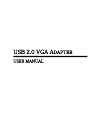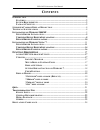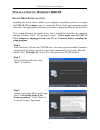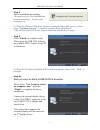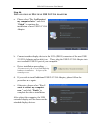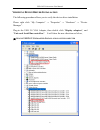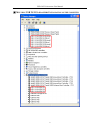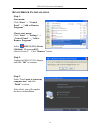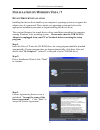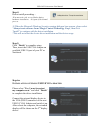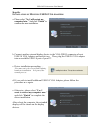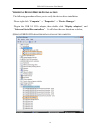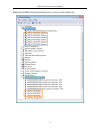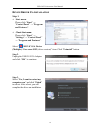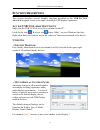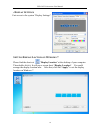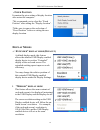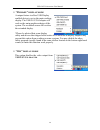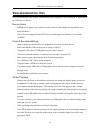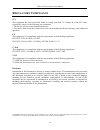- DL manuals
- Magic Control Technology
- Adapter
- USB 2.0 VGA ADAPTER
- User Manual
Magic Control Technology USB 2.0 VGA ADAPTER User Manual
Summary of USB 2.0 VGA ADAPTER
Page 1
Usb 2.0 vga a dapter user manual.
Page 2: Ontents
Usb 2.0 vga a dapter user manual 2 c ontents i ntroduction ............................................................................................................... 3 f eatures ................................................................................................................. 3 s...
Page 3: Ntroduction
Usb 2.0 vga a dapter user manual 3 i ntroduction thanks for purchasing the usb 2.0 vga a dapter . The usb 2.0 vga a dapter allows you to attach additional display to pc or laptop without annoying of taking your computer apart. You can effectively multiply working space through usb 2.0 port. Primary,...
Page 4: Upported
Usb 2.0 vga a dapter user manual 4 s upported c ommon d isplay r esolution aspect ratio resolution 16:10 1920 * 1200 16bit 16:9 1920 * 1080 16bit 16:10 1680 * 1050 16bit 16bit, 32bit 16:9 1600 * 900 16bit 16bit, 32bit 16:10 1440 * 900 16bit, 32bit 16bit, 32bit 16:10 1280 * 800 16bit, 32bit 16bit, 32...
Page 5
Usb 2.0 vga a dapter user manual 5 i i n n s s t t a a l l l l a a t t i i o o n n o o n n w w i i n n d d o o w w s s 2 2 0 0 0 0 0 0 / / x x p p d evice d river i nstallation installing the device driver enables your computer’s operating system to recognize the usb 2.0 vga adapter once it’s connec...
Page 6
Usb 2.0 vga a dapter user manual 6 step 4. Driver installation proceeding..... *you may notice the screen flashed during hardware installation. It is part of the normal process. When the microsoft windows security warning d ※ ialogue box appears, please select “continue anyway” to continue with the ...
Page 7
Usb 2.0 vga a dapter user manual 7 step 6b. I nstallation of m ultiple usb 2.0 vga a dapters a. Please select “no, i will restart my computer later.” and click “finish” to continue the installation of next usb 2.0 vga adapter. B. Connect another display device to the vga (db15) connector of the next...
Page 8
Usb 2.0 vga a dapter user manual 8 v v e e r r i i f f y y i i n n g g d d e e v v i i c c e e d d r r i i v v e e r r i i n n s s t t a a l l l l a a t t i i o o n n the following procedure allows you to verify the device driver installation. Please right click “my computer” → “properties” → “hardw...
Page 9
Usb 2.0 vga a dapter user manual 9 ※ m ultiple usb 2.0 vga a dapters i nstallation on the computer.
Page 10
Usb 2.0 vga a dapter user manual 10 d d e e v v i i c c e e d d r r i i v v e e r r u u n n - - i i n n s s t t a a l l l l a a t t i i o o n n step 1. Start menu: click “start” → “control panel” → “add or remove programs”. Classic start menu: click “start” → “settings” → “control panel” → “add or r...
Page 11
Usb 2.0 vga a dapter user manual 11 i i n n s s t t a a l l l l a a t t i i o o n n o o n n w w i i n n d d o o w w s s v v i i s s t t a a / / 7 7 d evice d river i nstallation installing the device driver enables your computer’s operating system to recognize the adapter once it’s connected. Please...
Page 12
Usb 2.0 vga a dapter user manual 12 step 4. Driver install proceeding… *you may notice the screen flashes during hardware installation. It is part of the normal process. When the microsoft windows security warning dialogue box appears ※ , please select “always trust software from “magic control tech...
Page 13
Usb 2.0 vga a dapter user manual 13 step 6b. I nstallation of m ultiple usb 2.0 vga a dapters a. Please select “no, i will restart my computer later.” and click “finish” to continue the next installation. B. Connect another external display device to the vga (db15) connector of next usb 2.0 vga adap...
Page 14
Usb 2.0 vga a dapter user manual 14 v v e e r r i i f f y y i i n n g g d d e e v v i i c c e e d d r r i i v v e e r r i i n n s s t t a a l l l l a a t t i i o o n n the following procedure allows you to verify the device driver installation. Please right click “computer” → “properties” → “device ...
Page 15
Usb 2.0 vga a dapter user manual 15 ※ ※ m m u u l l t t i i p p l l e e u u s s b b 2 2 . . 0 0 v v g g a a a a d d a a p p t t e e r r s s i i n n s s t t a a l l l l a a t t i i o o n n o o n n t t h h e e c c o o m m p p u u t t e e r r.
Page 16
Usb 2.0 vga a dapter user manual 16 d d e e v v i i c c e e d d r r i i v v e e r r u u n n - - i i n n s s t t a a l l l l a a t t i i o o n n step 1. start menu: please click “start” → “control panel” → “program and features”. classic start menu: please click “start” → “settings”→ “control pan...
Page 17: Usb-Vga
Usb 2.0 vga a dapter user manual 17 f f u u n n c c t t i i o o n n d d e e s s c c r r i i p p t t i i o o n n this section describes several friendly functions provided by the usb 2.0 vga a dapter designed to ease your single or multiple usb display experience. A ccess usb-vga a dapter u tility ma...
Page 18
Usb 2.0 vga a dapter user manual 18 d isplay s ettings fast access to the system “display settings”. S etting d isplay l oction on w indows 7 please find the short cut “display location” at the desktop of your computer. Then double click it. It will pop a screen sheet “display location”. You could a...
Page 19: ”
Usb 2.0 vga a dapter user manual 19 f ixed p osition it remains the prior setting of display location after restart the computer. *we recommend you to select the “fixed position” after setting the “display location”. *make sure to remove the seclection of “fixed position” before re-setting the new d...
Page 20: “P
Usb 2.0 vga a dapter user manual 20 “p rimary ” display mode a unique feature to allow usb display enabled device to act as the main working display. The usb 2.0 vga adapter will work as the main graphics adapter of the system. The on-board screen will work as the extended display. *please be advi...
Page 21
Usb 2.0 vga a dapter user manual 21 q q & & a a this section describes the common q&a regarding to the installation or operation of the usb 2.0 vga adapter. Q: why can’t i make the usb 2.0 vga adapter the primary display? A: some video cards ship their product with a utility that prevent other video...
Page 22
Usb 2.0 vga a dapter user manual 22 t t r r o o u u b b l l e e s s h h o o o o t t i i n n g g t t i i p p s s this section describes the general troubleshooting tips regarding to the installation or operation of the usb d isplay d evice . Known issues - wddm driver update is also aimed to resolve ...
Page 23
Usb 2.0 vga a dapter user manual 23 - your pc may be lack of certain video codec to support playback of certain video format. Please use the link below to install license free media codec. K- lite: http://www.Free-codecs.Com/download/k_lite_codec_pack.Htm - video/media players have different decodin...
Page 24: Egulatory
Usb 2.0 vga a dapter user manual 24 r egulatory c ompliance fcc this equipment has been tested and found to comply with part 15 / subpart b of the fcc rules. Operation is subject to the following two conditions: • this device may not cause harmful interference • this device must accept any interfere...