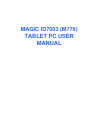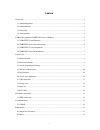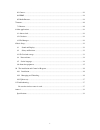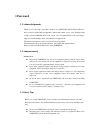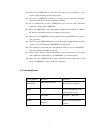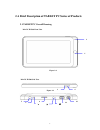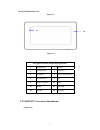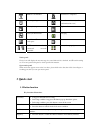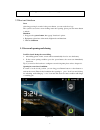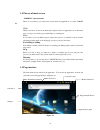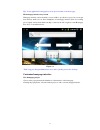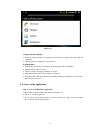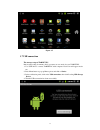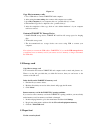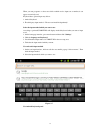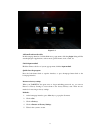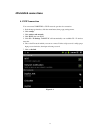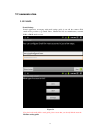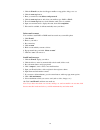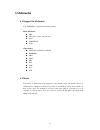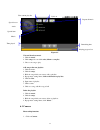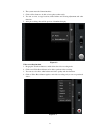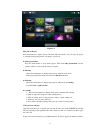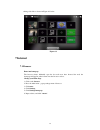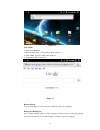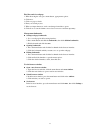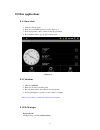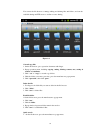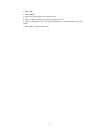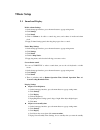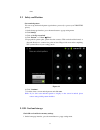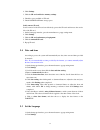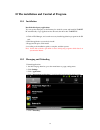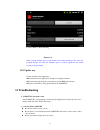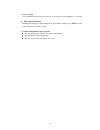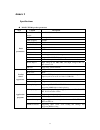Summary of ID7003 M778
Page 1
Magic id7003 (m778) tablet pc user manual.
Page 2: Content
1 content 1 foreword .............................................................................................................................................. 3 1.1 acknowledgements.....................................................................................................................
Page 3
2 6.3 camera ........................................................................................................................................ 22 6.4 hdmi.......................................................................................................................................... ...
Page 4: 1 Foreword
3 1 foreword 1.1 acknowledgements thank you for choosing our products. Products for tablet pc (mobile internet device), this is a kind of mobile internet equipment, delicate and cabinet, easy to carry. Equipped with a high resolution 800x480 lcd touch screen, can see high-definition video and images...
Page 5
4 z please close tablet pc or open planes mode when you are boarding, to avoid wireless signals jamming aircraft control signal. Z please close tablet pc near the use of high precision electronic equipment, otherwise it may lead to electronic equipment disabled. Z do not unauthorized to remove table...
Page 6
5 2 a brief description of tablet pc series of products 2.1 tablet pc overall drawing magic id7003 front view figure 2-1 magic id7003 side view figure 2-2 2 4 6 12 5 7 8 11 3 1 10 9.
Page 7
6 magic id7003 bottom view figure 2-3 figure 2-4 description of magic id7003 button functions 1 return button 2 camera 3 homepage key 4 menu key 5 on/off key 6 power indication lamp 7 power interface 8 tf 9 earphone interface 10 mic 11 hdmi 12 miniusb 13 speaker 14 reset key 2.2 tablet pc accessorie...
Page 8
7 your tablet pc packing box includes the following items z tablet pc complete machine z power adapter z usb cable z mini usb connecting lines z 4g tf card(optional) z earphone (optional) z user manual z compact disc(optional) 2.3 tablet pc use and preparation battery charging before using tablet pc...
Page 9: 3 Quick Start
8 matters to be handled download is completed alarm opening general notice (such as: synchronization error) music playing flight mode data synchronization charging insufficient sd card space more wifi service already connected ,network available battery changing sign notice panel notice icon will di...
Page 10
9 z long press this button to open recently application window. 3.2 boot and shutdown boot after long pressing 2 seconds for the power button, you can see the boot logo. The system is access into screen locking status after opening, please press the menu button to unlock. Shutdown 1. Long press the ...
Page 11
10 3.4 the use of touch screen tablet pc operation mode there are several ways you can browse screen, menu and application, etc on the tablet pc. Click when you want to use the screen keyboard to input and choose applications etc on the home page, as long as you click a project with finger or touchi...
Page 12
11 tips: in any applications homepage key can be pressed returns to the home page. The homepage interface may extend homepage interface can be extended to screen width, to provide more space, let you can put new shortcut, small tools etc. Press blankplace of homenpage interface ,then use touching pe...
Page 13
12 figure 3-4 change desktop wallpaper 1. In the homepage interface, according the menu button to popup menu, then click the wallpaper. 2. Click the picture or wallpaper to select pictures. Establish folder 1. In the homepage interface, according to the menu button and click addition. 2. Click the f...
Page 14
13 figure 3-5 3.7 usb connection the storage setup of tablet pc. Before transporting documents, firstly you must set store mode for your tablet pc. 1. Use usb cable to connect tablet pc with computer. Notice bar will appear notice cue. 2. Press menu button to pop up menu option, and click on notice....
Page 15
14 figure 3-6 copy files to memory cards. 1. Use a usb cable to connect tablet pc with computer. 2. After setting the store setting, then connect with computer successfully. 3. Open my computer of your computer, then see "portable disk (x)" content. 4. Find intended copy files to duplicate to the "p...
Page 16
15 when you start programs or select text edit box which need to input text or number, it can appear screen keyboard. Keyboard have optional input way below: 1. Android keyboard 2. The third party input method(the user can install independently) select the input method which you want to use. Accordi...
Page 17
16 figure 3-8 1 switch input case-sensitive 2 switch text input mode and coincidence /digital input mode 3 "click "can insert spaces 4 "click "can perform "enter" 5 delete the characters of the left cursor. Click and hold can delete all the characters of the left cursor. 3.10 use skills open recentl...
Page 18
17 figure 3-9 add small tools on the table in the homepage interface, hold the blank area, popup menu, click the plugin, listing will list attached plugin of applications, such as music, picture frame, clock, search, etc. Switch input method hold the chinese edit box of system, popup menu, click the...
Page 19: 4 Establish Connections
18 4 establish connections 4.1 wifi connection you can connect tablet pc to wi-fi network, operation for connection: 1. In the homepage interface, click the menu button, then popup settings menu. 2. Click settings. 3. Click wireless and network. 4. Click wi-fi, then start wi-fi 5. Click wi - fi sett...
Page 20: 5 Communication
19 5 communication 5.1 e-mail e-mail settings e-mail applications accompany with email settings guide, it can add the common web email service providers (e.G. Gmail, yahoo, hotmail and 163 etc manufacturers) external pop3 or imap email account. Figure5-1 note: before the mail will be setted guide, p...
Page 21
20 1. Click the e-mail icon, then it will appear mailbox setup guide to help you to set. 2. Click the next step button. 3. Enter your email account address and password. 4. Click the next step button, and select your mailbox type: pop3 or imap. 5. Then click next step button to check whether email s...
Page 22: 6 Multimedia
21 6 multimedia 6.1 support the file format your tablet pc can play the following formats. Music file format mp3 aac(aac, aac+ and aac-lc) ogg tablet pci wav video format avi(h.264, and divx, and xvid) rm/rmvb mkv wmv mp4 dat vob flv 3gp 6.2 music your music is divided in...
Page 23
22 figure 6-1 visit and broadcast music 1. Click the music. 2. Click songs, also can click artist, album or song list. 3. Choose one song to play. Add song to the new playlists 1. Click the music. 2. Click the songs. 3. Hold the song which you want to add to playlists. 4. Popup music setting menu, c...
Page 24
23 2. The system enters the camera interface. 3. Click on shoot button to be able to have photos taken easily. 4. You can set sizes, storage locations, white balance and focusing adjustment and other functions. 5. After photo taking, there will be preview of thumbnail display. Figure 6-2 video recor...
Page 25
24 6.4 hdmi hdmi high-definition video interface use a standard hdmi cable to connect tablet pc with high definition television. This interface can support the highest quality 720p resolution, and but plug. 1 tablet pc is on boot state. 2. Use a standard hdmi cable to connect tablet pc with high def...
Page 26
25 figure 6-2 edit and set images press menu button to display option of menu in full screen mode, you can select the option to edit and setting up the picture according to your needs. Z slide presentation press the menu button to show menu options. Then click slide presentation. All the pictures wi...
Page 27: 7 Internet
26 editing video files as shown in figure 6-3 below figure 6-3 7 internet 7.1 browser enter into homepage the browser always habitually open the last web users have browsed the web, the homepage will appear when it enters into the browser on boot. Change your home page 1. Click on the browser. 2. Pr...
Page 28
27 figure 7-1 visit website 1. Click on the browser. 2. Press the main menu,popup settings menu of browser. 3. Click "start", popup the address bar, input url. 4. Click start in the soft keyboard. Figure 7-2 browse website you can slide finger on screen to browse and check other part of webpage. Enl...
Page 29
28 find the words in webpage 1. When browsing the web, press menu button, popup menu options. 2. Click more. 3. Click on a page to check. 4. Enter your search projects. 5. When you input characters, words can change from white to green. 6. Click arrow on search column to move last or next one consis...
Page 30: 8 Other Applications
29 8 other applications 8.1 alarm clock 1. Click the clock program. 2. Enter into programming interface such as figure 8-1. 3. There were pictures, music, alarm clock and page buttons. 4. Press the menu button, pop-up alarm setting menu. Figure 8-1 8.2 calculator 1. Click the calculator. 2. Enter in...
Page 31
30 you can use the file browser to manage editing and deleting files and folders, and can also establish sharing and ftp servers to realize resource sharing. Figure 8-2 cut and copy files 1. On the file browser, press operation documents with finger. 2. Popup operation menu, including copying, cutti...
Page 32
31 2. Click "new". 3. Click "search". 4. Popup search panel, input your search keywords. 5. Click on "sure”, notice bar will display search progress bar. 6. After the completion of the search, popup dialogue box to confirm whether need to show results. 7. Click "sure" to display search results..
Page 33: 9 Basic Setup
32 9 basic setup 9.1 sound and display media volume settings 1. On the homepage interface, press the menu button to popup setting menu. 2. Click settings. 3. Click sound. 4. Click on volume to be able to control ring tones, and volume of media and alarm clock. 5. Popup volume settings panel, then dr...
Page 34
33 time. 9.2 safety and position set to unlock pattern you can set up their unlock pattern (equivalent to password) to protect your tablet pc privacy. 1. On the homepage interface, press the menu button to popup setting menu. 2. Click settings. 3. Click on set up screen lock. 4. Click "pattern".-->”...
Page 35
34 2. Click settings. 3. Click the sd card and device memory settings. 4. Check the space available of sd card. 5. Check nand flash inner storage space. Safely remove sd card secure removal of the sd card can effectively protect the sd card and increase the service life of the sd card. 1. On the hom...
Page 36
35 3. Click on language and keyboard. 4. Click to select language area, then choose words of your need. Scroll down the list to see more of the language. 9.6 about the equipment check tablet pc status 1. On the homepage interface, press the menu button to popup setting menu. 2. Click settings. 3. Cl...
Page 37
36 10 the installation and control of program 10.1 installation install the third-party applications you can get the third party on the internet for android system, and install in tablet pc automatically .Copy applications into sd card, then insert into tablet pc. 1. Click on file manager, and searc...
Page 38: 11 Troubleshooting
37 6. Click "sure" to finish unloading. Figure 10 -1 skills: program manager that systems installed can realize unloading easily. Open the program manager and click the uninstall option .It will list application list which system has been installed. 10.3 update way update android system application ...
Page 39
38 3.feels a bit hot it is normal when many programs are in use, or the screen is in most brightness, or in charge. 4. the system in abnormal installing the 3th party program will maybe result in failure operation, press reset (nearby power connector) to reset the system. 5.unable setting email or l...
Page 40: Annex 1
39 annex 1 specifications magic id7003 product parameters type content description tablet pc model magic id7003 cpu model telechips 8803 cpu frequency 1.2ghz ddr-ram 512mb nand flash 4 gb operation system google android 2.3 network insertion wifi wireless network usb interface mini usb*1 otg hdmi ...
Page 41
40 fcc warning this device complies with part 15 of the fcc rules. Operation is subject to the following two conditions: (1) this device may not cause harmful interference, and (2) this device must accept any interference received, including interference that may cause undesired operation. Note 1: t...