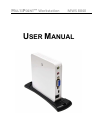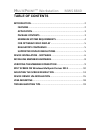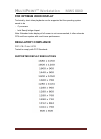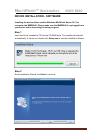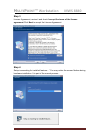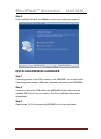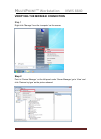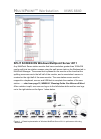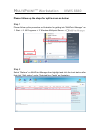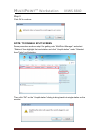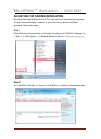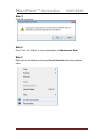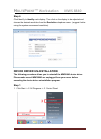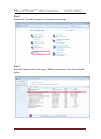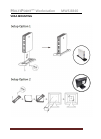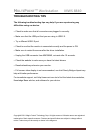Summary of MWS 8840
Page 1
M ulti p oint ™ workstation mws 8840 u ser m anual.
Page 2: Ulti
M ulti p oint ™ workstation mws 8840 1 table of contents introduction .................................................................................. 2 features ..................................................................................... 2 application .......................................
Page 3: Ulti
M ulti p oint ™ workstation mws 8840 2 introduction thank you for purchasing the multipoint workstation 8840. The multipoint workstation (mws8840) is designed specifically for windows multipoint server 2011. Simply connect it to an available usb port on the server and attach a monitor, keyboard, and...
Page 4: Ulti
M ulti p oint ™ workstation mws 8840 3 application package contents z mws8840 z vesa mounting kits z usb cable (2 meters) z 3a/5v ac power adapter z driver cd z user manual.
Page 5: Ulti
M ulti p oint ™ workstation mws 8840 4 minimum system requirements z available usb 2.0 port z cpu – one of the following: • x64-based intel pentium, intel quad core (i7, i5, i3), xeon, intel dual core. • compatible processor (multipoint server supports up to four core & eight core cpus on one server...
Page 6: Ulti
M ulti p oint ™ workstation mws 8840 5 for optimum video display technically, short video playbacks can be supported but the operating system needs to be - i7 processor - intel sandy bridge chipset note: extended video display at full screen is not recommended; it often exhausts cpu and force system...
Page 7: Ulti
M ulti p oint ™ workstation mws 8840 6 device installation - software installing the device driver enables windows mutlipoint server 2011 to recognize the mws8840. Please make sure the mws8840 is unplugged from your server before executing the setup program. Step 1 insert the driver installation cd ...
Page 8: Ulti
M ulti p oint ™ workstation mws 8840 7 step 3 license agreement; review it and check i accept the terms of the license agreement click next to accept the license agreement. Step 4 setup is searching for installed features... *you may notice the screen flashes during hardware installation. It is part...
Page 9: Ulti
M ulti p oint ™ workstation mws 8840 8 step 5 driver installation wizard, click finish to continue and restart the computer. Installing mws8840 hardware step 1 connecting monitor to the vga connector of the mws8840, turn on the monitor. Connecting power adapter, usb cable, keyboard, and mouse to the...
Page 10: Ulti
M ulti p oint ™ workstation mws 8840 9 verifying the mws8840 connection step 1 right click ‘manage’ from the ‘computer’ as the screen step 2 point to ‘device manager’ on the left panel under ‘server manager’ go to ‘view’ and click ‘devices by type’ as the picture showed..
Page 11: Ulti
M ulti p oint ™ workstation mws 8840 10 split screen on windows multipoint server 2011 any multipoint server station monitor that has a resolution greater than 1024x768 can be split into two station screens using the split screen task on the stations tab in multipoint manager. The screen that is pre...
Page 12: Ulti
M ulti p oint ™ workstation mws 8840 11 please follow up the steps for split screen as below: step 1 please follow up the procedure on illustration for getting into “multipoint manager” as 1. Start -> 2. All programs -> 3. Windows multipoint server --> multip oint ma na ge r step 2 select “stations”...
Page 13: Ulti
M ulti p oint ™ workstation mws 8840 12 step 3 click ok to continue note: to disable split screen same procedure as above step1 for getting onto “multipoint manager” and select “stations” then highlight the local station and click “unsplit station” under “selected item tasks” as illustration. Then c...
Page 14: Ulti
M ulti p oint ™ workstation mws 8840 13 adjusting the screen resolution by default, windows multipoint server 2011 will select the recommended resolution for each connected display. However, if you would like to choose a different resolution, follow these steps: step 1 please follow up the procedure...
Page 15: Ulti
M ulti p oint ™ workstation mws 8840 14 step 3: click ok to continue step 4 press “ctrl + alt + delete” to log in administrator into maintenance mode step 5 right click on the desktop and choose screen resolution from the contextual menu..
Page 16: Ulti
M ulti p oint ™ workstation mws 8840 15 step 6 click identify to identify each display. Then click on the display to be adjusted and choose the desired resolution from the resolution dropdown menu. (suggest: better using the system recommend resolution) device driver un-installation the following pr...
Page 17: Ulti
M ulti p oint ™ workstation mws 8840 16 step 2 double click “uninstall a program” as illustrated on the screen. Step 3 select the “magic control technology – mws xx.Xx.Xxxx.Xxxx” item. Click uninstall button..
Page 18: Ulti
M ulti p oint ™ workstation mws 8840 18 vesa mounting.
Page 19: Ulti
M ulti p oint ™ workstation mws 8840 19 troubleshooting tips the following troubleshooting tips may help if you are experiencing any difficulties using our device. • check to make sure that all connectors are plugged in correctly. • make sure that the usb port that you are using is usb 2.0. • try a ...