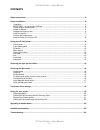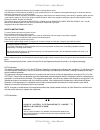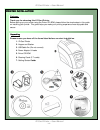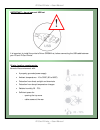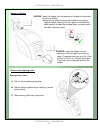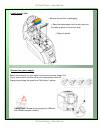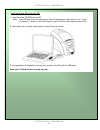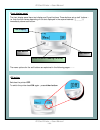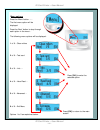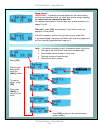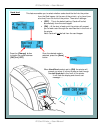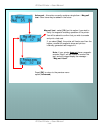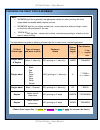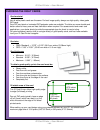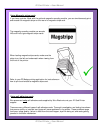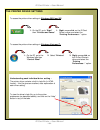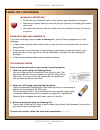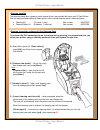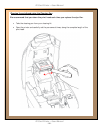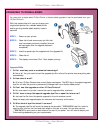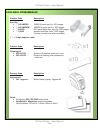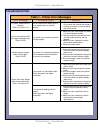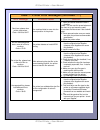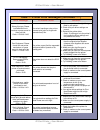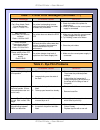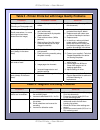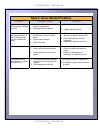Summary of ENDURO series
Page 1
User manual document no 1219 issue 3.04 - 11/2010
Page 2
Id card printer – user manual id card printer – user manual - 2 - contents safety instructions: ................................................................................................................................ - 3 - printer installation ...................................................
Page 3
Id card printer – user manual id card printer – user manual - 3 - the information contained in this document is subject to change without notice. Ultra electronics limited shall not be liable for errors contained herein or for incidental consequential damages in connection with the furnishing, perfo...
Page 4
Id card printer – user manual id card printer – user manual - 4 - printer installation printer installation welcome thank you for choosing this id card printer. Before setting up your printer using the driver cd–rom, please follow the simple steps in this guide on installing your printer. This guide...
Page 5
Id card printer – user manual id card printer – user manual - 5 - it is important to install the printer’s driver cdrom first, before connecting the usb cable between your pc and id card printer. Important – do not connect usb yet normal office environment with: a properly grounded power supply ...
Page 6
Id card printer – user manual id card printer – user manual - 6 - hopper & stacker open printer, then: a. Pull out the unused cleaning roller. B. Peel off white protective layer carefully to reveal tacky surface. C. Place cleaning roller back into printer. Hopper: insert the hopper into the aperture...
Page 7
Id card printer – user manual id card printer – user manual - 7 - install the dye film • remove the dye film its packaging. • place the loaded spool into the rear slots and the take-up spool into the front slots. • close the printer. Connect the power supply select the connector for your region and ...
Page 8
Id card printer – user manual id card printer – user manual - 8 - 1. Load the driver cd rom into the pc. Note : if the cd does not run automatically, click the start button, then click on “run”. Type “d:\autorun”, where d is the drive letter for your cd drive, then press the return key. 2. Now follo...
Page 9
Id card printer – user manual id card printer – user manual - 9 - using your id card printer printer parts 1. Lid opening latch 2. Thermal print head 3. Card cleaning roller 4. Lcd display screen 5. Soft function buttons 6. Hand feed/cleaning card entry 7. 30 card capacity stacker 8. 100 card capaci...
Page 10
Id card printer – user manual id card printer – user manual - 10 - the front display panel has a text display and 2 push buttons. These buttons act as ‘soft’ buttons – i.E. Their function varies depending on the text displayed in the square brackets ( [_ _ _ _ ] ) immediately above each button. The ...
Page 11
Id card printer – user manual id card printer – user manual - 11 - press the ‘menu’ button …… the first menu option will be displayed. Press the ‘next’ button to step through each option in the menu… the following menu options will be displayed: 1 of 6 – clean rollers 2 of 6 – test card 3 of 6 – inf...
Page 12
Id card printer – user manual id card printer – user manual - 12 - clean rollers - important : to prevent the cards slipping on the rollers during printing, we recommend that you clean your printer using a cleaning card each time you replace the dye-film. For detailed instructions on how to clean yo...
Page 13
Id card printer – user manual id card printer – user manual - 13 - hand feed this feature enables you to select whether cards should be fed into the printer from the card hopper (at the rear of the printer), or by hand (one- at-a-time) from the front of the printer. There are 2 settings:- [off] - ...
Page 14
Id card printer – user manual id card printer – user manual - 14 - advanced – this option currently contains a single item – mag self test. Other items may be added in the future. Mag self test - select [ok] on this option if you wish to verify the magnetic encoding operation of the printer. You wil...
Page 15
Id card printer – user manual id card printer – user manual - 15 - choosing the right dye-film ribbon the table below is a guide to selecting the best dye-film to use for any intended application. Note: 300ymcko dye-film is generally the appropriate choice for colour printing with both single-side...
Page 16
Id card printer – user manual id card printer – user m - 16 - choosing the right cards card material not all white plastic cards are the same. For best image quality always use high quality video grade pvc cards. Pure pvc card stock or laminated pvc/polyester cards are available. The latter are more...
Page 17
Id card printer – user manual id card printer – user manual - 17 - if you have a printer fitted with the optional magnetic encoding module, you can simultaneously print and encode the magnetic stripe on the rear of a magnetic stripe card. The magnetic encoding module can encode hico and loco type ma...
Page 18
Id card printer – user manual id card printer – user m - 18 - the printer driver settings to access the printer driver settings in windows 2000 and xp: anual 1. On the pc, go to “start” then “printers and faxes” 1. Right mouse click on the id card printer’s driver and select the “printing preference...
Page 19
Id card printer – user manual id card printer – user manual - 19 - caring for your printer cleaning is important!! printer care is an important factor of your printer’s good operation and longevity. maintaining a regular cleaning routine will give you optimum print quality and prevent down time....
Page 20
Id card printer – user manual id card printer – user manual - 20 - two cleaning cards and a cleaning roller (sleeve & bar) are bundled with each new id card printer. You can also purchase additional cleaning kits, which include cleaning cards, rollers and pens:- cleaning kit (10 cards, 1 pen) - pa...
Page 21
Id card printer – user manual replacing the cleaning roller a new cleaning roller is supplied with every new dye film roll. – open the printer and remove the used dye film , then:- pull out the used cleaning roller. (this is the blue roller positioned behind and below the rear dye-film spool). Remov...
Page 22
Id card printer – user manual cleaning the printhead using the cleaning pen we recommend that you clean the print head each time you replace the dye-film. take the cleaning pen from your cleaning kit. Open the printer and carefully rub the pen several times, along the complete length of the print ...
Page 23
Id card printer – user manual id card printer – user manual - 23 - upgrading to double-sided: for users with a single-sided id card printer, a double-sided upgrade kit can be purchased from your id card printer’s. With this simple drop-in kit you can change your single-sided printer into a double-si...
Page 24
Id card printer – user manual id card printer – user manual - 24 - available consumables product code description dye film **300ymcko ymcko 5 panel dye film, 300 images. **250ymckok ymckok 6 panel dye film, 250 images. **600ko - ko 2 panel black resin dye film, 600 images. **1000k - monochro...
Page 25
Id card printer – user manual id card printer – user manual - 25 - troubleshooting table 1 - printer error messages error message probable cause solution - close the lid to continue lid open, please close to continue. Code = 01:00 to 01:12 the lid is open either during a print job or when there is a...
Page 26
Id card printer – user manual id card printer – user manual - 26 - table 1 - printer error messages (continued……) error message probable cause solution 1. Open the lid and remove the card if possible. (note - you can use the arrow buttons on the front to try and move the card). If not close the lid ...
Page 27
Id card printer – user manual id card printer – user manual - 27 - table 1 - printer error messages (continued……) error message probable cause solution 1. Make sure you have the right film type fitted in your printer. Wrong film type. Please load different film to continue or press cancel to clear p...
Page 28: Table 2 - Dye Film Problems
Id card printer – user manual id card printer – user manual - 28 - table 1 - printer error messages (continued……) error message probable cause solution 1. Check the inside of the printer for obstructions. Can't drop head, check printer mechanism. Code = 17:00 to 17:01 the printer is attempting to mo...
Page 29
Id card printer – user manual id card printer – user manual - 29 - table 3 - printer prints but with image quality problems problem probable cause solution mis-registration of colours 1. Card is slipping due to dirty rollers. 1. Clean all rollers.(see page 20 of this document). (ghosting on photogra...
Page 30
Id card printer – user manual id card printer – user manual - 30 - table 5 driver related problems problem probable cause solution slow information download from computer to printer 1. Computer polling access control system in background 1. Operate from a dedicated pc 2. Corrupted driver or spooler ...
Page 31
Id card printer – user manual id card printer – user manual - 31 -.