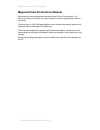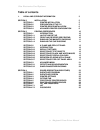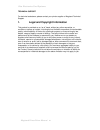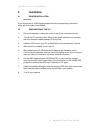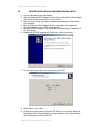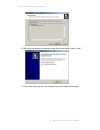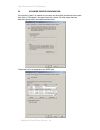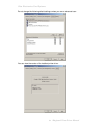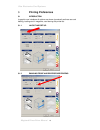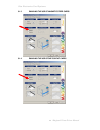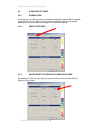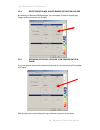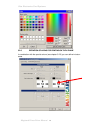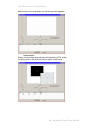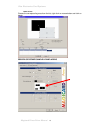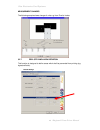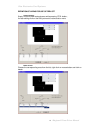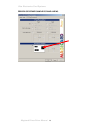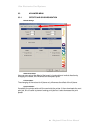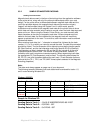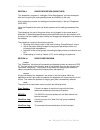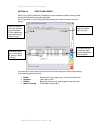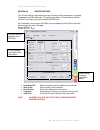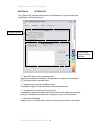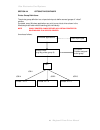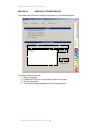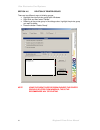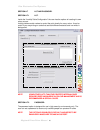- DL manuals
- Magicard
- Printer
- MAGICARD ID Card Printer
- Driver Manual
Magicard MAGICARD ID Card Printer Driver Manual
Summary of MAGICARD ID Card Printer
Page 1
Issue 2 reverse transfer id card printer prima driver manual.
Page 2
Ultra electronics card systems magicard prima driver manual 2 magicard prima printer driver manual welcome to the new high performance printer driver for the prima printers. This manual will help you to install, set up and handle the driver to get the best results for your prints. The driver runs on...
Page 3: Table of Contents
Ultra electronics card systems magicard prima driver manual 3 table of contents 1. Legal and copyright information 3 section 2 installation 5 section 2.1 printer installation 5 section 2.2 preparation of the p.C. 5 section 2.3 printer driver installation 6 section 2.4 advanced printer configuration ...
Page 4: 1. Legal
Ultra electronics card systems magicard prima driver manual 4 technical support for technical assistance, please contact your printer supplier or magicard technical support. 1. Legal and copyright information this product is provided on an “as is” basis, without any other warranties, or conditions, ...
Page 5: 2. Installation
Ultra electronics card systems magicard prima driver manual 5 2. Installation 2.1 printer installation please note: if your printer has an usb interface please follow the corresponding instructions which will be included in the usb kit. 2.2 preparation of the p.C. 1. Follow the installation instruct...
Page 6
Ultra electronics card systems magicard prima driver manual 6 2.3 printer driver installation under win 2000 and xp. 1. Log onto windows as an administrator. 2. Open the windows scsi adapters control panel, and install the scsi adapter driver by following the instructions on your screen. 3. Make sur...
Page 7
Ultra electronics card systems magicard prima driver manual 7 10. Gives you the location of where the drivers files will be loaded, select “install”. 11. Printer files will be copied, once completed you must restart the computer..
Page 8
Ultra electronics card systems magicard prima driver manual 8 2.4 advanced printer configuration if the printer is used in a network environment and should be shared with other users then click on "shared as:" and give the printer a name. So other users then can select this printer within the networ...
Page 9
Ultra electronics card systems magicard prima driver manual 9 do not change the following default settings unless you are an advanced user: you can view the version of the installed printer driver..
Page 10: 3. Printing
Ultra electronics card systems magicard prima driver manual 10 3. Printing preferences 3.1 introduction in graphic user interfaces all options are shown dynamically as there are card feeding, loading card in magazine, card leaving the printer etc. 3.1.1 layout and set-up. 3.1.2 enabling front and re...
Page 11
Ultra electronics card systems magicard prima driver manual 11 3.1.3 enabling the use of magnetic stripe cards 3.1.4 enabling the use ofchip contact cards.
Page 12
Ultra electronics card systems magicard prima driver manual 12 3.2 k and peel off panel 3.2.1 introduction in this tab you can define the kind of extraction methods for placing different objects to the k plane. You can define inclusion areas for peel-off (for front and reverse separately), this can ...
Page 13
Ultra electronics card systems magicard prima driver manual 13 3.2.4 selection of black & white images to print on k-plane by enabling of “black and white images” you can specify if black or black & grey images shall be printed on the k plane. 3.2.5 definition of special colours to be printed on the...
Page 14
Ultra electronics card systems magicard prima driver manual 14 3.2.6 definition of areas for printing on the k-plane in combination with the special colours (see chapter 3.2.5) you can define inclusion areas..
Page 15
Ultra electronics card systems magicard prima driver manual 15 after clicking on the area button the following window appears: create new area: simply click and draw rectangle area while pressing ctrl button, for editing click on the field you want to resize or/and move..
Page 16
Ultra electronics card systems magicard prima driver manual 16 delete of area choose the corresponding area from the list, right-click on mouse button and click on delete. Preview of defined sample k-panel areas.
Page 17
Ultra electronics card systems magicard prima driver manual 17 measurement changes the following sample shows change of units e.G. From pixel to inches 3.2.7 peel off panel area definition this function is designed to define areas which shall be prevented from printing (e.G. Signature fields). Defau...
Page 18
Ultra electronics card systems magicard prima driver manual 18 peel off area enabled note: use of full peel off area results in a non-visible printout. You must define a smaller area . After click on the po area button the following window appears:.
Page 19
Ultra electronics card systems magicard prima driver manual 19 definition of areas for use of peel off create new area: simply click and draw rectangle area while pressing ctrl button; for later editing click on the field you want to resize and/or move. Delete of area: choose the corresponding area ...
Page 20
Ultra electronics card systems magicard prima driver manual 20 preview of defined sample po panel areas..
Page 21
Ultra electronics card systems magicard prima driver manual 21 3.3 advanced menu 3.3.1 offsets and synchronisation default settings global print offset: here you can set-up the offset of the layout in horizontal and vertical direction by changing the values; this influences the complete layout. K pl...
Page 22
Ultra electronics card systems magicard prima driver manual 22 3.3.2 sample of magstripe encoding sending track information magnetic track data are sent in the form of text strings from the application software to the printer driver, along with all of the other printable objects within your card des...
Page 23
Ultra electronics card systems magicard prima driver manual 23 section 4 driver description (dispatcher). The “dispatcher” program or “intelligent printer management” tool was developed with focus on giving the most possible power and flexibility to the user. All the necessary controls and settings ...
Page 24
Ultra electronics card systems magicard prima driver manual 24 section 4.2 dispatcher screen when a print job is started the “dispatcher” screen shows the status of every printer, current print job and any pending print jobs. If you “right click” on any of the print jobs pending you have full contro...
Page 25
Ultra electronics card systems magicard prima driver manual 25 section 4.3 printer settings the “printer settings” tab enables the user to set the printing parameters e.G. Speed, temperature and bend remedy. The settings are shown in a user friendly manner via the p.C for every printer connected to ...
Page 26
Ultra electronics card systems magicard prima driver manual 26 section 4.4 options tab the “options tab” controls the functions of the dispatcher program and also the configuration of the printer groups. • start disp with printers in paused mode. Next time the dispatcher program is started (either b...
Page 27
Ultra electronics card systems magicard prima driver manual 27 windows applications send 4 print jobs virtual printer (e.G. My printer group a) 3 physical printers assigned to the group. Disp printer. Id = 1 printer id = 2 printer id = 3 job 1 job 4 job 3 job 2 section 4.4 options tab continued prin...
Page 28
Ultra electronics card systems magicard prima driver manual 28 section 4.5 creation of printer groups this section outlines how to create printer groups on your windows system. To create a new printer group: 1. Select new group. 2. Choose the scsi id’s of the printer you want in the group 3. Choose ...
Page 29
Ultra electronics card systems magicard prima driver manual 29 2 1 section 4.6 deletion of printer groups there are two different ways of deleting groups: • highlight the virtual printer group within windows. • right click and then select “delete”. • referring to the printer group in the dialogue bo...
Page 30
Ultra electronics card systems magicard prima driver manual 30 section 4.7 lut and password. Section 4.7.1 lut. Inside the “lookup table configuration" the user has the options of creating his own colour curves. Lookup tables contain values to control the print density for every colour. It can be us...