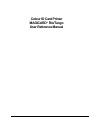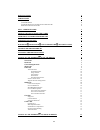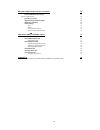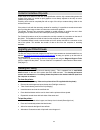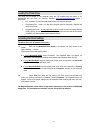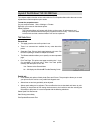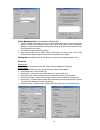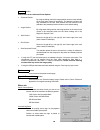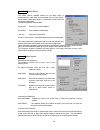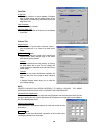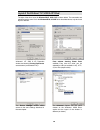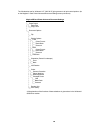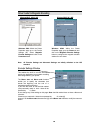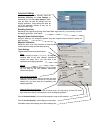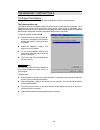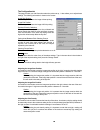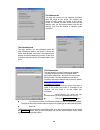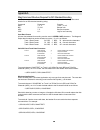- DL manuals
- Magicard
- Printer
- Rio
- User's Reference Manual
Magicard Rio User's Reference Manual
Summary of Rio
Page 1
Colour id card printer magicard rio/tango user reference manual issue 1.00 june 1 st 2002.
Page 2
2 dye-film types 4 card details 4 c ard s ize : 4 c ard t hickness : 4 t o obtain good quality prints the card must be : 4 p rintable a rea of the c ard : 4 self - adhesive cards 4 contact & contactless chip cards 5 upgrading your printer firmware 5 cleaning and testing 5 holokote , holopatch and ul...
Page 3
3 driver guide for magnetic encoding 15 e ncoder s ettings w indow 15 select enable macro processing. 15 a dvanced s ettings 16 encoding coercivity 16 magnetic stripe positional adjust 16 magnetic verification 16 track settings 16 mode 16 density 16 start and stop characters 16 character parity and ...
Page 4
4 dye-film types lc/1. (ymcko) five panel film - yellow, magenta, cyan, resin black and clear overcoat. Full colour, 350 images per roll. Generally used to print colour images and black text / barcodes. Lc/3. (k)monochrome resin black, no overcoat, 1000 images per roll. Prints monochrome images with...
Page 5
5 contact & contactless chip cards smart cards must conform to the iso 7816 specification with the chip contacts being below the surface of the card. It is unwise to print graphics or text directly adjacent to the chip as colour variation may be noticed. Proximity cards must be completely flat with ...
Page 6
6 holokote , holopatch and ultrasecure security logos the counterfeiting or creation of fake id cards has never been easier, but now, thanks to magicard’s holokote key controlled anti-counterfeiting card protection feature, an affordable solution is available. Protection from forgery is achieve...
Page 7
7 loading the printer driver the driver can be loaded on the computer using the cd supplied with the printer, or by downloading the files from our company website: http://www.Ultramagicard.Com/ support / downloads • cd − autoboot cd, choose install printer drivers and follow the prompts. • downloade...
Page 8
8 layout of the windows 95 / 98 / me driver this chapter explains how the various tools within the print properties menu allow the user to make adjustments to achieve optimum print results. To enter the properties menu: on your computer select; start >>settings >> printers. Right click your mouse o...
Page 9
9 colour management tab (not available in windows 95) • the colour profile controls the colour on your printer based on the type of monitor being used. Different monitors show different colours for the same rgb setting. Colour management attempts to correct these differences so that the colour being...
Page 10
10 advanced button gives access to the ‘advanced printer options’ • printhead position: by using the sliding control the image position can be moved vertically on the card (when viewed in landscape). This allows the image to be fully centralised on the card. After selection the ok button must be sel...
Page 11
11 resin black button options the various options available decide how the black colour is transferred to the card, either as a composite of the 3 colour panels, directly from the resin black panel or a combination of resin black laid over the composite black. The following selections are available:...
Page 12
12 card tab: image size allows the customer to choose between full bleed edge to edge setting, with the whole surface of the card printed, or printed with a white border around the edge of the card. Card orientation either landscape or portrait. Flip front / back 180 o changes the orientation of the...
Page 13
13 layout of the windows nt, 2000 & xp driver the style of the driver layout for windows nt, 2000 & xp is shown below. The commands and selections are the same as for the windows 95, 98 & me driver described above,only the visual layout is different. Windows nt, 2000 & xpproperties window and...
Page 15
15 driver guide for magnetic encoding windows nt, 2000 & xp windows 95, 98 & me note: all encoder settings and advanced settings are initially defaulted to the iso standard. Encoder settings window select enable macro processing. This enables the driver to convert information sent by the applica...
Page 16
16 advanced settings within this page you can manually select the encoding coercivity and track settings, or alternatively you can select user specify in which case the driver will take the settings from the badging application. These settings will either be set in the application software or they c...
Page 17
17 the magicard support tools the support tools window the support tools consist of 5 windows, the function of each window is explained below. The communications tab this window allows you to select the port by which the printer is connected to the computer. This is achieved by the use of a drop d...
Page 18
18 the configuration tab this page provides you with information about the printer set up, - it also allows you to adjust these settings. The following information is shown on the screen:- image start position. This is the position where the image will start printing. Image end position. This is the...
Page 19
19 the statistics tab this page will provide you with statistical information about the usage of your printer. This includes, the number of cards printed, the number of dye panels printed, the number of cards printed since the last cleaning cycle, the dye panels printed since the last cleaning cycle...
Page 20
20 appendix a mag command structure required for iso standard encoding listed below are the command instructions which must be placed in the image file control header for an iso standard encoding string: command parameter function mag 1, 2, 3 track 1, 2 or 3 bpi 75, 210 bits per inch mpc 7, 5 bits p...
Page 21
21 iso 7811-2 magnetic standards when using iso standard magnetic card reader the card data format as specified in 7811-2 must remain as specified. The card data format must not be interchanged between tracks, ie encoding track 1 card data format on track 2, as this will result in the card reader no...