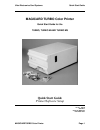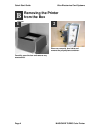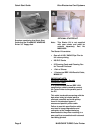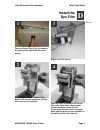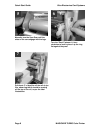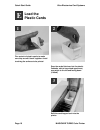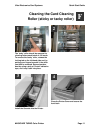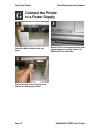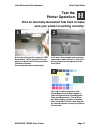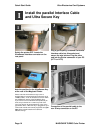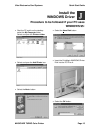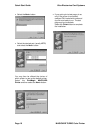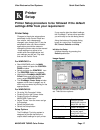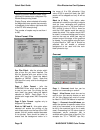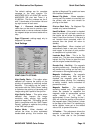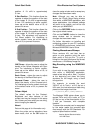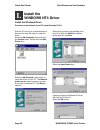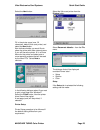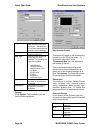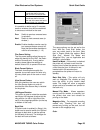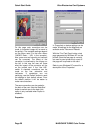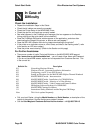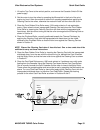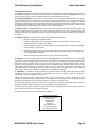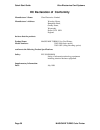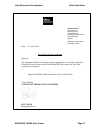- DL manuals
- Magicard
- Printer
- Turbo
- Quick Start Manual
Magicard Turbo Quick Start Manual
Summary of Turbo
Page 1
Ultra electronics card systems quick start guide magicardturbo color printer page 1 magicard turbo color printer quick start guide for the turbo, turbo m and turbo ms quick start guide printer/software setup iss. 04 apr 99 3505-22-01 stock no. M9004-707 dcr 25826 refers.
Page 2: Takes Just Three Easy Steps:
Quick start guide ultra electronics card systems page 2 magicard color printer setting up your magicard turbo color printer takes just three easy steps: 1. Unpack and install the printer a preparing a location for the printer b removing the printer from the box c checking the package contents d inst...
Page 3: Preparing A Location
Ultra electronics card systems quick start guide magicardturbo color printer page 3 location requirements for your printer: • a clean, level surface. • adequate space for: - opening the top cover - cable access at the rear. - allowance for air circulation. • an adequately ventilated room. • an adequ...
Page 4: Removing The Printer
Quick start guide ultra electronics card systems page 4 magicard turbo color printer changes. Carefully open the box and remove any accessories. Place on a smooth, level table and remove the polyethylene container. Removing the printer from the box b 2 1.
Page 5: Checking The
Ultra electronics card systems quick start guide magicard turbo color printer page 5 the magicard color printer take-up core the card cassette a power cord with moulded plug for your country checking the package contents locate each item as listed below: c c 1 3 2 4.
Page 6
Quick start guide ultra electronics card systems page 6 magicard turbo color printer envelope containing this quick start guide and the printmagic windows driver 3.5" floppy disk. Optional starter kit note: this starter kit is not supplied with your printer and must be ordered separately, part no m9...
Page 7: Install The
Ultra electronics card systems quick start guide magicard turbo color printer page 7 open the printer top cover by releasing the catch on the right-hand side of the printer. By turning the “dzus” fastener ring a quarter turn counter-clockwise, the dye film carrier can be removed. Replace the film ca...
Page 8
Quick start guide ultra electronics card systems page 8 magicard turbo color printer manually turn the spur gear until the slots on the core engage with the lugs. Pull about 6" of dye film off the roll of dye film, observing that it should be coming off the top of the roll, as per the label illustra...
Page 9
Ultra electronics card systems quick start guide magicard turbo color printer page 9 avoid touching the tip of the thermal printhead with your hands. Feed the leading edge of the dye film over the tip of the thermal printhead and beneath the two guide bars, where fitted. (refer to the diagram on the...
Page 10: Load The
Quick start guide ultra electronics card systems page 10 magicard turbo color printer flex a stack of plastic cards, to make sure they are not 'stuck' together. Avoid touching the surfaces to be printed. Drop the cards flat down into the plastic cassette, side to be printed uppermost, mag stripe to ...
Page 11: Cleaning The Card Cleaning
Ultra electronics card systems quick start guide magicard turbo color printer page 11 the 'tacky' roller should be removed for cleaning before each batch of 100 cards. To remove the ‘tacky’ roller, release the locking tab on the left-hand side and, by putting your fingers beneath it, the roller can ...
Page 12: Connect The Printer
Quick start guide ultra electronics card systems page 12 magicard turbo color printer locate the mains switch on the rear panel. Plug in the power cord. Plug the other end into a power supply socket. Switch on. The indicators should all flash and the motors run briefly. Finally, the ready led will r...
Page 13: Test The
Ultra electronics card systems quick start guide magicard turbo color printer page 13 at the rear of the printer, locate the test push-button. This is located in the rear panel, just above the centronics parallel interface connector. Press the push-button momentarily. It will take a few seconds befo...
Page 14: And Ultra Secure Key
Quick start guide ultra electronics card systems page 14 magicard turbo color printer switch the printer off. Locate the ultrasecure interface connector on the rear panel. Note the position for the ultrasecure key at the rear of the magicard printer. Please note that the ultrasecure logo is now a st...
Page 15: Install The
Ultra electronics card systems quick start guide magicard turbo color printer page 15 • start the pc and from the desktop select the my computer folder. Select and open the printers folder: • select and open the add printer icon. • select the next> button: • select the have disk button: • insert the...
Page 16
Quick start guide ultra electronics card systems page 16 magicard turbo color printer • select the next> button: • select the desired port (usually lpt1) and select the next> button: you may then be offered the choice of which printer to use as the default printer. Select the printmagic magicard pri...
Page 17: Printer
Ultra electronics card systems quick start guide magicard turbo color printer page 17 printer setup procedure to be followed if the default settings differ from your requirement: printer setup changes to the printer setup options performed via the control panel are non-volatile, until subsequently c...
Page 18
Quick start guide ultra electronics card systems page 18 magicard turbo color printer degrees rotated 180 degrees. Opposing rotation between sides is only significant if interfacing to a magicard flip double-sided printing model. Display popup, when selected will enable the magicard printer spooler ...
Page 19
Ultra electronics card systems quick start guide magicard turbo color printer page 19 the default settings are for complete coverage to the card margins. For magicard 300 it is 0,36,947,631 and for magicard 300 plus and turbo it is 0,0,985,641. The four numbers are the x and y coordinates of the bot...
Page 20
Quick start guide ultra electronics card systems page 20 magicard turbo color printer position. A 1% shift is approximately 0.1mm x start position - this function allows the operator to adjust the position of the start of the image. A 1% shift is approximately 0.1mm. For interfacing to earlier model...
Page 21
Ultra electronics card systems quick start guide magicard turbo color printer page 21 new york, new york 10036 tel: (212) 642-4900 parallel port configuration non-ecp operation if you are using windows 3.X or if you are using windows 95 but are unfamiliar with the process of reconfiguring your paral...
Page 22: Install The
Quick start guide ultra electronics card systems page 22 magicard turbo color printer install the windows driver procedure to be followed if your pc uses windows nt 4.0: start the pc and log in as administrator to be sure you have the rights to install the driver. Select the my computer folder and o...
Page 23
Ultra electronics card systems quick start guide magicard turbo color printer page 23 select the next button: fill in the printer name (max. 32 characters, default ultra card printer) and select the next button. Now indicate whether you would like to share the printer with other network users. If yo...
Page 24
Quick start guide ultra electronics card systems page 24 magicard turbo color printer paper size use paper size to determine the printed area of the card. Standard size or full bleed (magicard 300 plus only) can be selected. Copy count sets the number of copies printed of each card. Film type tells ...
Page 25
Ultra electronics card systems quick start guide magicard turbo color printer page 25 area if area is selected the coordinates define the start and end of the overcoat area window if window is selected the coordinates define the start and end of the area that has to remain blank (no overcoat) it is ...
Page 26
Quick start guide ultra electronics card systems page 26 magicard turbo color printer on this page color corrections can be made (a corrected image will be send to the printer). The available settings depend on the ribbon used. For the color ribbon (ymcko resin - ur1 in the example), blue, green and...
Page 27: Communication In Windows
Ultra electronics card systems quick start guide magicard turbo color printer page 27 the simplest way to verify correct operation is to print a test image from a windows application: • ensure that the printer is switched on and that the power on and on line indicators are lit. • run a windows appli...
Page 28: In Case of
Quick start guide ultra electronics card systems page 28 magicard turbo color printer check the installation: • repeat the installation steps in this guide. • check that all cables are correctly connected. • check the printer setup in the windows driver. • check the dye film and cards are correctly ...
Page 29: Important Cleaning
Ultra electronics card systems quick start guide magicard turbo color printer page 29 thermal printhead cleaning it is recommended that the thermal printhead be cleaned after every roll of dye film, i.E. After every 250 cards printed. Caution failure to clean the thermal printhead after every roll o...
Page 30
Quick start guide ultra electronics card systems page 30 magicard turbo color printer 4. Whilst changing the dye film, and with the dye film removed, gently wipe the tip of the thermal printhead, using a gentle side-to-side action, with the felt tip cleaning pen supplied. 5. Using a tissue, remove a...
Page 31
Ultra electronics card systems quick start guide magicard turbo color printer page 31 1. Lift up the top cover to the vertical position, and remove the cassette. Switch on the power supply. 2. Get the motor to turn the rollers by operating the microswitch in the front of the print engine, by hand. A...
Page 32
Quick start guide ultra electronics card systems page 32 magicard turbo color printer cleaning the optics 1. Ensure the two light emitting diodes (led's) adjacent to the thermal printhead, are clean and not obscured, the felt tip cleaning pen can be used as in diagram 1. 2. Check that the two apertu...
Page 33: Led Error
Ultra electronics card systems quick start guide magicard turbo color printer page 33 the magicard printer has extensive error trapping facilities, to provide the operator or service agent with fault diagnosis information. Ready and error indicator flashing the ready indicator flashing indicates tha...
Page 34
Quick start guide ultra electronics card systems page 34 magicard turbo color printer notice the information contained in this document is subject to change without notice. Ultra electronics limited shall not be liable for errors contained herein or for incidental consequential damages in connection...
Page 35
Ultra electronics card systems quick start guide magicard turbo color printer page 35 limited warranty information 1) coverage: ultra electronics ltd warrants that the magicard printer shipped with this warranty statement will conform to the manufacturers specifications and be free from defects in m...
Page 36
Quick start guide ultra electronics card systems page 36 magicard turbo color printer ec declaration of conformity manufacturer's name: ultra electronics limited. Manufacturer's address: waverley house, hampshire road, granby estate, weymouth, dorset dt4 9xd england. Declares that the products produ...
Page 37
Ultra electronics card systems quick start guide magicard turbo color printer page 37 date: 01 april 1999 year 2000 compliancy statement dear sirs the equipment listed below has been tested as appropriate in accordance with ultra electronics ocean systems specification 0008/04/01 and found to be yea...