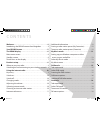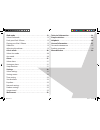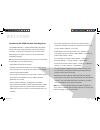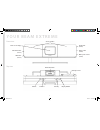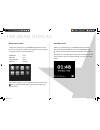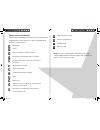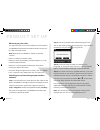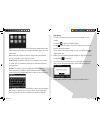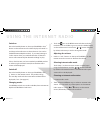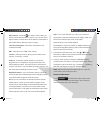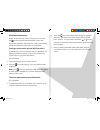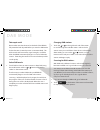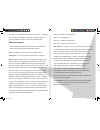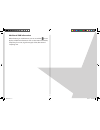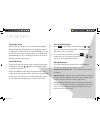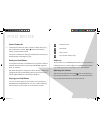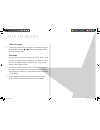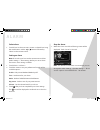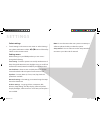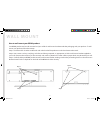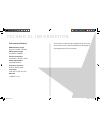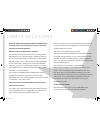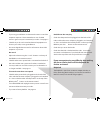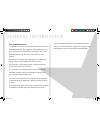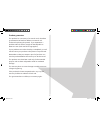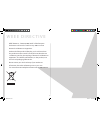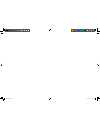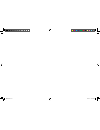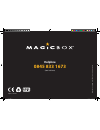- DL manuals
- MagicBox
- Radio
- BEAM Extreme
- User Manual
MagicBox BEAM Extreme User Manual
Summary of BEAM Extreme
Page 1
Beam extreme wi-fi internet dab/fm radio with dock for iphone and ipod beam.Indd 1 19/9/11 12:44:43.
Page 2: Co N T E N Ts
Co n t e n ts welcome 4 introducing the beam extreme from magicbox 4 yourbeamextreme ...
Page 3
3 ipodmode 19 select ipod mode 19 dock your ipod / iphone ...
Page 4: W E Lco M E
4 introducingthebeamextremefrommagicbox your beam extreme is a combined dab, fm and internet stereo radio with media streaming and dock for iphone and ipod it utilises the very latest colour touch screen technology and is quick and easy to set up with a clear information display before you can r...
Page 5
5 yo u r b e a m e x t r e m e stereo speakers iphone/ipod dock telescopic aerial touch screen display front view: top view: update port (at rear) aux in socket (at rear) mains power socket (at rear) video out socket (at rear) lan socket (at rear) volume - volume + standby display dimmer beam.Indd 5...
Page 6
6 t h e b e a m d i s p l ay mainmenuscreen there are 8 touch icons on the beam extreme main menu screen and using this screen is the quickest way to navigate around the main product functions of: dab radio ipod fm radio aux internet radio alarm my music settings if the menu screen is not currently ...
Page 7
7 touchiconsonthedisplay when using your beam you will see icons in the bottom part of the display touch each icon for access to the following functions as appropriate main menu close return to previous screen/go back displays the volume bar and +/- controls in play mode, press to go to the last...
Page 8
8 p r o d u c t s e t u p wheretoputyourradio it is important that you consider carefully in advance where your beam extreme will be situated and make sure that it is: * on a flat and stable surface note: never place your beam on antique or polished surfaces * within 1 8 metres of a power socket ...
Page 9
99 step6: if your network does have security enabled the radio will prompt you to enter your wps connection type you can select from: pin: touch this option to display a pin code to be entered into your wireless access point or router push button: touch this option if your wireless access point ...
Page 10
U s i n g t h e i n t e r n e t r a d i o switchon press the ‘standby’ button on the top of the beam or the button on the remote control and the display will switch on and the product will return to the mode it was last used in (dab/fm/internet/my music/ipod) if you were listening to a radio stati...
Page 11
My favourites - touch the icon when a radio station you wish to save to ‘my favourites’ is playing you can also add to ‘my favourites’ via the frontier silicon website please refer to ‘my added stations’ below for how to register local united kingdom - select from radio stations only available...
Page 12
1 additionalinformation whilst an internet radio station is playing you can touch the icon to display further information such as the description, metadata, genre, bit rate, codec and sampling rate for that particular radio station or programme storingaradiostationpreset(myfavourites) the beam can...
Page 13
13 m y m u s i c m o d e in order to play the audio files you have stored on your computer via the music player you must first ensure the following: * that the audio files on your computer are not ‘protected’ * that the audio files are stored in the correct location on your computer * that your comp...
Page 14
14 touch ‘shared media’ or ‘my playlist’ to access the music you would like to listen to alternatively you can use the or buttons to highlight ‘shared media’ or ‘my playlist’ on your remote control and press ‘select’ continue to either touch the screen or use the remote control to make your s...
Page 15: Da B M O D E
15 da b m o d e telescopicaerial please make sure that the aerial on the back of the beam is fully extended and adjusted before you switch to dab mode for the first time (a vertical position is recommended) this will ensure that the maximum signal strength is available when the beam automatically ...
Page 16
16 3 touch ‘scan’ the display will change to ‘scanning ’ a progress bar will show the progress of the scan and the number of stations found during the scan will also be displayed dabmenuoptions touch ‘dab’ at the bottom of the screen in the middle to access the following further dab men...
Page 17
17 additionaldabinformation when listening to a dab station you can touch the icon to display additional information such as the station ensemble, frequency, error rate, signal strength, codec, bit rate and sampling rate beam.Indd 17 19/9/11 12:44:53.
Page 18: Fm M O D E
18 fm m o d e telescopicaerial please make sure that the aerial on the back of the beam is fully extended and adjusted before you attempt to tune to an fm station (a vertical position is recommended) this will ensure that the maximum signal strength is available when the beam begins to scan exte...
Page 19: I P O D M O D E
19 i p o d m o d e selectipodmode 1 touch ‘ipod’ on the main menu screen or select ‘ipod’ using the mode button and the or buttons followed by ‘select’ on the remote control if your ipod or iphone is already connected the last track you were listening to will begin to play dockyouripod/iphone ...
Page 20: Au X I N M O D E
0 au x i n m o d e selectauxmode 1 touch ‘aux’ on the main menu screen or select ‘aux’ using the mode button and the or buttons followed by ‘select’ on the remote control auxmode using an aux in connection lead (not supplied), aux in mode allows for a quick and easy connection to an external sou...
Page 21: A L A R M
1 a l a r m selectalarm 1 touch ‘alarm’ on the main menu screen or select ‘alarm’ using the mode button and the or buttons followed by ‘select’ on the remote control settinganalarm note: ensure that you have set the correct time and date within settings -> time settings, before you set an alarm ...
Page 22: S E T T I N G S
S e t t i n g s selectsettings 1 touch ‘settings’ on the main menu screen or select ‘settings’ using the mode button and the or buttons followed by ‘select’ on the remote control settingsmenu within settings on your beam product you can access/ change the following: time setting - touch this opt...
Page 23: Wa L L M O U N T
Wa l l m o u n t howtowallmountyourbeamproduct your beam product can be wall mounted and you will find a wall mount bracket inside the packaging with your product to wall mount your product, follow these steps step 1: push down the latches underneath and at the back of the product to unlock and ...
Page 24
4 t e c h n i c a l i n f o r mat i o n technicalspecification dabfrequencyrange: band iii, 174 mhz - 40 mhz fmfrequencyrange: 87 5 mhz to 108 mhz presets(favourites): 10 internet / 10 dab / 10 fm powerrequirement: 100-40v/50-60hz frequencyresponse: 90 hz to 0 khz (-6db) sensitivity: 83db 1w, 1m (p...
Page 25
5 s i m p l e s o lu t i o n s ifyouareexperiencingproblemswithyourbeam,there aresomequickandeasychecksthatyoucando,which mayhelptosolvetheproblem unabletoconnecttothewirelessnetwork - some access points may be set up so that only registered mac addresses can connect to them the person who set u...
Page 26
6 - try moving your beam to an alternative location to see if the reception improves please remember to scan for dab stations again once you have moved your radio see page 15 - check that you do not have other electrical equipment too close to your radio, causing interference - visit www di...
Page 27
7 g e n e r a l i n f o r mat i o n careandmaintenance your beam is of superior design and manufacture and should be treated with care the suggestions below will help you to enjoy this product and the benefits it brings for many years - keep the product and all its parts out of reach of small ch...
Page 28
8 productguarantee this product has a warranty of 1 months and is therefore guaranteed to be free from defects in materials and workmanship during that period if you experience a problem within that time, simply call the helpdesk on 0845 833 1673 (local rate call charge applies) if your problem ...
Page 29
9 w e e e d i r e c t i v e weee directive – directive 00/96/ec of the european parliament and council of 7th january 003 on waste electrical and electronic equipment at the end of the product’s lifecycle, you should not throw this product into the normal household waste but take it to a collectio...
Page 30
Beam.Indd 30 19/9/11 12:44:59.
Page 31
Beam.Indd 31 19/9/11 12:44:59.
Page 32
Helpline 08458331673 (local call rate) sept 11 issue 1 3 m ag icbo x is a tr ademar k of e ur o suisse i nt er na tional l td beam.Indd 32 19/9/11 12:44:59.