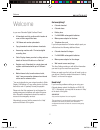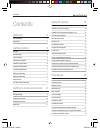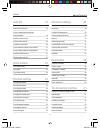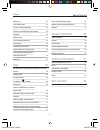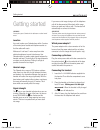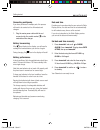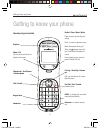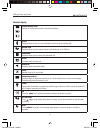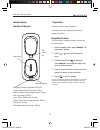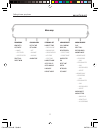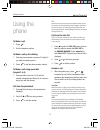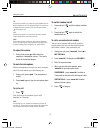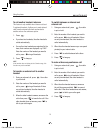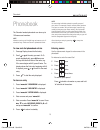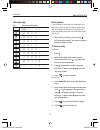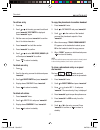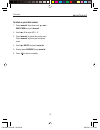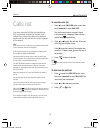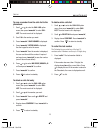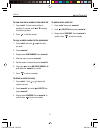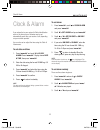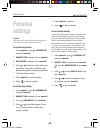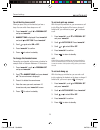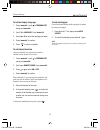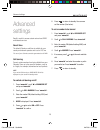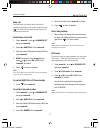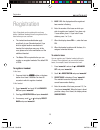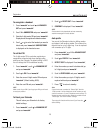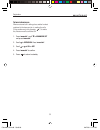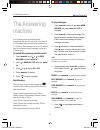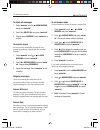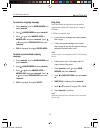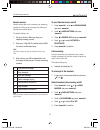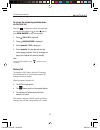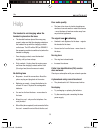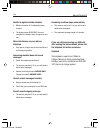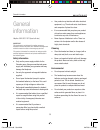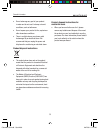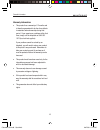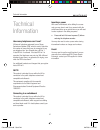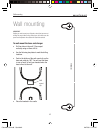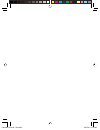- DL manuals
- MagicBox
- Cordless Telephone
- Colombo
- User Manual
MagicBox Colombo User Manual
Summary of Colombo
Page 1
Digital cordless phone with answering machine colombo ug.Indd 1 colombo ug.Indd 1 24/7/08 17:26:49 24/7/08 17:26:49.
Page 2
2 welcome welcome to your new colombo digital cordless phone! • all handsets are fully cordless with freedom to roam, within range of the base • 100 name and number phonebook. • copy phonebook entries between handsets. • answering machine with 12 minutes digital recording time. • caller display show...
Page 3
3 contents contents welcome 2 got everything? 2 need help? 2 getting started 6 location 6 handset range 6 signal strength 6 which power adaptor? 6 connecting up the base 6 connecting the handset 6 connecting multipacks 7 battery low warning 7 battery performance 7 date and time 7 set date and time m...
Page 4
4 contents calls list 19 to view the calls list 19 to dial from the calls list 19 to save a number from the calls list to the phonebook 20 to delete a calls list entry 20 to delete entire calls list 20 to redial the last number 20 to view and dial a number in the redial list 21 to copy a redial numb...
Page 5
5 contents answer only 32 to set answer mode 32 to record an outgoing message 33 to delete a personalised outgoing message 33 ring delay 33 remote access 34 to turn remote access on/off 34 call screening 34 to interrupt at the handset: 34 switch handset call screening on/off 34 to access the answeri...
Page 6
6 getting started getting started warning do not place your colombo in the bathroom or other humid areas. Location you need to place your colombo base within 2 metres of the mains power socket and telephone socket so that the cables will reach. Make sure it is at least 1 metre away from other electr...
Page 7
7 getting started connecting multipacks if you have purchased a multiple pack, this process will need to be carried out for all handsets and chargers 1. Plug the mains power cable with the red connector into the socket marked on the underside of the charger. Battery low warning if the icon fl ashes ...
Page 8
8 getting to know your phone getting to know your phone overview of your handset earpiece menu / ok use to access and select the options in the menu call log / scroll up / volume up call log and shortcut to answer machine menu redial / clear / back / mute clear incorrect input during text editing ba...
Page 9
9 getting to know your phone handset display handset battery level displays the current power levels of your handset battery. In use displayed when the line is in use and fl ashes when there is an incoming call. Missed calls displayed when you have missed calls and new number(s) in the calls list. P...
Page 10
10 getting to know your phone handset display overview of the base * page button in standby, press to ring the handset/s. Press and hold to enter registration mode when registering handsets. Navigating the menu the basic steps of navigating through the menu and on-screen options. 1. From the standby...
Page 11
11 getting to know your phone phonebook new entry list entry ¬ ¬ edit entry ¬ delete entry delete all direct mem clock/alarm date & time set alarm ¬ off ¬ on once ¬ on daily alarm tone personal set handset tone ¬ ring volume ¬ ring melody ¬ group melody ¬ key tone ¬ first ring handset name auto pick...
Page 12
12 using the phone using the phone to make a call 1. Press . 2. Dial the telephone number. To make a call by pre-dialling 1. Enter the phone number (maximum 24 digits). If you make a mistake press ‘c’. 2. Press to dial the phone number entered. To make a call using speed dial (keypad 1 to 9) 1. Pres...
Page 13
13 using the phone tip if auto pick up mode is on, simply lift up the handset from its base to answer the call. The default setting is on. If you have changed auto pick up mode to off, you will need to press to answer a call. Note if auto pick up mode is on, you will not be able to see the caller’s ...
Page 14
14 using the phone to call another handset: intercom this feature is only available when there are at least 2 registered handsets. It allows you to make internal calls, transfer external calls from one handset to another and use the conference option. 1. Press . • if you have two handsets, the other...
Page 15
15 phonebook phonebook the colombo handset phonebook can store up to 100 names and numbers. Note numbers can be up to 24 digits long and names up to 12 characters long. Entries are stored in alphabetical order. To view and dial phonebook entries 1. Press . Display shows the fi rst entry. 2. Scroll o...
Page 16
16 phonebook character map key characters and symbols space 1 - * a b c 2 d e f 3 g h i 4 j k l 5 m n o 6 p q r s 7 t u v 8 ? W x y z 9 0 - / \ # + enter a pause if your colombo is connected to a switchboard, you may need to enter a pause in a stored number. This gives the switchboard time to fi nd ...
Page 17
17 phonebook to edit an entry 1. Press . 2. Scroll or to the entry you want to edit and press ‘menu/ok’. Edit entry is dsplayed. Press ‘menu/ok’ again. 3. Edit the name and press ‘menu/ok’ to confi rm. Use ‘c’ to delete characters. 4. Press ‘menu/ok’ and edit the number. 5. Press ‘menu/ok’ to confi ...
Page 18
18 phonebook to delete a speed dial number 1. Press ‘menu/ok’ twice then scroll or to direct mem and pres ‘menu/ok’. 2. Scroll or to select key 1- 9. 3 press ‘menu/ok’ to display the current entry. Press ‘menu/ok’ again to open the options menu. 4. Scroll to delete and press ‘menu/ok’. 5. Display sh...
Page 19
19 calls list calls list if you have subscribed to caller line identifi cation (cli), and provided the identity of the caller is not withheld, the number of the caller will be displayed together with the date and time of the call (if provided by the network). Note if the caller’s number is stored in...
Page 20
20 calls list to save a number from the calls list to the phonebook 1. Scroll or to enter the call log option menu, then press ‘menu/ok’ to enter call list. The most recent call is displayed. 2. Scroll to the number you want. 3. Press ‘menu/ok’. Save number is displayed. 4. Press ‘menu/ok’. Enter na...
Page 21
21 calls list to view and dial a number in the redial list 1. Press ‘redial’. The last number dialled is displayed. If required, scroll or to display the number you want. 2. Press to dial the number. To copy a redial number to the phonebook 1. Press ‘redial’ and scroll or to the entry you want. 2. P...
Page 22
22 clock & alarm clock & alarm if you subscribe to your network’s caller identifi cation service, the time on your colombo may be set automatically each time you receive a call, depending on your network provider. You can also set or adjust the time using the clock & alarm menu. To set date and time...
Page 23
23 personal settings personal settings warning when the phone is ringing, avoid holding the earpiece too close to your ear as it may damage your hearing. To set the ring volume 1. Press ‘menu/ok’, scroll to personal set and press ‘menu/ok’. 2. Handset tone is displayed. Press ‘menu/ok’. 3. Ring volu...
Page 24
24 personal settings to set the key tones on/off when you press a key on the handset you hear a beep. You can switch these beeps on or off. 1. Press ‘menu/ok’, scroll to personal set and press ‘menu/ok’. 2. Handset tone is displayed. Press ‘menu/ok’ and scroll to key tone. Press ‘menu/ok’. 3. Scroll...
Page 25
25 personal settings to set the display language 1. Press ‘menu/ok’, scroll to personal set and press ‘menu/ok’. 2. Scroll to language. Press ‘menu/ok’. 3. Scroll or to select the language you want. 4. Press ‘menu/ok’ to confi rm. 5. Press to return to standby. To set babysit mode on leave one hands...
Page 26
26 advanced settings advanced settings recall is useful to access certain network and pabx/ switchboard services. Recall time the default colombo recall time is suitable for your country and network operator and is set at 100 ms. The use of your colombo cannot be guaranteed on all pabx. Call barring...
Page 27
27 advanced settings baby call when activated, this feature allows you to dial a number by pressing any key on your handset (except ). This feature is very useful for quick access to the emergency services. Switch baby call on/off 1. Press ‘menu/ok’, scroll to advanced set and press ‘menu/ok’. 2. Sc...
Page 28
28 registration registration up to 5 handsets can be registered to one base station. Additional handsets must be registered to the base before you can use them. • the instructions described below apply specifi cally to your colombo handset. If you wish to register another manufacturer’s handset, the...
Page 29
29 registration to unregister a handset 1. Press ‘menu/ok’ and scroll to advanced set and press ‘menu/ok’. 2. Scroll to unregister and press ‘menu/ok’ 3. Enter the 4 digit master pin and press ‘menu/ok’. Display shows the registered handset numbers. 4. Scroll or to select the handset you want to del...
Page 30
30 registration to turn intrusion on when an external call is taking place, another handset registered to the base can join in, making the call a 3-way conference, just by pressing . To enable this, intrusion must be switched on. 1. Press ‘menu/ok’, scroll to advanced set and press ‘menu/ok’. 2. Scr...
Page 31
31 the answering machine the answering machine your colombo answering machine records unanswered calls when it is activated. It can store up to 59 messages within the maximum recording time of 12 minutes. Each message can be up to 3 minutes long. Your personal outgoing messages can be up to 3 minute...
Page 32
32 the answering machine to delete all messages 1. Press ‘menu/ok’ scroll to answ machine and press ‘menu/ok’. 2. Scroll to delete all and press ‘menu/ok’. 3. Display shows confirm?. Press ‘menu/ok’ to confi rm. To record a memo you can record a memo which is stored on your answering machine and pla...
Page 33
33 the answering machine to record an outgoing message 1. Press ‘menu/ok’ scroll to answ machine and press ‘menu/ok’. 2. Scroll to answer mode and press ‘menu/ok’. 3. Scroll or to select answer & rec or answer only and press ‘menu/ok’. Scroll or key to select personalised then press ‘menu/ok’. 4 pla...
Page 34
34 the answering machine remote access remote access allows you to operate your answering machine and listen to your messages by calling your colombo from another phone. The default setting is on. 1. Call your colombo. When you hear your outgoing message, press #. 2. Enter your 4 digit pin. The defa...
Page 35
35 the answering machine to access the answering machine menu via the calls list. When the is fl ashing to indicate new messages you can see caller details via or press again to go to answ machine to play new messages. 1. Press , call list is displayed. 2. Press , answ machine is displayed. 3. Press...
Page 36
36 help help the handset is not charging when the handset is placed on the base • the handset has been placed the wrong way around, make sure that the charging contacts on the handset line up with the charging contacts on the base. The led will be red (or orange if the answering machine is switched ...
Page 37
37 help unable to register another handset • maximum number of 5 handsets has been reached. • the display shows searching. You must unregister a handset in order to register a new one. Noise interference on your radio or television • your base or charger may be too close. Move it as far away as poss...
Page 38
38 general informaton general information helpline: 0845 833 1673 (local call rate) important this equipment is not designed for making emergency telephone call when the power fails. Alternative arrangements should be made for access to the emergency services. This product is intended for connection...
Page 39
39 general informaton • do not submerge any part of your product in water and do not use it in damp or humid conditions, such as bathrooms. • do not expose your product to fi re, explosive or other hazardous conditions. • there is a slight chance your phone could be damaged by an electrical storm. W...
Page 40
40 general informaton warranty information • this product has a warranty of 12 months and is therefore guaranteed to be free from defects in materials and workmanship during that period. If you experience a problem within that time, simply call the helpdesk on 0845 833 1673 (local call rate applies)...
Page 41
41 technical information technical information how many telephones can i have? All items of telephone equipment have a ringer equivalence number (ren), which is used to calculate the number of items which may be connected to any one telephone line. Your colombo has a ren of 1. A total ren of 4 is al...
Page 42
42 wall mounting wall mounting mportant before you wall-mount your colombo, check that you are not drilling into any hidden wiring. Before you drill, make sure the power and telephone line cables will reach the sockets. To wall mount the base and charger • drill two holes in the wall 110mm apart ver...
Page 43
Colombo ug.Indd sec16:43 colombo ug.Indd sec16:43 24/7/08 17:27:48 24/7/08 17:27:48.
Page 44
Helpline 0845 833 1673 (local call rate) july08 (issue 1.1) m a g icbo x is a trademark of e u ro suisse i n te rnational lt d . Colombo ug.Indd sec16:44 colombo ug.Indd sec16:44 24/7/08 17:27:48 24/7/08 17:27:48.