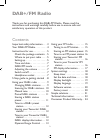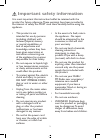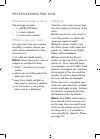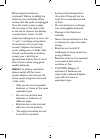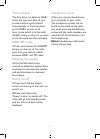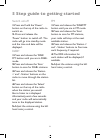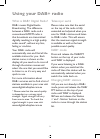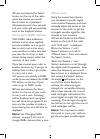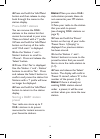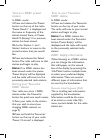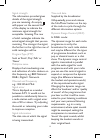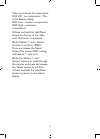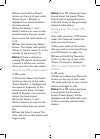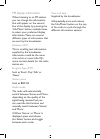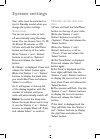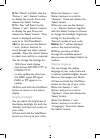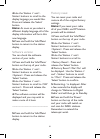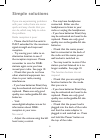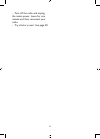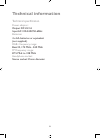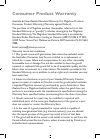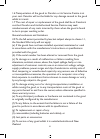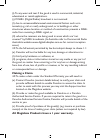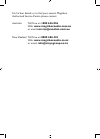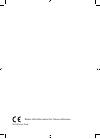Summary of MBASTPY
Page 1
Dab+/fm radio instruction manual.
Page 2: Dab+/fm Radio
2 dab+/fm radio thank you for purchasing this dab+/fm radio. Please read the instructions and warnings carefully before use to ensure safe and satisfactory operation of this product. Contents important safety information . . . 3 your dab+/fm radio . . . . . . . . . 4 instructions for use . . . . . ....
Page 3: Important Safety Information
3 this product is not intended for use by persons (including children) with reduced physical, sensory or mental capabilities, or lack of experience and knowledge, unless they have been given supervision or instruction concerning use of the appliance by a person responsible for their safety. Do not e...
Page 4: Your Dab+/fm Radio
4 your dab+/fm radio display dab/fm press and release to switch between dab+ and fm mode top view: rear view: scan power press and hold to power on press and release to power off preset store up to 9 of each of your favourite dab+/fm stations favourite - volume + info/menu - station headphone socket...
Page 5: Instructions For Use
5 instructions for use check the package contents the package contains: 1 x dab+/fm radio 1 x mains adaptor 1 x instruction manual where to put your radio it is important that you consider carefully in advance where your radio will be situated and make sure that it is: * note: never place your radio...
Page 6: Note:
6 5. Inserting the batteries (optional). Before installing the batteries (not included) please ensure that the radio is unplugged from the mains power supply. On the back of the radio, push in the tab to remove the battery compartment. Insert 4 x aa batteries, making sure to note the ‘+’ and ‘-‘ mar...
Page 7: Note:
7 time and date radio, the time and date of your product will be synchronised automatically to that broadcast by the dab+ service in 24 hour mode; which is in line with daylight saving, so there is no need to set the time and date manually. Dab+/fm mode 1. Press and release the ‘dab/fm’ button on th...
Page 8
8 switch on/off 1. Press and hold the ‘power’ button on the top of the radio to switch on. 2. Press and release the ‘power’ button to switch off. The radio will go into standby mode and the time and date will be displayed. Dab+ 1. Press and release the ‘dab/ fm’ button until you are in dab+ mode. 2....
Page 9: Using Your Dab+ Radio
9 what is dab+ digital radio? Dab+ means digital audio broadcasting. The difference between a dab+ radio and a conventional am/fm radio is that broadcasts are transmitted digitally resulting in a high quality audio sound*, without any hiss, fading or crackles. Your dab+ radio will available stations...
Page 10: Note:
10 3. Press and release the ‘select’ button on the top of the radio when the station you would like to listen to is displayed. Alternatively, wait a few seconds and your radio will automatically tune to the displayed station. Scanning for dab+ stations with dab+ radio, additional stations and servic...
Page 11: Note:
11 4. Press and hold the ‘info/menu’ button and then release to step back through the menu to the station display. Prune dab+ stations you can remove the dab+ stations in the station list that cannot be received in your area. 1. Press and hold the ‘info/menu’ button on the top of the radio until ‘’ ...
Page 12: Note:
12 tune to a dab+ preset station in dab+ mode: 1. Press and release the ‘preset’ button on the top of the radio. ‘preset recall 1’ is displayed and the name or frequency of the station stored there, or preset recall x (empty)’ if no previous station has been stored. 2. Use the ‘station +’ and ‘- sta...
Page 13
13 signal strength the information provided gives details of the signal strength you are receiving. An empty will appear on the second line of the display to indicate the minimum signal strength for acceptable listening. The row of solid rectangles indicate the actual signal strength that you are re...
Page 14
14 there are 3 levels of compression: drc off - no compression. This is the default setting. Drc low - medium compression. Drc high - maximum compression. 1. Press and hold the ‘info/menu’ button on the top of the radio until is displayed. 2. Use ‘station +’ and ‘- station’ buttons to scroll to . Pr...
Page 15: Note:
15 fm mode press and release the ‘dab/fm’ button on the top of your radio until ‘fm’ is displayed. When your radio is in fm mode it can receive radio data system or ‘rds’ information if this is being transmitted by the broadcaster. Rds information will often include the station name, detail about th...
Page 16: Note:
16 2. Press and hold the ‘preset’ button on the top of your radio. ‘preset store 1 (empty)’ is displayed if no previous station has been stored. 3. Use the ‘station +’ and ‘- station’ buttons to move to the preset location that you would like to store the radio station to (1-9). 4. Press and release...
Page 17
17 fm display information when listening to an fm station you can change the information that will appear on the second line of the display by pressing the ‘info/menu’ button multiple times to select your preferred display information. There are several different types of information that are sent b...
Page 18: Note:
18 your radio must be switched on (not in standby mode) when you change the system settings. Sleep timer you can set your radio to turn off automatically using the sleep timer. You can choose from 15, 30, 45, 60 and 90 minutes or off. 1. Press and hold the ‘info/menu’ button on the top of the radio....
Page 19: 10.
19 8. ‘station +’ and ‘- station’ buttons to display the month. Press and release the ‘select’ button. 9. ‘station +’ and ‘- station’ buttons to display the year. Press and release the ‘select’ button. ‘time saved’ is displayed and then returns to . 10. You can now use the ‘station +’ and ‘- station...
Page 20: Note:
20 4. Use the ‘station +’ and ‘- station’ buttons to scroll to the display language you would like. Press and release the ‘select’ button. Note: as soon as you select a different display language, all of the display information will be in this new language. 5. Press and hold the ‘info/menu’ button t...
Page 21: Simple Solutions
21 if you are experiencing problems with your radio, there are some quick and easy checks that you can do, which may help to solve the problem. Radio reception is poor - please check that the aerial is fully extended for the maximum signal strength and improved reception. - try moving your radio to ...
Page 22
22 - turn off the radio and unplug the mains power. Leave for one minute and then reconnect your radio. - try a factory reset. See page 20..
Page 23: Technical Information
23 power adaptor: output dc 6v/1a input ac 100-240v/50-60hz batteries: 4 x aa batteries or equivalent (not supplied). Dab+ frequency range: band iii, 174 mhz - 240 mhz fm frequency range: 87.5 mhz to 108 mhz headphone socket: stereo socket 3.5mm diameter technical information.
Page 24: Consumer Product Warranty
24 australia & new zealand standard warranty for magicbox products consumer product warranty (warranty against defects) the purchase of a magicbox product (hereinafter referred to in this standard warranty as “good(s)”) includes coverage by the magicbox standard warranty. The magicbox standard warra...
Page 25
25 1.6 transportation of the good to canohm or its service centre is at your cost. Canohm will not be liable for any damage caused to the good whilst in transit. 1.7 the cost of repair or replacement of the good shall be at canohm’s cost but canohm and its authorised service centres may seek reimbur...
Page 26: Making A Claim
(i). To any wear and tear if the good is used in commercial, industrial, educational or rental applications. (j). If dab+ (digital radio) broadcast is not received: (i). Due to unreasonable/unusual environmental factors such as in tunnels (e.G. Rail or road), underground, or in buildings or other st...
Page 27: 1800 636 026
Authorised service centre please contact: australia toll free on 1800 636 026 web: www.Magicboxaudio.Com.Au or email service@canohm.Com.Au new zealand toll free on 0800 486 435 web: www.Magicboxaudio.Co.Nz or email: info@mayogroup.Co.Nz.
Page 28
Oct13/issue: draft retain this information for future reference.