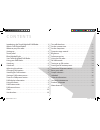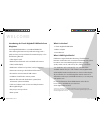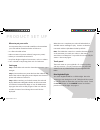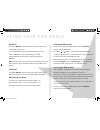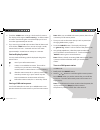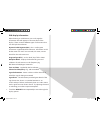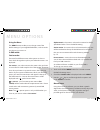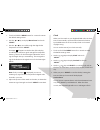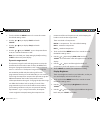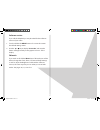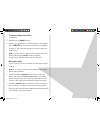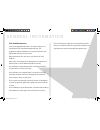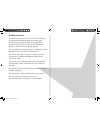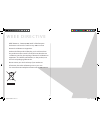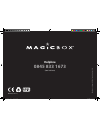- DL manuals
- MagicBox
- Radio
- Nightball
- User Manual
MagicBox Nightball User Manual
Summary of Nightball
Page 1
Touch nightball dab radio dab/fm radio alarm clock nightball draft 1.Indd 1 7/11/07 17:13:21.
Page 2: Co N T E N Ts
Co n t e n ts introducing the touch nightball dab radio 3 what is dab digital radio? 3 where to put your radio ...
Page 3: W E Lco M E
3 introducing the touch nightball dab radio from magicbox your nightball dab radio is a combined dab & fm radio utilising the latest touch panel technology with a quick and easy set up and clear information display it has the following features: * clear digital sound * wide choice of national and ...
Page 4
4 p r o d u c t s e t u p where to put your radio it is important that you consider carefully in advance where your radio will be situated and make sure that it is: * on a flat and stable surface * within metres of a power socket (if using mains power) * where you can extend the wire aerial * away f...
Page 5
5 yo u r n i g h t b a l l da b r a d i o touch panel scan dab/fm presets left arrow button volume up dab.Fm mode power on/off mains power socket (at back) menu/select alarm volume down snooze button display mode sleep light on/off (push silver ring) right arrow button nightball draft 1.Indd 5 7/11/...
Page 6
6 - u s i n g yo u r da b r a d i o switch on touch the ‘on.Off’ power switch on the front of the radio panel display, at the top your touch dab will return to the mode that it was last used in (dab fm) if you were listening to a dab station before then this station will be automatically select...
Page 7
7 touch the ‘ scan ’ button to begin a local search for stations the display will change to ‘ local scanning... ’ and the number of stations found during the scan will be displayed a local scan takes approximately 10 seconds 3 if you are using your dab radio outside of the uk, then touch ...
Page 8
8 dab display information when listening to a dab station you can change the information that will appear on the second line of the display there are seven different types of information that are sent by the broadcaster dynamic label segment (dls) - this is scrolling text information supplied by...
Page 9
9 - m e n u o p t i o n s using the menu the ‘ menu ’ button enables you to change some of the default settings of your nightball dab radio, so that it works just the way you want it to in dab mode: station order there are four different station order options to choose from which change the way th...
Page 10
10 1 touch and hold the ‘ menu ’ button for 3 seconds to enter the default settings menu use the or key to display ‘ manual tune’ and touch ‘ select ’ 3 use the or key to scroll through the digital radio frequencies and touch ‘ select ’ an empty will appear on the first line of the disp...
Page 11
11 1 touch and hold the ‘ menu ’ button for 3 seconds to enter the default settings menu use the or key to display ‘ clock’ and touch ‘ select ’ 3 use the or key to display ‘ set alarm’ and touch ‘ select ’ 4 use the or key and ‘ select ’ to choose alarm 1 or alarm if no alarm is s...
Page 12
1 1 touch and hold the ‘ menu ’ button for 3 seconds to enter the default settings menu use the or key to display ‘ clock’ and touch ‘ select ’ 3 use the or key to display ‘ sleep’ and touch ‘ select ’ 4 use the or key and ‘ select ’ to set a sleep time from 5 to 60, in 5 minute incre...
Page 13
13 software version if you call the helpdesk you may be asked for the software version of your radio 1 touch and hold the ‘ menu ’ button for 3 seconds to enter the default settings menu use the or key to display ‘ sw version ’ and note the letters and digits exactly as they appear on line ...
Page 14
14 - u s i n g t h e fm r a d i o fm radio mode check that your radio is in fm mode you will see ‘ fm ’ or ‘ rds ’ to the far right of line 1 of the display together with a radio frequency eg: 89 60mhz or station name when your radio is in fm mode it can receive radio data system or ‘rds’ infor...
Page 15
15 tune to an fm preset station in fm mode: 1 briefly touch the ‘ preset ’ button use the or buttons to scroll through the station presets press ‘ select ’ when you see the station that you would like to listen to the radio will instantly tune to that station and begin to play note: if ...
Page 16
16 s i m p l e s o lu t i o n s if you are experiencing problems with your touch nightball dab radio there are some quick and easy checks that you can do, which may help to solve the problem. Radio reception is poor - please check that the aerial is extended for the maximum signal strength and impro...
Page 17
17 g e n e r a l i n f o r mat i o n care and maintenance your touch nightball dab radio is of superior design and manufacture and should be treated with care the suggestions below will help you to enjoy this product and the benefits it brings for many years - keep the product and all its parts ...
Page 18
18 product guarantee this product has a warranty of 1 months and is therefore guaranteed to be free from defects in materials and workmanship during that period if you experience a problem within that time, simply call the helpdesk on 0845 833 1673 (local rate call charge applies) if your proble...
Page 19
19 w e e e d i r e c t i v e weee directive – directive 00/96/ec of the european parliament and council of 7th january 003 on waste electrical and electronic equipment at the end of the product’s lifecycle, you should not throw this product into the normal household waste but take it to a collecti...
Page 20
Helpline 0845 833 1673 (local call rate) nov07 (issue: 1) m ag icbo x is a tr ademar k of e ur o suisse i nt er na tional l td nightball draft 1.Indd 20 7/11/07 17:13:34.