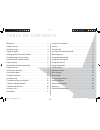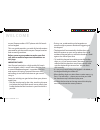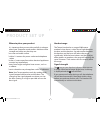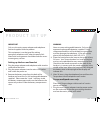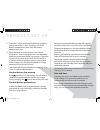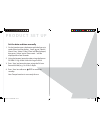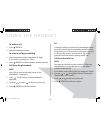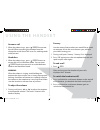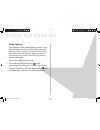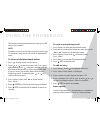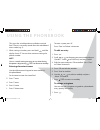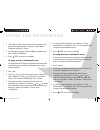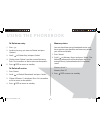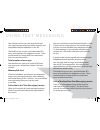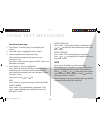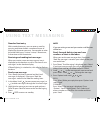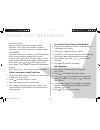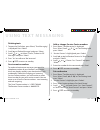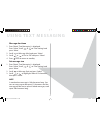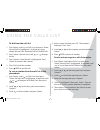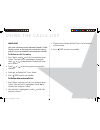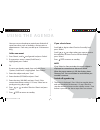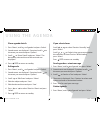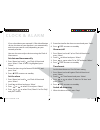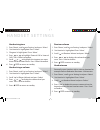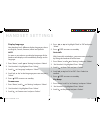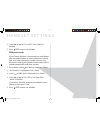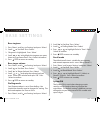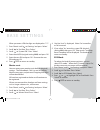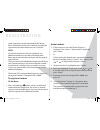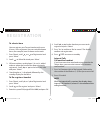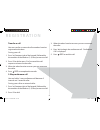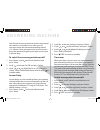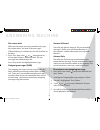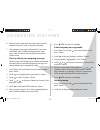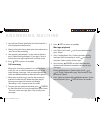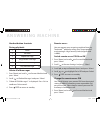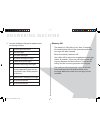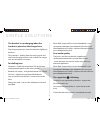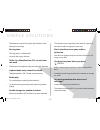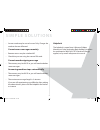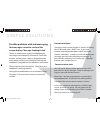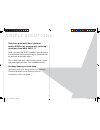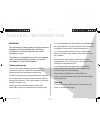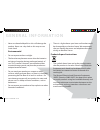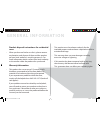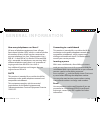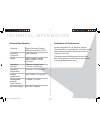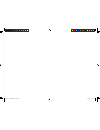- DL manuals
- MagicBox
- Cordless Telephone
- Torque
- User Manual
MagicBox Torque User Manual
Summary of Torque
Page 1
Torque cordless dect telephone with answering machine torque user guide.Indd i torque user guide.Indd i 5/2/10 17:13:49 5/2/10 17:13:49.
Page 2
2 2 ta b l e o f c o n t e n t s welcome . . . . . . . . . . . . . . . . . . . . . . . . . . . . . . . . . . . . . . . . . . 3 product set up . . . . . . . . . . . . . . . . . . . . . . . . . . . . . . . . . . . . . 4 handset range . . . . . . . . . . . . . . . . . . . . . . . . . . . . . . . . . . ...
Page 3: W E Lc O M E
3 w e lc o m e to your torque cordless dect phone with full touch sensor keypad. This user guide provides you with all the information you need to get the most from your torque handset and answering machine. Before you use your product or make your fi rst call, please read the important information ...
Page 4: Product Set Up
4 product set up where to place your product it is important that you consider carefully in advance where your torque base and cordless handset will be situated and make sure that they are: * on a fl at and stable surface * within 1.8 metres of a power socket and telephone socket * at least 1 metre ...
Page 5
5 important only use the mains power adaptor and telephone line cord supplied with the product. This equipment is not designed for making emergency telephone calls when the power fails. Alternative arrangements should be made for access to emergency services. Setting up the base and handset 1. Plug ...
Page 6
6 2. Insert the 2 x aaa rechargeable batteries supplied, taking note of the ‘+’ and ‘-’ markings inside the battery compartment, then slide the battery compartment shut. 3. Place the handset on the charger. Your torque handset has ‘reverse charging’ and so can be placed either way around on the base...
Page 7
7 p r o d u c t s e t u p set the date and time manually 1. On the handset press the button with the line on it, under ‘menu’ on the display. Scroll to ‘clock & alarm’. Press ‘select’. ‘date & time’ will be displayed, then press ‘select’ again. ‘please wait....’ will be displayed for a few seconds. ...
Page 8
8 yo u r t o r q u e h a n d s e t 8 power on/off button menu / select / secrecy use to access and select the options in the menu secrecy to mute the microphone during calls redial / pause / scroll up / volume up touch sensor to detect when the handset is next to your ear full graphic display talk /...
Page 9
9 yo u r t o r q u e b a s e 9 mood lighting on the base to indicate incoming calls, new sms and answering machine messages page / find handset key use to turn mood lighting on / off mains power socket telephone line socket reverse charging contact, handset can be placed either way around on the bas...
Page 10
10 u s i n g t h e h a n d s e t to make a call 1. Press green . 2. Dial the telephone number. To make a call by pre-dialling 1. Enter the phone number (maximum 24 digits). If you make a mistake press ‘clear’. 2. Press green to dial the phone number entered. Call from the phonebook note you will fi ...
Page 11
11 u s i n g t h e h a n d s e t answer a call 1. When the phone rings , press green to answer the call. When answering the handset from the charger base with ‘auto talk’ set to on, nothing needs to be pressed. Handsfree 1. When the phone rings , press green twice to answer the call in handsfree mod...
Page 12
12 u s i n g t h e h a n d s e t mood lighting your torque base has ‘mood lighting’ which is a ring of white light around the circular area of the base, where it sits on a surface. This light will fl ash when you have a new incoming call, when you make a call and when you receive new sms or answerin...
Page 13
13 u s i n g t h e p h o n e b o o k the torque handset phonebook can store up to 100 names and numbers. Note numbers can be up to 24 digits long and names up to 12 characters long. Entries are stored in alphabetical order. To view and dial phonebook entries 1. Press . Display shows the fi rst entry...
Page 14
14 this gives the switchboard time to fi nd an outside line. A pause is normally stored after the switchboard access code (e.G. 9) 1. When storing a number, press and hold until the display shows ‘p’. You can then continue storing the phone number. Note you can c ancel storing an entry at any time d...
Page 15
15 u s i n g t h e p h o n e b o o k 2. Scroll or to the entry with the ringtone you want to change and press ‘options’. Scroll to ‘ringtone’ and press ‘select’. 3. Use the or to select a diff erent melody and press ‘select’ to confi rm. 4. Press red to return to standby. To copy an entry (multipack...
Page 16
16 u s i n g t h e p h o n e b o o k to delete an entry 1. Press . 2. Scroll to the entry you want to ‘delete’ and press ‘options’. 3. Scroll to ‘delete entry’ and press ‘select’. 4. Display shows ‘delete?’ and the name of the entry. Press ‘yes’ to confi rm or ‘no’ to return to the options. 5. Press...
Page 17
17 u s i n g t e x t m e s s a g i n g your torque handset can send and receive text messages from participating mobile networks and compatible landline telephones in the uk. The fi xed line text service is provided under bt’s terms and conditions for telephone service. These can be found by visitin...
Page 18
18 u s i n g t e x t m e s s a g i n g send a text message 1. Press ‘menu’, ‘text messaging’ is displayed, press ‘select’. 2. ‘write message’ is highlighted. Press ‘select’. 3. Use the keypad to enter your message. The maximum number of characters in a text message is 160. Press # to switch between ...
Page 19
19 u s i n g t e x t m e s s a g i n g standard text entry with standard text entry you can enter a word by pressing each letter button a number of times to display the character you want. For example: to write the word ‘hello’, press 4 twice, 3 twice, 5 three times, 5 three times and 6 three times....
Page 20
20 u s i n g t e x t m e s s a g i n g message details you can see who sent the message and then call them. Press ‘select’, the ‘sender’s number is displayed. Press ‘dial’ if you want to call the number. Use number to call the sender, press ‘select’. ‘call’ will be displayed. Press ‘select’ to call ...
Page 21
21 deleting texts 1. To open the drafts box, press ‘menu’, ‘text messaging’ is displayed. Press ‘select’ 2. Scroll to ‘delete messages’ and press ‘select. 3. Scroll or to ‘inbox’, ‘drafts’, ‘outbox’ or ‘all messages’ and press ‘select’. 4. Press ‘yes’ to confi rm or ‘no’ to cancel. 5. Press red to r...
Page 22
22 u s i n g t e x t m e s s a g i n g message alert tone 1. Press ‘menu’, ‘text messaging’ is displayed. Press ‘select’. Scroll or to ‘text settings’ and press ‘select’. 2. Scroll to ‘message alert’ and press ‘select’ 3. Scroll or to ‘on’ or ‘off ’ and press ‘select’. 4. Press red to return to stan...
Page 23
23 u s i n g t h e c a l l s l i s t if you have subscribed to caller line identifi cation (cli), and provided the identity of the caller is not withheld, the number of the caller will be displayed on your handset when you receive an incoming call. Note if the caller’s number is stored in your phone...
Page 24
24 u s i n g t h e c a l l s l i s t to dial from the calls list 1. Press ‘menu’, scroll to ‘calls lists’ and press ‘select’, ‘missed calls’ is highlighted. Scroll or to choose ‘missed calls’, ‘received calls’ or ‘dialled calls’. 2. Press ‘select’. You can now scroll or through the list. 3. Press ‘o...
Page 25
25 u s i n g t h e c a l l s l i s t important you must subscribe to your network provider’s caller display service so that you can use text messaging and you must not withhold your telephone number. To delete a calls list entry 1. Press ‘menu’, scroll to ‘calls lists’ and then press ‘select’. ‘miss...
Page 26
26 u s i n g t h e a g e n d a you can use your handset to remind you of details of up to fi ve events such as birthdays, anniversaries or appointments. Each entry can be up to 24 characters long. Add a new event 1. Press ‘menu’, scroll to ‘agenda’ and press ‘select’. 2. If no previous event is stor...
Page 27
27 u s i n g t h e a g e n d a show agenda details 1. Press ‘menu’, scroll to ‘agenda’ and press ‘select’. 2. Stored events are displayed. If required scroll to the event you want and press ‘options’. 3. Scroll to ‘show details’ and press ‘select’. The description, date and time of the reminder are ...
Page 28
28 u s i n g t h e a g e n d a 2. Stored events are displayed. Scroll to the event you want to delete and press ‘options’. 3. Scroll to ‘delete event’ and press ‘select’. 4. Press ‘yes’ to confi rm or ‘no’ to cancel. 5. Press red to return to standby. Delete all agendas 1. Press ‘menu’, scroll to ‘a...
Page 29
29 c lo c k & a l a r m if you subscribe to your network’s caller identifi cation service, the time on your handset is set automatically each time you receive a call, depending on your network provider. You can also set or adjust the time using the clock & alarm menu. Set date and time manually 1. P...
Page 30
30 h a n d s e t s e t t i n g s handset ringtone 1. Press ‘menu’, scroll to ‘settings’ and press ‘select’. 2. ‘set handset’ is highlighted. Press ‘select’. 3. ‘ringtone’ is highlighted. Press ‘select’. 4. Press or to highlight ‘external call’ or ‘internal calls’. Press ‘select’ to confi rm. 5. Scro...
Page 31
31 h a n d s e t s e t t i n g s display language your handset has 5 diff erent display languages, these are english, french, german, italian and spanish. Note as soon as you select a new display language, all the handset text displays will immediately change to this language. 1. Press ‘menu’, scrol...
Page 32
32 h a n d s e t s e t t i n g s 4. Scroll or to ‘on’ or ‘off ’. Press ‘select’ to confi rm. 5. Press red to return to standby. Pbx access code if your torque handset is connected to a switchboard, you may need to enter an access code for an outside line, eg 9, before you dial a number. You can save...
Page 33
33 b a s e s e t t i n g s base ringtone 1. Press ‘menu’, scroll to ‘settings’ and press ‘select’. 2. Scroll to ‘set base’. Press ‘select’. 3. ‘ringtone’ is highlighted. Press ‘select’. 4. Scroll or to highlight the ringtone you want, there are 5 to choose from. Press ‘select’ to confi rm. 5. Press ...
Page 34
34 b a s e s e t t i n g s when you enter a pin the digits are displayed as ‘****’. 1. Press ‘menu’ scroll to ‘settings’ and press ‘select’. 2. Scroll to ‘set base’. Press ‘select’. 3. Scroll to ‘system pin’. Press ‘select’. 4. Enter the old pin (original setting 0000) and press ok. 5. Enter the new...
Page 35
35 r e g i s t r at i o n up to 5 handsets can be registered to the torque base. Additional handsets must be fully charged and registered to the base before you can use them. Note if you have purchased a torque multipack, any additional handsets in the box will already have been registered to the ba...
Page 36
36 r e g i s t r at i o n to select a base you can register your torque handset with up to 4 bases. Once registered, you can switch between bases, for example, bases at home and at work. 1. Press ‘menu’, scroll or to ‘registration’ and press ‘select’. 2. Scroll to ‘select base’ and press ‘select’. 3...
Page 37
37 37 r e g i s t r at i o n transfer a call you can transfer an external call to another handset registered to the base. During your call: 1. Press ‘int’ (bottom right of the keypad), followed by the number of the handset (1-5) that you want to call. 2. Press ok to dial or press ‘end’ to cancel the...
Page 38
38 38 a n s w e r i n g m a c h i n e your torque answering machine records unanswered calls when it is activated. It can store up to 59 messages within the maximum recording time of 11.5 minutes. Each message can be up to 3 minutes long. Your personal outgoing messages can be up to 3 minutes long. ...
Page 39
39 39 a n s w e r i n g m a c h i n e on-screen alert when you have new answering machine messages, the screen shows ‘you have x new messages.’ if ‘mood lighting’ is switched on, this will also fl ash on the base. 1. Press ‘play’, then scroll or through the list of messages if there is more than one...
Page 40
40 40 a n s w e r i n g m a c h i n e 6. After the tone, speak your message clearly into the handset then press ‘save’ to end the recording 7. Your outgoing message is played back. If you want to delete it, press ‘delete’ during playback. If you press ‘save’ or wait for the message to play back it w...
Page 41
41 41 a n s w e r i n g m a c h i n e 3. You will hear ‘please speak after the tone’ and this is also displayed on the handset. 4. After you hear the tone, speak your memo then press ‘save’ to end the recording. 5. Your memo is played back. If you want to delete it, press ‘delete’ during playback. I...
Page 42
42 42 a n s w e r i n g m a c h i n e handset button shortcuts during playback: 1 pause 2 resume 3 repeat message 4 play previous message 5 delete current message 6 play next message delete all old messages 1. Press ‘menu’ and scroll to ‘answer machine’ and press ‘select’. 2. Scroll to ‘delete messa...
Page 43
43 43 a n s w e r i n g m a c h i n e 2. Scroll to ‘answer settings’ and press ‘select’. 3. Scroll or to ‘remote access’ and press ‘select’. 4. Scroll or to highlight ‘set remote pin’ and press ‘select’. 5. Enter the old 4 digit pin and press ‘save’ (original pin is 0000). 6. Enter the new 4 digit p...
Page 44
44 44 a n s w e r i n g m a c h i n e 4. Use your telephone keypad to operate your answering machine: 1 to hear the main menu 2 play messages 3 play new messages 4 skip back during messages 5 delete during messages 6 skip forward during messages 7 set to answer only (or answer & record) depending up...
Page 45
45 s i m p l e s o lu t i o n s the handset is not charging when the handset is placed on the charger base • poor charging contact, move the handset slightly on the base. • dirty contacts - unplug from the mains power and clean the charging contacts with a cloth (do not get wet, do not immerse in wa...
Page 46
46 s i m p l e s o lu t i o n s • the batteries may be low, place the handset in the charger to recharge. No ring tone • the ring tone is switched off . • increase the ringer volume. Caller line identifi cation (cli) service does not work • check your subscription with your network operator a phoneb...
Page 47
47 s i m p l e s o lu t i o n s • answer mode may be set to answer only. Change the mode to answer & record. Cannot access messages remotely • remote access may be switched off . • check that you are using the correct pin code. Cannot record outgoing message • the memory may be full. If so, you will...
Page 48
48 s i m p l e s o lu t i o n s possible problems with text messaging text messages cannot be sent and the screen displays ‘message sending failed’ • the base station power supply or telephone line cord might not be properly connected. Check that the base station power supply is plugged into the mai...
Page 49
49 s i m p l e s o lu t i o n s texts have previously been sent and received ok but we are now only receiving voice texts from 0845 6021111 • send a text message reset to 00000. You will receive a confi rmation message back and you should be able to send and receive texts again. This assumes that yo...
Page 50
50 g e n e r a l i n f o r m at i o n important this equipment is not designed for making emergency telephone call when the power fails. Alternative arrangements should be made for access to the emergency services. This product is intended for connection to analogue public switched telephone network...
Page 51
51 g e n e r a l i n f o r m at i o n • never use household polish as this will damage the product. Never use a dry cloth as this may cause a static shock. Environmental • do not expose to direct sunlight. • the handset may become warm when the batteries are being charged or during prolonged periods...
Page 52
52 g e n e r a l i n f o r m at i o n product disposal instructions for residential users • when you have no further use for it, please remove any batteries and dispose of them and the product per your local authority’s recycling processes. For more information please contact your local authority or...
Page 53
53 g e n e r a l i n f o r m at i o n how many telephones can i have? All items of telephone equipment have a ringer equivalence number (ren), which is used to calculate the number of items which may be connected to any one telephone line. Your torque product has a ren of 1. A total ren of 4 is allo...
Page 54
54 t e c h n i c a l i n f o r m at i o n technical specifi cation standard: digital enhanced cordless telecommunications (dect) operating frequency: 1880-1900 mhz range: 300 m outdoors and 50 metres indoors, in ideal conditions operating duration: 100 hours standby time 10 hours of talk time operat...
Page 55
Torque user guide.Indd sec1:55 torque user guide.Indd sec1:55 5/2/10 17:14:40 5/2/10 17:14:40
Page 56
Helpline 0845 833 1673 (local call rate) feb10/issue 1 m a g icbo x is a tr ademark of e u ro suisse i n te rnational lt d . Torque user guide.Indd sec1:56 torque user guide.Indd sec1:56 5/2/10 17:14:40 5/2/10 17:14:40