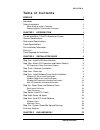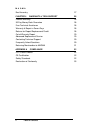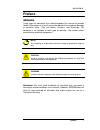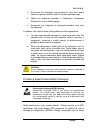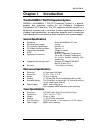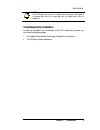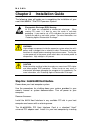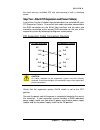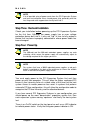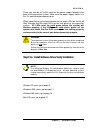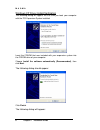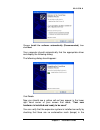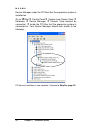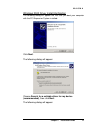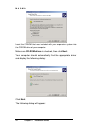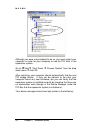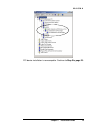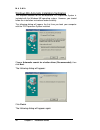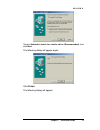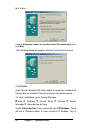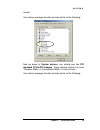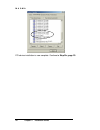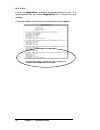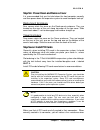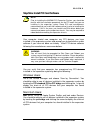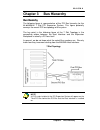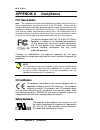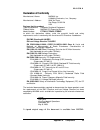- DL manuals
- Magma
- Network Hardware
- 7
- User Manual
Magma 7 User Manual - Preface
M A G M A
Preface i
Preface
Advisories
Three types of advisories are used throughout this manual to provide
helpful information or to alert you to the potential for hardware damage
or personal injury. They are Notes, Cautions, and Warnings. The
following is an example of each type of advisory. Use caution when
servicing any electrical component.
NOTE
An amplifying or explanatory comment related to procedural steps or
text.
CAUTION
Used to indicate and prevent the following procedure or step from
causing damage to the equipment.
WARNING
Used to indicate and prevent the following step from causing injury.
Disclaimer: We have tried to identify all situations that may pose a
warning or caution condition in this manual. However, MAGMA does not
claim to have covered all situations that might require the use of a
Caution or Warning.
Summary of 7
Page 1
Preliminary pci expansion system user's manual 64-bit/66mhz 7 slot series 9918 via pasar san diego, ca 92126 phone (858) 530-2511 fax (858) 530-2733 www.Magma.Com sales@magma.Com support@magma.Com.
Page 2
Copyright © 2003 magma this publication is protected by federal copyright law, with all rights reserved. No part of this publication may be copied, photocopied, reproduced, stored in a retrieval system, translated, transmitted or transcribed, in any form or by any means manual, electric, electronic,...
Page 3
M a g m a table of contents i t a b l e o f c o n t e n t s preface i advisories i safety instructions ii when working inside a computer ii protecting against electrostatic discharge iii chapter 1 introduction 1 the 64-bit/66mhz 7 slot pci expansion system 1 general specifications 1 rack-mount speci...
Page 4
M a g m a ii table of contents bus hierarchy 27 chapter 4 warranty & tech support 28 product warranty 28 30 day money back guarantee 28 free technical assistance 28 warranty & repair in seven days 28 returns for repair/replacement/credit 28 out of warranty repair 29 advanced replacement service 29 c...
Page 5: Preface
M a g m a preface i preface advisories three types of advisories are used throughout this manual to provide helpful information or to alert you to the potential for hardware damage or personal injury. They are notes, cautions, and warnings. The following is an example of each type of advisory. Use c...
Page 6: Safety Instructions
M a g m a ii preface safety instructions warning the tower pci expansion system is to be installed on desktop or tabletops only. The unit will become unstable if operated as a floor standing unit and unintentional force is applied to the top of the unit. Before handling the magma pci expansion syste...
Page 7
M a g m a preface iii 2. Disconnect the computer and peripherals from their power sources to prevent electric shock or system board damage. 3. Follow the guidelines provided in “regulatory compliance statements” on the following page. 4. Disconnect any telephone or telecommunications lines from the ...
Page 8
M a g m a iv preface proper esd procedure, which can include wrist straps and smocks, when servicing equipment. You can also take the following steps to prevent damage from electrostatic discharge (esd): ♦ when unpacking a static-sensitive component from its shipping carton, do not remove the compon...
Page 9: Chapter 1 Introduction
M a g m a chapter 1 introduction 1 chapter 1 introduction the 64-bit/66mhz 7 slot pci expansion system magma's 64-bit/66mhz 7 slot pci expansion system is a general- purpose bus expansion system for the peripheral component interconnect (pci) local bus. The pci expansion system consists of a 64/66 h...
Page 10: Pre-Installation Information
M a g m a 2 chapter 1 introduction pre-installation information before using the 7 slot 64-bit/66mhz pci expansion system you should perform the following steps: • inventory the shipping carton contents for all of the required parts • gather all of the necessary tools required for installation • rea...
Page 11
M a g m a chapter 1 introduction 3 note the pci expansion system is shipped with many parts packaged in a separate box within the larger box that the expansion system is shipped in. Tools required for installation in order to complete the installation of the pci expansion system you will need the fo...
Page 12
M a g m a 4 chapter 2 installation guide chapter 2 installation guide the following steps will guide you in completing the installation of your new 64-bit/66mhz 7 slot pci expansion system. Electrostatic discharge (esd) warning all pci cards are susceptible to electrostatic discharge. When moving pc...
Page 13
M a g m a chapter 2 installation guide 5 the card into any available pci slot and securing it with a retaining screw. Step two: attach pci expansion and power cable(s) a set of four 3-meter shielded, high-speed cables are included with your pci expansion system. One end of each cable should be conne...
Page 14: Step Four: Power Up
M a g m a 6 chapter 2 installation guide note if at all possible, plug all power cords from the pci expansion system and your host computer into a shared power strip, preferably one that has surge and noise suppression circuitry built into it. Step three: recheck installation check your installation...
Page 15
M a g m a chapter 2 installation guide 7 there may also be an on/off switch on the power supply, located in the back of the expansion system. Make sure the power supply switch is in the ‘on’ position before powering up. When powering up, pay close attention to the eight leds on the 64-bit host inter...
Page 16
M a g m a 8 chapter 2 installation guide windows xp driver install/verification the following dialog will appear the first time you boot your computer with the pci expansion system installed: insert the cdrom that was included with your expansion system into the cdrom drive of your computer. Choose ...
Page 17
M a g m a chapter 2 installation guide 9 choose install the software automatically (recommended), then click next. Your computer should automatically find the appropriate driver and display the following dialog: the following dialog should appear: click finish. Now you should see a yellow call-out b...
Page 18
M a g m a 10 chapter 2 installation guide device manager under the pci bus that the expansion system is installed on. Go to: á start Æ control panel Æ system (use classic view) Æ hardware Æ device manager Æ choose ‘view devices by connection’ Æ locate the pci bus that the expansion system is connect...
Page 19
M a g m a chapter 2 installation guide 11 windows 2000 driver install/verification the following dialog will appear the first time you boot your computer with the pci expansion system installed: click next. The following dialog will appear: choose search for a suitable driver for my device (recommen...
Page 20
M a g m a 12 chapter 2 installation guide insert the cdrom that was included with your expansion system into the cdrom drive of your computer. Make sure cd-rom drives is checked, then click next. Your computer should automatically find the appropriate driver and display the following dialog: click n...
Page 21
M a g m a chapter 2 installation guide 13 click finish, but you're not finished installing the expansion system yet. You have only installed half of the expansion system bridge devices. You can verify this by going to the device manager to see the bridges that you have just installed: go to: á start...
Page 22
M a g m a 14 chapter 2 installation guide although you were not prompted to do so, you must restart your computer in order for your computer to see the pci slots in the expansion system. Go to: á start Æ shut down Æ choose ‘restart’ from the drop down menu Æ click ok. After restarting, your computer...
Page 23
M a g m a chapter 2 installation guide 15 pci device installation is now complete. Continue to step six, page 23..
Page 24
M a g m a 16 chapter 2 installation guide windows me automatic installation/verification the required software for the 64-bit/66mhz pci expansion system is included with the windows me operating system. However, you should follow the installation instructions below carefully. The following dialog wi...
Page 25
M a g m a chapter 2 installation guide 17 choose automatic search for a better driver (recommended), then click next. The following dialog will appear again: click finish. The following dialog will appear:.
Page 26
M a g m a 18 chapter 2 installation guide choose automatic search for a better driver (recommended), then click next. The following dialog will appear, but don’t worry this is normal. Click finish. Even though windows me was unable to locate the software for the last device installed. Everything sho...
Page 27
M a g m a chapter 2 installation guide 19 normal. Your device manager should now look similar to the following: now go down to system devices, you should see two pci standard pci-to-pci bridges. These devices should not have ‘question marks’ or ‘exclamation marks’ in front of them. Your device manag...
Page 28
M a g m a 20 chapter 2 installation guide pci device installation is now complete. Continue to step six, page 23..
Page 29: Mac Os X
M a g m a chapter 2 installation guide 21 mac os automatic installation/verification mac os x when using mac os x no additional software or drivers are needed. The operating system should automatically recognize the pci expansion system. To verify installation, go to apple system profiler. Apple men...
Page 30
M a g m a 22 chapter 2 installation guide launch the magmaslots application by double-clicking its icon. It is recommended that you launch magmaslots from a location on your desktop. A console window similar to the one shown below should appear: if you see this entry, it means that your computer has...
Page 31
M a g m a chapter 2 installation guide 23 step six: power down and remove cover it is recommended that you first shut down the host computer correctly and then power down the expansion system to avoid ‘computer lock-up’. Rack-mount enclosure four screws retain the cover on the rack-mount enclosure. ...
Page 32
M a g m a 24 chapter 2 installation guide you pull up gently on the card. To keep the cards in place, secure them in the enclosure with their retaining screws (supplied with the pci expansion system). Take care when routing cables within the pci expansion system in order to avoid damaging the signal...
Page 33
M a g m a chapter 2 installation guide 25 step nine: install pci card software note prior to installing the magma pci expansion system, you should be familiar with the installation procedures for the pci cards that you are installing in the expansion system. Some pci card manufacturers recommend tha...
Page 34: Finishing Touches
M a g m a 26 chapter 2 installation guide mac os 9: you need to use a utility provided by magma called magmaslots. Magmaslots is available for download at www.Magma.Com/support/support.Htm. Step ten: system should be up and running your system should now be up and running. If you are having trouble ...
Page 35: Bus Hierarchy
M a g m a chapter 3 bus hierarchy 27 chapter 3 bus hierarchy bus hierarchy the following figure is representative of the pci bus hierarchy for the 64-bit/66mhz 7 slot pci expansion system. This figure pictorially conveys the overall pci bus topology of the system. The key point in the following figu...
Page 36: Product Warranty
M a g m a 28 chapter 4 warranty & tech support chapter 4 warranty & tech support product warranty magma pci expansion systems carry a one-year warranty against defects in materials or workmanship from the date of shipment to the original purchaser. Any products found to be defective in material or w...
Page 37: Out Of Warranty Repair
M a g m a chapter 4 warranty & tech support 29 guarantee, you will need to package the product in a manner similar to the manner in which it was received from our plant. Magma cannot be responsible for any physical damage to the product or component pieces of the product (such as the host or expansi...
Page 38: Frequently Asked Questions
M a g m a 30 chapter 4 warranty & tech support the item must be returned to magma with all parts and components that were shipped with it, in undamaged condition. The customer shall be responsible for missing components and/or systems or components that are returned and are found to be physically da...
Page 39
M a g m a chapter 4 warranty & tech support 31 returning merchandise to magma if factory service is required, a service representative will give you a return merchandise authorization (rma) number. Put this number and your return address on the shipping label when you return the item(s) for service....
Page 40: Appendix A Compliance
M a g m a 32 appendix a compliance appendix a compliance fcc class a notice note - this equipment has been tested and found to comply with the limits for a class a digital device, pursuant to part 15 of the fcc rules. These limits are designed to provide reasonable protection against harmful interfe...
Page 41: Declaration Of Conformity
M a g m a appendix a compliance 33 declaration of conformity manufacturer’s name: magma, inc. A mobility electronics, inc., company manufacturer’s address: 9918 via pasar san diego, ca 92126 usa declares that the product: type of equipment: computer peripheral equipment product name: magma pci expan...
Page 42
Manual p/n 09-09905-01-a.