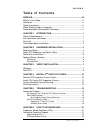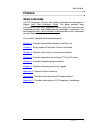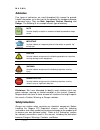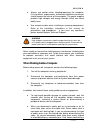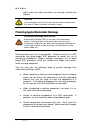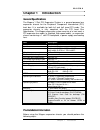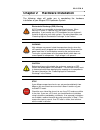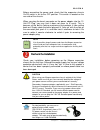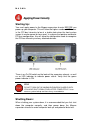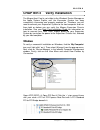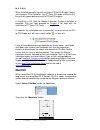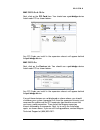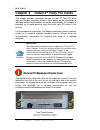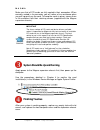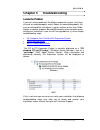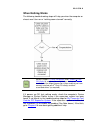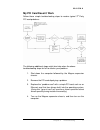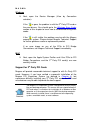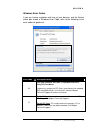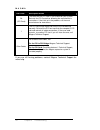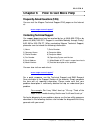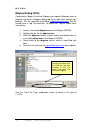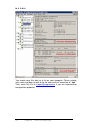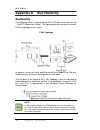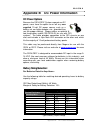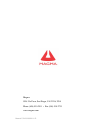- DL manuals
- Magma
- Computer Hardware
- CB1F
- User Manual
Magma CB1F User Manual
Summary of CB1F
Page 1
Pci expansion chassis user's guide 1 slot pci expansion model: cb1h model: cb1f.
Page 2
Copyright © 2007 mission technology group, inc. - dba magma this publication is protected by federal copyright law, with all rights reserved. No part of this publication may be copied, photocopied, reproduced, stored in a retrieval system, translated, transmitted or transcribed, in any form or by an...
Page 3
M a g m a table of contents i t a b l e o f c o n t e n t s preface ............................................................................................. Iii what’s in this guide ...............................................................................Iii advisories ......................
Page 4
M a g m a ii table of contents returning merchandise to magma ....................................................... 25 appendix a bus hierarchy..................................................... 26 bus hierarchy........................................................................................
Page 5: Preface
M a g m a preface iii preface what’s in this guide this pci expansion chassis user guide is designed to accompany a magma host card installation guide. This guide provides easy instructions to install your expansion system, verify the installation was completed correctly, and troubleshoot the instal...
Page 6: Advisories
M a g m a iv preface advisories five types of advisories are used throughout this manual to provide helpful information, or to alert you to the potential for hardware damage or personal injury. They are note, important, caution, warning, and danger. The following is an example of each type of adviso...
Page 7
M a g m a preface v ♦ always use caution when handling/operating the computer. Only qualified, experienced, authorized electronics personnel should access the interior of the computer. The power supplies produce high voltages and energy hazards, which can cause bodily harm. ♦ use extreme caution whe...
Page 8
M a g m a vi preface cable, make sure both connectors are correctly oriented and aligned. Caution do not attempt to service the system yourself except as explained in this manual. Follow installation instructions closely. Protecting against electrostatic discharge electrostatic discharge (esd) warni...
Page 9: Chapter 1 Introduction
M a g m a chapter 1 introduction 1 chapter 1 introduction general specifications the magma 1 slot pci expansion system is a general-purpose bus expansion chassis for the peripheral component interconnect (pci) local bus. It is available for both full and half sized pci cards. The expansion chassis i...
Page 10: Parts List
M a g m a 2 chapter 1 introduction • inventory the shipping carton contents for all of the required parts • gather all of the necessary tools required for installation • read this manual parts list the following parts are provided: qty item 1 1 slot pci expansion enclosure (half or full) 1 pci expan...
Page 11
M a g m a chapter 2 hardware installation 3 chapter 2 hardware installation the following steps will guide you in completing the hardware installation of your magma pci expansion system. Electrostatic discharge (esd) warning all pci cards are susceptible to electrostatic discharge. When moving pci c...
Page 12: Before You Begin
M a g m a 4 chapter 2 hardware installation before you begin the power supply is auto-switching. These means that it will automatically switch to match whatever source power you are using. Since all products ship with a us standard 115v power cord, you will need to use a power cord adapter for non-u...
Page 13: Recheck The Installation
M a g m a chapter 2 hardware installation 5 before connecting the power cord, check that the expansion chassis on/off switch is set to the off position. This switch is located on the rear side of the chassis. When you plug the barrel connector on the power adapter into the 12- volt dc plug, you may ...
Page 14: Applying Power Correctly
M a g m a 6 chapter 2 hardware installation applying power correctly starting up: you must apply power to the magma expansion chassis before you power up your computer. This will allow the higher numbered pci buses in the pci bus hierarchy to be at a stable state when the host system issues its mast...
Page 15: Windows
M a g m a chapter 3 verify installation 7 chapter 3 verify installation the magma host card is not visible to the windows’ device manager or the apple system profiler until the expansion system has been successfully connected and properly powered on. Therefore, you will need to connect your expansio...
Page 16: Mac Os X
M a g m a 8 chapter 3 verify installation when installed correctly, you will see three “pci to pci bridges” below your system’s pcie controller. Any 3 rd party pci cards installed in the chassis will appear below one of the pci-to-pci bridges. If everything is ok, then the magma expansion system ins...
Page 17
M a g m a chapter 3 verify installation 9 mac os 10.3.X & 10.4.X next, click on the pci card item. You should see a pci-bridge device listed under pci as shown below: any pci cards you install in the expansion chassis will appear behind the pci-bridge device. Mac os 10.2.X next, click on the devices...
Page 18: Chapter 4 Install 3
M a g m a 10 chapter 4 install 3 rd party pci cards chapter 4 install 3 rd party pci cards this chapter provides information on how to install 3 rd party pci cards into your magma expansion chassis. More details on the installation of individual cards are provided by the card’s manufacturer. This ch...
Page 19
M a g m a chapter 4 install third party pci cards 11 slide the enclosure cover backwards, disengaging it from the guides at the front of the enclosure, by firmly grasping the rear cover lip over the card io area and pulling the cover backward about ¼” and then lifting the cover off. Caution when rep...
Page 20: Finishing Touches
M a g m a 12 chapter 4 install 3 rd party pci cards make sure that all pci cards are fully seated in their connectors. When correctly seated in its connector, you will notice a firm resistance when you pull up gently on the card. To keep the cards in place, secure them in the enclosure with their re...
Page 21: Locate The Problem
M a g m a chapter 5 troubleshooting 13 chapter 5 troubleshooting locate the problem if you are having trouble with the magma expansion system, verify that all cards are seated properly and all cables are connected properly. Be sure you followed the instructions in earlier sections of this user guide...
Page 22
M a g m a 14 chapter 5 troubleshooting my computer can’t find the pci expansion system if the expansion system is not visible in your windows device manager or your apple system profiler at all, you will need to turn off your computer (first) and then the magma expansion chassis (second) and test al...
Page 23: When Nothing Works
M a g m a chapter 5 troubleshooting 15 when nothing works the following troubleshooting steps will help you when the computer or chassis won’t turn on or “nothing seems to work” correctly: review chapters 3 (verify installation) and 4 (install 3 rd party pci cards) as necessary to verify that you ha...
Page 24
M a g m a 16 chapter 5 troubleshooting my computer hangs during power up if your computer “hangs” while being turned on and you can’t even start, follow these simple steps to try to fix this problem: 1. Shut off the computer (first) and then the magma expansion system and verify that all cards and c...
Page 25: My Pci Card Doesn’T Work
M a g m a chapter 5 troubleshooting 17 my pci card doesn’t work follow these simple troubleshooting steps to resolve typical 3 rd party pci card problems: the following additional steps might also help when the above troubleshooting steps for fail to resolve your problem: 1. Shut down the computer f...
Page 26
M a g m a 18 chapter 5 troubleshooting windows 5. Next, open the device manager (view by connection selection). If the is gone, the problem is with the 3 rd party pci card or the card drivers. You should go to the windows error codes section of this chapter to learn how to troubleshoot using error c...
Page 27
M a g m a chapter 5 troubleshooting 19 windows error codes if you are having a problem with one of your devices, and the device status box shows a windows error code, refer to the following list of error codes for guidance: error code description/action 10 this code indicates that there is a problem...
Page 28
M a g m a 20 chapter 5 troubleshooting error code description/action 28 (pci card) the driver for the pci card is not installed on your system. Reinstall the pci card driver following the manufacturer’s instructions. If that fails to fix the problem, call the card manufacturer for new drivers. 1 the...
Page 29: Contacting Technical Support
M a g m a chapter 6 how to get more help 21 chapter 6 how to get more help frequently asked questions (faq) you can visit the magma technical support faq pages on the internet at: www.Magma.Com/support/ contacting technical support our support department can be reached by fax at (858) 530-2733 or by...
Page 30: Magma Debug Utility
M a g m a 22 chapter 6 how to get more help magma debug utility occasionally, magma technical support may request windows users to produce and email a magma debug log file to help them resolve your problem. This file should be emailed to support@magma.Com . This file should have a “.Log” file extens...
Page 31: Pciscope Software Utility
M a g m a chapter 6 how to get more help 23 pciscope software utility pciscope is a powerful tool for windows users. It was designed by a germany company called apsoft. This software utility is a valuable resource to explore, examine and debug the pci subsystem of your computer. It was made to fit t...
Page 32
M a g m a 24 chapter 6 how to get more help you should save this data as a file on your computer. Please include your name and date as part of the file name with an extension of “.Bpd.” then email this file to support@magma.Com if you are experiencing configuration problems..
Page 33
M a g m a chapter 6 how to get more help 25 returning merchandise to magma if factory service is required, a service representative will give you a return merchandise authorization (rma) number. Put this number and your return address on the shipping label when you return the item(s) for service. Ma...
Page 34: Bus Hierarchy
M a g m a 26 appendix a bus hierarchy appendix a bus hierarchy bus hierarchy the following figure is representative of the pci bus hierarchies for the 1 slot pci expansion system. This figure pictorially conveys the overall pci bus topology of the system. 1 slot topology in general, we do not know w...
Page 35: Dc Power Options
M a g m a appendix b dc power information 27 appendix b dc power information dc power options because the cb1h/cb1f systems operate on dc power, users have the option to run off any user supplied 12-volt dc power source, such as a battery set, car-lighter adapter, etc., (provided they use the proper...
Page 36
M a g m a 28 appendix b dc power information notes: 1. This table applies to cb1h/cb1f systems only. Do not use for cb232 systems. 2. Calculations assume continuous operation at maximum designed load. 3. Margin of safety used is 10%. 4. Determine the number of desired continuous operating hours you ...
Page 37: Appendix C Compliance
M a g m a appendix c compliance 29 appendix c compliance fcc note: this equipment has been tested and found to comply with the limits for a class a digital device, pursuant to part 15 of the fcc rules. These limits are designed to provide reasonable protection against harmful interference when the e...
Page 40
Manual p/n 09-09920-01-d magma 9918 via pasar, san diego, ca 92126, usa phone (858) 530-2511 • fax (858) 530-2733 www.Magma.Com.