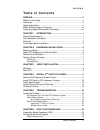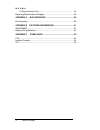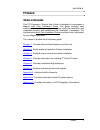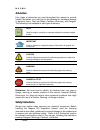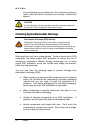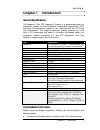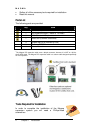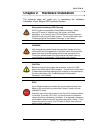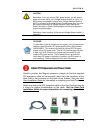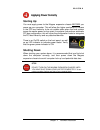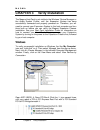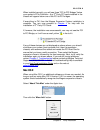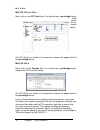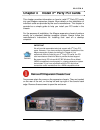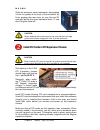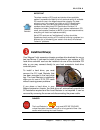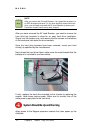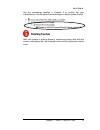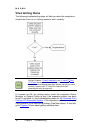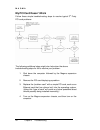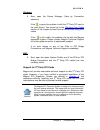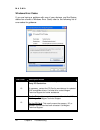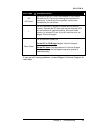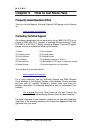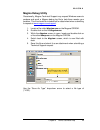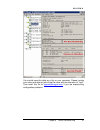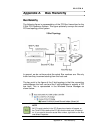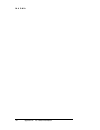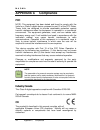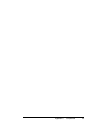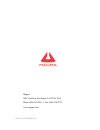- DL manuals
- Magma
- Computer Hardware
- CB264
- User Manual
Magma CB264 User Manual - Mac Os X
M A G M A
When installed correctly, you will see three “PCI to PCI Bridges” below
your system’s PCIe Controller. Any 3
rd
Party PCI cards installed in the
chassis will appear below one of the PCI-to-PCI bridges.
If everything is OK, then the Magma Expansion System installation is
complete. You can now proceed to
Chapter 4
for help with the
installation of 3
rd
Party PCI Cards.
If, however, the installation was unsuccessful, you may not see the PCI
to PCI Bridge, or it will have a small yellow
in front of it.
If any of these devices are not displayed as shown above, you should
shut down your system (host computer first, then the expansion
chassis) and reconnect the cables and reseat the PCI Host Card to
ensure that you have a solid connection. Then restart the Magma
expansion chassis, followed by the host computer. Next, try to verify the
installation again, as shown above. If you are still having problems,
review
Chapter 5, Troubleshooting
before contacting Magma Technical
Support at (858) 530-2511. Additional troubleshooting help is available
in your Host Card Installation Guide and on the web at
www.Magma.com
.
Mac OS X
When using Mac OS X no additional software or drivers are needed. As
long as you are using Mac OS X Version 10.2.2 or newer, the operating
system should automatically recognize the Magma expansion chassis.
Select “About This Mac” under the Apple Icon
Then click the “More Info” button.
Chapter 3 Verify Installation
9
Summary of CB264
Page 1
Pci expansion chassis user's guide 2 slot pci expansion model: cb264 model: cb264-3.3.
Page 2
Copyright © 2007 mission technology group, inc. - dba magma this publication is protected by federal copyright law, with all rights reserved. No part of this publication may be copied, photocopied, reproduced, stored in a retrieval system, translated, transmitted or transcribed, in any form or by an...
Page 3
M a g m a t a b l e o f c o n t e n t s preface ..............................................................................................V what’s in this guide ............................................................................... V advisories .............................................
Page 4
M a g m a pciscope software utility ........................................................................... 26 returning merchandise to magma ....................................................... 28 appendix a bus hierarchy..................................................... 29 bus hierarchy....
Page 5: Preface
M a g m a preface what’s in this guide this pci expansion chassis user guide is designed to accompany a magma host card installation guide. This guide provides easy instructions to install your expansion system, verify the installation was completed correctly, and troubleshoot the installation, if n...
Page 6: Advisories
M a g m a advisories four types of advisories are used throughout this manual to provide helpful information, or to alert you to the potential for hardware damage or personal injury. They are notes, cautions, warnings, and dangers. The following is an example of each type of advisory. Note used to a...
Page 7
M a g m a ♦ always use caution when handling/operating the computer. Only qualified, experienced, authorized electronics personnel should access the interior of the computer. The power supplies produce high voltages and energy hazards, which can cause bodily harm. ♦ use extreme caution when installi...
Page 8
M a g m a to avoid bending any connector pins. Also, before connecting a cable, make sure both connectors are correctly oriented and aligned. Caution do not attempt to service the system yourself except as explained in this manual. Follow installation instructions closely. Protecting against electro...
Page 9: Chapter 1 Introduction
M a g m a chapter 1 introduction general specifications the magma 2 slot pci expansion system is a general-purpose bus expansion chassis for the peripheral component interconnect (pci) local bus. The expansion chassis is fully compliant with the pci local bus specification. This magma expansion syst...
Page 10: Parts List
M a g m a • gather all of the necessary tools required for installation • read this manual parts list the following parts are provided: qty item 1 2 slot pci expansion enclosure with ac power supply 1 pci expansion cable (1-meter or 1.5-meter) 1 1 u.S. Standard 115v power cord 1 host card (cardbus i...
Page 11
M a g m a chapter 2 hardware installation the following steps will guide you in completing the hardware installation of your magma pci expansion system. Electrostatic discharge (esd) warning all pci cards are susceptible to electrostatic discharge. When moving pci cards, it is best to carry the card...
Page 12: Before You Begin
M a g m a before you begin the 90 watt ac power supply is not auto-switching. These means that you must be sure the red voltage selector switch on the back of the chassis shows the correct voltage for your location. Before you connect any cables to the expansion chassis, you need to know the voltage...
Page 13
M a g m a caution remember, if you are using a 220v power source, you will need a power converter (leave your voltage selector switch at 115v), or a 250v power cord adapter (change your voltage selector switch to 230v), to connect to the power source. Double-check that you have the correct combinati...
Page 14: Recheck The Installation
M a g m a carefully route the cable to the rear side of the expansion chassis and attach it to the 68-pin connector, as shown below: secure the cable with the captive thumbscrews. It is important that the cable be attached securely to the connectors at both ends. Secure the cable with the captive th...
Page 15: Applying Power Correctly
M a g m a applying power correctly starting up: you must apply power to the magma expansion chassis before you power up your computer. This will allow the higher numbered pci buses in the pci bus hierarchy to be at a stable state when the host system issues its master power-on bus reset. In systems ...
Page 16: Windows
M a g m a chapter 3 verify installation the magma host card is not visible to the windows’ device manager or the apple system profiler until the expansion system has been successfully connected and properly powered on. Therefore, you will need to connect your expansion system to the host computer an...
Page 17: Mac Os X
M a g m a when installed correctly, you will see three “pci to pci bridges” below your system’s pcie controller. Any 3 rd party pci cards installed in the chassis will appear below one of the pci-to-pci bridges. If everything is ok, then the magma expansion system installation is complete. You can n...
Page 18
M a g m a mac os 10.3.X & 10.4.X next, click on the pci card item. You should see a pci-bridge device listed under pci as shown below: any pci cards you install in the expansion chassis will appear behind the pci-bridge device. Mac os 10.2.X next, click on the devices tab. You should see a pci-bridg...
Page 19: Chapter 4 Install 3
M a g m a chapter 4 install 3 rd party pci cards this chapter provides information on how to install 3 rd party pci cards into your magma expansion chassis. More details on the installation of individual cards are provided by the card’s manufacturer. This chapter is provided as a simple guide to hel...
Page 20
M a g m a slide the enclosure cover backwards, disengaging it from the guides at the front of the enclosure, by firmly grasping the rear cover lip over the card io area and pulling the cover backward about ¼” and then lifting the cover off. Caution when replacing the enclosure cover, be sure that th...
Page 21: Install Hard Drive(S)
M a g m a important the sheer number of pci cards and device drivers available makes it impossible for mobility to fully test and certify all available pci cards for use in the magma expansion chassis. Our best advice to you in this regard is to insist on full pci specification compliance from your ...
Page 22
M a g m a note after you remove the 5v load resistor, it is a good idea to place it in an esd envelope and save it. If you ever decide to remove the hard drive, you will need to reinstall the 5v load resistor to ensure your expansion chassis continues to work properly. After you have removed the 5v ...
Page 23: Finishing Touches
M a g m a use the procedures detailed in chapter 4 to confirm the card installation(s) in the windows device manager or apple system profiler. Finishing touches after your system is working properly, replace any empty slots with slot covers, and replace the host computer cover and the expansion chas...
Page 24: Locate The Problem
M a g m a chapter 5 troubleshooting locate the problem if you are having trouble with the magma expansion system, verify that all cards are seated properly and all cables are connected properly. Be sure you followed the instructions in earlier sections of this user guide. Always remember to power on...
Page 25
M a g m a my computer can’t find the pci expansion system if the expansion system is not visible in your windows device manager or your apple system profiler at all, you will need to turn off your computer (first) and then the magma expansion chassis (second) and test all cords and cables to ensure ...
Page 26: When Nothing Works
M a g m a when nothing works the following troubleshooting steps will help you when the computer or chassis won’t turn on or “nothing seems to work” correctly: review chapters 3 (verify installation) and 4 (install 3 rd party pci cards) as necessary to verify that you have a valid installation of th...
Page 27
M a g m a my computer hangs during power up if your computer “hangs” while being turned on and you can’t even start, follow these simple steps to try to fix this problem: 1. Shut off the computer (first) and then the magma expansion system and verify that all cards and cables are installed correctly...
Page 28: My Pci Card Doesn’T Work
M a g m a my pci card doesn’t work follow these simple troubleshooting steps to resolve typical 3 rd party pci card problems: the following additional steps might also help when the above troubleshooting steps for fail to resolve your problem: 1. Shut down the computer followed by the magma expansio...
Page 29
M a g m a windows 5. Next, open the device manager (view by connection selection). If the is gone, the problem is with the 3 rd party pci card or the card drivers. You should go to the windows error codes section of this chapter to learn how to troubleshoot using error codes. If the is still visible...
Page 30
M a g m a windows error codes if you are having a problem with one of your devices, and the device status box shows a windows error code, refer to the following list of error codes for guidance: error code description/action 10 this code indicates that there is a problem with the 3 rd party pci card...
Page 31
M a g m a error code description/action 28 (pci card) the driver for the pci card is not installed on your system. Reinstall the pci card driver following the manufacturer’s instructions. If that fails to fix the problem, call the card manufacturer for new drivers. 1 the pci host card or expansion c...
Page 32: Contacting Technical Support
M a g m a chapter 6 how to get more help frequently asked questions (faq) you can visit the magma technical support faq pages on the internet at: www.Magma.Com/support/ contacting technical support our support department can be reached by fax at (858) 530-2733 or by phone at (858) 530-2511. Support ...
Page 33: Magma Debug Utility
M a g m a magma debug utility occasionally, magma technical support may request windows users to produce and email a magma debug log file to help them resolve your problem. This file should be included as an attachment when submitting a request at www.Magma.Com/support . 1. Locate a file called dbgv...
Page 34: Pciscope Software Utility
M a g m a pciscope software utility pciscope is a powerful tool for windows users. It was designed by a germany company called apsoft. This software utility is a valuable resource to explore, examine and debug the pci subsystem of your computer. It was made to fit the requirements of the most demand...
Page 35
M a g m a you should save this data as a file on your computer. Please include your name and date as part of the file name with an extension of “.Bpd.” then email this file to support@magma.Com if you are experiencing configuration problems. Chapter 6 how to get more help 27.
Page 36
M a g m a returning merchandise to magma if factory service is required, a service representative will give you a return merchandise authorization (rma) number. Put this number and your return address on the shipping label when you return the item(s) for service. Magma will return any product that i...
Page 37: Bus Hierarchy
M a g m a appendix a bus hierarchy bus hierarchy the following figure is representative of the pci bus hierarchies for the 2 slot pci expansion system. This figure pictorially conveys the overall pci bus topology of the system. 2 slot topology in general, we do not know what the actual bus numbers a...
Page 38
M a g m a 30 appendix b dc power information.
Page 39: Sub100Wdc
M a g m a appendix b dc power information sub100wdc by purchasing the dc power upgrade (part number sub100wdc), magma 2 slot chassis users can power their expansion chassis off a user supplied 12-volt dc power source, such as a battery set, car- lighter adapter, etc., (provided they use the proper c...
Page 40: Battery Sizing/selection:
M a g m a battery sizing/selection: for batteries rated in amp hours: use the following table for matching desired operating hours to battery capacity ratings. Sub100wdc max rated load (watts): 100 watts margin of safety for battery selection: 10% column 1 column 2-4 amp hours desired continuous ope...
Page 41
M a g m a for batteries rated in watt hours: if the batteries are rated by the vendor in watt hours, then simply multiply the number of desired hours of use by 100 watts to get total watt hours rating requirement. If you want to run a dc powered 2 slot chassis for up to 4 hours: 4 hours x 100 watts ...
Page 42: Appendix C Compliance
M a g m a 34 appendix c compliance appendix c compliance fcc note: this equipment has been tested and found to comply with the limits for a class a digital device, pursuant to part 15 of the fcc rules. These limits are designed to provide reasonable protection against harmful interference when the e...
Page 43
Appendix c compliance 35.
Page 44
Manual p/n 09-09940-03-c magma 9918 via pasar, san diego, ca 92126, usa phone (858) 530-2511 • fax (858) 530-2733 www.Magma.Com.