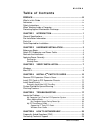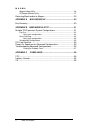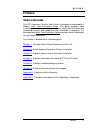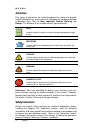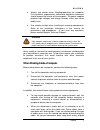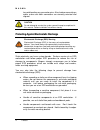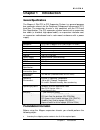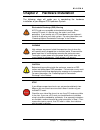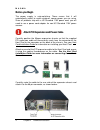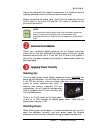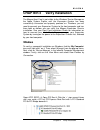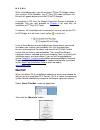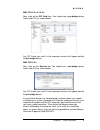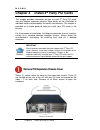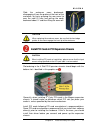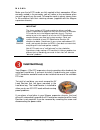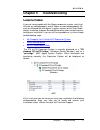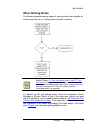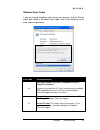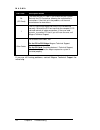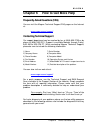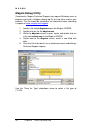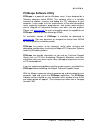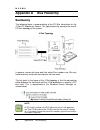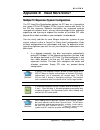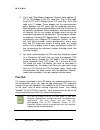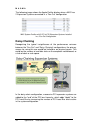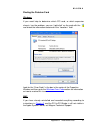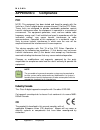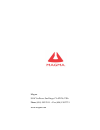- DL manuals
- Magma
- Chassis
- CB4DRQ
- User Manual
Magma CB4DRQ User Manual
Summary of CB4DRQ
Page 1
Pci expansion chassis user's guide 4 slot pci expansion model: pci4drq model: cb4drq.
Page 2
Copyright © 2007-2012 mission technology group, inc. - dba magma this publication is protected by federal copyright law, with all rights reserved. No part of this publication may be copied, photocopied, reproduced, stored in a retrieval system, translated, transmitted or transcribed, in any form or ...
Page 3
M a g m a table of contents i t a b l e o f c o n t e n t s preface ............................................................................................. Iii what’s in this guide ............................................................................... Iii advisories .....................
Page 4
M a g m a ii table of contents magma debug utility .................................................................................26 pciscope software utility ..........................................................................27 returning merchandise to magma ..................................
Page 5: Preface
M a g m a preface iii preface what’s in this guide this pci expansion chassis user guide is designed to accompany a magma host card installation guide. This guide provides easy instructions to install your expansion system, verify the installation was completed correctly, and troubleshoot the instal...
Page 6: Advisories
M a g m a iv preface advisories five types of advisories are used throughout this manual to provide helpful information, or to alert you to the potential for hardware damage or personal injury. They are note, important, caution, warning, and danger. The following is an example of each type of adviso...
Page 7
M a g m a preface v ♦ always use caution when handling/operating the computer. Only qualified, experienced, authorized electronics personnel should access the interior of the computer. The power supplies produce high voltages and energy hazards, which can cause bodily harm. ♦ use extreme caution whe...
Page 8
M a g m a vi preface to avoid bending any connector pins. Also, before connecting a cable, make sure both connectors are correctly oriented and aligned. Caution do not attempt to service the system yourself except as explained in this manual. Follow installation instructions closely. Protecting agai...
Page 9: General Specifications
M a g m a chapter 1 introduction 1 chapter 1 introduction general specifications the magma 4 slot pci to pci expansion system is a general-purpose bus expansion chassis for the peripheral component interconnect (pci) local bus. The expansion chassis is fully compliant with the pci local bus specific...
Page 10: Parts List
M a g m a 2 preface • gather all of the necessary tools required for installation • read this manual parts list the following parts are provided: qty item 1 black enclosure containing a 4 slot pci expansion motherboard and auto-switching power supply (550w) 1 pci expansion cable (1-meter or 1.5-mete...
Page 11
M a g m a chapter 2 hardware installation 3 chapter 2 hardware installation the following steps will guide you in completing the hardware installation of your magma pci expansion system. Electrostatic discharge (esd) warning all pci cards are susceptible to electrostatic discharge. When moving pci c...
Page 12: Before You Begin
M a g m a 4 chapter 2 hardware installation before you begin the power supply is auto-switching. These means that it will automatically switch to match whatever source power you are using. Since all products ship with a us standard 115v power cord, you will need to use a power cord adapter for non-u...
Page 13: Recheck The Installation
M a g m a chapter 2 hardware installation 5 secure the cable with the captive thumbscrews. It is important that the cable be attached securely to the connectors at both ends. Before connecting the power cord, check that the expansion chassis on/off switch is set to the off position. This switch is l...
Page 14
M a g m a 6 chapter 2 hardware installation stop do not turn off the magma expansion chassis until you have shut down your laptop completely! It can cause a system lockup and loss of any unsaved data..
Page 15: Windows
M a g m a chapter 3 verify installation 7 chapter 3 verify installation the magma host card is not visible to the windows’ device manager or the apple system profiler until the expansion system has been successfully connected and properly powered on. Therefore, you will need to connect your expansio...
Page 16: Mac Os X
M a g m a 8 chapter 3 verify installation when installed correctly, you will see three “pci to pci bridges” below your system’s pcie controller. Any 3 rd party pci cards installed in the chassis will appear below one of the pci-to-pci bridges. If everything is ok, then the magma expansion system ins...
Page 17
M a g m a chapter 3 verify installation 9 mac os 10.3.X & 10.4.X next, click on the pci card item. You should see a pci-bridge device listed under pci as shown below: any pci cards you install in the expansion chassis will appear behind the pci-bridge device. Mac os 10.2.X next, click on the devices...
Page 18: Chapter 4 Install 3
M a g m a 10 chapter 4 install 3rd party pci cards chapter 4 install 3 p rd p party pci cards this chapter provides information on how to install 3 p rd p party pci cards into your magma expansion chassis. More details on the installation of individual cards are provided by the card’s manufacturer. ...
Page 19
M a g m a chapter 4 install 3rd party pci cards 11 slide the enclosure cover backwards, disengaging it from the guides at the front of the enclosure, by firmly grasping the rear cover lip over the card io area and pulling the cover backward about ¼” and then lifting the cover off. Caution when repla...
Page 20: Install Hard Drive(S)
M a g m a 12 chapter 4 install 3rd party pci cards make sure that all pci cards are fully seated in their connectors. When correctly seated in its connector, you will notice a firm resistance when you pull up gently on the card. To keep the cards in place, secure them in the enclosure with their ret...
Page 21
M a g m a chapter 4 install 3rd party pci cards 13 danger the load resistor is and must not be touched unless the system has been shut off for a long period of time. Use caution when touching the load resistor. Note after you remove the 5v load resistor, it is a good idea to place it in an esd envel...
Page 22
M a g m a 14 chapter 4 install 3rd party pci cards once the hard drive brackets have been removed, mount your hard drive(s) to the hard drive bracket as shown. You have two (2) rows of mounting holes in each mounting bracket. This allows you to mount two hard drives with each hard drive bracket. Nex...
Page 23
M a g m a chapter 4 install 3rd party pci cards 15 finally, reattach the hard drive brackets to the chassis by inserting the “tab” on the hard drive bracket into the “slot” in the metal bracket that the backplane is mounted on and replacing the screws. Hard drives require power. Make sure to connect...
Page 24: Finishing Touches
M a g m a 16 chapter 4 install 3rd party pci cards system should be up and running apply power to the magma expansion chassis first, then power up the computer. Use the procedures detailed in chapter 4 to confirm the card installation(s) in the windows device manager or apple system profiler. Finish...
Page 25: Locate The Problem
M a g m a chapter 5 troubleshooting 17 chapter 5 troubleshooting locate the problem if you are having trouble with the magma expansion system, verify that all cards are seated properly and all cables are connected properly. Be sure you followed the instructions in earlier sections of this user guide...
Page 26: System
M a g m a 18 chapter 5 troubleshooting my computer can’t find the pci expansion system if the expansion system is not visible in your windows device manager or your apple system profiler at all, you will need to turn off your computer (first) and then the magma expansion chassis (second) and test al...
Page 27: When Nothing Works
M a g m a chapter 5 troubleshooting 19 when nothing works the following troubleshooting steps will help you when the computer or chassis won’t turn on or “nothing seems to work” correctly: review chapters 3 (verify installation) and 4 (install 3 rd party pci cards) as necessary to verify that you ha...
Page 28
M a g m a 20 chapter 5 troubleshooting my computer hangs during power up if your computer “hangs” while being turned on and you can’t even start, follow these simple steps to try to fix this problem: 1. Shut off the computer (first) and then the magma expansion system and verify that all cards and c...
Page 29
M a g m a chapter 5 troubleshooting 21 my pci card doesn’t work follow these simple troubleshooting steps to resolve typical 3 rd party pci card problems: the following additional steps might also help when the above troubleshooting steps for fail to resolve your problem: 1. Shut down the computer f...
Page 30
M a g m a 22 chapter 5 troubleshooting windows 5. Next, open the device manager (view by connection selection). If the is gone, the problem is with the 3 p rd p party pci card or the card drivers. You should go to the windows error codes section of this chapter to learn how to troubleshoot using err...
Page 31
M a g m a chapter 5 troubleshooting 23 windows error codes if you are having a problem with one of your devices, and the device status box shows a windows error code, refer to the following list of error codes for guidance: error code description/action 10 this code indicates that there is a problem...
Page 32
M a g m a 24 chapter 5 troubleshooting error code description/action 28 (pci card) the driver for the pci card is not installed on your system. Reinstall the pci card driver following the manufacturer’s instructions. If that fails to fix the problem, call the card manufacturer for new drivers. 1 the...
Page 33
M a g m a chapter 6 how to get more help 25 chapter 6 how to get more help frequently asked questions (faq) you can visit the magma technical support faq pages on the internet at: ht www.Magma.Com/support/ th contacting technical support our support department can be reached by fax at (858) 530-2733...
Page 34: Magma Debug Utility
M a g m a 26 chapter 6 how to get more help magma debug utility occasionally, magma technical support may request windows users to produce and email a magma debug log file to help them resolve your problem. This file should be included as an attachment when submitting a request at www.Magma.Com/supp...
Page 35: Pciscope Software Utility
M a g m a chapter 6 how to get more help 27 pciscope software utility pciscope is a powerful tool for windows users. It was designed by a germany company called apsoft. This software utility is a valuable resource to explore, examine and debug the pci subsystem of your computer. It was made to fit t...
Page 36
M a g m a 28 chapter 6 how to get more help you should save this data as a file on your computer. Please include your name and date as part of the file name with an extension of “.Bpd.” then submit a technical support request using our on-line support form. Go to http://www.Magma.Com/support.Asp and...
Page 37
M a g m a chapter 6 how to get more help 29 returning merchandise to magma if factory service is required, a service representative will give you a return merchandise authorization (rma) number. Put this number and your return address on the shipping label when you return the item(s) for service. Ma...
Page 38: Bus Hierarchy
M a g m a 30 appendix a bus hierarchy appendix a bus hierarchy bus hierarchy the following figure is representative of the pci bus hierarchies for the 4 slot pci expansion system. This figure pictorially conveys the overall pci bus topology of the system. 4 slot topology in general, we do not know w...
Page 39
M a g m a appendix b need more slots? 31 appendix b need more slots? Multiple pci expansion system configurations the pci local bus specification defines the pci bus as a hierarchical bus, where pci to pci bridges (ppbs) may be used to add "levels" to the pci bus hierarchy. Because hierarchies are o...
Page 40: Fan-Out
M a g m a 32 appendix b need more slots? 2. The 4 and 7 slot magma expansion systems each add two (2) pci to pci bridges to the pci local bus. The 13 slot adds three (3) pci to pci bridges to the pci local bus. The 6 slot adds one (1) bridge. These bridges are the communication paths between the pci...
Page 41
M a g m a appendix b need more slots? 33 in this configuration, you have fewer “toll booths” (pci bridges) to pass through; therefore there are fewer opportunities for concern. For clarification, it is necessary to understand that the amount of latency caused by any pci bridge (even those built into...
Page 42: Daisy-Chaining
M a g m a 34 appendix b need more slots? The following image shows the apple profiler display when a mac has 2 expansion systems connected in a “fan-out” configuration mac system profiler with 2 pci to pci expansion systems installed in a “fan-out configuration. Daisy-chaining recognizing the typica...
Page 43: Combination Configurations
M a g m a appendix b need more slots? 35 verify your configuration before you start installing your pci cards (refer to chapter 4 install cards and drives for more information), you should confirm that everything is in proper working order. Refer to chapter 3 verify installation for guidance in veri...
Page 44: Pci Card Conflicts
M a g m a 36 appendix b need more slots? Obviously, you will need to keep an eye on your system performance and make any adjustments that may be required, either to pci card location or to expansion system configuration, to obtain maximum performance. Pci card conflicts if you determine that one pci...
Page 45
M a g m a appendix b need more slots? 37 finding the problem card windows if you need help to determine which pci card, or which expansion chassis, has the problem, you can “right-click” on the card with the and check the information contained in the “location:” field. Look for the “error code” in t...
Page 46: Appendix C Compliance
M a g m a 38 appendix c compliance appendix c compliance fcc note: this equipment has been tested and found to comply with the limits for a class a digital device, pursuant to part 15 of the fcc rules. These limits are designed to provide reasonable protection against harmful interference when the e...
Page 47
Magma 9918 via pasar, san diego, ca 92126, usa phone (858) 530-2511 • fax (858) 530-2733 www.Magma.Com.