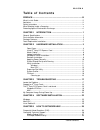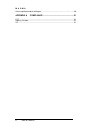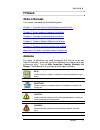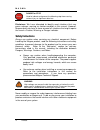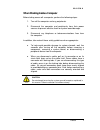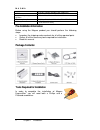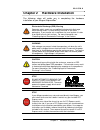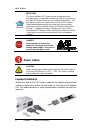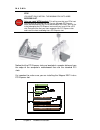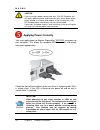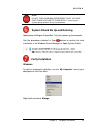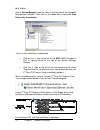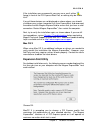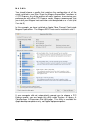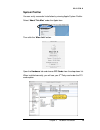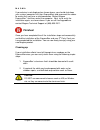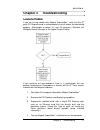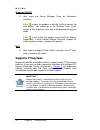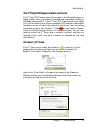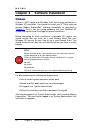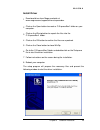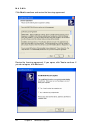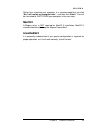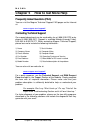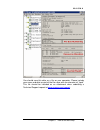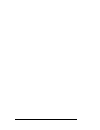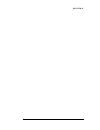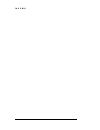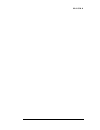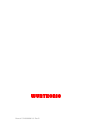- DL manuals
- Magma
- Extender
- EB1H
- User Manual
Magma EB1H User Manual
Summary of EB1H
Page 1
Pci express® expansion user’s manual expressbox 1 & expressbox 1 pro model: eb1h model: eb1f.
Page 2
Copyright © 2007 mission technology group, inc. - dba magma this publication is protected by federal copyright law, with all rights reserved. No part of this publication may be copied, photocopied, reproduced, stored in a retrieval system, translated, transmitted or transcribed, in any form or by an...
Page 3
M a g m a table of contents i t a b l e o f c o n t e n t s preface ............................................................................................. Iii what’s in this guide .............................................................................................. Iii advisories ......
Page 4
M a g m a ii table of contents returning merchandise to magma ...................................................................... 30 appendix a compliance .......................................................... 31 fcc ...............................................................................
Page 5: Preface
M a g m a preface iii preface what’s in this guide this manual is divided into the following parts: chapter 1: provides general specifications and parts list . Chapter 2: briefly explains hardware installation . Chapter 3: provides troubleshooting assistance. Chapter 4: explain magma oftware in tall...
Page 6: Safety Instructions
M a g m a iv preface danger or stop used to indicate and prevent the following step from causing serious injury or significant data loss. Disclaimer: we have attempted to identify most situations that may pose a danger, warning, or caution condition in this manual. However, magma does not claim to h...
Page 7
M a g m a preface v when working inside a computer before taking covers off a computer, perform the following steps: 1. Turn off the computer and any peripherals 2. Disconnect the computer and peripherals from their power sources to prevent electric shock or system board damage. 3. Disconnect any te...
Page 8
M a g m a vi preface protecting against electrostatic discharge electrostatic discharge (esd) warning electrostatic discharge (esd) is the enemy of semiconductor devices. You should always take precautions to eliminate any electrostatic charge from your body and clothing before touching any semicond...
Page 9: Chapter 1 Introduction
M a g m a chapter 1 introduction 1 chapter 1 introduction general specifications magma expressbox 1 is an easy-to-use device for attaching a "desktop- only" pci express® card to a laptop or moving a hot or power-hungry pci express card outside of the host computer. Magma expressbox 1 offers support ...
Page 10: Pre-Installation Information
M a g m a 2 chapter 1 introduction 5% to 85% relative humidity, non-condensing mtbf: 25,000 hours supported operating systems: windows vista, windows xp, mac os x regulatory compliance fcc class b verified, ce certified, tuv ntrl tested warranty: 30 day money guarantee 1 year return to factory pre-i...
Page 11
M a g m a chapter 2 hardware installation 3 chapter 2 hardware installation the following steps will guide you in completing the hardware installation of your magma expressbox 1 . Electrostatic discharge (esd) warning computer add-in cards are susceptible to electrostatic discharge. When moving card...
Page 12: Open Cover
M a g m a 4 chapter 2 hardware installation this chapter provides information only on how to install 3 rd party pci express cards into your magma expressbox 1 . More details on the installation of individual cards are provided by the card’s manufacturer. For the purpose of installation, magma expres...
Page 13: Install 3
M a g m a chapter 2 hardware installation 5 install 3 rd party pci express card install pci express cards following pci express card manufacturer’s recommendations. Some pci express card manufacturers recommend that you install their software driver(s), if required, prior to installing the hardware....
Page 14: Attach Cables
M a g m a 6 chapter 2 hardware installation important the sheer number of pci express cards and device drivers available makes it impossible for magma to fully test and certify all available pci express cards for use in magma expressbox 1 . Our best advice to you in this regard is to insist on full ...
Page 15
M a g m a chapter 2 hardware installation 7 before inserting the magma expresscard, power down your laptop computer. Use the procedures for shutting down your operating system and shutting off power to your system provided in your owner’s manual or system documentation. Insert the magma expresscard/...
Page 16
M a g m a 8 chapter 2 hardware installation stop you must only install the magma eex1 into a pci express slot. Only use cards with brackets. This will ensure that your pcie host card can only be inserted into a pcie slot. Although pci express cards without brackets may fit into conventional pci slot...
Page 17: Recheck Installation
M a g m a chapter 2 hardware installation 9 attach one end of the pci express cable to the magma eex1 card in the host computer and the other end to the connector on the back of the magma unit. The cable connects to the using thumbscrews; therefore no tools are required for the cable connection. Alt...
Page 18: Applying Power Correctly
M a g m a 10 chapter 2 hardware installation caution if you are using a power source other than 110v us standard, you will need a different power cord to connect your source power to the power adapter, or a power cord adapter so you can plug the 110v us standard power cord directly into your source ...
Page 19: Verify Installation
M a g m a chapter 2 hardware installation 11 stop do not turn on magma expressbox 1 until you have shut down your laptop completely! It can cause a system lockup and loss of any unsaved data. System should be up and running apply power to magma expressbox 1 first, then power up the computer. Use the...
Page 20
M a g m a 12 chapter 2 hardware installation select ‘device manager’ from the items in the left side of the computer management window. Then click on the view menu and select view devices by connection. To see if your installation is completed: click on the ‘+’ sign to the left of the acpi (bios) to...
Page 21: Expansion Slot Utility
M a g m a chapter 2 hardware installation 13 if the installation was unsuccessful you may see a small yellow (bang) in front of the pci express root port, or nothing may be visible at all. If any of these devices are not displayed as shown above, you should shut down your system (computer first, the...
Page 22
M a g m a 14 chapter 2 hardware installation you should choose a profile that matches the configuration of all the cards installed in your mac. Since the magma expressbox 1 functions at x1 pci express, any of the profiles will work; however, to maximize your performance with other pci express cards,...
Page 23: System Profiler
M a g m a chapter 2 hardware installation 15 system profiler you can verify successful installation by viewing apple system profiler. Select “about this mac” under the apple icon then click the “more info” button. Open the hardware tab and choose pci cards from the drop down list. When installed cor...
Page 24: Finished
M a g m a 16 chapter 2 hardware installation if your device is not displayed as shown above, you should shut down your system (computer first, then expressbox) and reconnect the cables to ensure that you have a solid connection. Restart magma expressbox 1 , and then restart the computer. Next, try t...
Page 25: Locate The Problem
M a g m a chapter 3 troubleshooting 17 chapter 3 troubleshooting locate the problem if you are having trouble with magma expressbox 1 , verify that the 3 rd party pci express card is seated properly and all cables are connected properly. (remember to power on and off correctly.) recheck the windows ...
Page 26: Support For 3
M a g m a 18 chapter 3 troubleshooting windows 2000/xp 5. Next, open the device manager (view by connection selection). If the is gone, the problem is with the 3rd party card or the card drivers. You should go to the windows error codes section of this chapter to learn how to troubleshoot using erro...
Page 27: The 3
M a g m a chapter 3 troubleshooting 19 the 3 rd party pci express card is not found the 3 rd party pci express card will be visible in the device manager, or apple profiler, when everything is installed and connected correctly in the magma expressbox 1 . If the 3 rd party pci express card is not vis...
Page 28: Mac
M a g m a 20 chapter 3 troubleshooting if you are running windows xp and have not yet installed the magma expresscard drivers, you should download them from the website at www.Magma.Com/support/drivers/expressbox and install the driver using the instructions in chapter 4 software installation. If yo...
Page 29
M a g m a chapter 3 troubleshooting 21 b. If it boots up ok without any 3 rd party cards installed, try adding a simple card and see if it boots up. I. If it boots up ok with a simple card in it, shut it down (in the proper order, of course) and swap cards. If you find a bad card, call technical sup...
Page 30: Windows
M a g m a 22 chapter 4 software installation chapter 4 software installation windows a driver is not required for windows vista, but may be required for a windows xp installation. You should first install your 3 rd party card and connect magma expressbox 1 following instructions as described in chap...
Page 31
M a g m a chapter 4 software installation 23 install driver 1 download driver from magma website at www.Magma.Com/support/drivers/expressbox 2 click on the open button to create a c:\expressbox1 folder on your computer. 3 click on the winzip button to unpack the files into the c:\expressbox1 folder....
Page 32
M a g m a 24 chapter 4 software installation click next to continue and review the licensing agreement. Review the licensing agreement. If you agree, click yes to continue. If you do not agree, click no to exit..
Page 33: Macos X
M a g m a chapter 4 software installation 25 rather than restarting your computer, it is recommended that you click “no, i will restart my computer later.”, and then click finish. You will be instructed to shut down your computer in the next step. Macos x a magma driver is not required for macos x i...
Page 34: Contacting Technical Support
M a g m a 26 chapter 5 how to get more help chapter 5 how to get more help frequently asked questions (faq) you can visit the magma technical support faq pages on the internet at: www.Magma.Com/support/ contacting technical support our support department can be reached by fax at (858) 530-2733 or by...
Page 35: Magma Debug Utility
M a g m a chapter 5 how to get more help 27 magma debug utility occasionally, technical support may request windows users to produce and email a magma debug log file to help them resolve your problem. This file should be included as an attachment when submitting a technical support request at www.Ma...
Page 36: Pciscope Software Utility
M a g m a 28 chapter 5 how to get more help pciscope software utility pciscope is a powerful tool for windows users. It was designed by a germany company called apsoft. This software utility is a valuable resource to explore, examine and debug the pci subsystem of your computer. It was made to fit t...
Page 37
M a g m a chapter 5 how to get more help 29 you should save this data as a file on your computer. Please include your name and date as part of the file name with an extension of “.Bpd.” this file should be included as an attachment when submitting a technical support request at www.Magma.Com/support...
Page 38
M a g m a 30 chapter 5 how to get more help returning merchandise to magma if factory service is required, a service representative will give you a return merchandise authorization (rma) number. Put this number and your return address on the shipping label when you return the item(s) for service. Ma...
Page 39: Fcc
M a g m a appendix a compliance fcc this equipment has been tested and found to comply with the limits for a class b digital device, pursuant to part 15 of the fcc rules. These limits are designed to provide reasonable protection against harmful interference in a residential installation. This equip...
Page 41
M a g m a.
Page 42
M a g m a.
Page 43
M a g m a.
Page 44
Manual p/n 09-09961-01 rev b.