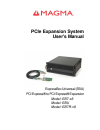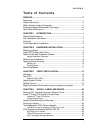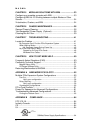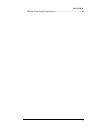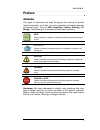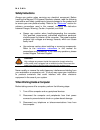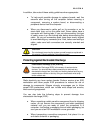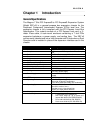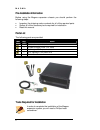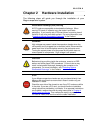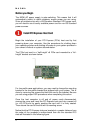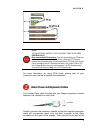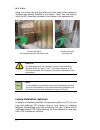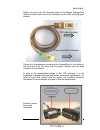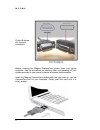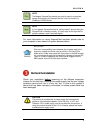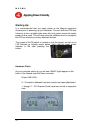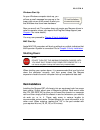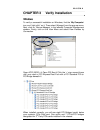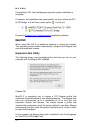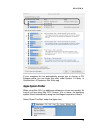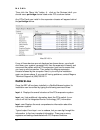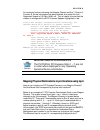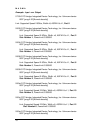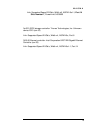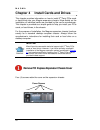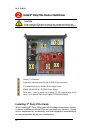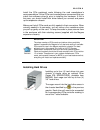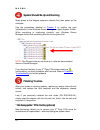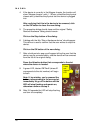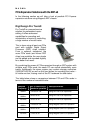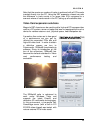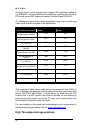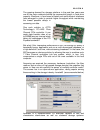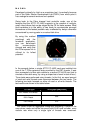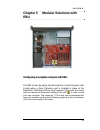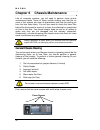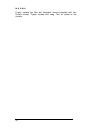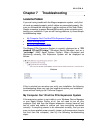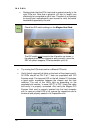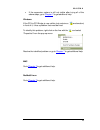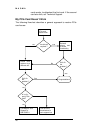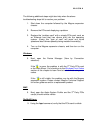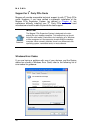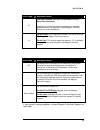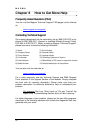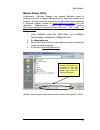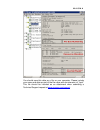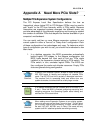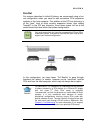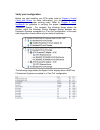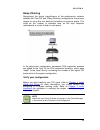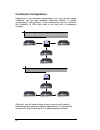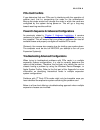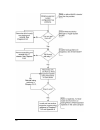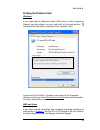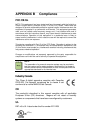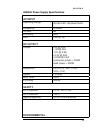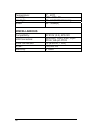- DL manuals
- Magma
- Computer Hardware
- EB7-x8
- User Manual
Magma EB7-x8 User Manual - Rack Installations
M A G M A
11
Windows Start Up
As your Windows computer starts up, you
will see a small message box pop-up in the
lower-right corner of the screen to alert you
that Windows has found new hardware.
Now you are all set. The system does not require any Magma drivers in
order to operate, unless you require Hot-Plug/Hot-Swap support (see
Chapter 4
for more details).
You may now proceed to
Chapter 3 Verify Installation
.
MAC Start Up
Apple MAC OS computers will boot up without any visible indicators that
the Expansion System is connected. Go to
Chapter 3 Verify Installation
.
Shutting Down:
STOP
DO NOT TURN OFF THE MAGMA EXPANSION CHASSIS UNTIL
YOU HAVE SHUT DOWN YOUR COMPUTER COMPLETELY! It
can cause a system lockup and loss of any unsaved data.
When shutting your system down, it is recommended that you first shut
down the computer correctly, and then power down the Magma
expansion chassis to avoid ‘computer lock-up’ and potential data loss.
Rack Installations
Installing the Magma EB7-x8 chassis into an equipment rack has never
been easier. Simply attach one of Magma's optional Rack-mount slide
kits (PN: RSLIDES-XX) to allow you to mount the chassis in a computer
rack and then simply slide the chassis in and out whenever you need to
do work on, or in, it. These sets come in various lengths to
accommodate various racks. Contact Magma for more information, or to
order a set. When ordering, replace the “XX” in the part number with
your required kit size (18, 24, 26, or 28 inches).
Summary of EB7-x8
Page 1
Pcie expansion system user's manual expressbox universal (ebu) pci express® to pci express® expansion model: eb7-x8 model: ebu model: eb7r-x8.
Page 2
Copyright © 2009 mission technology group, inc. - dba magma this publication is protected by federal copyright law, with all rights reserved. No part of this publication may be copied, photocopied, reproduced, stored in a retrieval system, translated, transmitted or transcribed, in any form or by an...
Page 3
M a g m a i t a b l e o f c o n t e n t s preface ..............................................................................................V advisories .............................................................................................. V safety instructions..............................
Page 4
M a g m a ii chapter 5 modular solutions with ebu ......................... 33 configuring a complete computer with ebu ......................................... 33 configuring ebu for i/o sharing between multiple blades or other servers .................................................................
Page 5
M a g m a iii 500watt power supply specifications ........................................................ 65.
Page 7: Preface
M a g m a v preface advisories five types of advisories are used throughout this manual to provide helpful information, or to alert you to the potential for hardware damage or personal injury. They are note, important, caution, warning, and danger. The following is an example of each type of advisor...
Page 8: Safety Instructions
M a g m a vi safety instructions always use caution when servicing any electrical component. Before handling the magma pci-express expansion chassis, read the following instructions and safety guidelines to prevent damage to the product and to ensure your own personal safety. Refer to the “ advisori...
Page 9
M a g m a vii in addition, take note of these safety guidelines when appropriate: ♦ to help avoid possible damage to systems boards, wait five seconds after turning off the computer before removing a component, removing a system board, or disconnecting a peripheral device from the computer. ♦ when y...
Page 10: Rack-Mount Instructions
M a g m a viii ♦ handle all sensitive components at an esd workstation. If possible, use anti-static floor pads and workbench pads. ♦ handle components and boards with care. Don’t touch the components or contacts on a board. Hold a board by its edges or by its metal mounting bracket. Rack-mount inst...
Page 11: Chapter 1 Introduction
M a g m a 1 chapter 1 introduction general specifications the magma 7 slot pci express® to pci express® expansion system (model eb7-x8) is a general-purpose bus expansion chassis for the peripheral component interconnect express (pcie) local bus. The expansion chassis is fully compliant with the pci...
Page 12: Pre-Installation Information
M a g m a 2 pre-installation information before using the magma expansion chassis you should perform the following steps: • inventory the shipping carton contents for all of the required parts • gather all of the necessary tools required for installation • read this manual parts list the following p...
Page 13
M a g m a 3 chapter 2 hardware installation the following steps will guide you through the installation of your magma expansion system. Electrostatic discharge (esd) warning all pci cards are susceptible to electrostatic discharge. When moving pci cards, it is best to carry the cards in anti-static ...
Page 14: Before You Begin
M a g m a 4 before you begin the 500w ac power supply is auto-switching. This means that it will automatically switch to match whatever source power you are using. Since all products ship with a us/canadian standard 125v power cord, you will need to use a locally available power cord for non-us stan...
Page 15
M a g m a 5 stop you must only install the pcie host card into a pci express slot. Only use cards with brackets. This will ensure that your pcie host card can only be inserted into a pcie slot. Although pci express cards without brackets may fit into conventional pci slots, you run the risk of damag...
Page 16
M a g m a 6 cable to the host card and the other end of the cable to the expansion interface card already installed in the chassis. Note: you may wish to verify the eif is securely mounted in the chassis in the upstream slot. Connect x8 end to the chassis along with the power cord. Connect x8 end to...
Page 17
M a g m a 7 attach one end of the pci express cable to the magma expresscard module and the other end to the connector on the back of the magma chassis. Tighten the thumbscrews connecting the expresscard to the cable on one end and verify the other end is properly latched into the ipass connector of...
Page 18
M a g m a 8 picture b shows the incorrect orientation: before inserting the magma expresscard, power down your laptop computer. Use the procedures for shutting down and powering off your system provided in your owner’s manual or system documentation. Insert the magma expresscard module with the logo...
Page 19: Recheck The Installation
M a g m a 9 note the magma expresscard module can only be used in a computer system that contains an expresscard slot. It will not function in cardbus or pcmcia slots. Note if your laptop’s expresscard slot is “spring-loaded”, be sure that your expresscard is inserted correctly. It is very easy for ...
Page 20: Applying Power Correctly
M a g m a 10 applying power correctly starting up: it is recommended that you apply power to the magma expansion chassis prior to powering up your computer. This will allow the pcie bus hierarchy to be in a stable state when the host system issues its master power-on bus reset. This will also allow ...
Page 21: Rack Installations
M a g m a 11 windows start up as your windows computer starts up, you will see a small message box pop-up in the lower-right corner of the screen to alert you that windows has found new hardware. Now you are all set. The system does not require any magma drivers in order to operate, unless you requi...
Page 22
M a g m a 12.
Page 23: Windows
M a g m a 13 chapter 3 verify installation windows to verify a successful installation on windows, find the ‘my computer’ icon and “right-click” on it. Then select ‘manage’ from the pop-up menu. Next, click on ‘device manager’ in the leftmost computer management window. Finally, click on the view me...
Page 24: Mac Os X
M a g m a 14 if everything is ok, then the magma expansion system installation is complete. If, however, the installation was unsuccessful, you may not see the pci to pci bridge, or it will have a small yellow in front of it. Proceed to chapter 6 for troubleshooting installation problems. Mac os x w...
Page 25: Apple System Profiler
M a g m a 15 if your computer did not automatically prompt you to choose a pci express profile, you can locate this utility under system Æ library Æ coreservices Æ expansion slot utility.App. Apple system profiler when using mac os x no additional software or drivers are needed. As long as you are u...
Page 26: Redhat 9 Linux
M a g m a 16 then click the “more info” button Æ click on the devices tabÆ you should see a pci-bridge device listed under pci as shown below: any pcie cards you install in the expansion chassis will appear behind the pci-bridge device. Mac os 10.5.X if any of these devices are not displayed as show...
Page 27
M a g m a 17 for example, below is showing the magma chassis on bus 7, device 0, function 0. Some information has been deleted, but notice the link supported speed is 2.5 gb/s, width x8 . This is helpful to know that the chassis is configured for x8 pci express speeds highlighted in red. 07:00.0 pci...
Page 28
M a g m a 18 example: lspci –vvv output 07:00.0 pci bridge: integrated device technology, inc. Unknown device 8037 (prog-if 00 [normal decode]) link: supported speed 2.5gb/s, width x8, aspm l0s l1, port 0 08:02.0 pci bridge: integrated device technology, inc. Unknown device 8037 (prog-if 00 [normal ...
Page 29
M a g m a 19 link: supported speed 2.5gb/s, width x8, aspm l0s l1, port 14 slot: number 7, powerlimit 0.000000 0c:00.0 scsi storage controller: triones technologies, inc. Unknown device 2310 (rev 02) link: supported speed 2.5gb/s, width x4, aspm l0s, port 8 0f:00.0 ethernet controller: intel corpora...
Page 30
M a g m a 20 chapter 4 install cards and drives this chapter provides information on how to install 3 p rd p party pcie cards or hard drives into your magma expansion chassis. More details on the installation of individual cards are provided by the card’s manufacturer. This chapter is provided as a ...
Page 31
M a g m a 21 remove all of these screws in order to open the enclosure. Slide the enclosure cover backward to disengage it from the guides at the front of the enclosure by firmly grasping the edges of the cover lip and pulling the cover backward about 1” until it clears the front hold- down, and the...
Page 32: Install 3
M a g m a 22 install 3 rd party pcie cards or hard drives caution when installing pcie cards or hard drives, please ensure that the current ratings specified on the power supply label are not exceeded. Seven (7) pcie slots expansion interface card with the x8 pcie ipass connector fan assembly with s...
Page 33
M a g m a 23 install the pcie peripheral cards following the card manufacturer’s recommendations. Some pcie card manufacturers recommend that you install their software driver(s) prior to installing the hardware. If this is the case, you should install their driver before you connect and power up th...
Page 34: Finishing Touches
M a g m a 24 system should be up and running apply power to the magma expansion chassis first, then power up the computer. Use the procedures detailed in chapter 3 to confirm the card installation(s) in the windows device manager or apple system profiler. When everything is functioning correctly, yo...
Page 35
M a g m a 25 for this feature to work, you need to install the magma software driver. If running windows xp, server, or vista go to our website and download the expansion_driverhp_2_6.Exe, http://www.Magma.Com/support/drivers/index.Html follow the instructions on the screen. There is no hotplug supp...
Page 36
M a g m a 26 4. If the device is currently in the magma chassis, the location will show “magma chassis x slot y”. Where x identifies the physical chassis and y identifies the physical slot the device is plugged into. After verifying that this is the device to be removed, click on the ok button to cl...
Page 37
M a g m a 27 remove the card and replace it with a new one, then press the button again. Ideally the pcie card that was removed from the system will be replaced with an identical, working card. Replacing that card with one that has a different function or purpose may cause the system to crash due to...
Page 38
M a g m a 28 pcie expansion solutions with the eb7-x8 in the following section we will take a look at possible pci express expansion solutions using magma’s eb7 chassis. Digi design pro tools® pro tools® is a comprehensive solution for professional music editing. It offers advanced capabilities for ...
Page 39
M a g m a 29 note that the maximum number of tracks is achieved with all pcie cards inserted directly into the pc. Using the eb7 expansion chassis we note the difference in track counts is no larger than 20% compared to a scenario where all cards reside in the pc, taking up all available slots. Vide...
Page 40
M a g m a 30 since the built-in video chipset doesn’t support 3d rendering needed to run 3dmark® , we first established a baseline by installing an entry level pcie card into an eb7 expansion chassis (nvidia quadro nvs440). All subsequent benchmarks were completed using higher performing video cards...
Page 41
M a g m a 31 the growing demand for storage solutions in the past few years was one of the major catalysts behind the exponential growth in hard drive capacity. Moreover, a new breed of faster and more efficient interfaces have emerged in order to provide higher throughput while maintaining the lowe...
Page 42
M a g m a 32 developed originally by intel as a proprietary tool, it eventually became part of the open source development lab (osdl) from which point it has undergone several revisions and updates. Going back to the fibre channel host controller cards, one of the features that the atto fc-44es supp...
Page 43: Ebu
M a g m a 33 chapter 5 modular solutions with ebu configuring a complete computer with ebu the eb7-x8 can be easily transformed into a host computer with 8 slots when a root complex card is installed in place of the expansion interface card. Any root complex pci express form factor card can replace ...
Page 44: Other Servers
M a g m a 34 configuring ebu for i/o sharing between multiple blades or other servers all io pci-x cards in pe6r4 can be shared with multiple blades. Pe6r4 is magma’s pci-x box and can be replaced with any of magma’s pci express expansion boxes as well, such as eb7, eb4 eb4-1u, eb2r, eb2, etc. This ...
Page 45
M a g m a 35 ability of its chassis to allow for peer to peer communication between its slots as well as its ability to communicate with multiple root complex port sources with its complementary universal host adaptor product lends itself to very elegant and immensely cost effective i/o virtualizati...
Page 46: General Chassis Cleaning
M a g m a 36 chapter 6 chassis maintenance like all computer systems, you will need to perform some routine maintenance tasks. Some of these include making sure that the air vents in the chassis are clear of obstructions and that the cooling air from the fans flows freely. You will also need to chec...
Page 47
M a g m a 37 next, use a can of compressed air from your local computer store to blow out any dust that may have accumulated in the chassis fans. Be sure to keep the can of compressed air about six inches from the parts being sprayed with air. Pay particular attention to the fans in the chassis and ...
Page 48
M a g m a 38 if your chassis is extremely dirty and you would like professional help with getting it clean, you can contact magma support for instructions and costs on shipping the chassis back for cleaning. Finally, clean the air filter following the instructions later in this chapter. When finishe...
Page 49: Cleaning The Air Filter
M a g m a 39 in order to ensure the safety and efficiency of your expansion system, it is recommended that you keep a spare power supply module on hand – just in case. Protect yourself, keep a spare. Order your spare power supply module from magma – pn 40- 00005-03. Cleaning the air filter the chass...
Page 50
M a g m a 40 finally, replace the filter and faceplate. Secure faceplate with four phillips screws. Tighten screws until snug. Turn on power to the chassis..
Page 51: Locate The Problem
M a g m a 41 chapter 7 troubleshooting locate the problem if you are having trouble with the magma expansion system, verify that all cards are seated properly and all cables are connected properly. Be sure you followed the instructions in earlier sections of this user guide. Always remember to power...
Page 52
M a g m a 42 double-check that the pcie host card is seated correctly in the right pcie slot. Note that a physical x16 slot (in length) can electrically be connected as x8 or less. Therefore it is important to consult your motherboard’s user manual to verify the actual bandwidth supported by the slo...
Page 53
M a g m a 43 if the expansion system is still not visible after trying all of the above steps, go to chapter 7 to get additional help. Windows if the pci-to-pci bridge is now visible, but contains a (exclamation) in front of it, it has a problem that must be fixed. To identify this problem, right-...
Page 54
M a g m a 44 when nothing works the following troubleshooting steps will help you when the computer or chassis won’t turn on or “nothing seems to work” correctly: if it powers up ok, but nothing works, check the computer’s device manager or system profiler to see if the expansion system has been fou...
Page 55
M a g m a 45 my computer hangs during power up if your computer “hangs” while being turned on and you can’t even start, follow the following steps to try to fix this problem: 1. Shut off the computer (first) and then the magma expansion system and verify that all cards and cables are connected and s...
Page 56
M a g m a 46 cards works, troubleshoot the first card. If the second card also fails, call technical support. My pcie card doesn’t work the following flowchart describes a general approach to resolve pcie card issues: pcie card doesn’t work are drivers required ? Reinstall drivers and re-check funct...
Page 57
M a g m a 47 the following additional steps might also help when the above troubleshooting steps fail to resolve your problem: 1. Shut down the computer followed by the magma expansion chassis 2. Remove the pcie card displaying a problem 3. Replace the “problem card” with a simple pcie card, such as...
Page 58
M a g m a 48 support for 3 p rd p party pcie cards magma will provide reasonable technical support to with 3 p rd p party pcie cards. However, if you have verified a successful installation of the magma pcie expansion system (as defined in chapter 4 ), but experience difficulty installing your 3 p r...
Page 59
M a g m a 49 error code description/action 10 this code indicates that there is a problem with the 3 rd party pcie card driver. If necessary, contact the card’s manufacturer for updated software drivers. If all else fails, contact magma technical support for further assistance. On the bridge: if you...
Page 60: Contacting Technical Support
M a g m a 50 chapter 8 how to get more help frequently asked questions (faq) you can visit the magma technical support faq pages on the internet at: ht www.Magma.Com/support/ th contacting technical support our support department can be reached by fax at (858) 530-2733 or by phone at (858) 530-2511....
Page 61
M a g m a 51 magma debug utility occasionally, technical support may request windows users to produce and email a magma debug log file to help them resolve your problem. This file should be included as an attachment when submitting a technical support request at h www.Magma.Com/ tu s ut upport h . Y...
Page 62
M a g m a 52 pciscope software utility pciscope is a powerful tool for windows users. It was designed by a germany company called apsoft. This software utility is a valuable resource to explore, examine and debug the pci subsystem of your computer. It was made to fit the requirements of the most dem...
Page 63
M a g m a 53 you should save this data as a file on your computer. Please include your name and date as part of the file name with an extension of “.Bpd.” this file should be included as an attachment when submitting a technical support request at h www.Magma.Com/ tu s ut upport h ..
Page 64
M a g m a 54 returning merchandise to magma if factory service is required, a service representative will give you a return merchandise authorization (rma) number. Put this number and your return address on the shipping label when you return the item(s) for service. Magma will return any product tha...
Page 65
M a g m a 55 appendix a need more pcie slots? Multiple pcie expansion system configurations the pci express local bus specification defines the bus as hierarchical, where logical pci to pci bridges (ppbs) may be used to add "levels" to the pci bus hierarchy within a pcie switch. Because hierarchies ...
Page 66
56 2. Most computers allow multiple logical bridges (and thus pcie buses) to be correctly configured. Some computers, unfortunately, place an arbitrary limit on the number of bridge levels that can be traveled during power-on configuration. Your computer “power-on-software” should be compliant with ...
Page 67
M a g m a 57 fan-out for reasons described in bullet #3 above, we recommend using a fan- out configuration when you need to add successive pcie expansion systems to the host computer. This addition to the pci bus hierarchy is at the "peer" level of other existing expansion buses, thus adding "breadt...
Page 68
58 verify your configuration before you start installing your pcie cards (refer to chapter 4 install cards and drives for more information), you should confirm that everything is in proper working order. Refer to chapter 3 verify installation for guidance in verifying the proper installation of your...
Page 69
M a g m a 59 daisy-chaining recognizing the typical insignificance of the performance variance between the “fan-out” and “daisy-chaining” configurations, the primary reason for using this one would be limitations on physical space. This could be the number of available slots on the host computer mot...
Page 70
60 combination configurations depending on your business requirements, and your physical space limitations, you can add additional expansion system in multiple configurations, such as these. These combinations are only limited by the availability of pcie slots (both in the host and in subsequent cha...
Page 71: Pci E Card Conflicts
M a g m a 61 pci e card conflicts if you determine that one pcie card is interfering with the operation of another card, first try reorganizing the cards on the motherboard. Moving the cards around can change the order in which the cards are configured by the system during power-on. This will go a l...
Page 72
62.
Page 73
M a g m a 63 finding the problem card windows if you need help to determine which pcie card, or which expansion chassis, has the problem, you can “right-click” on the card with the and check the information contained in the “location:” field. Look for the “error code” in the box in the center of the...
Page 74: Appendix B Compliance
64 appendix b compliance fcc /ce /ul note: this equipment has been tested and found to comply with the limits for a class a digital device, pursuant to part 15 of the fcc rules. These limits are designed to provide reasonable protection against harmful interference when the equipment is operated in ...
Page 75: Ac Input
M a g m a 65 500watt power supply specifications ac input operating range: 90-264 vac .99 power factor frequency: 47-63hz current: 9a efficiency: 82% emi: fcc-b, ce dc output output: +5v @ 24a +12v@ 35a -12v @ 0.8a +3.3v @ 24a +5vsb @ 2.5a continuous power = 500w peak power = 550w regulation: 5% (+3...
Page 76: Miscellaneous
66 temperature: 0° - 40°c humidity: 10% - 90% rh fan type: 22 - 34 cfm ball-bearing noise: 20 - 35db(a) miscellaneous compatibility: atx12v (2.2), eps12v m/b connectors: 20/24-pin, 8-pin, 4-pin, 6-pin pci-e, 6/8-pin pci-e drive connectors: 13 (6 sata, 1 mini) mtbf: 100,000 hrs warranty: 5 years.
Page 77
M a g m a 67 09-09917-01- a manual, user, eb7-x8, rohs magma 9918 via pasar, san diego, ca 92126, usa phone (858) 530-2511 • fax (858) 530-2733 www.Magma.Com.