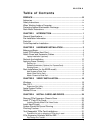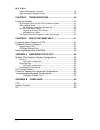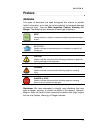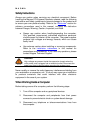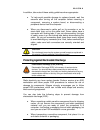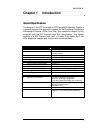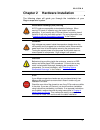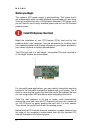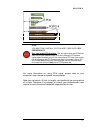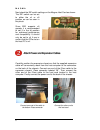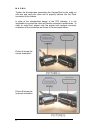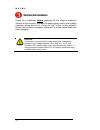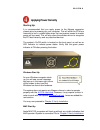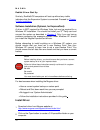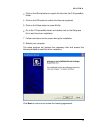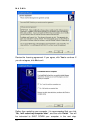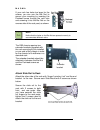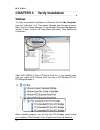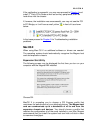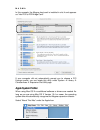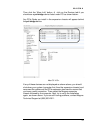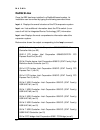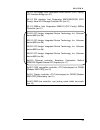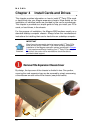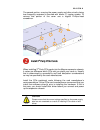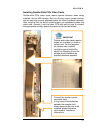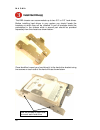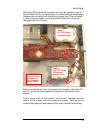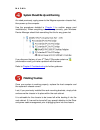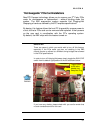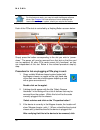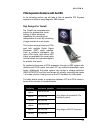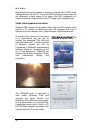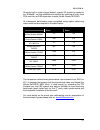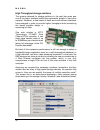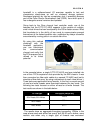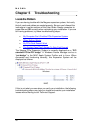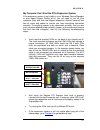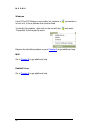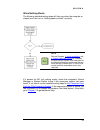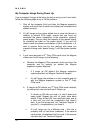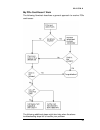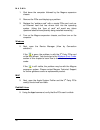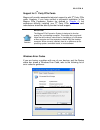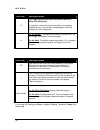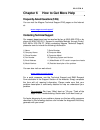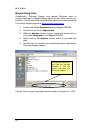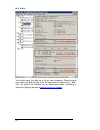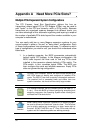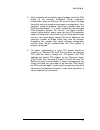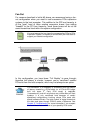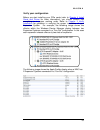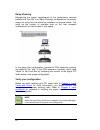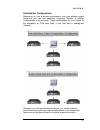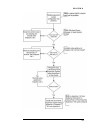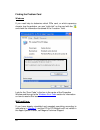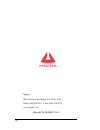- DL manuals
- Magma
- Network Hardware
- ExpressBox2 EB2
- User Manual
Magma ExpressBox2 EB2 User Manual
Summary of ExpressBox2 EB2
Page 1
Pcie expansion system user's manual expressbox 2 pci express® to pci express® expansion model: eb2 model: eb2r.
Page 2
Copyright © 2008 mission technology group, inc. - dba magma this publication is protected by federal copyright law, with all rights reserved. No part of this publication may be copied, photocopied, reproduced, stored in a retrieval system, translated, transmitted or transcribed, in any form or by an...
Page 3
M a g m a i t a b l e o f c o n t e n t s preface ............................................................................................. Iii advisories ..............................................................................................Iii safety instructions...........................
Page 4
M a g m a ii video card expansion solutions.................................................................. 36 high throughput storage solutions ............................................................. 38 chapter 5 troubleshooting................................................ 40 locate the ...
Page 5: Preface
M a g m a iii preface advisories five types of advisories are used throughout this manual to provide helpful information, or to alert you to the potential for hardware damage or personal injury. They are note , important , caution , warning , and danger . The following is an example of each type of ...
Page 6: Safety Instructions
M a g m a iv safety instructions always use caution when servicing any electrical component. Before handling the magma pci-express expansion chassis, read the following instructions and safety guidelines to prevent damage to the product and to ensure your own personal safety. Refer to the “ advisori...
Page 7
M a g m a v in addition, take note of these safety guidelines when appropriate: ♦ to help avoid possible damage to systems boards, wait five seconds after turning off the computer before removing a component, removing a system board, or disconnecting a peripheral device from the computer. ♦ when you...
Page 8: Rack-Mount Instructions
M a g m a vi ♦ handle all sensitive components at an esd workstation. If possible, use anti-static floor pads and workbench pads. ♦ handle components and boards with care. Don’t touch the components or contacts on a board. Hold a board by its edges or by its metal mounting bracket. Rack-mount instru...
Page 9: Chapter 1 Introduction
M a g m a 1 chapter 1 introduction general specifications the magma 2 slot pci express® to pci express® expansion system is a general-purpose bus expansion chassis for the peripheral component interconnect express (pcie) local bus. The expansion chassis is fully compliant with the pci express local ...
Page 10: Pre-Installation Information
M a g m a 2 pre-installation information before using the magma expansion chassis you should perform the following steps: • inventory the shipping carton contents for all of the required parts • gather all of the necessary tools required for installation • read this manual parts list the following p...
Page 11
M a g m a 3 chapter 2 hardware installation the following steps will guide you through the installation of your magma expansion system. Electrostatic discharge (esd) warning all pci cards are susceptible to electrostatic discharge. When moving pci cards, it is best to carry the cards in anti-static ...
Page 12: Before You Begin
M a g m a 4 before you begin the system’s atx power supply is auto-switching. This means that it will automatically switch to match whatever source power you are using. Since all products ship with a us/canadian standard 125v power cord, you will need to use a locally available power cord for non-us...
Page 13
M a g m a 5 stop you must only install the pcie host card into a pci express slot . Only use cards with brackets. This will ensure that your pcie host card can only be inserted into a pcie slot. Although pci express cards without brackets may fit into conventional pci slots, you run the risk of dama...
Page 14
M a g m a 6 next check the dip switch settings on the magma host card as shown: the dip switch can be set to either the x4 or x8 position as can be seen in the photo. Since eb2 supports x8 speeds, it is recommended to set it in the x8 position for optimized performance and compatibility. It should o...
Page 15
M a g m a 7 caution all cables attached to the expansion chassis must be securely fastened. When you hear a “click,” it is properly secured. If not securely connected, the connectors may cause intermittent or lost connections. Note if at all possible, plug all power cords from the expansion chassis ...
Page 16
M a g m a 8 tighten the thumbscrews connecting the expresscard to the cable on one end and verify the other end is properly latched into the ipass connector of the chassis. In spite of the standardized design of the tdp interface, it is not impossible to connect the male and female connectors upside...
Page 17
M a g m a 9 before inserting the magma expresscard, power down your laptop computer. Use the procedures for shutting down and powering off your system provided in your owner’s manual or system documentation. Insert the magma expresscard module with the logo side up, into the expresscard slot on your...
Page 18: Recheck The Installation
M a g m a 10 recheck the installation check your installation before powering up the magma expansion chassis for the first time. Although the power supply has an over voltage protection device built into it, it may not "trip" in time to fully protect a device that has been improperly connected, or w...
Page 19: Applying Power Correctly
M a g m a 11 applying power correctly starting up: it is recommended that you apply power to the magma expansion chassis prior to powering up your computer. This will allow the pcie bus hierarchy to be in a stable state when the host system issues its master power-on bus reset. This will also allow ...
Page 20
M a g m a 12 redhat 9 linux start up similarly, redhat9 os computers will boot up without any visible indicators that the expansion system is connected. Proceed to: chapter 3 verify installation . Software installation (optional, for expresscard): a driver is not required for windows vista, but may ...
Page 21
M a g m a 13 3 click on the winzip button to unpack the files into the c:\expressbox folder. 4 click on the ok button to confirm the files are unpacked. 5 click on the close button to close winzip. 6 go to the c:\expressbox folder and double-click on the setup.Exe file to start the driver installati...
Page 22
M a g m a 14 review the licensing agreement. If you agree, click yes to continue. If you do not agree, click no to exit. Rather than restarting your computer, it is recommended that you click “ no, i will restart my computer later. ”, and then click finish . You will be instructed to shut down your ...
Page 23
M a g m a 15 shutting down: stop do not turn off the magma expansion chassis until you have shut down your computer completely! It can cause a system lockup and loss of any unsaved data. When shutting your system down, it is recommended that you first shut down the computer correctly, and then power...
Page 24
M a g m a 16 if your rack has holes too large for the screws, you can use the bar nut to secure your mounting by inserting the panhead screw through the rack hole and screwing it into the bar nut on the reverse side of the rack post, as shown: note notice that the holes on the bar nut are spaced une...
Page 25
M a g m a 17 attach chassis to slide rail the chassis mounts into the rack from the rear. Before you can attempt to insert the chassis’s rack slide into the half of the rack slide you just mounted to the rack, you must first fold the hinged mounting brackets to a forward position as shown. Rack slid...
Page 26: Windows
M a g m a 18 chapter 3 verify installation windows to verify a successful installation on windows, find the ‘ my computer ’ icon and “right-click” on it. Then select ‘ manage ’ from the pop-up menu. Next, click on ‘ device manager ’ in the leftmost computer management window. Finally, click on the v...
Page 27: Mac Os X
M a g m a 19 if the verification is successful, you may now proceed to chapter 4 and install 3 rd party pcie cards as well as auxiliary peripherals, such as hard drives into the chassis. If, however, the installation was unsuccessful, you may not see the pci to pci bridge, or it will have a small ye...
Page 28: Apple System Profiler
M a g m a 20 in this example, the magma host card is installed in slot 4 and appears as “intel pci-to-pci bridge card”. If your computer did not automatically prompt you to choose a pci express profile, you can locate this utility under system Æ library Æ coreservices Æ expansion slot utility.App. A...
Page 29
M a g m a 21 then click the “more info” button Æ click on the devices tab Æ you should see a pci-bridge device listed under pci as shown below: any pcie cards you install in the expansion chassis will appear behind the pci-bridge device. Mac os 10.5.X if any of these devices are not displayed as sho...
Page 30: Redhat 9 Linux
M a g m a 22 redhat 9 linux once the eb2 has been installed in a redhat9-based system, its installation can be verified by typing the following command lines: lspci –t displays the overall structure of the pcie expansion system lspci –vv lists additional information about the pcie switch (in our cas...
Page 31
M a g m a 23 00:1f.0 isa bridge: intel corporation 82801gb/gr (ich7 family) lpc interface bridge (rev 01) 00:1f.2 ide interface: intel corporation 82801gb/gr/gh (ich7 family) serial ata storage controller ide (rev 01) 00:1f.3 smbus: intel corporation 82801g (ich7 family) smbus controller (rev 01) 01...
Page 32
M a g m a 24 chapter 4 install cards and drives this chapter provides information on how to install 3 rd party pcie cards or hard drives into your magma expansion chassis. More details on the installation of individual cards are provided by the card’s manufacturer. This chapter is provided as a simp...
Page 33: Install 3
M a g m a 25 the second portion, covering the power supply and other circuitry being less frequently accessed is secured with seven (7) regular screws. To remove that portion of the cover use a regular phillips–head screwdriver. Install 3 rd party pcie cards when installing 3 rd party pcie cards int...
Page 34
M a g m a 26 make sure that all pcie cards are fully seated in their connectors. When correctly seated in its connector, you will notice a firm resistance when you pull up gently on the card. To keep the cards in place, secure them in the enclosure with their retaining screws (supplied with the magm...
Page 35
M a g m a 27 installing double-wide pcie video cards double-wide pcie video cards require special attention when being installed into the eb2 chassis. Not only do they require proper cooling, but we must also ensure adequate power for them to operate optimally. After verifying that the built-in powe...
Page 36: Install Hard Drive(S)
M a g m a 28 install hard drive(s) the eb2 chassis can accommodate up to two 3.5” or 2.5” hard drives. Before installing hard drives in your system you should locate the brackets on which they will be installed. A pair of brackets should be preinstalled in the chassis while a second pair should be p...
Page 37
M a g m a 29 note that a pcie hard drive controller card must be installed in one of the two pcie slots for the hard drive(s) to interface with the host system. However that controller card should be no longer than pcie half-length in order to accommodate a second (optional) hard drive in the area d...
Page 38: Finishing Touches
M a g m a 30 system should be up and running as noted previously, apply power to the magma expansion chassis first, then power up the computer. Use the procedures detailed in chapter 3 to confirm proper card installation(s). When everything is functioning correctly, your windows device manager shoul...
Page 39
M a g m a 31 “hot-swappable” pcie card installations new pci express technology allows you to remove your 3 rd party pcie cards for maintenance or replacement – without shutting down the system. The eb2 expansions system supports hot plugging/hot swapping of cards as defined by the pci express speci...
Page 40
M a g m a 32 for this feature to work, you need to install the magma software driver. See chapter 6 for instructions on how to download the latest software for your system, should you require this feature. Each of the pcie slots is controlled by a hotplug button as seen below: slot 2 slot 1 simply p...
Page 41
M a g m a 33 on the ok button to close the new dialog. 4. The properties dialog should close and the original “safely remove hardware” dialog should remain. Click on the stop button of the dialog. 5. A dialog with the title “stop a hardware device” should appear. This device is used to confirm that ...
Page 42
M a g m a 34 8. After 5-6 seconds the led will stop flashing and turn off completely. Remove the card and replace it with a new one, then press the button again. Remove and replace the respective pcie card ideally the pcie card that was removed from the system will be replaced with an identical, wor...
Page 43
M a g m a 35 pcie expansion solutions with the eb2 in the following section we will take a look at possible pci express expansion solutions using magma’s eb2 chassis. Digi design pro tools® pro tools® is a comprehensive solution for professional music editing. It offers advanced capabilities for rec...
Page 44
M a g m a 36 note that the maximum number of tracks is achieved with all pcie cards inserted directly into the pc. Using the eb2 expansion chassis we note the difference in track counts is no larger than 20% compared to a scenario where all cards reside in the pc, taking up all available slots. Vide...
Page 45
M a g m a 37 since the built-in video chipset doesn’t support 3d rendering needed to run 3dmark® , we first established a baseline by installing an entry level pcie card into an eb2 expansion chassis (nvidia quadro nvs440). All subsequent benchmarks were completed using higher performing video cards...
Page 46
M a g m a 38 high throughput storage solutions the growing demand for storage solutions in the past few years was one of the major catalysts behind the exponential growth in hard drive capacity. Moreover, a new breed of faster and more efficient interfaces have emerged in order to provide higher thr...
Page 47
M a g m a 39 iometer® is a software-based i/o exerciser capable to test and characterize stand-alone as well as clustered storage systems. Developed originally by intel as a proprietary tool, it eventually became part of the open source development lab (osdl) from which point it has undergone severa...
Page 48: Locate The Problem
M a g m a 40 chapter 5 troubleshooting locate the problem if you are having trouble with the magma expansion system, first verify that all cards and cables are seated properly. Be sure you followed the instructions in earlier sections of this user guide. Always remember to power on and off correctly...
Page 49
M a g m a 41 my computer can’t find the pcie expansion system if the expansion system is not visible in your windows device manager or your apple system profiler at all, you will need to turn off your computer (first) and then the magma expansion chassis (second) and test all cords and cables to ens...
Page 50
M a g m a 42 windows if the pci-to-pci bridge is now visible, but contains a (exclamation) in front of it, it has a problem that must be fixed. To identify this problem, right-click on the line with the and select “properties” from the pop-up menu. Resolve the identified problem or go to chapter 6 t...
Page 51
M a g m a 43 when nothing works the following troubleshooting steps will help you when the computer or chassis won’t turn on or “nothing seems to work” correctly: note review chapters 3 (verify installation) and 4 (install cards and drives) as necessary to verify that you have a valid installation o...
Page 52
M a g m a 44 my computer hangs during power up if your computer “hangs” while being turned on and you can’t even start, follow the following steps to try to fix this problem: 1. Shut off the computer (first) and then the magma expansion system and verify that all cards and cables are connected and s...
Page 53
M a g m a 45 my pcie card doesn’t work the following flowchart describes a general approach to resolve pcie card issues: the following additional steps might also help when the above troubleshooting steps fail to resolve your problem:.
Page 54
M a g m a 46 1. Shut down the computer followed by the magma expansion chassis 2. Remove the pcie card displaying a problem 3. Replace the “problem card” with a simple pcie card, such as an ethernet card that has drivers built into the operating system. (using this “type of card” will avoid any futu...
Page 55
M a g m a 47 support for 3 rd party pcie cards magma will provide reasonable technical support to with 3 rd party pcie cards. However, if you have verified a successful installation of the magma pcie expansion system (as defined in chapter 4 ), but experience difficulty installing your 3 rd party pc...
Page 56
M a g m a 48 error code description/action 10 this code indicates that there is a problem with the 3 rd party pcie card driver. If necessary, contact the card’s manufacturer for updated software drivers. If all else fails, contact magma technical support for further assistance. On the bridge: if you...
Page 57
M a g m a 49 the system fans don’t appear to spin fast enough the eb2 chassis is equipped with three fans: one for the power supply and two for the chassis. The power supply fan should always rotate at full speed, while the two chassis fans are thermally controlled both for acoustic and increased re...
Page 58
M a g m a 50 sw11 position: by default, the eb2 system comes with the two switches in the off position (meaning, that their speed is thermally controlled automatically). By switching them on, the user can effectively bypass this circuitry and set the fans’ rotation speed to maximum. This setting is ...
Page 59: Contacting Technical Support
M a g m a 51 chapter 6 how to get more help frequently asked questions (faq) you can visit the magma technical support faq pages on the internet at: www.Magma.Com/support/ contacting technical support our support department can be reached by fax at (858) 530-2733 or by phone at (858) 530-2511. Suppo...
Page 60
M a g m a 52 magma debug utility occasionally, technical support may request windows users to produce and email a magma debug log file to help them resolve your problem. This file should be included as an attachment when submitting a technical support request at www.Magma.Com/support . 1. Locate a f...
Page 61
M a g m a 53 pciscope software utility pciscope is a powerful tool for windows users. It was designed by a germany company called apsoft. This software utility is a valuable resource to explore, examine and debug the pci subsystem of your computer. It was made to fit the requirements of the most dem...
Page 62
M a g m a 54 you should save this data as a file on your computer. Please include your name and date as part of the file name with an extension of “.Bpd.” this file should be included as an attachment when submitting a technical support request at www.Magma.Com/support ..
Page 63
M a g m a 55 returning merchandise to magma if factory service is required, a service representative will give you a return merchandise authorization (rma) number. Put this number and your return address on the shipping label when you return the item(s) for service. Magma will return any product tha...
Page 64
56 appendix a need more pcie slots? Multiple pcie expansion system configurations the pci express local bus specification defines the bus as hierarchical , where logical pci to pci bridges (ppbs) may be used to add "levels" to the pci bus hierarchy within a pcie switch. Because hierarchies are organ...
Page 65
M a g m a 57 2. Most computers allow multiple logical bridges (and thus pcie buses) to be correctly configured. Some computers, unfortunately, place an arbitrary limit on the number of bridge levels that can be traveled during power-on configuration. Your computer “power-on-software” should be compl...
Page 66
58 fan-out for reasons described in bullet #3 above, we recommend using a fan- out configuration when you need to add successive pcie expansion systems to the host computer. This addition to the pci bus hierarchy is at the "peer" level of other existing expansion buses, thus adding "breadth" to the ...
Page 67
M a g m a 59 verify your configuration before you start installing your pcie cards (refer to chapter 4 install cards and drives for more information), you should confirm that everything is in proper working order. Refer to chapter 3 verify installation for guidance in verifying the proper installati...
Page 68
60 daisy-chaining recognizing the typical insignificance of the performance variance between the “fan-out” and “daisy-chaining” configurations, the primary reason for using this one would be limitations on physical space. This could be the number of available slots on the host computer motherboard, ...
Page 69
M a g m a 61 combination configurations depending on your business requirements, and your physical space limitations, you can add additional expansion system in multiple configurations, such as these. These combinations are only limited by the availability of pcie slots (both in the host and in subs...
Page 70: Pci E Card Conflicts
62 pci e card conflicts if you determine that one pcie card is interfering with the operation of another card, first try reorganizing the cards on the motherboard. Moving the cards around can change the order in which the cards are configured by the system during power-on. This will go a long way to...
Page 71
M a g m a 63.
Page 72
64 finding the problem card windows if you need help to determine which pcie card, or which expansion chassis, has the problem, you can “right-click” on the card with the and check the information contained in the “location:” field. Look for the “error code” in the box in the center of the propertie...
Page 73: Appendix B Compliance
M a g m a 65 appendix b compliance fcc note: this equipment has been tested and found to comply with the limits for a class a digital device, pursuant to part 15 of the fcc rules. These limits are designed to provide reasonable protection against harmful interference when the equipment is operated i...
Page 74
66 magma 9918 via pasar, san diego, ca 92126, usa phone (858) 530-2511 • fax (858) 530-2733 www.Magma.Com manual p/n 09-09947-01-a.