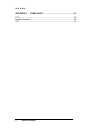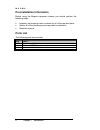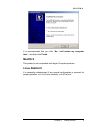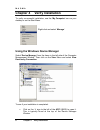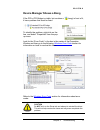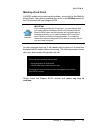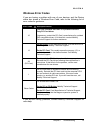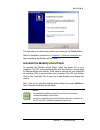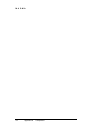Host card installation guide expresscard/54 module model: ec54.
Copyright © 2006 mobility electronics, inc. This publication is protected by federal copyright law, with all rights reserved. No part of this publication may be copied, photocopied, reproduced, stored in a retrieval system, translated, transmitted or transcribed, in any form or by any means manual, ...
M a g m a table of contents i t a b l e o f c o n t e n t s preface............................................................................................... I what’s in this guide ................................................................................ I advisories .......................
M a g m a ii table of contents appendix a compliance .......................................................... 23 fcc...................................................................................................... 23 industry canada ...............................................................
M a g m a preface i preface what’s in this guide this host card installation guide is designed to accompany a magma expansion chassis user guide. This guide provides easy instructions to install your host card, verify the installation was completed correctly, and troubleshoot the installation, if ne...
M a g m a ii preface advisories five types of advisories are used throughout this manual to provide helpful information, or to alert you to the potential for hardware damage or personal injury. They are note, important, caution, warning, and danger. The following is an example of each type of adviso...
M a g m a chapter 1 introduction 1 chapter 1 introduction general specifications the magma ec54 is the expresscard/54 connection to various magma pci expansion systems. The expresscard™ standard was developed to carry forward the benefits of ‘plug-in’ i/o cards to the next generation of personal com...
M a g m a 2 chapter 1 introduction pre-installation information before using the magma expansion chassis you should perform the following steps: • inventory the shipping carton contents for all of the required parts • gather all of the necessary tools required for installation • read this manual par...
M a g m a chapter 2 getting started 3 chapter 2 software installation windows a driver is required for windows xp installation. Before attempting to install anything on a windows xp system, you should ensure that you have set a new restore point. See your windows xp manual to learn how to set a new ...
M a g m a 4 chapter 2 getting started the setup program will prepare the necessary files and present the following window to start the driver installation. Click next to continue and review the licensing agreement. Review the licensing agreement. If you agree, click yes to continue. If you do not ag...
M a g m a chapter 2 getting started 5 it is recommended that you click “no, i will restart my computer later.”, and then click finish. Macos x this product is not compatible with apple computer products. Linux redhat 9 it is presently undetermined if any special configuration is required for proper ...
M a g m a 6 chapter 3 hardware installation chapter 3 hardware installation it is recommended that you refer to the separate expansion chassis user’s guide included with your product for complete system installation information. The following installation instruction briefly explains connection to t...
M a g m a chapter 3 hardware installation 7 note if your laptop’s expresscard slot is the “spring-loaded” kind, be sure that your expresscard/54 card is inserted correctly. It is very easy for this style slot to partially release a card if touched slightly. 4. Following the instructions in the expan...
M a g m a 8 chapter 4 verify installation chapter 4 verify installation to verify a successful installation, use the ‘my computer’ icon on your desktop or on the start menu. Right-click and select ‘manage.’ using the windows device manager select ‘device manager’ from the items in the left side of t...
M a g m a chapter 4 verify installation 9 click on the ‘+’ sign to the left of the pci bus to see all pci bus connections. Click the ‘+’ sign to the left of the line containing the words “express root” or something similar. You should now see the pci standard pci-to-pci bridge immediately below it. ...
M a g m a 10 chapter 5 troubleshooting chapter 5 troubleshooting identifying the problem the expresscard to pci expansion system is correctly displayed as a “pci standard pci-to-pci bridge”. When connected and functioning correctly, this expansion system will be displayed as follows: if the above de...
M a g m a chapter 5 troubleshooting 11 device manager shows a bang if the pci to pci bridge is visible, but contains a (bang) in front of it, it has a problem that must be fixed. To identify the problem, right-click on the line, and select “properties” from the pop- up menu. Look for the “error code...
M a g m a 12 chapter 5 troubleshooting if the pci to pci bridge is visible, but contains two (2) lines with a (bang) in front of them, your laptop may require a bios update or the mobility ecard patch. Refer to the next sections upgrade bios and mobility ecard patch for additional information. Impor...
M a g m a chapter 5 troubleshooting 13 mobility ecard patch if a bios update did not resolve the problem, you should try the mobility ecard patch. The patch is available from a link in the utilities section of the cd included with your magma ec54. Important after installing the mobility ecard patch,...
M a g m a 14 chapter 5 troubleshooting computer can’t find the pci expansion system if the expansion system is not visible in your windows device manager you should to turn off your computer (first) and then the magma expansion chassis (second) and test all cords and cables to ensure you have everyt...
M a g m a chapter 5 troubleshooting 15 windows error codes if you are having a problem with one of your devices, and the device status box shows a windows error code, refer to the following list of error codes for guidance: error code description/action 10 this code indicates that there is a problem...
M a g m a 16 chapter 5 troubleshooting uninstall the mobility ecard driver if you need to uninstall, or reinstall, the mobility ecard driver, go to the windows control panel and double-click on the add/remove programs icon. Select the mobility ecard driver and then click on change/remove. Click on t...
M a g m a chapter 5 troubleshooting 17 the final step is to reboot your system by clicking on the finish button. Refer to installation instructions in chapter 2 software installation for help reinstalling the mobility ecard driver. Uninstall the mobility ecard patch to uninstall the mobility ecard p...
M a g m a 18 chapter 6 how toget more help chapter 6 how to get more help frequently asked questions (faq) you can visit the magma technical support faq pages on the internet at: www.Magma.Com/support/ contacting technical support our support department can be reached by fax at (858) 530-2733 or by ...
M a g m a chapter 6 how to get more help 19 magma debug utility occasionally, mobility technical support may request windows users to produce and email a magma debug log file to help them resolve your problem. This file should be emailed to support@magma.Com . This file should have a “.Log” file ext...
M a g m a 20 chapter 6 how toget more help pciscope software utility pciscope is a powerful tool for windows users. It was designed by a germany company called apsoft. This software utility is a valuable resource to explore, examine and debug the pci subsystem of your computer. It was made to fit th...
M a g m a chapter 6 how to get more help 21 you should save this data as a file on your computer. Please include your name and date as part of the file name with an extension of “.Bpd.” then email this file to support@magma.Com if you are experiencing configuration problems..
M a g m a 22 chapter 6 how toget more help returning merchandise to mobility if factory service is required, a service representative will give you a return merchandise authorization (rma) number. Put this number and your return address on the shipping label when you return the item(s) for service. ...
M a g m a appendix a compliance 23 appendix a compliance fcc note: this equipment has been tested and found to comply with the limits for a class a digital device, pursuant to part 15 of the fcc rules. These limits are designed to provide reasonable protection against harmful interference when the e...
M a g m a 24 appendix a compliance.
Manual p/n 09-09904-01 rev a mobility california, inc. Pci expansion products 9918 via pasar, san diego, ca 92126, usa phone (858) 530-2511 • fax (858) 530-2733 email: support@magma.Com • www.Magma.Com.