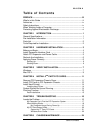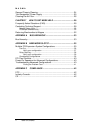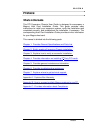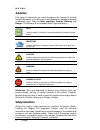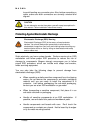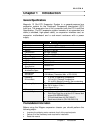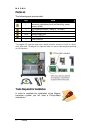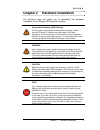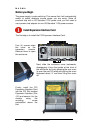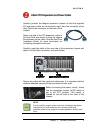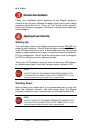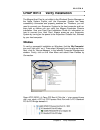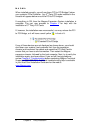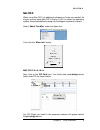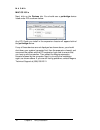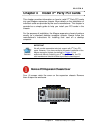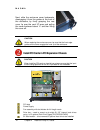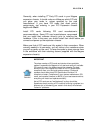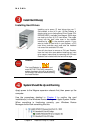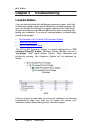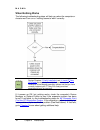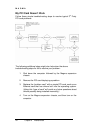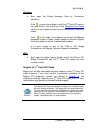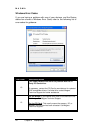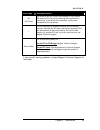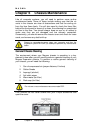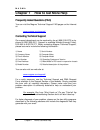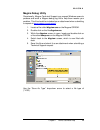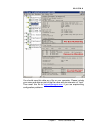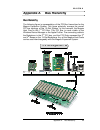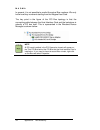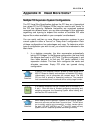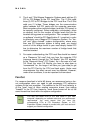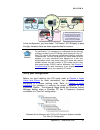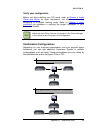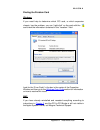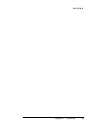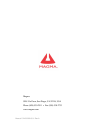- DL manuals
- Magma
- Computer Hardware
- P13R
- User Manual
Magma P13R User Manual
Summary of P13R
Page 1
Pci expansion chassis user's guide 13 slot pci expansion model: p13r model: p13rr.
Page 2
Copyright © 2007 mission technology group, inc. - dba magma this publication is protected by federal copyright law, with all rights reserved. No part of this publication may be copied, photocopied, reproduced, stored in a retrieval system, translated, transmitted or transcribed, in any form or by an...
Page 3
M a g m a table of contents i t a b l e o f c o n t e n t s preface ............................................................................................. Iii what’s in this guide ...............................................................................Iii advisories ......................
Page 4
M a g m a ii table of contents general chassis cleaning.................................................................... 24 “hot-swappable” power supply ........................................................... 25 cleaning the air filter ............................................................
Page 5: Preface
M a g m a preface iii preface what’s in this guide this pci expansion chassis user guide is designed to accompany a magma host card installation guide. This guide provides easy instructions to install your expansion system, verify the installation was completed correctly, and troubleshoot the instal...
Page 6: Advisories
M a g m a iv preface advisories five types of advisories are used throughout this manual to provide helpful information, or to alert you to the potential for hardware damage or personal injury. They are note, important, caution, warning, and danger. The following is an example of each type of adviso...
Page 7
M a g m a preface v ♦ always use caution when handling/operating the computer. Only qualified, experienced, authorized electronics personnel should access the interior of the computer. The power supplies produce high voltages and energy hazards, which can cause bodily harm. ♦ use extreme caution whe...
Page 8
M a g m a vi preface to avoid bending any connector pins. Also, before connecting a cable, make sure both connectors are correctly oriented and aligned. Caution do not attempt to service the system yourself except as explained in this manual. Follow installation instructions closely. Protecting agai...
Page 9: Chapter 1 Introduction
M a g m a chapter 1 introduction 1 chapter 1 introduction general specifications magma's 13 slot pci expansion system is a general-purpose bus expansion system for the peripheral component interconnect (pci) local bus. The expansion bus is fully compliant with the pci local bus specification. The pc...
Page 10: Parts List
M a g m a 2 preface parts list the following parts are provided: qty item 1 rack-mount enclosure containing a 13 slot pci expansion motherboard and auto-switching power supply (400w) 1 pci expansion cable (1-meter or 1.5-meter) 1 1 pci expansion interface card 1 or 2 power supply cord 1 host card (p...
Page 11
M a g m a chapter 2 hardware installation 3 chapter 2 hardware installation the following steps will guide you in completing the hardware installation of your magma pci expansion system. Electrostatic discharge (esd) warning all pci cards are susceptible to electrostatic discharge. When moving pci c...
Page 12: Before You Begin
M a g m a 4 chapter 2 hardware installation before you begin the power supply is auto-switching. This means that it will automatically switch to match whatever source power you are using. Since all products ship with a us standard 115v power cord, you will need to use a power cord adapter for non-us...
Page 13
M a g m a chapter 2 hardware installation 5 attach pci expansion and power cable carefully position the magma expansion chassis so that the supplied pci expansion cable will conveniently reach from the connector of the host card to the connector on the back of the chassis. Attach one end of the pci ...
Page 14: Recheck The Installation
M a g m a 6 chapter 2 hardware installation recheck the installation check your installation before powering up the magma expansion chassis for the first time. Although the power supply has an over voltage protection device built into it, it may not "trip" in time to fully protect a device that has ...
Page 15: Windows
M a g m a chapter 3 verify installation 7 chapter 3 verify installation the magma host card is not visible to the windows’ device manager or the apple system profiler until the expansion system has been successfully connected and properly powered on. Therefore, you will need to connect your expansio...
Page 16
M a g m a 8 chapter 3 verify installation when installed correctly, you will see three “pci to pci bridges” below your system’s pcie controller. Any 3 rd party pci cards installed in the chassis will appear below one of the pci-to-pci bridges. If everything is ok, then the magma expansion system ins...
Page 17: Mac Os X
M a g m a chapter 3 verify installation 9 mac os x when using mac os x no additional software or drivers are needed. As long as you are using mac os x version 10.2.2 or newer, the operating system should automatically recognize the magma expansion chassis. Select “about this mac” under the apple ico...
Page 18
M a g m a 10 chapter 3 verify installation mac os 10.2.X next, click on the devices tab. You should see a pci-bridge device listed under pci as shown below: any pci cards you install in the expansion chassis will appear behind the pci-bridge device. If any of these devices are not displayed as shown...
Page 19: Chapter 4 Install 3
M a g m a chapter 4 install 3rd party pci cards 11 chapter 4 install 3 rd party pci cards this chapter provides information on how to install 3 rd party pci cards into your magma expansion chassis. More details on the installation of individual cards are provided by the card’s manufacturer. This cha...
Page 20
M a g m a 12 chapter 4 install 3rd party pci cards next, slide the enclosure cover backwards, disengaging it from the guides at the front of the enclosure, by firmly grasping the rear cover lip over the card i/o area and pulling the cover backward about ½” and then lifting the cover off. Caution whe...
Page 21
M a g m a chapter 4 install 3rd party pci cards 13 generally, when installing 3 rd party pci cards in your magma expansion chassis, it should make no difference which pci slot you place your cards in, unless specified by the card manufacturer. If you have pci cards that need priority assignments, sl...
Page 22: Install Hard Drive(S)
M a g m a 14 chapter 4 install 3rd party pci cards install hard drive(s) installing hard drives installing up to seven (7) hard drives into your 7- slot chassis, or four (4) in your 13-slot chassis, is simple using one or two optional drive cages (pn: rdrivecage), available from magma. Each cage can...
Page 23: Finishing Touches
M a g m a chapter 4 install 3rd party pci cards 15 finishing touches after your system is working properly, replace any empty slots with slot covers, and replace the host computer cover and the expansion chassis cover. Rack installations installing your new expansion system chassis into an equipment...
Page 24: Locate The Problem
M a g m a 16 chapter 6 maintenance chapter 5 troubleshooting locate the problem if you are having trouble with the magma expansion system, verify that all cards are seated properly and all cables are connected properly. Be sure you followed the instructions in earlier sections of this user guide. Al...
Page 25
M a g m a chapter 6 maintenance 17 my computer can’t find the pci expansion system if the expansion system is not visible in your windows device manager or your apple system profiler at all, you will need to turn off your computer (first) and then the magma expansion chassis (second) and test all co...
Page 26
M a g m a 18 chapter 6 maintenance when nothing works the following troubleshooting steps will help you when the computer or chassis won’t turn on or “nothing seems to work” correctly: review chapters 3 (verify installation) and 4 (install 3 rd party pci cards) as necessary to verify that you have a...
Page 27
M a g m a chapter 6 maintenance 19 my computer hangs during power up if your computer “hangs” while being turned on and you can’t even start, follow these simple steps to try to fix this problem: 1. Shut off the computer (first) and then the magma expansion system and verify that all cards and cable...
Page 28
M a g m a 20 chapter 6 maintenance my pci card doesn’t work follow these simple troubleshooting steps to resolve typical 3 rd party pci card problems: the following additional steps might also help when the above troubleshooting steps for fail to resolve your problem: 1. Shut down the computer follo...
Page 29
M a g m a chapter 6 maintenance 21 windows 5. Next, open the device manager (view by connection selection). If the is gone, the problem is with the 3 rd party pci card or the card drivers. You should go to the windows error codes section of this chapter to learn how to troubleshoot using error codes...
Page 30
M a g m a 22 chapter 6 maintenance windows error codes if you are having a problem with one of your devices, and the device status box shows a windows error code, refer to the following list of error codes for guidance: error code description/action 10 this code indicates that there is a problem wit...
Page 31
M a g m a chapter 6 maintenance 23 error code description/action 28 (pci card) the driver for the pci card is not installed on your system. Reinstall the pci card driver following the manufacturer’s instructions. If that fails to fix the problem, call the card manufacturer for new drivers. 1 the pci...
Page 32: General Chassis Cleaning
M a g m a 24 chapter 6 maintenance chapter 6 chassis maintenance like all computer systems, you will need to perform some routine maintenance tasks. Some of these include making sure that the air vents in the chassis are clear of obstructions and that the cooling air from the fans flows freely. You ...
Page 33
M a g m a chapter 6 maintenance 25 next, use a can of compressed air from your local computer store to blow out any dust that may have accumulated in the chassis fans. Be sure to keep the can of compressed air about six inches from the parts being sprayed with air. Next, you can use anti static wipe...
Page 34: Cleaning The Air Filter
M a g m a 26 chapter 6 maintenance the redundant power supply includes two hot-swappable modules that share the power load requirements during normal operations. Should one module fail for any reason, the power load will be shifted to the other module and sound an audible alarm. If a power supply fa...
Page 35
M a g m a chapter 6 maintenance 27 next, open the faceplate and remove the foam filter, located behind the faceplate, and clean it with a solution of warm water and mild dish soap. Finally, replace the filter and faceplate. Secure faceplate with four phillips screws. Tighten screws until snug. Turn ...
Page 36: Contacting Technical Support
M a g m a 28 chapter 7 how to get more help chapter 7 how to get more help frequently asked questions (faq) you can visit the magma technical support faq pages on the internet at: www.Magma.Com/support/ contacting technical support our support department can be reached by fax at (858) 530-2733 or by...
Page 37
M a g m a chapter 7 how to get more help 29 magma debug utility occasionally, magma technical support may request windows users to produce and email a magma debug log file to help them resolve your problem. This file should be included as an attachment when submitting a request at www.Magma.Com/supp...
Page 38
M a g m a 30 chapter 7 how to get more help pciscope software utility pciscope is a powerful tool for windows users. It was designed by a germany company called apsoft. This software utility is a valuable resource to explore, examine and debug the pci subsystem of your computer. It was made to fit t...
Page 39
M a g m a chapter 7 how to get more help 31 you should save this data as a file on your computer. Please include your name and date as part of the file name with an extension of “.Bpd.” then email this file to support@magma.Com if you are experiencing configuration problems..
Page 40
M a g m a 32 chapter 7 how to get more help returning merchandise to magma if factory service is required, a service representative will give you a return merchandise authorization (rma) number. Put this number and your return address on the shipping label when you return the item(s) for service. Ma...
Page 41: Bus Hierarchy
M a g m a appendix a bus hierarchy 33 appendix a bus hierarchy bus hierarchy the following figure is representative of the pci bus hierarchies for the magma expansion system. This figure pictorially conveys the overall pci bus topology of the 13-slot system. In this example, the magma host card is t...
Page 42
M a g m a 34 appendix a bus hierarchy in general, it is not possible to predict the actual bus numbers. We only know how they increment starting from the magma host card. The key point in the figure of the pci bus topology is that the connecting cable between the host interface card and the backplan...
Page 43
M a g m a appendix b need more slots? 35 appendix b need more slots? Multiple pci expansion system configurations the pci local bus specification defines the pci bus as a hierarchical bus, where pci to pci bridges (ppbs) may be used to add "levels" to the pci bus hierarchy. Because hierarchies are o...
Page 44
M a g m a 36 appendix b need more slots? 2. The 4 and 7 slot magma expansion systems each add two (2) pci to pci bridges to the pci local bus. The 13 slot adds three (3) pci to pci bridges to the pci local bus. The 6 slot adds one (1) bridge. These bridges are the communication paths between the pci...
Page 45
M a g m a appendix b need more slots? 37 the fan-outconfiguration is the recommended solution. It typically provides optimumperformance on most systemsbecause there are fewer pci b ridgesbetween the computer cpu and the pci cards. Fa n- ou t configurati on pci expansion host card 4, 7, 13slot chassi...
Page 46
M a g m a 38 appendix b need more slots? The following image shows the apple profiler display when a mac has 2 expansion systems connected in a “fan-out” configuration mac system profiler with 2 pci to pci expansion systems installed in a “fan-out configuration. Daisy-chaining recognizing the typica...
Page 47
M a g m a appendix b need more slots? 39 verify your configuration before you start installing your pci cards (refer to chapter 4 install cards and drives for more information), you should confirm that everything is in proper working order. Refer to chapter 3 verify installation for guidance in veri...
Page 48: Pci Card Conflicts
M a g m a 40 appendix b need more slots? Obviously, you will need to keep an eye on your system performance and make any adjustments that may be required, either to pci card location or to expansion system configuration, to obtain maximum performance. Pci card conflicts if you determine that one pci...
Page 49
M a g m a appendix b need more slots? 41 finding the problem card windows if you need help to determine which pci card, or which expansion chassis, has the problem, you can “right-click” on the card with the and check the information contained in the “location:” field. Look for the “error code” in t...
Page 50: Appendix C Compliance
M a g m a 42 appendix c compliance appendix c compliance fcc note: this equipment has been tested and found to comply with the limits for a class a digital device, pursuant to part 15 of the fcc rules. These limits are designed to provide reasonable protection against harmful interference when the e...
Page 51
M a g m a appendix c compliance 43.
Page 52
Manual p/n 09-09913-01 rev a magma 9918 via pasar, san diego, ca 92126, usa phone (858) 530-2511 • fax (858) 530-2733 www.Magma.Com.