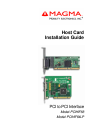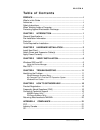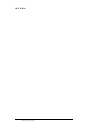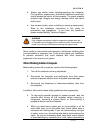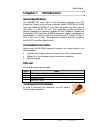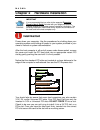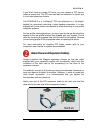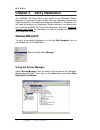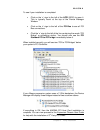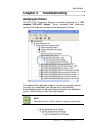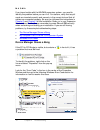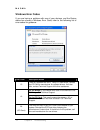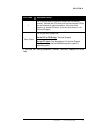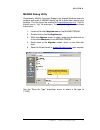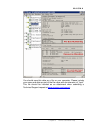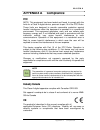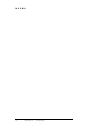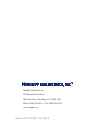- DL manuals
- Magma
- Computer Hardware
- PCIHIF64LP
- Installation Manual
Magma PCIHIF64LP Installation Manual
Summary of PCIHIF64LP
Page 1
Host card installation guide pci to pci interface model: pcihif68 model: pcihif64lp.
Page 2
Copyright © 2006 mobility electronics, inc. This publication is protected by federal copyright law, with all rights reserved. No part of this publication may be copied, photocopied, reproduced, stored in a retrieval system, translated, transmitted or transcribed, in any form or by any means manual, ...
Page 3
M a g m a table of contents i t a b l e o f c o n t e n t s preface ............................................................................................... I what’s in this guide ................................................................................ I advisories ......................
Page 4
M a g m a iitable of contents.
Page 5: Preface
M a g m a preface i preface what’s in this guide this host card installation guide is designed to accompany a magma expansion chassis user guide. This guide provides easy instructions to install your host card, verify the installation was completed correctly, and troubleshoot the installation, if ne...
Page 6: Advisories
M a g m a ii preface advisories five types of advisories are used throughout this guide to provide helpful information, or to alert you to the potential for hardware damage or personal injury. They are note, important, caution, warning, and danger. The following is an example of each type of advisor...
Page 7
M a g m a preface iii ♦ always use caution when handling/operating the computer. Only qualified, experienced, authorized electronics personnel should access the interior of the computer. The power supplies produce high voltages and energy hazards, which can cause bodily harm. ♦ use extreme caution w...
Page 8
M a g m a iv preface cable, make sure both connectors are correctly oriented and aligned. Caution do not attempt to service the system yourself except as explained in this guide. Follow installation instructions closely. Protecting against electrostatic discharge electrostatic discharge (esd) warnin...
Page 9: Chapter 1 Introduction
M a g m a chapter 1 introduction 1 chapter 1 introduction general specifications the magma pci host card is the connection between your pci expansion system and your host computer. Model pcihif68 is a 32-bit host card. Model pcihif64lp is a 64-bit low-profile host card that will also work in a 32-bi...
Page 10: Install Host Card
M a g m a 2 chapter 2 installation chapter 2 hardware installation important it is recommended that you refer to the separate expansion chassis user’s guide included with your magma expansion chassis product for complete system installation information. The following installation instructions briefl...
Page 11
M a g m a chapter 2 installation 3 if you don’t have any empty pci slots, you can remove a pci card to create a vacant slot. This pci card can later be installed in a vacant slot in your new expansion chassis. The pcihif64lp is a “half-height” pci card attached to a “full-height” bracket for conveni...
Page 12: Apply Power Correctly
M a g m a 4 chapter 2 installation connect all power cords to the power-in receptacle located at the rear of the enclosure. Secure the cable to the computer with the captive thumbscrews. It is important that the cable be attached securely to the connectors at both ends. If you purchased the “half-he...
Page 13
M a g m a chapter 2 installation 5 expansion chassis, refer to the separate expansion chassis user’s guide. Verify that the led power indicator is on. Important when powering up, pay close attention to leds on the host card inside the computer. Two leds must be solid green before the system will fun...
Page 14: Windows 2000 and Xp
M a g m a 6 chapter 3 verify installation chapter 3 verify installation the magma pci host card is not visible to the windows’ device manager or the apple system profiler until the expansion system has been successfully connected and properly powered on. Therefore, you will need to connect your expa...
Page 15
M a g m a chapter 3 verify installation 7 to see if your installation is completed: click on the ‘+’ sign to the left of the acpi (bios) to open it. This is typically found at the top of the device manager window. Click on the ‘+’ sign to the left of the pci bus to see all pci bus connections. Click...
Page 16: Mac Os X
M a g m a 8 chapter 3 verify installation if, however, the installation was unsuccessful, you may not see the pci to pci bridge, or it will have a small yellow in front of it. If any of these devices are not displayed as shown above, you should shut down your system (host computer first, then the ex...
Page 17
M a g m a chapter 3 verify installation 9 mac os 10.3.X & 10.4.X next, click on the pci card item. You should see a pci-bridge device listed under pci as shown below: mac os 10.3.X & 10.4.X any pci cards you install in the expansion chassis will appear behind the pci-bridge device. If your magma exp...
Page 18
M a g m a 10 chapter 3 verify installation if any of these devices are not displayed as shown above, you should shut down your system (computer first, then the expansion chassis) and reconnect the cables and the pci expansion host card to ensure that you have a solid connection. Then restart the mag...
Page 19: Identifying The Problem
M a g m a chapter 4 troubleshooting 11 chapter 4 troubleshooting identifying the problem the pci to pci expansion system is correctly displayed as a “pci standard pci-to-pci bridge”. When connected and functioning correctly, this expansion system will be displayed as follows: if the above device man...
Page 20
M a g m a 12 chapter 4 troubleshooting if you have trouble with the magma expansion system, you need to identify the problem before you can fix it. For starters, verify that any/all cards are inserted correctly and securely in the correct slot and that all cables are connected properly. Be sure you ...
Page 21
M a g m a chapter 4 troubleshooting 13 my computer can’t find the pci expansion system if the expansion system is not visible in your windows device manager or your apple system profiler at all, you will need to turn off your computer (first) and then the magma expansion chassis (second) and test al...
Page 22
M a g m a 14 chapter 4 troubleshooting windows error codes if you are having a problem with one of your devices, and the device status box shows a windows error code, refer to the following list of error codes for guidance: error code description/action 10 there is a problem with the 3 rd party pci ...
Page 23
M a g m a chapter 4 troubleshooting 15 error code description/action 1 the pcie host card or expansion chassis are not working correctly. Reinstall the pcie host card into the computer’s pcie slot and recheck all cable connections. If the error code remains, try another pcie slot. If you still have ...
Page 24: Product Registration
M a g m a 16chapter 5how to get more help chapter 5 how to get more help product registration while registration is not required to resolve warranty claims, it will help make any warranty claim easier to complete. For your convenience, please register your product using our online registration form ...
Page 25
M a g m a chapter 5 how to get more help 17 magma debug utility occasionally, mobility technical support may request windows users to produce and email a magma debug log file to help them resolve your problem. This file should be emailed to support@magma.Com . This file should have a “.Log” file ext...
Page 26
M a g m a 18chapter 5how to get more help pciscope software utility pciscope is a powerful tool for windows users. It was designed by a germany company called apsoft. This software utility is a valuable resource to explore, examine and debug the pci subsystem of your computer. It was made to fit the...
Page 27
M a g m a chapter 5 how to get more help 19 you should save this data as a file on your computer. Please include your name and date as part of the file name with an extension of “.Bpd.” this file should be included as an attachment when submitting a technical support request at www.Magma.Com/support...
Page 28
M a g m a 20chapter 5how to get more help returning merchandise to magma if factory service is required, a service representative will give you a return merchandise authorization (rma) number. Put this number and your return address on the shipping label when you return the item(s) for service. Magm...
Page 29: Fcc
M a g m a appendix a compliance 21 appendix a compliance fcc note: this equipment has been tested and found to comply with the limits for a class a digital device, pursuant to part 15 of the fcc rules. These limits are designed to provide reasonable protection against harmful interference when the e...
Page 30
M a g m a 22 appendix a compliance.
Page 31
M a g m a.
Page 32
Manual p/n: 09-09911-01 rev a mobility california, inc. Pci expansion products 9918 via pasar, san diego, ca 92126, usa phone (858) 530-2511 • fax (858) 530-2733 www.Magma.Com.