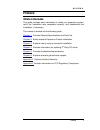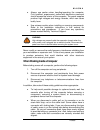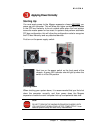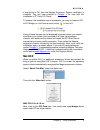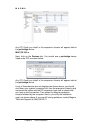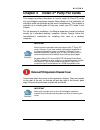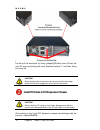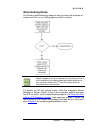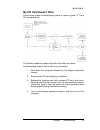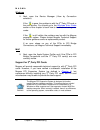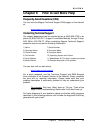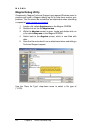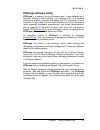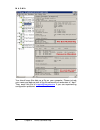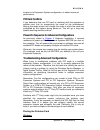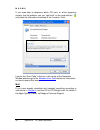- DL manuals
- Magma
- Chassis
- PE3R
- User Manual
Magma PE3R User Manual - Windows
M A G M A
8 Chapter 3 Verify Installation
CHAPTER 3 Verify Installation
The Magma Host Card is not visible to the Windows’ Device Manager or
the Apple System Profiler until the Expansion System has been
successfully connected and properly powered on. Therefore, you will
need to connect your Expansion System to the host computer and turn
them both on before you can verify the Magma Expansion Chassis
installation. Always power-up your Expansion System by turning on the
power to the Expansion Chassis first, followed by your host computer.
Windows
To verify a successful installation on Windows, find the ‘My Computer’
icon and “right-click” on it. Then select ‘Manage’ from the pop-up menu.
Next, click on ‘Device Manager’ in the leftmost Computer Management
window. Finally, click on the View Menu and select View Devices by
Connection.
Open ACPI (BIOS)
Open PCI Bus Click the ‘+’ sign several times
until your reach a PCI or PCI Express Root Port with a PCI Standard
PCI-to-PCI Bridge beneath it.
When installed correctly, you will see three “PCI to PCI Bridges” below
your system’s PCIe Controller. Any 3
rd
Party PCI cards installed in the
chassis will appear below one of the PCI-to-PCI bridges.
Summary of PE3R
Page 1
Pci expansion chassis user's guide 3 slot pci expansion model: pe3r.
Page 2
Copyright © 2012 mission technology group, inc. - dba magma this publication is protected by federal copyright law, with all rights reserved. No part of this publication may be copied, photocopied, reproduced, stored in a retrieval system, translated, transmitted or transcribed, in any form or by an...
Page 3
M a g m a table of contents iii t a b l e o f c o n t e n t s preface .............................................................................................. V what’s in this guide ............................................................................... V advisories ......................
Page 4
M a g m a iv table of contents magma debug utility .................................................................................24 pciscope software utility ..........................................................................25 returning merchandise to magma ..................................
Page 5: Preface
M a g m a preface v preface what’s in this guide this guide provides easy instructions to install your expansion system, verify the installation was completed correctly, and troubleshoot the installation, if necessary. This manual is divided into the following parts: chapter 1 : provides general spe...
Page 6: Advisories
M a g m a vi preface advisories four types of advisories are used throughout this manual to provide helpful information, or to alert you to the potential for hardware damage or personal injury. They are notes, cautions, warnings, and dangers. The following is an example of each type of advisory. Not...
Page 7
M a g m a preface vii ♦ always use caution when handling/operating the computer. Only qualified, experienced, authorized electronics personnel should access the interior of the computer. The power supplies produce high voltages and energy hazards, which can cause bodily harm. ♦ use extreme caution w...
Page 8
M a g m a viii preface caution do not attempt to service the system yourself except as explained in this manual. Follow installation instructions closely. Protecting against electrostatic discharge electrostatic discharge (esd) warning electrostatic discharge (esd) is the enemy of semiconductor devi...
Page 9: General Specifications
M a g m a chapter 1 introduction 1 chapter 1 introduction general specifications the magma 3 slot pci expansion system is a general-purpose bus expansion chassis for the peripheral component interconnect (pci) local bus. The expansion chassis is fully compliant with the pci local bus specification. ...
Page 10: Parts List
M a g m a 2 chapter 1 introduction parts list the following parts are provided: qty item 1 3 slot pci expansion enclosure with ac power supply 1 pci expansion cable (1-meter or 1.5-meter) 1 1 u.S. Standard 115v power cord 1 host card (pci express x1 is standard) 2 rack-mount brackets 4 rubber feet (...
Page 11
M a g m a chapter 2 hardware installation 3 chapter 2 hardware installation the following steps will guide you in completing the hardware installation of your magma pci expansion system. Electrostatic discharge (esd) warning all pci cards are susceptible to electrostatic discharge. When moving pci c...
Page 12: Before You Begin
M a g m a 4 chapter 2 hardware installation before you begin the power supply is auto-switching, therefore it will automatically switch to whatever ac power source it will be connected to. Since all us products ship with a 115v power cords, you will need to use a power cord adapter (or a different c...
Page 13
M a g m a chapter 2 hardware installation 5 stop you must only install the pcie host card into a pci express slot. Only use cards with brackets. This will ensure that your pcie host card can only be inserted into a pcie slot. Although pci express cards without brackets may fit into conventional pci ...
Page 14: Recheck The Installation
M a g m a 6 chapter 2 hardware installation connect expansion cable to expansion chassis carefully route the cable to the rear side of the expansion chassis and attach it to the 68-pin connector, as shown below: secure the cable with the captive thumbscrews. It is important that the cable be attache...
Page 15: Applying Power Correctly
M a g m a chapter 2 hardware installation 7 applying power correctly u starting up: you must apply power to the magma expansion chassis u before u you power up your computer. This will allow the higher numbered pci buses in the pci bus hierarchy to be at a stable state when the host system issues it...
Page 16: Windows
M a g m a 8 chapter 3 verify installation chapter 3 verify installation the magma host card is not visible to the windows’ device manager or the apple system profiler until the expansion system has been successfully connected and properly powered on. Therefore, you will need to connect your expansio...
Page 17: Mac Os X
M a g m a chapter 3 verify installation 9 if everything is ok, then the magma expansion system installation is complete. You can now proceed to chapter 4 for help with the installation of 3 p rd p party pci cards. If, however, the installation was unsuccessful, you may not see the pci to pci bridge,...
Page 18
M a g m a 10 chapter 3 verify installation any pci cards you install in the expansion chassis will appear behind the pci-bridge device. Mac os 10.2.X next, click on the devices tab. You should see a pci-bridge device listed under pci as shown below: any pci cards you install in the expansion chassis...
Page 19: Party Pci Cards
M a g m a chapter 4 install 3 rd party pci cards 11 chapter 4 install 3 rd party pci cards this chapter provides information on how to install 3 p rd p party pci cards into your magma expansion chassis. More details on the installation of individual cards are provided by the card’s manufacturer. Thi...
Page 20
M a g m a 12 chapter 4 install 3 rd party pci cards slide the enclosure cover backwards, disengaging it from the guides at the front of the enclosure, by firmly grasping the rear cover lip over the card io area and pulling the cover backward about ¼” and then lifting the cover off. Caution when repl...
Page 21
M a g m a chapter 4 install 3 rd party pci cards 13 generally, when installing 3 p rd p party pci cards in the magma expansion chassis, it should make no difference which pci slot you place your cards in, unless specified by the card manufacturer. Install pci cards following pci card manufacturer’s ...
Page 22: Finishing Touches
M a g m a 14 chapter 4 install 3 rd party pci cards important the sheer number of pci cards and device drivers available makes it impossible for mobility to fully test and certify all available pci cards for use in the magma expansion chassis. Our best advice to you in this regard is to insist on fu...
Page 23: Locate The Problem
M a g m a chapter 5 troubleshooting 15 chapter 5 troubleshooting locate the problem if you are having trouble with the magma expansion system, verify that all cards are seated properly and all cables are connected properly. Be sure you followed the instructions in earlier sections of this user guide...
Page 24
M a g m a 16 chapter 5 troubleshooting my computer can’t find the pci expansion system if the expansion system is not visible in your windows device manager or your apple system profiler at all, you will need to turn off your computer (first) and then the magma expansion chassis (second) and test al...
Page 25: When Nothing Works
M a g m a chapter 5 troubleshooting 17 when nothing works the following troubleshooting steps will help you when the computer or chassis won’t turn on or “nothing seems to work” correctly: review chapters 3 and 4 as necessary to verify that you have a valid installation of the magma expansion system...
Page 26
M a g m a 18 chapter 5 troubleshooting my computer hangs during power up if your computer “hangs” while being turned on and you can’t even start, follow these simple steps to try to fix this problem: 1. Shut off the computer (first) and then the magma expansion system and verify that all cards and c...
Page 27
M a g m a chapter 5 troubleshooting 19 my pci card doesn’t work follow these simple troubleshooting steps to resolve typical 3 rd party pci card problems: the following additional steps might also help when the above troubleshooting steps for fail to resolve your problem: 1. Shut down the computer f...
Page 28
M a g m a 20 chapter 5 troubleshooting windows 5. Next, open the device manager (view by connection selection). If the is gone, the problem is with the 3 p rd p party pci card or the card drivers. You should go to the windows error codes section of this chapter to learn how to troubleshoot using err...
Page 29
M a g m a chapter 5 troubleshooting 21 windows error codes if you are having a problem with one of your devices, and the device status box shows a windows error code, refer to the following list of error codes for guidance: error code description/action 10 this code indicates that there is a problem...
Page 30
M a g m a 22 chapter 5 troubleshooting error code description/action 28 (pci card) the driver for the pci card is not installed on your system. Reinstall the pci card driver following the manufacturer’s instructions. If that fails to fix the problem, call the card manufacturer for new drivers. 1 the...
Page 31
M a g m a chapter 6 how to get more help 23 chapter 6 how to get more help frequently asked questions (faq) you can visit the magma technical support faq pages on the internet at: ht www.Magma.Com/support/ th contacting technical support our support department can be reached by fax at (858) 530-2733...
Page 32: Magma Debug Utility
M a g m a 24 chapter 6 how to get more help magma debug utility occasionally, magma technical support may request windows users to produce and email a magma debug log file to help them resolve your problem. This file should be included as an attachment when submitting a request at www.Magma.Com/supp...
Page 33: Pciscope Software Utility
M a g m a chapter 6 how to get more help 25 pciscope software utility pciscope is a powerful tool for windows users. It was designed by a germany company called apsoft. This software utility is a valuable resource to explore, examine and debug the pci subsystem of your computer. It was made to fit t...
Page 34
M a g m a 26 chapter 6 how to get more help you should save this data as a file on your computer. Please include your name and date as part of the file name with an extension of “.Bpd.” then email this file to ht support@magma.Com th if you are experiencing configuration problems..
Page 35
M a g m a chapter 6 how to get more help 27 returning merchandise to magma if factory service is required, a service representative will give you a return merchandise authorization (rma) number. Put this number and your return address on the shipping label when you return the item(s) for service. Ma...
Page 37: Bus Hierarchy
M a g m a appendix a bus hierarchy 29 appendix a bus hierarchy bus hierarchy the following figure is representative of the pci bus hierarchies for the 3 slot pci expansion system. This figure pictorially conveys the overall pci bus topology of the system. In general, we do not know what the actual b...
Page 38
M a g m a 30 appendix b dc power information appendix b need more slots? Multiple pci expansion system configurations the pci local bus specification defines the pci bus as a hierarchical bus, where pci to pci bridges (ppbs) may be used to add "levels" to the pci bus hierarchy. Because hierarchies a...
Page 39: Fan-Out
M a g m a appendix a bus hierarchy 31 2. The 4 and 7 slot magma expansion systems each add two (2) pci to pci bridges to the pci local bus. The 13 slot adds three (3) pci to pci bridges to the pci local bus. The 6 slot adds one (1) bridge. These bridges are the communication paths between the pci ca...
Page 40
M a g m a 32 appendix b dc power information in this configuration, you have fewer “toll booths” (pci bridges) to pass through; therefore there are fewer opportunities for concern. For clarification, it is necessary to understand that the amount of latency caused by any pci bridge (even those built ...
Page 41: Daisy-Chaining
M a g m a appendix a bus hierarchy 33 mac system profiler with 2 pci to pci expansion systems installed in a “fan-out configuration. Daisy-chaining recognizing the typical insignificance of the performance variance between the “fan-out” and “daisy-chaining” configurations, the primary reason for usi...
Page 42: Combination Configurations
M a g m a 34 appendix b dc power information verify your configuration before you start installing your pci cards (refer to chapter 4 for more information), you should confirm that everything is in proper working order. Refer to chapter 3 verify installation for guidance in verifying the proper inst...
Page 43: Pci Card Conflicts
M a g m a appendix a bus hierarchy 35 location or to expansion system configuration, to obtain maximum performance. Pci card conflicts if you determine that one pci card is interfering with the operation of another card, first try reorganizing the cards on the motherboard. Moving the cards around ca...
Page 44
M a g m a 36 appendix b dc power information if you need help to determine which pci card, or which expansion chassis, has the problem, you can “right-click” on the card with the and check the information contained in the “location:” field. Look for the “error code” in the box in the center of the p...
Page 45: Appendix C Compliance
Appendix c compliance 37 appendix c compliance fcc note: this equipment has been tested and found to comply with the limits for a class a digital device, pursuant to part 15 of the fcc rules. These limits are designed to provide reasonable protection against harmful interference when the equipment i...
Page 46
Manual p/n 09-04100-00-b magma 9918 via pasar, san diego, ca 92126, usa phone (858) 530-2511 • fax (858) 530-2733 www.Magma.Com.