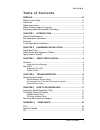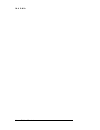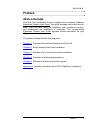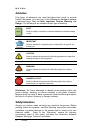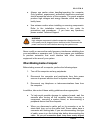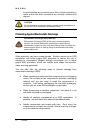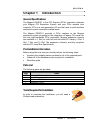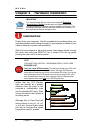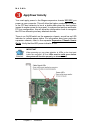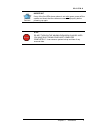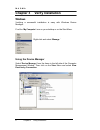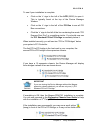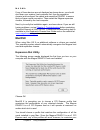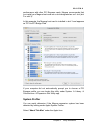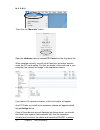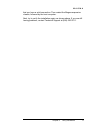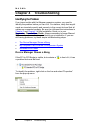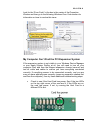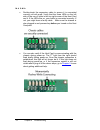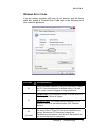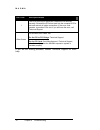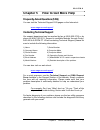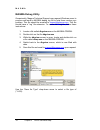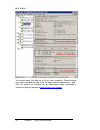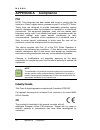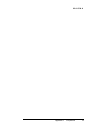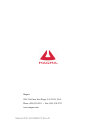- DL manuals
- Magma
- Computer Hardware
- PEHIFX1
- Installation Manual
Magma PEHIFX1 Installation Manual
Summary of PEHIFX1
Page 1
Host card installation guide x1 pci express® to pci interface model: pehifx1.
Page 2
Copyright © 2007 mission technology group, inc. - dba magma this publication is protected by federal copyright law, with all rights reserved. No part of this publication may be copied, photocopied, reproduced, stored in a retrieval system, translated, transmitted or transcribed, in any form or by an...
Page 3
M a g m a table of contents i t a b l e o f c o n t e n t s preface............................................................................................. Iii what’s in this guide ...............................................................................Iii advisories .......................
Page 4
M a g m a iitable of contents.
Page 5: Preface
M a g m a preface iii preface what’s in this guide this host card installation guide is designed to accompany a magma expansion chassis user guide. This guide provides easy instructions to install your host card, verify the installation was completed correctly, and troubleshoot the installation, if ...
Page 6: Advisories
M a g m a iv preface advisories five types of advisories are used throughout this guide to provide helpful information, or to alert you to the potential for hardware damage or personal injury. They are note, important, caution, warning, and danger. The following is an example of each type of advisor...
Page 7
M a g m a preface v ♦ always use caution when handling/operating the computer. Only qualified, experienced, authorized electronics personnel should access the interior of the computer. The power supplies produce high voltages and energy hazards, which can cause bodily harm. ♦ use extreme caution whe...
Page 8
M a g m a vi preface to avoid bending any connector pins. Also, before connecting a cable, make sure both connectors are correctly oriented and aligned. Caution do not attempt to service the system yourself except as explained in this guide. Follow installation instructions closely. Protecting again...
Page 9: Chapter 1 Introduction
M a g m a chapter 1 introduction 1 chapter 1 introduction general specifications the magma pehifx1 is the pci express (pcie) connection between your magma pci expansion system and your pcie capable host computer. Pcie is a next-generation i/o bus that uses a serial interface and point-to-point conne...
Page 10: Install Host Card
M a g m a 2 chapter 2 installation chapter 2 hardware installation important it is recommended that you refer to the separate expansion chassis user’s guide included with your magma expansion chassis product for complete system installation information. The following installation instructions briefl...
Page 11
M a g m a chapter 2 installation 3 the pehifx1 is a “half-height” x1 pcie card attached to a “full-height” bracket for convenient mounting in most desktop computers. It is also shipped with a low profile card bracket to allow mounting on low profile computer systems. For low profile case application...
Page 12: Apply Power Correctly
M a g m a 4 chapter 2 installation apply power correctly you must apply power to the magma expansion chassis before you power up your computer. This will allow the higher numbered pci buses in the pci bus hierarchy to be at a stable state when the host system issues its master power-on bus reset. In...
Page 13
M a g m a chapter 2 installation 5 important if any of the five leds shown above is not solid green, power off the system and check that the cables are connected properly before powering up again. Stop do not turn on the magma expansion chassis until you have shut down your host computer completely!...
Page 14: Windows
M a g m a 6 chapter 3 verify installation chapter 3 verify installation windows verifying a successful installation is easy with windows device manager. Find the ‘my computer’ icon on your desktop or on the start menu. Right-click and select ‘manage.’ using the device manager select ‘device manager’...
Page 15
M a g m a chapter 3 verify installation 7 to see if your installation is complete: click on the ‘+’ sign to the left of the acpi (bios) to open it. This is typically found at the top of the device manager window. Click on the ‘+’ sign to the left of the pci bus to see all pci bus connections. Click ...
Page 16: Mac Os X
M a g m a 8 chapter 3 verify installation if any of these devices are not displayed as shown above, you should shut down your system (host computer first, then the expansion chassis) and reconnect the cables and reseat the pehifx1 to ensure that you have a solid connection. Then restart the magma ex...
Page 17
M a g m a chapter 3 verify installation 9 performance with other pci express cards, magma recommends that you install your magma host card into a slot designated as a x1 slot (slot 2 or slot 3). In this example, the magma host card is installed in slot 3 and appears as “pci-to-pci bridge card”. If y...
Page 18
M a g m a 10 chapter 3 verify installation then click the “more info” button. Open the hardware tab and choose pci cards from the drop down list. When installed correctly, you will see at least two ’pci-bridge’ devices under the pci cards option. The first ‘pci-bridge’ is the host card in your compu...
Page 19
M a g m a chapter 3 verify installation 11 that you have a solid connection. Then restart the magma expansion chassis, followed by the host computer. Next, try to verify the installation again, as shown above. If you are still having problems, contact technical support at (858) 530-2511..
Page 20: Identifying The Problem
M a g m a 12 chapter 4 troubleshooting chapter 4 troubleshooting identifying the problem if you have trouble with the magma expansion system, you need to identify the problem before you can fix it. For starters, verify that any/all cards are inserted correctly and securely in the correct slot and th...
Page 21
M a g m a chapter 4 troubleshooting 13 look for the “error code” in the box in the center of the properties window and then go to the following windows error code section for information on how to resolve this issue. My computer can’t find the pci expansion system if the expansion system is not visi...
Page 22
M a g m a 14 chapter 4 troubleshooting double-check the expansion cable to ensure it is connected correctly at both ends. Verify that the three leds on the left side of the row of lights in the top right corner of the host card are lit. If the leds are on, your cable is connected correctly. If not, ...
Page 23
M a g m a chapter 4 troubleshooting 15 windows error codes if you are having a problem with one of your devices, and the device status box shows a windows error code, refer to the following list of error codes for guidance: error code description/action 10 there is a problem with the 3 rd party pci ...
Page 24
M a g m a 16 chapter 4 troubleshooting error code description/action 1 the pcie host card or expansion chassis are not working correctly. Reinstall the pcie host card into the computer’s pcie slot and recheck all cable connections. If the error code remains, try another pcie slot. If you still have ...
Page 25: Contacting Technical Support
M a g m a chapter 5 how to get more help 17 chapter 5 how to get more help frequently asked questions (faq) you can visit the technical support faq pages on the internet at: www.Magma.Com/support/ contacting technical support our support department can be reached by fax at (858) 530-2733 or by phone...
Page 26
M a g m a 18 chapter 5 how to get more hlelp magma debug utility occasionally, magma technical support may request windows users to produce and email a magma debug log file to help them resolve your problem. This file should be emailed to support@magma.Com . This file should have a “.Log” file exten...
Page 27
M a g m a chapter 5 how to get more help 19 pciscope software utility pciscope is a powerful tool for windows users. It was designed by a germany company called apsoft. This software utility is a valuable resource to explore, examine and debug the pci subsystem of your computer. It was made to fit t...
Page 28
M a g m a 20 chapter 5 how to get more hlelp you should save this data as a file on your computer. Please include your name and date as part of the file name with an extension of “.Bpd.” this file should be included as an attachment when submitting a technical support request at www.Magma.Com/suppor...
Page 29
M a g m a chapter 5 how to get more help 21 returning merchandise to magma if factory service is required, a service representative will give you a return merchandise authorization (rma) number. Put this number and your return address on the shipping label when you return the item(s) for service. Ma...
Page 30: Fcc
M a g m a 22 appendix a compliance appendix a compliance fcc note: this equipment has been tested and found to comply with the limits for a class a digital device, pursuant to part 15 of the fcc rules. These limits are designed to provide reasonable protection against harmful interference when the e...
Page 31
M a g m a appendix a compliance 23.
Page 32
Manual p/n: 09-09908-01 rev a1 magma 9918 via pasar, san diego, ca 92126, usa phone (858) 530-2511 • fax (858) 530-2733 www.Magma.Com.