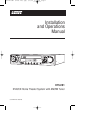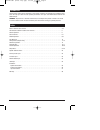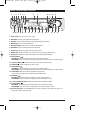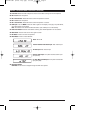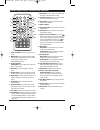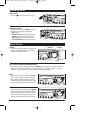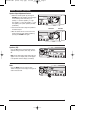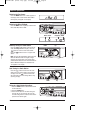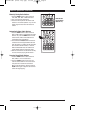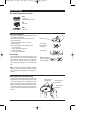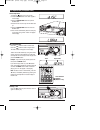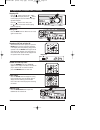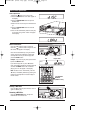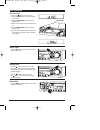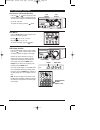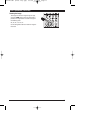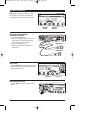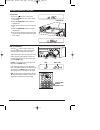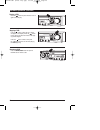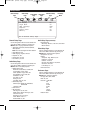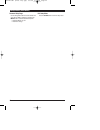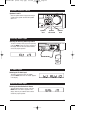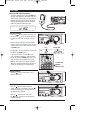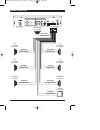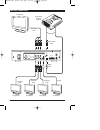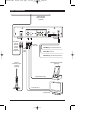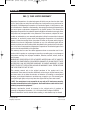- DL manuals
- Magnadyne
- Home Theater System
- LINEAR HTS-ES1
- Installation And Operation Manual
Magnadyne LINEAR HTS-ES1 Installation And Operation Manual
Summary of LINEAR HTS-ES1
Page 1
Installation and operations manual ® enter menu usb mic vol 1 mic vol 2 mic 1 mic 2 echo aux in speakers a b a+b eq band open/ close mode scan mute mic ® am volume + hts-es1 dvd/cd home theater system with am/fm tuner u.S. Patent no.: d561755 hts-es1-um1 (first lot).Qxp 2/7/08 2:29 pm page 1.
Page 2
Please carefully read all of the information in this manual. Familiarity with operation and installation proce- dures will help you obtain the best possible performance from your new am/fm stereo receiver with cd/dvd player. Warning! To prevent fire or electrical shock hazard, do not expose this pro...
Page 3
Button locations and functions 3 1. Power on/off: press to turn the unit on or off. 2. Enter button: press to enter selection from dvd menu. 3. Eq button: press to select between the preset sound equalization settings. 4. Menu button: press to view the dvd menu. 5. Open/close button: press to open o...
Page 4
4 button locations and functions (continued) 29. Navigation buttons: dvd mode: press arrows to navigate through the dvd menu options. Radio: am or fm external satellite radio audio input: rear chassis input. Tv audio input: rear chassis input. Auxiliary audio input: front panel mounted 3.5mm input j...
Page 5
5 remote control button locations and functions power mode mute slow random repeat zoom setup vol tone enter + as/ps elapse band eq audio sub.Tt menu 1 2 3 5 6 7 4 9 10/0 10 + 8 1 3 5 7 2 4 6 8 9 10 11 12 13 14 15 16 17 18 20 21 22 23 24 25 19 1. Power on/of button: press to turn the unit on or off....
Page 6
6 general operation power on/off: press the button to turn the unit on or off. Selecting the mode: to select a source, press the mode button until the desired source appears in the display: radio (radio), satellite radio in (sat in) rear chassis input, tv audio in (tv aud io) rear chassis input, aux...
Page 7
7 equalizer (eq): press the eq button to choose between preset equalizer settings: classic, rock, pop, jazz and off. Note: visual confirmation of eq setting does not appear in the unit's display area, but will appear in the optional monitor’s display (if installed). Enter menu usb mic vol 1 mic vol ...
Page 8
C vol 2 mic 2 echo aux in speakers a b a+b down up am tuning-in a radio station using scan: 1. Press the band button to select either the fm or am radio band. 2. Press the scan button. 3. The tuner will search for the next strong sta- tion and play for 13 seconds, then scan for the next strong stati...
Page 9
Am/fm operation (continued) manually storing radio stations: 1. Press the band button to select either the fm1, fm2, fm3, am1 or am2 radio band. 2. Tune-in the desired radio station. 3. Press and hold anyone of the station recall buttons on the remote (buttons 1-6) until the display begins to flash ...
Page 10
10 disc warnings disc formats supported by this player: dvd 12cm disc (single-sided disc only) cd 12cm disc mp3 12cm disc label side up do not touch the underside of the disc do not bend wipe the disc from the center toward the outside edge handling and cleaning: • dirt, dust, scratches and warping ...
Page 11
11 cd operation (compact disc) general operations 1. Press the button to turn the unit on. 2. Press the mode button until “disc” appears in the display. 3. Press the open/close button to open the cd/dvd door. 4. Insert the disc into the tray with the label side up. 5. Press the open/close button to ...
Page 12
12 stopping a cd: press the button to stop the disc. “stop” will appear in the display. Press the button to start playing the disc from where it was play- ing before stopped. Press the button 2 times. Then press the button and the disc will start playing from the beginning. Volume + mic vol 2 mic 2 ...
Page 13
13 mp3 disc operation general operations 1. Press the button to turn the unit on. 2. Press the mode button until “disc” appear in the display. 3. Press the open/close button to open the cd/dvd door. 4. Insert the disc into the tray with the label side up. 5. Press the open/close button to close the ...
Page 14
14 stopping a dvd: press the button to stop the disc. “stop” will appear in the display. Press the button to start playing the disc from where it was play- ing before stopped. Press the button 2 times. Then press the button and the disc will start playing from the beginning. Volume + mic vol 2 mic 2...
Page 15
15 dvd operation (continued) fast forward / fast reverse disc play: press the or button during play. Each time the button is pressed, the speed of fast for- ward/fast reverse changes in the following order: 2x, 4x, 8x, 16x, 32x. To resume normal play, press the button. Mic vol 2 mic 2 echo aux in sp...
Page 16
16 repeating a dvd chapter, title or all: select the desired chapter to repeat. Then press the repeat button and the repeat icon will appear in the display, and will appear on the installed monitor. The chapter presently playing will be repeated. Press the repeat button again and the title will be r...
Page 17
17 dvd operation (continued) zooming the image: to enlarge the onscreen image during disc play, press the zoom button. Each time the button is pressed, the magnification increment changes in the following order: 2x, 3x, 4x, 1/2, 1/3, 1/4. Use the navigation buttons to move the image on the screen mu...
Page 18
18 karaoke operation connecting the microphone(s): (microphones not supplied) 1. Turn the microphones off. 2. Insert the microphone plug into the micro- phone jack. If only connecting one micro- phone, insert it into the mic 1 jack. 3. Turn the microphone(s) on. 4. Adjust the microphone(s) volume to...
Page 19
19 karaoke operation (continued) playing a dvd 1. Press the button to turn the unit on. 2. Press the mode button until “disc” appears in the display. 3. Press the open/close button to open the cd/dvd door. 4. Insert the disc into the tray with the label side up. 5. Press the open/close button to clo...
Page 20
20 stopping a dvd: press the button to stop the disc, “stop” will appear in the display. Press the button to start playing the disc from where it was play- ing before stopped. Press the button 2 times. Then press the button and the disc will start playing from the beginning. Volume + mic vol 2 mic 2...
Page 21
21 setup menu - - general s e t u p page - - tv display ps angle mark on osd language eng captions off screen saver on memor y off go to general setup page general setup page audio setup page video setup page password setup page exit setup menu preference page general setup page: use the navigation ...
Page 22
22 setup menu (continued) password setup page: use the navigation buttons to scroll between the menu items. Make a selection by pressing the enter button. Password submenu options: • password mode: on, off. • password: change. Exit setup menu: press the enter button to exit the setup menu. Hts-es1-u...
Page 23
23 tv audio input selecting the tv audio input to select an external tv audio (tv audio), press the mode button until “tv audio” appears in the display. Satellite radio input selecting the satellite audio in source to select satellite audio in source, press the mode button until “sat in” appears in ...
Page 24
Usb input enter menu usb mic vol 1 mic 1 band open/ close mode scan mute mic ® eq selecting usb audio play source: to select a usb play source, press the mode but- ton until “disc” appears in the display. Insert the usb connector from the player into the hts-es1’s usb jack. The audio from the player...
Page 25
25 speaker connections l r tv in audio cr cb digital coaxial optical sat radio in speaker output video output s-video dc input antenna fm (75Ω) video y 12 v bat 12 v ign gnd white wire white/black wire blue wire blue/black wire brown wire brown/black wire green wire green/black wire yellow wire yell...
Page 26
26 auxiliary connections l r tv in audio cr cb digital coaxial optical sat radio in speaker output video output s-video dc input antenna fm (75Ω) video y 12 v bat 12 v ign gnd tv (optional) tv (optional) tv (optional) tv (optional) tv (optional) component video composite video optical audio s-video ...
Page 27
27 input connections l r tv in audio cr cb digital coaxial optical sat radio in speaker output video output s-video dc input antenna fm (75Ω) video y 12 v bat 12 v ign gnd satellite radio receiver (optional) 3.5mm mini jack tv audio input tv (optional) external automotive-type antenna (optional) in-...
Page 28
© copyright 2007 magnadyne corporation hts-es1-um1 rev. B 2-6-08 warranty one (1) year limited warranty magnadyne corporation or its authorized agents will within one year from the date of sale to you, repair, replace or refund the retail sales price of said product or any part thereof, at the optio...