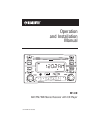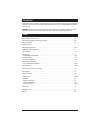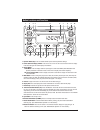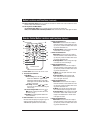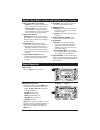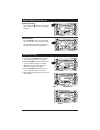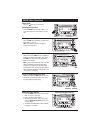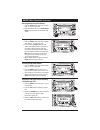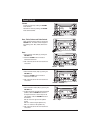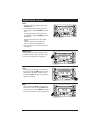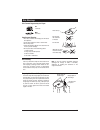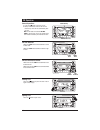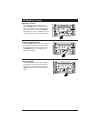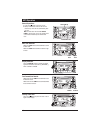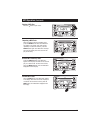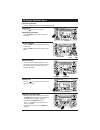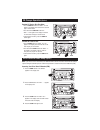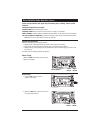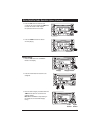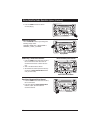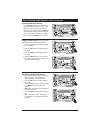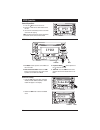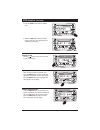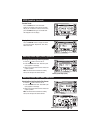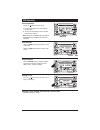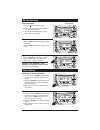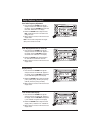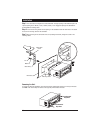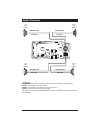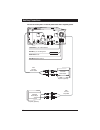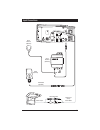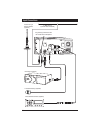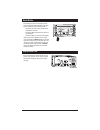- DL manuals
- Magnadyne
- Car Receiver
- M1-CD
- Operation And Installation Manual
Magnadyne M1-CD Operation And Installation Manual
Summary of M1-CD
Page 1
Operation and installation manual mute eq mode display as/ps pty volume push sel/ menu disc/dir/cat aux in ta w-band push ent/ bnd/loud s-mod/ sch/ ipod menu tune/track.Ch st 1 2 3 repeat 4 shuffle 5 scan 6 dim m1-cd am / fm / wb stereo receiver with cd player u.S. Patent no.: d561753.
Page 2
Please take the time to read all of the information in this manual. Familiarity with operation and installation procedures will help you obtain the best possible performance from your new am/fm/wb stereo receiver with cd player. Warning! To prevent fire or electrical shock hazard, do not expose this...
Page 3
Button locations and functions 3 1. Equalizer button (eq): press to choose between preset sound equalization settings. 2. Power on/off and display dimmer: press to turn the unit on or off. Press and hold to dim the display. Press and hold again to restore display’s illumination. 3. Display button: r...
Page 4
4 button locations and functions (continued) 13. Tune/track and loud knob: radio mode: manual tuning: rotate the tune knob to the left or right and hold until “manual” appears in the display, then release knob. Rotate the tune knob again left or right until the desired radio sta- tion appears in the...
Page 5
5 mode pwr/dim vol sel s-mod sch ipod menu pty w-bnd disp loud 3 2 1 disc/cat/dir rpt as/ps 4 shf 5 scn 6 infrared remote controller 15 12 2 11 16 6 1 2 3 4 5 8 7 menu bnd ent 9 14 10 11 13 1. Power on/off: press to turn the unit on or off. 2. Tune/track and loud knob: radio mode: manual tuning: pre...
Page 6
6 general operations power on/off: press the button to turn the unit on. Mute eq mode display as/ps pty volume push sel/ menu disc/dir/cat aux in ta w-band push ent/ bnd/loud s-mod/ sch/ ipod menu tune/track.Ch st 1 2 3 repeat 4 shuffle 5 scan 6 aux frt sd-card usb-driv aux rear disc (t) selecting t...
Page 7
7 dimming the display: press and hold the button to dim the display. Press and hold it again to restore normal display brightness. Mute eq mode display as/ps pty volume push sel/ menu disc/dir/cat aux in ta w-band push ent/ bnd/loud s-mod/ sch/ ipod menu tune/track.Ch st 1 2 3 repeat 4 shuffle 5 sca...
Page 8
8 am/fm radio operations power on/off: press the button to turn the unit 0n. Selecting the play source: press the mode button until am1, am2, f1, f2, f3 or radio station call letters appear in the dis- play. Mute eq mode display as/ps pty volume push sel/ menu disc/dir/cat aux in ta w-band push ent/...
Page 9
9 am/fm radio operation (continued) recalling memorizing radio stations: 1. Press the tune knob to select either the am1, am2, f1, f2 or f3 radio band. 2. Press and release one of the six radio station recall buttons to select the memorized radio station. Mute eq mode display as/ps pty volume push s...
Page 10
10 weather band radio operations tuning in a weather band radio station: press the w-band button and the tuner will scan for the strongest weather band station and start playing. Notes: 1. The remaining weather bands are stored in the radio station recall buttons. Rotate tune knob clockwise or count...
Page 11
11 sound controls bass: 1. Select the bass mode (bas) by pressing the volume knob. 2. Rotate the volume knob to increase or decrease the bass level. 3. After 5 seconds control will revert back to vol- ume control. Volume: increase the volume by rotating the volume knob clockwise. Decrease the volume...
Page 12
12 sound controls (continued) fader: 1. Select the fader mode (fad) by pressing the volume button. 2. To adjust the amount of sound output to the rear speakers, rotate the volume knob clock- wise. To adjust the amount of sound output to the front speakers, rotate the volume knob coun- terclockwise. ...
Page 13
13 disc warnings disc formats supported by this player: cd 12cm disc mp3 12cm disc label side up do not touch the underside of the disc do not bend wipe the disc from the center toward the outside edge handling and cleaning: • dirt, dust, scratches and warping disc will cause non operation. • do not...
Page 14
14 mute eq mode display as/ps pty volume push sel/ menu disc/dir/cat aux in ta w-band push ent/ bnd/loud tune/track.Ch 1 2 3 repeat 4 shuffle 5 scan 6 pausing a cd: press the button to pause the disc. Press it again to resume play. Ejecting a cd: press the button to eject a disc. Mute eq mode displa...
Page 15
15 cd operation (continued) repeating a cd track: select the desired track to be repeated. Then press the repeat button once and “s-rpt” will appear in the display. This track will play repeat- edly. To cancel this function, press the repeat button again and “s-rpt” will disappear from the display. ...
Page 16
16 mute eq mode display as/ps pty volume push sel/ menu disc/dir/cat aux in ta w-band push ent/ bnd/loud tune/track.Ch 1 2 3 repeat 4 shuffle 5 scan 6 pausing a mp3 disc: press the button to pause the disc. Press it again to resume play. Mp3 operation mute eq mode display as/ps pty volume push sel/ ...
Page 17
17 mp3 operation (continued) ejecting a mp3 disc: press the button to eject a disc. Mute eq mode display as/ps pty volume push sel/ menu disc/dir/cat aux in ta w-band push ent/ bnd/loud tune/track.Ch 1 2 3 repeat 4 shuffle 5 scan 6 repeating a mp3 track: select the desired track to be repeated. Then...
Page 18
18 cd changer operation (option) load cds into changer: insert the loaded cd magazine into the external cd changer. Power on/off: press the button to turn the unit on. Selecting the play source: press the mode button until “cdc” appears in the display. Mute eq mode display as/ps pty volume push sel/...
Page 19
19 sirius satellite radio setup (option) note: if your sirius tuner is not activated, call 1-888-539-7474 to activate. The sirius tuner id number (esn) is required during the activation process. Follow the steps below to access the sirius tuner id number (esn): accessing your sirius tuner id number ...
Page 20
20 manual tuning: rotate the tune knob until the desired channel appears in the display. Mute eq mode display as/ps pty volume push sel/ menu disc/dir/cat aux in ta w-band push ent/ bnd/loud s-mod/ sch/ ipod menu tune/track.Ch 1 2 3 repeat 4 shuffle 5 scan 6 channel number lower channel higher chann...
Page 21
21 sirius satellite radio operation (option) (continued) category tuning: 1. Press the pty button until “category” flashes in the display. Mute eq mode display as/ps pty volume push sel/ menu disc/dir/cat aux in ta w-band push ent/ bnd/loud s-mod/ sch/ ipod menu tune/track.Ch 1 2 3 repeat 4 shuffle ...
Page 22
22 sirius satellite radio operation (option) (continued) memorizing a preset sirius channel: 1. Press the tune knob to select either the sr 1, sr 2 or sr 3 sirius band. Each band can memorize 6 channels for a total of 18 chan- nels. 2. Tune-in the desired sirius channel. 3. To memorize the channel p...
Page 23
23 sirius satellite radio operation (option) (continued) reinstating a skipping sirius channel: 1. Tune to a channel that is adjacent a skipped channel. (example: if channel 003 is a "skipped channel", tune to channel 002). 2. Press the pty button until “skip” appears in the display. 3. Tune-in the ...
Page 24
24 ipod operation general operations: 1. Press the button to turn the unit on. 2. Connect an ipod to the cable attached to the m1-cd. 3. The unit will automatically switch to the ipod mode and start playing. Note: the ipod controls will become inoperable and the m1-cd will now control the ipod. Mute...
Page 25
25 ipod operation (continued) mute eq mode display as/ps pty volume push sel/ menu disc/dir/cat aux in ta w-band push ent/ bnd/loud tune/track.Ch 1 2 3 repeat 4 shuffle 5 scan 6 3. Press the tune knob to select the songs menu. 4. Rotate the tune knob to select the desired song from the menu. The sel...
Page 26
26 ipod operation (continued) preview tracks: press the scan button until “ipod scn” appears in the display. Each track on the ipod will play for 10 seconds. To cancel this function, press the scan button again and “ipod scn” will disappear from the display. Mute eq mode display as/ps pty volume pus...
Page 27
27 usb operation general operations: 1. Press the button to turn the unit on. 2. Connect a mp3 player to the usb socket on the front panel. 3. The unit will automatically switch to the usb mode and start playing. Note: the controls on the mp3 player will become inoperable, and the m1-cd will now con...
Page 28
28 sd card operation general operations: 1. Press the button to turn the unit on. 2. Insert the sd card label side up into the sd card slot on the front panel. 3. The unit will automatically switch to the sd card mode and start playing. Mute eq mode display as/ps pty volume push sel/ menu disc/dir/c...
Page 29
29 setup features (continued) display priority: 1. Press and hold the volume knob approxi- mately 5 seconds until “beep on” appears in the display. Press the volume knob repeated- ly until “pri src” appears in the display. 2. Rotate the volume knob to adjust the display priority: clock priority (pri...
Page 30
30 step 1: the radio chassis is designed to be “sleeve mounted” through a opening in the dashboard panel. The required opening size is 182mm (7-3/16") x 84mm (3-5/16"). Cut or engage an opening in the dashboard to accommodate the mounting sleeve. Step 2: insert the mounting sleeve into the opening i...
Page 31
31 _ + white/black wire white wire left front speaker _ + gray/black wire gray wire right front speaker _ + green/black wire green wire _ + violet/black wire violet wire left rear speaker right rear speaker speaker connections warning! Any wires left unconnected must be taped-off or capped-off to pr...
Page 32
32 auxiliary connections red wire (+) to 12 volt ignition black wire ground this unit for use only with a 12 volt dc power source with a negative ground. 2-channel audio output amplifier (optional) yellow wire (+) to 12 volt constant 2-channel audio output amplifier (optional) front line out brown c...
Page 33
33 input connections rca connectors tv (optional) audio input (rear) yellow cable ipod (optional) audio output menu ipod cable (optional) sirius antenna (optional) sirius receiver (optional).
Page 34
34 input connections automotive-type external antenna (optional) in-wall antenna (optional model: dp36axt) plug either type of antenna into the female antenna receptacle cd changer (optional) wired remote controller (optional) infrared remote eye (optional).
Page 35
35 the lcd display may fail to function normally due to the vehicle’s battery condition, and could require resetting the radio microprocessor if: • the vehicle has been “jump started” from a dead battery condition. • the vehicle battery becomes very low and is quick-charged. • the vehicle battery is...
Page 36
© copyright 2007 magnadyne corporation m1-cd-um rev. B 2-6-08 warranty one (1) year limited warranty magnadyne corporation or its authorized agents will within one year from the date of sale to you, repair, replace or refund the retail sales price of said product or any part thereof, at the option o...