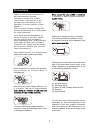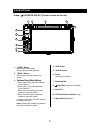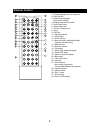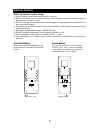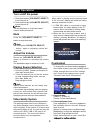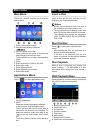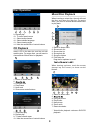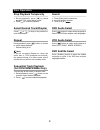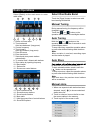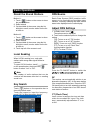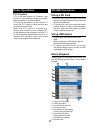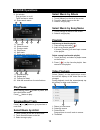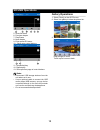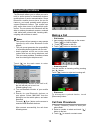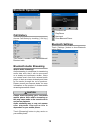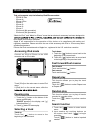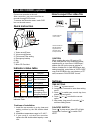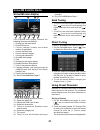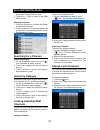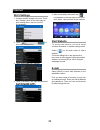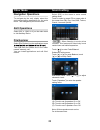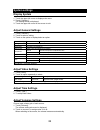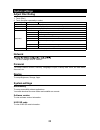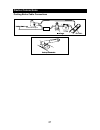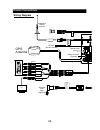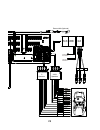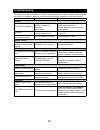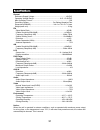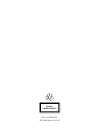- DL manuals
- Magnadyne
- Car Video System
- M10
- Operation manual
Magnadyne M10 Operation manual
Summary of M10
Page 1
Sd map vol/mute select home back aux in usb m10 dvd multimedia internet receiver with 10.1” lcd screen, built-in navigation & bluetooth.
Page 3: Precautions
1 precautions to ensure safe driving, please adjust the volume to a safe & comfortable level in case of emergency situations. To moisture or water to prevent electronic please don’t change the fuse on the power cord without professional guidance, using an improper fuse may cause damage to this pleas...
Page 4: Control Panel
2 3 control panel press [ vol/mute select ] button to turn on the unit. 1. [ home ] button show main menu (press) show main options(long press) 2. [ back ] button press to go back one step on any screen 3. Volume ring /mute button > when radio is off, press and release to turn radio on > when radio ...
Page 5: Control Panel
2 3 control panel press [ vol/mute select ] button to turn on the unit. 1. [ home ] button show main menu (press) show main options(long press) 2. [ back ] button press to go back one step on any screen 3. Volume ring /mute button > when radio is off, press and release to turn radio on > when radio ...
Page 6: Remote Control
4 5 remote control 1. Change playing source in sequence 2. Eject the disc 3. Select audio language show music catalog 4. Display playback information 5. Show home menu 6. Select radio band 7. Call out - outgoing call 8. Zoom 9. Dvd title 10. Repeat playback 11. Setup menu 12. Enter( ok key) 13. Move...
Page 7: Remote Control
4 5 remote control 1. Change playing source in sequence 2. Eject the disc 3. Select audio language show music catalog 4. Display playback information 5. Show home menu 6. Select radio band 7. Call out - outgoing call 8. Zoom 9. Dvd title 10. Repeat playback 11. Setup menu 12. Enter( ok key) 13. Move...
Page 8: Basic Operations
6 7 basic operations turn on/off the power 1. Press and release [ vol/mute select ] to turn the unit on. 2. Press and hold the [ vol/mute select ] to turn the unit off. The unit will power on in the same state it was in when powered off. Mute pressthe [ vol/mute select ] button to mute the sound. No...
Page 9: Basic Operations
6 7 basic operations turn on/off the power 1. Press and release [ vol/mute select ] to turn the unit on. 2. Press and hold the [ vol/mute select ] to turn the unit off. The unit will power on in the same state it was in when powered off. Mute pressthe [ vol/mute select ] button to mute the sound. No...
Page 10: Disc Operation
8 9 disc operation 9 10 11 12 13 14 9. Repeat play 10. To enter search menu 11. Select audio channel 12. Select subtitle language 13. Select viewing angle 14. Hide the second line of control buttons cd playback insert a cd in the disc slot, and the unit will read the disc. For some discs, you will n...
Page 11: Disc Operation
8 9 disc operation 9 10 11 12 13 14 9. Repeat play 10. To enter search menu 11. Select audio channel 12. Select subtitle language 13. Select viewing angle 14. Hide the second line of control buttons cd playback insert a cd in the disc slot, and the unit will read the disc. For some discs, you will n...
Page 12: Radio Operations
10 11 radio operations select [radio] on the main menu to enter radio mode. 1 2 4 5 3 7 6 1 1 2 1 0 1 9 8 1. Return to home menu 2. Tune backward auto tune backward. (long press) 3. Current frequency 4. Tune forward auto tune forward. (long press) 5. Enter eq menu 6. Enter favorite list 7. Search an...
Page 13: Radio Operations
10 11 radio operations select [radio] on the main menu to enter radio mode. 1 2 4 5 3 7 6 1 1 2 1 0 1 9 8 1. Return to home menu 2. Tune backward auto tune backward. (long press) 3. Current frequency 4. Tune forward auto tune forward. (long press) 5. Enter eq menu 6. Enter favorite list 7. Search an...
Page 14: Sd/usb Operations
12 13 sd/usb operations 9. List window drag up/down to scroll. Touch an item to select. 10. Enter search menu. 1 11 12 13 14 15 16 11. Favorite 12. Show list menu 13. Previous track 14. Play/pause 15. Next track 15. Show more control buttons 17 18 19 20 17. Sequential play 18. Repeat play 19. Follow...
Page 15: Sd/usb Operations
12 13 sd/usb operations 9. List window drag up/down to scroll. Touch an item to select. 10. Enter search menu. 1 11 12 13 14 15 16 11. Favorite 12. Show list menu 13. Previous track 14. Play/pause 15. Next track 15. Show more control buttons 17 18 19 20 17. Sequential play 18. Repeat play 19. Follow...
Page 16: Sd/usb Operations
14 15 sd/usb operations 9 0 1 8 7 6 5 5. Show list menu 6. Previous chapter 7. Play/pause 8. Next chapter 9. Enter preset eq menu 10. Show more control buttons 11 12 13 11. Sequential play 12. Repeat play 13. Show previous page of control buttons notes • disconnect usb storage devices from the unit ...
Page 17: Sd/usb Operations
14 15 sd/usb operations 9 0 1 8 7 6 5 5. Show list menu 6. Previous chapter 7. Play/pause 8. Next chapter 9. Enter preset eq menu 10. Show more control buttons 11 12 13 11. Sequential play 12. Repeat play 13. Show previous page of control buttons notes • disconnect usb storage devices from the unit ...
Page 18: Bluetooth Operations
16 17 bluetooth operations call history access call history by touching [ call log ] button. Then select a number from dialled/missed/ received calls. Bluetooth audio streaming what is audio streaming? Audio streaming is a technique for transferring audio data such that it can be processed as a stea...
Page 19: Bluetooth Operations
16 17 bluetooth operations call history access call history by touching [ call log ] button. Then select a number from dialled/missed/ received calls. Bluetooth audio streaming what is audio streaming? Audio streaming is a technique for transferring audio data such that it can be processed as a stea...
Page 20: Dvr-Recorder (Optional)
18 19 dvr-recorder (optional) connect car recorder to the unit. After connection, user can control the car recorder through dvd screen. To access the recorder menu, touch dvr icon on the main menu. Quick instruction 1 6 7 3 2 1. Video record/power 2. Voice record/system 3. File browse/time setting 4...
Page 21: Dvr-Recorder (Optional)
18 19 dvr-recorder (optional) connect car recorder to the unit. After connection, user can control the car recorder through dvd screen. To access the recorder menu, touch dvr icon on the main menu. Quick instruction 1 6 7 3 2 1. Video record/power 2. Voice record/system 3. File browse/time setting 4...
Page 22: Siriusxm Main Display
20 21 siriusxm main display the siriusxm main display features the following functions and displays: 1. Changing to the main menu 2. Channel info area: • current channel number and preset number (if applicable) • current channel name • current channel category • current title information 3. Siriusxm...
Page 23: Siriusxm Main Display
20 21 siriusxm main display the siriusxm main display features the following functions and displays: 1. Changing to the main menu 2. Channel info area: • current channel number and preset number (if applicable) • current channel name • current channel category • current title information 3. Siriusxm...
Page 24: Internet
22 23 internet wi-fi settings h c u o t . Ti n u e h t o t e l g n o d i f i w e h t t c e n n o c . 1 the [ settings ] icon on the main menu to enter setting menu, and turn on wi-fi (if necessary). [ h c u o t . 2 ] to enter wifi setting menu. 3. Touch an available wifi hotspot. T . 4 ouch [ passwo...
Page 25: Internet
22 23 internet wi-fi settings h c u o t . Ti n u e h t o t e l g n o d i f i w e h t t c e n n o c . 1 the [ settings ] icon on the main menu to enter setting menu, and turn on wi-fi (if necessary). [ h c u o t . 2 ] to enter wifi setting menu. 3. Touch an available wifi hotspot. T . 4 ouch [ passwo...
Page 26: System Settings
24 25 system settings display system 1. Touch the upper left corner to display main menu. 2. Touch [ settings ]. The settings menu is displayed. 3. Touch the upper left corner of the screen to exit. Adjust general settings 1. Touch [ general ]. 2. Touch to select a setting. 3. Touch on the option to...
Page 27: System Settings
24 25 system settings display system 1. Touch the upper left corner to display main menu. 2. Touch [ settings ]. The settings menu is displayed. 3. Touch the upper left corner of the screen to exit. Adjust general settings 1. Touch [ general ]. 2. Touch to select a setting. 3. Touch on the option to...
Page 28: Device Connections
26 27 device connections notes of connection • this unit is designed to be used in a vehicle with a 12-volt battery and negative grounding. Before installing this unit to a recreational vehicle, a bus, or a truck, make sure the battery voltage is appropriate for this unit to be used, otherwise, have...
Page 29: Device Connections
26 27 device connections notes of connection • this unit is designed to be used in a vehicle with a 12-volt battery and negative grounding. Before installing this unit to a recreational vehicle, a bus, or a truck, make sure the battery voltage is appropriate for this unit to be used, otherwise, have...
Page 30: Device Connections
28 29 device connections wiring diagram troubleshooting the following checklist can help you solve the problems which you may encounter when using the unit. Before consulting it, check the connections and follow the instructions in the user manual. Problem possible cause solution general the un it w...
Page 31: Device Connections
28 29 device connections wiring diagram troubleshooting the following checklist can help you solve the problems which you may encounter when using the unit. Before consulting it, check the connections and follow the instructions in the user manual. Problem possible cause solution general the un it w...
Page 32: Device Connections
31 general reference supply voltage ....................................................................12v(dc) operating voltage range ........................................................10.5 - 15.8v(dc) max operating current ........................................................................
Page 33
31 general reference supply voltage ....................................................................12v(dc) operating voltage range ........................................................10.5 - 15.8v(dc) max operating current ........................................................................
Page 34: Fcc Statement
31 general reference supply voltage ....................................................................12v(dc) operating voltage range ........................................................10.5 - 15.8v(dc) max operating current ........................................................................
Page 35: Warranty
One (1) year limited warranty magnadyne corporation or its authorized agents will within one year from the date of sale to you, repair, replace or refund the retail sales price of said product or any part thereof, at the option of the magnadyne corporation or its authorized agents, if said product o...
Page 36
Class 1 laser product p.N.: 127075007179 m10_um_rev. A 8-12-16.