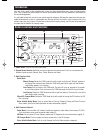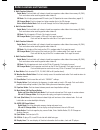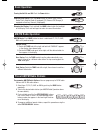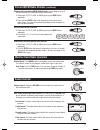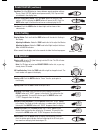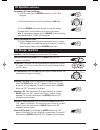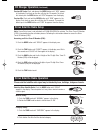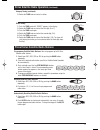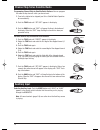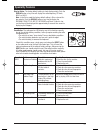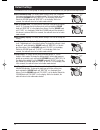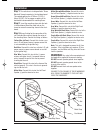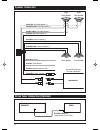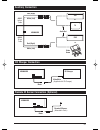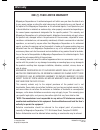- DL manuals
- Magnadyne
- Car Receiver
- M9900CDS
- Installation And Operation Manual
Magnadyne M9900CDS Installation And Operation Manual
Installation
and Operations
Manual
R
2
3
4
5
MEMORY
REPEAT
PROGRAM
SHUFFLE
INTRO
BAND
W-BND
DISP
MODE
AS/PS
LOUD
MUTE
EQ
TUNE/TRACK/CH
VOLUME
IR
POWER
4 X 50 WATTS
EJECT
ENTER
DISC/CAT
ELAPSE
DIM
/ II
PUSH
SCAN/S-MOD
PUSH SEL/
MENU
M9900CDS
AM / FM / WB and CD Stereo Receiver
U.S. Patent No. D486,815
M9900CDS-UM 4/26/06 14:21 Page 1
Summary of M9900CDS
Page 1
Installation and operations manual r 2 3 4 5 memory repeat program shuffle intro band w-bnd disp mode as/ps loud mute eq tune/track/ch volume ir power 4 x 50 watts eject enter disc/cat elapse dim / ii push scan/s-mod push sel/ menu m9900cds am / fm / wb and cd stereo receiver u.S. Patent no. D486,81...
Page 2: Introduction
Your new sirius ready in-dash entertainment system has been designed for many years of listening plea- sure. Take a moment to read through this manual and become familiar with the operations and features of this outstanding product. It is advisable to keep this manual in your vehicle ready for refer...
Page 3
3 button locations and functions 5. Multi-function button #2: radio mode: push and hold until a beep is heard to memorize a radio station into memory #2 (ch2). Push and release when recalling preset radio station #2. Cd mode: push to play programmed cd tracks (see cd operation for more information, ...
Page 4: Basic Operation
4 basic operation turning the unit on and off: push the power button. Selecting play source: push the mode button to choose a play source: radio, sirius satellite radio (if equipped), cd, external cd changer (if equipped or auxiliary sources (if equipped). Dimming the display: push and hold the loud...
Page 5: Weather Band Radio Operation
5 automatically programming am/fm radio stations: you can program up to 15 fm radio stations and 10 am radio stations automatically. 1. Select from f1, f2, f3, am1 or am2 by pushing the band button repeatedly. 2. Push and hold as/ps button until the display starts scanning for a radio station. The r...
Page 6: Clock Setting
6 clock setting sound controls (continued) equalizer: push the eq button to choose between preset equalizer settings: classic, rock, dsp off (digital sound processor off), flat, pop and jazz, as indicated in the display area. Mute (cd play/pause) button: push the mute button to mute the radio volume...
Page 7: Cd Operation
7 cd operation (continued) programming cd tracks into memory: 1. In the cd mode, push the memory button once. “p-01”will be displayed. 2. Select the desired track on the cd by rotating the tune knob. 3. Push the memory button again to store that track into memory. 4. Repeat steps 2 and 3 to store up...
Page 8: Sirius Satellite Radio Setup
8 sirius satellite radio setup cd changer operation (continued) preview cd tracks: push and release the intro button until “scn” appears in the display. Each track on the disc will play for 10 seconds. To cancel this feature push the intro button until “scn” disappears from the display. Preview cds:...
Page 9
9 sirius satellite radio operation (continued) category tuning (continued): 3. Rotate the tune knob and select a station. Direct tuning: 1. Push the tune knob until “direct” appears in the display. 2. Rotate the tune knob and select the first digit (0 or 1). 3. Push the tune knob again. 4. Rotate th...
Page 10: Auxiliary Input
10 channel skip sirius satellite radio programming channel skip for satellite radio stations: you can program the radio to skip channels which you do not want. 1. Tune to the station to be skipped (see sirius satellite radio operation for more details). 2. Push the tune knob until “set skip” appears...
Page 11: Speciality Features
Speciality features display button: the factory default setting is clock display priority. Push the display button at any time will display the radio frequency, cd track, aux 1 or aux 2. Note: in the sirius mode the factory default setting is sirius channel dis- play priority. Push the display butto...
Page 12: Default Settings
12 default settings the m9900cds has a small group of settings that can be changed to suit your personalized requirement. Button confirmation beep: the factory default setting is beep on (a confirma- tion beep every time a button or knob is pushed). To turn the beeps off, push and hold the volume kn...
Page 13: Warning!
13 step 1: the radio chassis is designed to be “sleeve mounted” through a opening in the dashboard panel. The required opening size is 182mm (7-3/16") x 84mm (3-5/16"). Cut or engage an opening in the dashboard to accommodate the mounting sleeve. Step 2: insert the mounting sleeve into the hole in t...
Page 14: Speaker Connection
14 left front speaker left rear speaker + - + - blue wire: power antenna yellow wire: 12 vdc constant black wire: ground green wire: rear left speaker (+) green/black wire: rear left speaker (-) right rear speaker right front speaker + - + - white wire: front left speaker (+) gray/black wire: front ...
Page 15: Auxiliary Connection
15 m9900cds vcr red (right) white (left) tv video game or audio out red (right) white (left) dvd aux 1 yellow cable aux 2 black cable or auxiliary connection cd changer connection m9900cds cd changer black male/male (supplied with cd changer) remote ir sensor connection (optional) m9900cds black rem...
Page 16: Warranty
© copyright 2006 magnadyne corporation m9900cds-um rev. D 4-26-0 6 warranty one (1) year limited warranty magnadyne corporation or its authorized agents will within one year from the date of sale to you, repair, replace or refund the retail sales price of said product or any part thereof, at the opt...